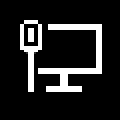How to Create a Network Connection Settings Shortcut in Windows 8.1
Network -> Connections in PC settings allows you to edit, manage, and view connection settings of your added networks on the PC.
This tutorial will show you how to create or download a Network Connection Settings shortcut that opens directly to PC settings to "view connection settings" in Windows 8.1 and Windows RT 8.1.
This tutorial will show you how to create or download a Network Connection Settings shortcut that opens directly to PC settings to "view connection settings" in Windows 8.1 and Windows RT 8.1.
EXAMPLE: View Connection Settings
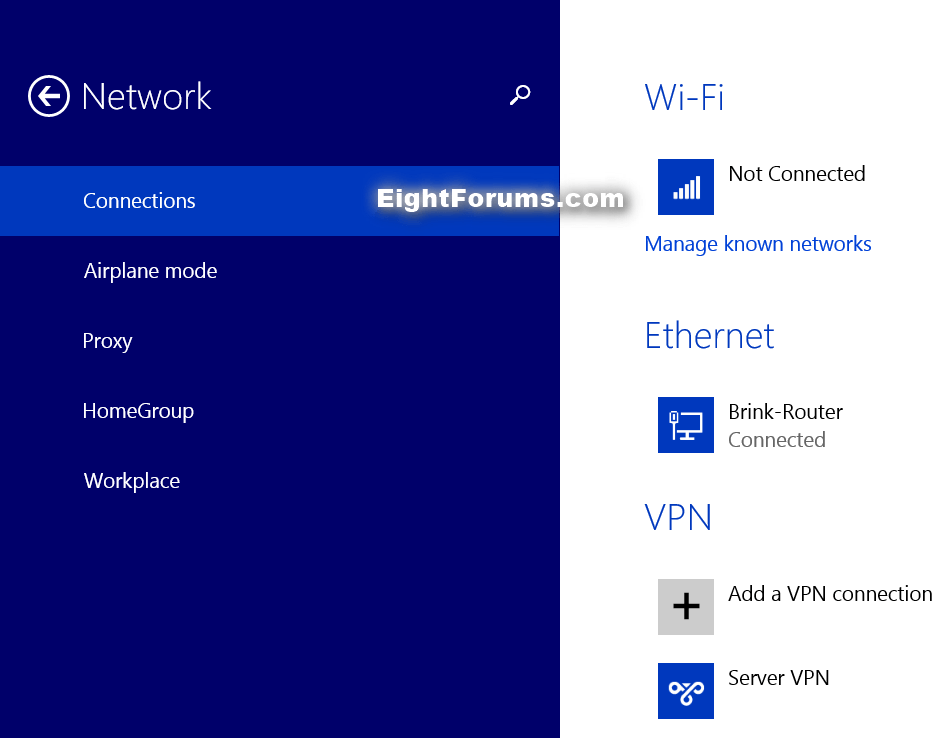
OPTION ONE
To Download a "Network Connection Settings" Shortcut
1. Click/tap on the Download button below to download the ZIP file below.
Network_Connection_Settings_Shortcut.zip

2. Save the .zip file to your desktop.
3. Open the .zip file and extract (drag and drop) the shortcut to your desktop.
4. Unblock the extracted shortcut.
5. If you like, you can Pin to Taskbar on desktop, Pin to Start screen, add to Quick Launch, assign a keyboard shortcut to it, or move this shortcut to where you like for easy use.
6. When finished, you can delete the downloaded .zip file if you like.
OPTION TWO
To Manually Create a "Network Connection Settings" Shortcut
1. Right click or press and hold on an empty area of your desktop, and click/tap on New and Shortcut.
2. Copy and paste the command below into the location area, and click/tap on the Next button. (see screenshot below)
If you do not have a US English Windows 8.1 installed, then you will need to change the en-US folder name in the command below for the folder name with your language instead for this to work.
Code:
%windir%\explorer.exe %localappdata%\Packages\windows.immersivecontrolpanel_cw5n1h2txyewy\LocalState\Indexed\Settings\en-US\AAA_Settings_Group_VPN.settingcontent-ms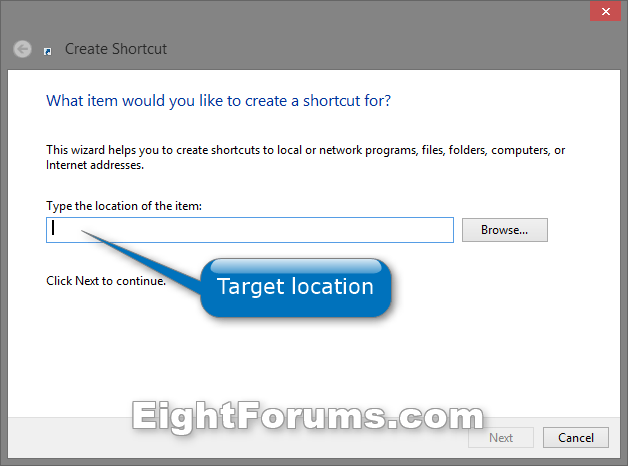
3. Type Network Connection Settings for the name, and click/tap on the Finish button. (see screenshot below)
NOTE: You can name this shortcut anything you would like though.
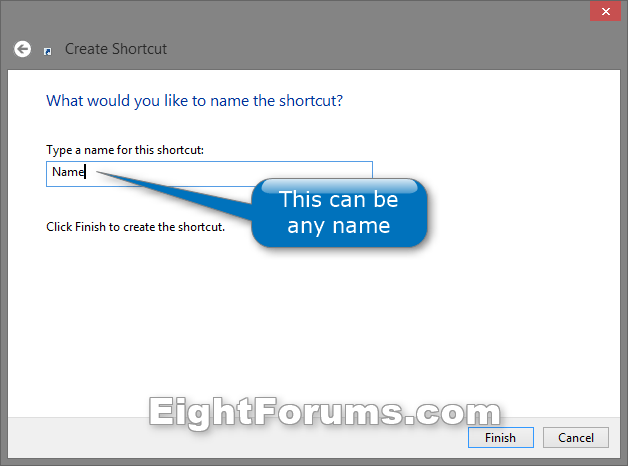
4. Right click or press and hold on the new Network Connection Settings shortcut, and click/tap on Properties.
5. Click/tap on the Shortcut tab, then click/tap on the Change Icon button. (see screenshot below)
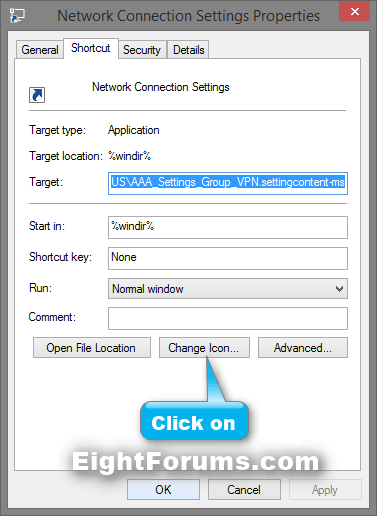
6. In the line under "Look for icons in this file", copy and paste the location below, and press Enter. (see screenshot below)
%SystemRoot%\system32\imageres.dll
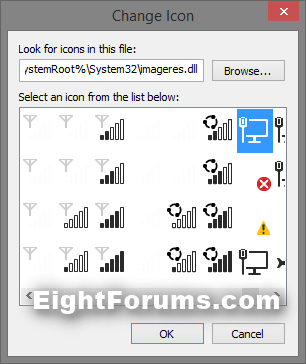
7. Select the icon highlighted in blue above, and click/tap on OK. (see screenshot above)
NOTE: You can use any icon that you would like instead though.
8. Click/tap on OK. (see screenshot below step 5)
9. If you like, you can Pin to Taskbar on desktop, Pin to Start screen, add to Quick Launch, assign a keyboard shortcut to it, or move this shortcut to where you like for easy use.
That's it,
Shawn
Related Tutorials
- How to Create a "Network Connections" Shortcut in Windows 7 and Windows 8
- How to Create a "Networks" (Connect To) Shortcut in Windows 8 and 8.1
- How to Connect To or Disconnect from a Wireless Network in Windows 8 and 8.1
- How to Add a Virtual Private Network Connection in Windows 8.1
- How to Set Network Location to be Public or Private in Windows 8 and 8.1
- How to Hide or Show Data Usage for Wireless Networks in Windows 8 and 8.1
- How to Set or Unset a Wireless Network as a Metered Connection in Windows 8 and 8.1
- How to Delete a Wireless Network Profile in Windows 8 and 8.1
Attachments
Last edited: