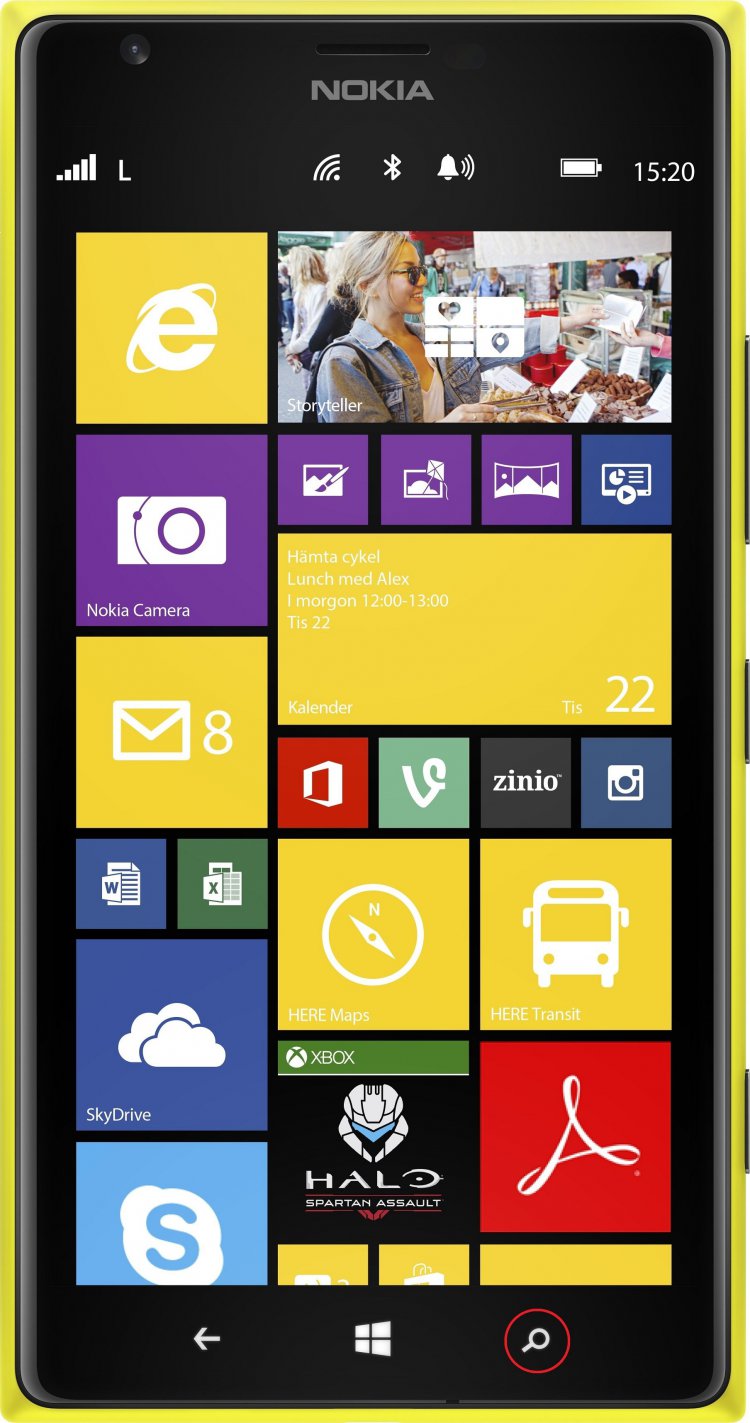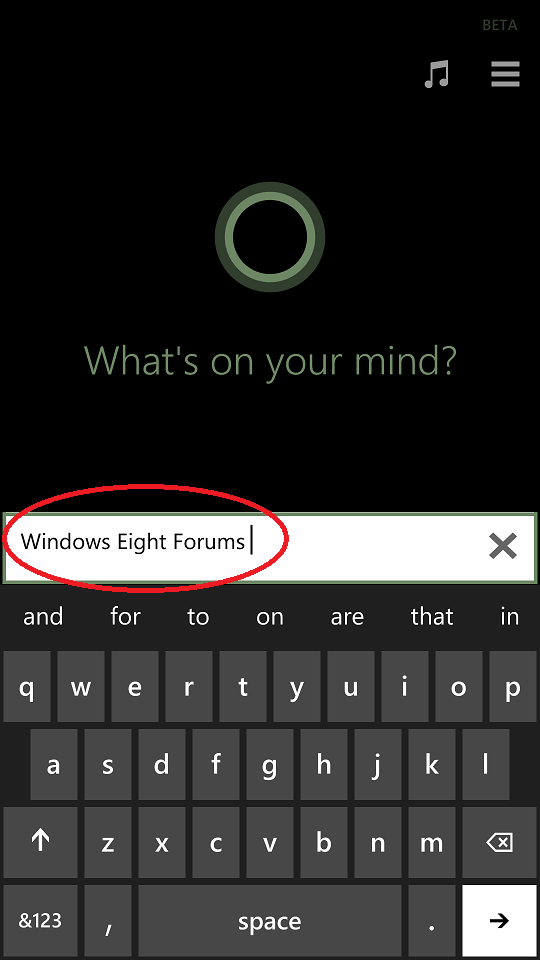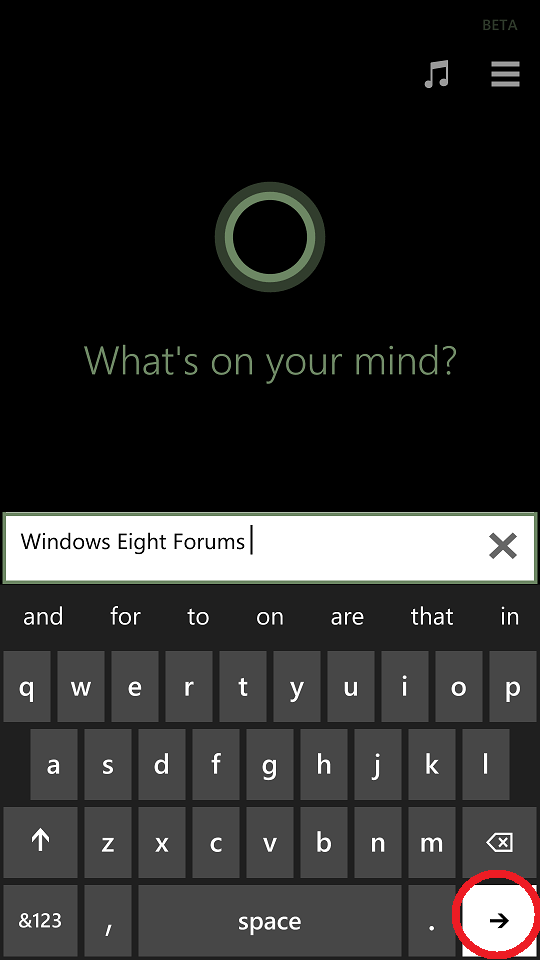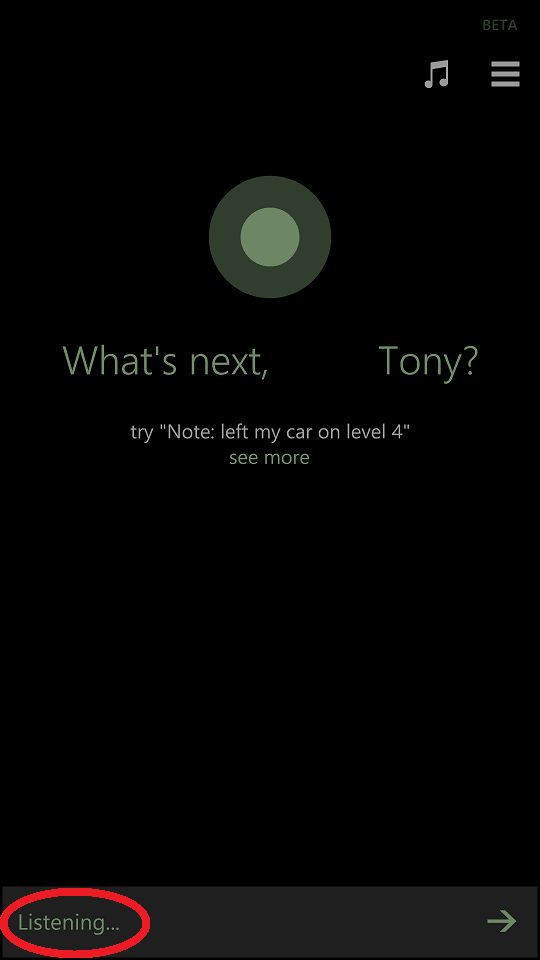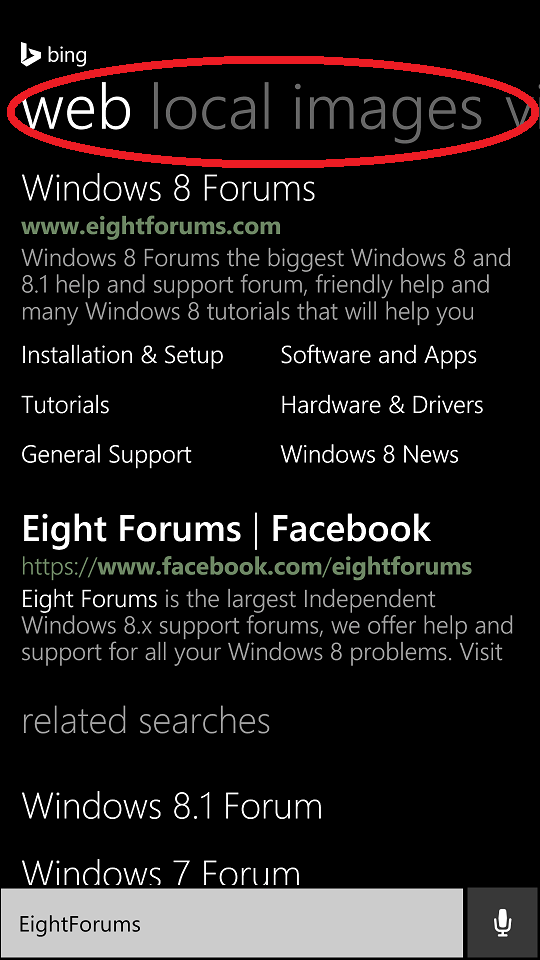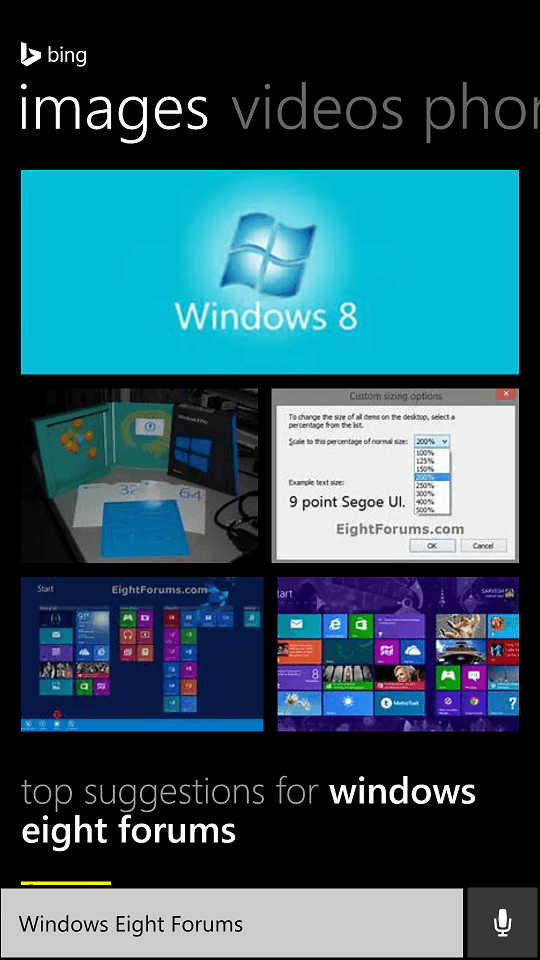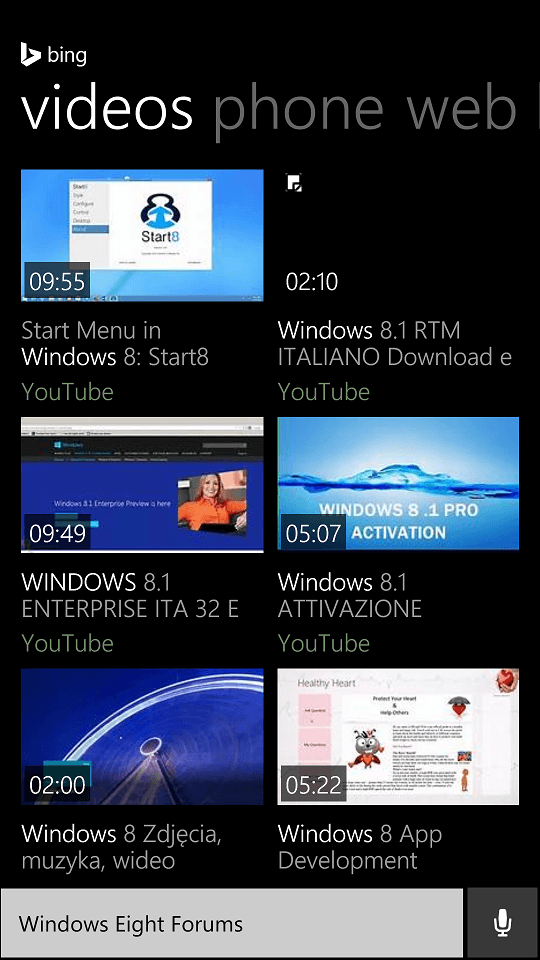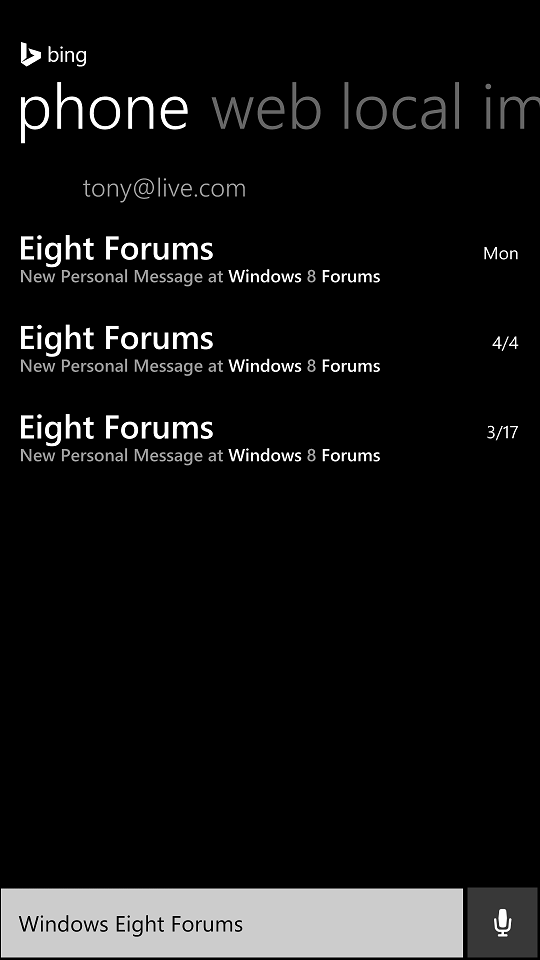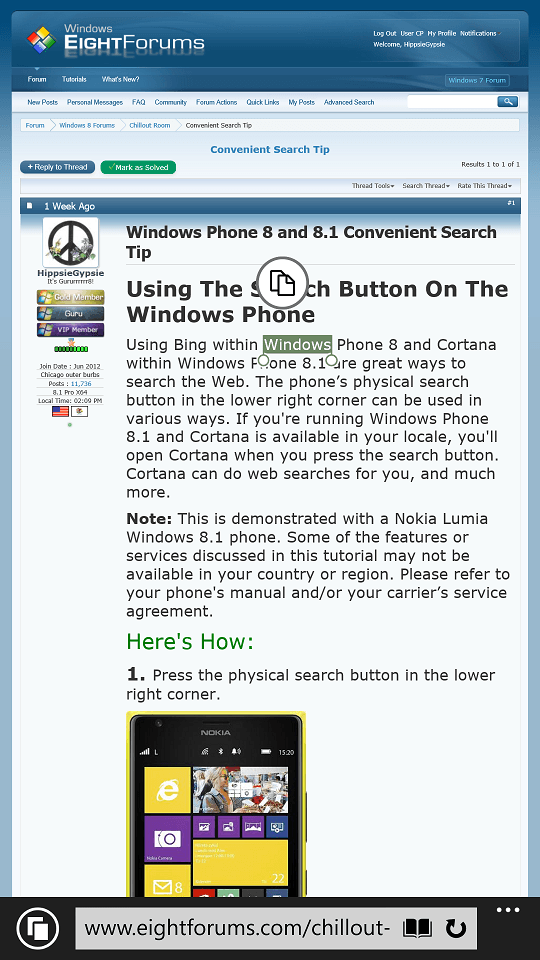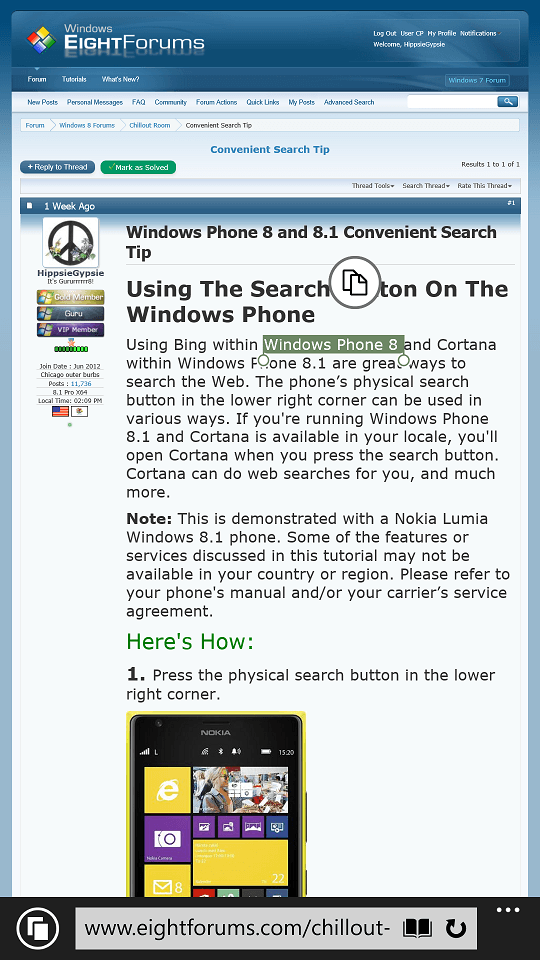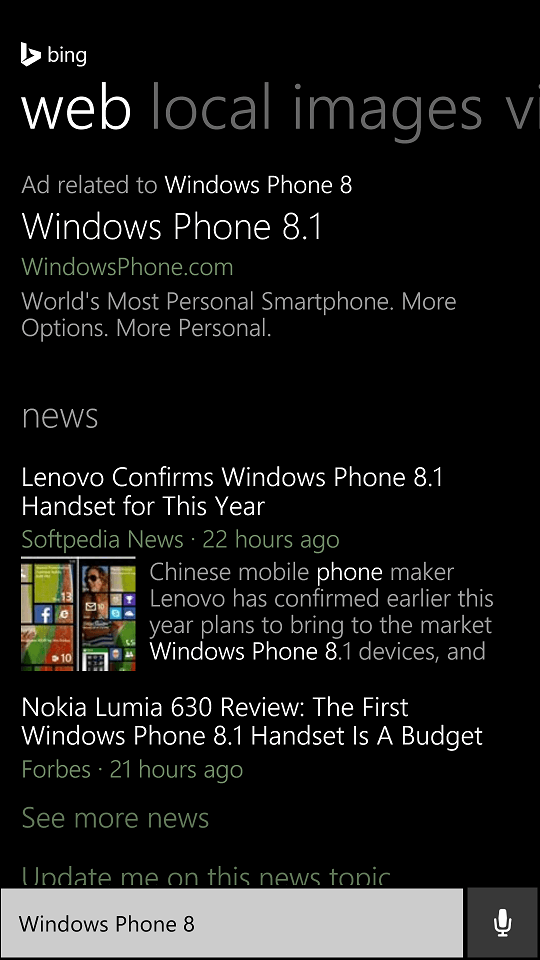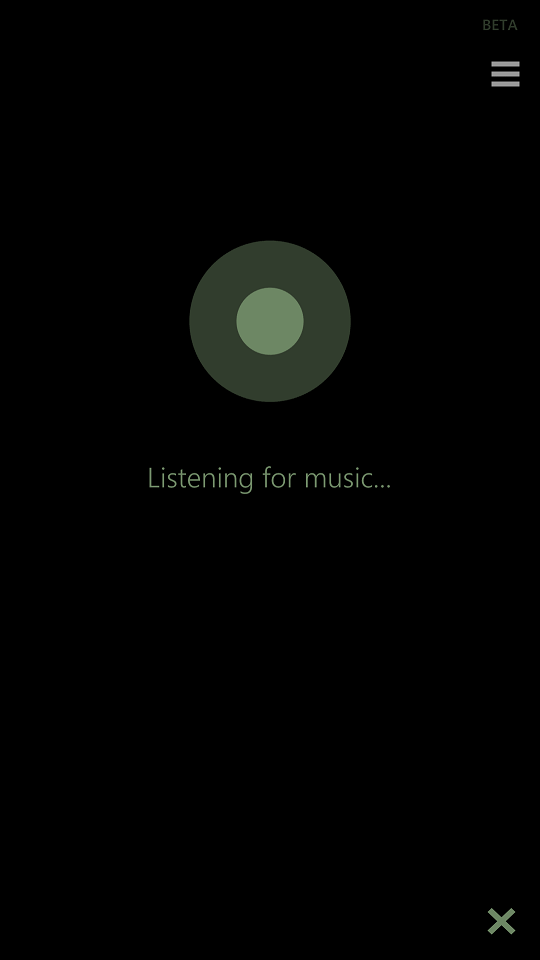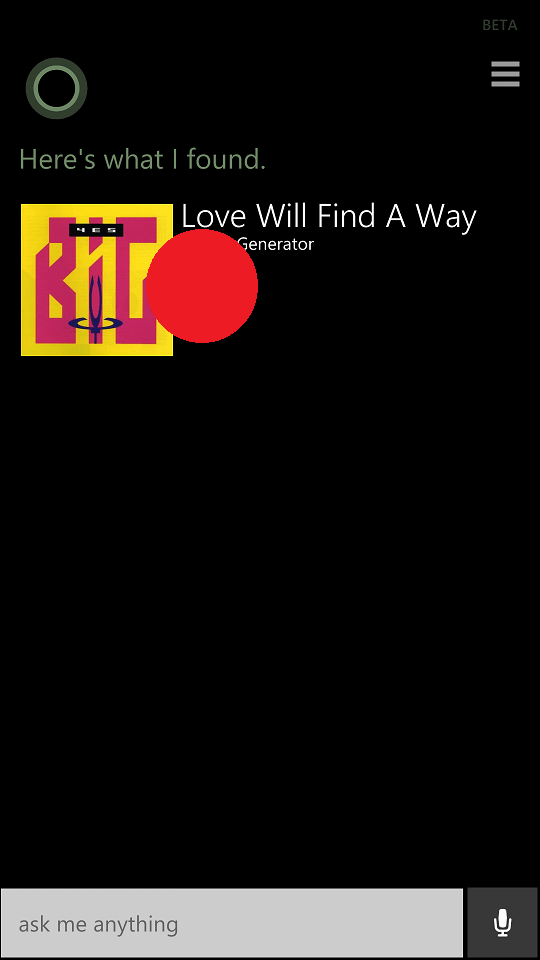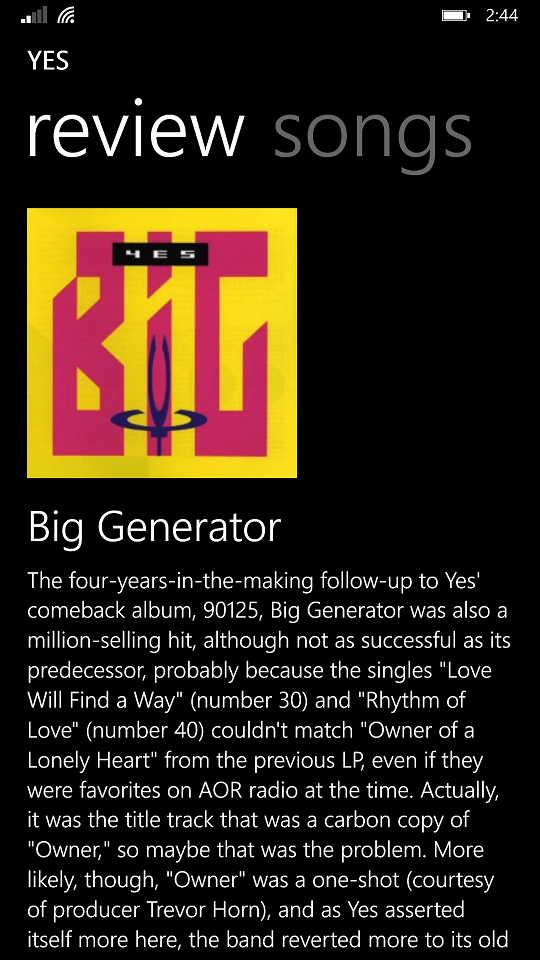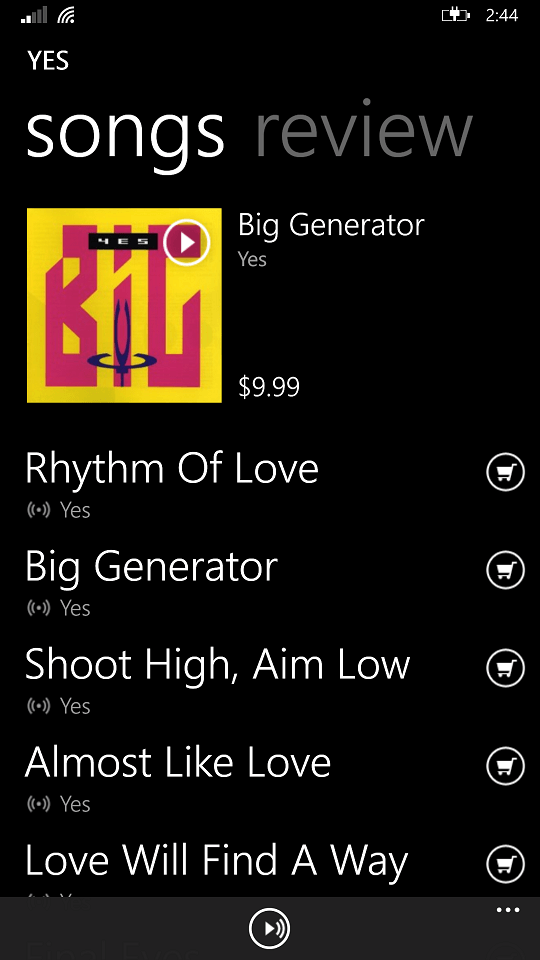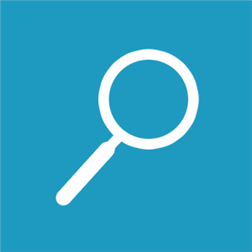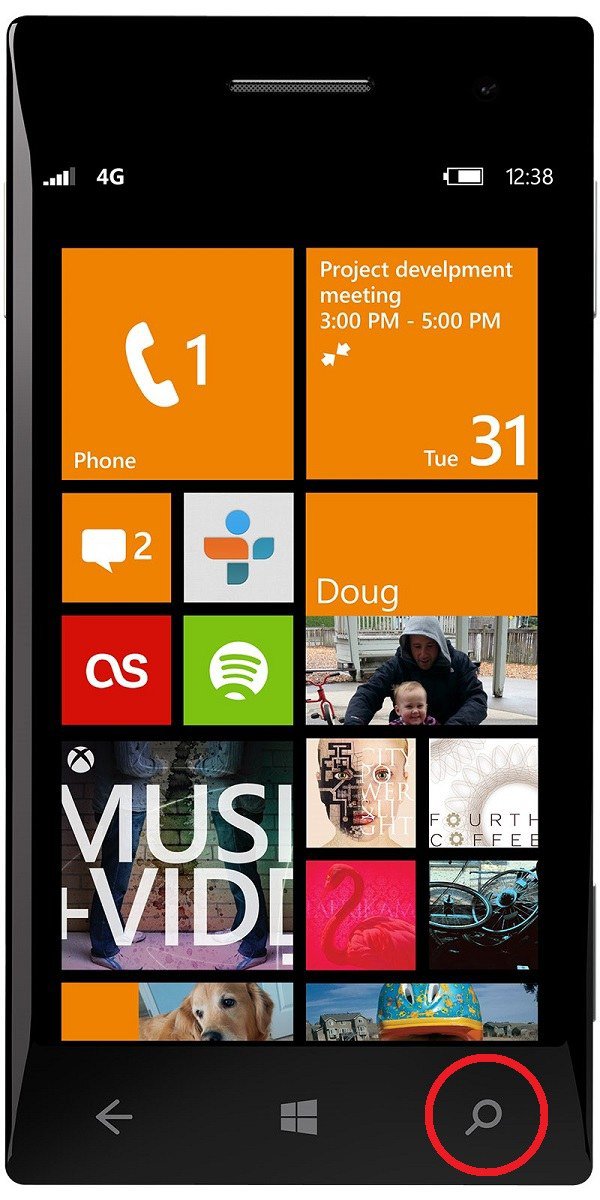How to Use the Search Button on Windows Phone 8 and 8.1
Using Bing within Windows Phone 8 and Cortana within Windows Phone 8.1 are great ways to search the Web. The phone’s physical search button in the lower right corner can be used in various ways. If you're running Windows Phone 8.1 and Cortana is available in your locale, you'll open Cortana when you press the search button. Cortana can do web searches for you, and much more.
This is demonstrated with a Nokia Lumia Windows 8.1 (Denim) phone. Some of the features or services discussed in this tutorial may not be available in your country or region. Please refer to your phone's manual and/or your carrier’s service agreement.
OPTION ONE
To Search from the Search Button
1. Press the physical search button in the lower right corner.
2. Tap the search box to bring up the on-screen keyboard and type in what you're looking for.
3. Press the keyboard's “go” arrow button in the lower right to view results.
4. If you press and hold the physical search button, you'll be able to use your voice instead of typing. It is all automated. Once you are finished speaking it will automatically search and show the results.
5. Please notice the different categories at the top. The first is the Web results.
6. Scroll left to reach the next category, which will be your Local results.
7. Next is Images.
8. Next is Videos.
9. Next is showing results on the Phone. The example here are emails relating to this site.
OPTION TWO
Use Search Button to Search Highlighted Text
Here's a handy feature. If you are reading something you want to search for, Microsoft has also created a method to make the search button even more convenient to use while saving time. No need to copy & paste or type in the search box at all times.
This will work in IE, Word, or other text documents only.
This will work in IE, Word, or other text documents only.
1. Tap a word to highlight it. Note: No need to use the copy icon that pops up.
2. After that, you have the option to highlight multiple words by dragging either cursor in either direction.
3. Then simply press the phone’s search button. Bing in 8 or Cortana via Bing in 8.1 will automatically produce and show search results of those words. What you highlighted will show up in the search box to edit if need be. Simply tap within the search box to do so.
OPTION THREE
To Search for Music
1. If you’re listening to exterior music and interested in finding what it is simply push the beamed notes icon to have Cortana listen.
2. It will eventually post results of the music. Here it shows the song title and the album it's in by the band Yes. Press on any of the results for more results.
3. It will show more results of a review.
4. Then scrolling left is a list of the songs on the album with play buttons for audio review. It will eventually lead to Xbox music.
That’s it. Happy searching.
Attachments
Last edited by a moderator: