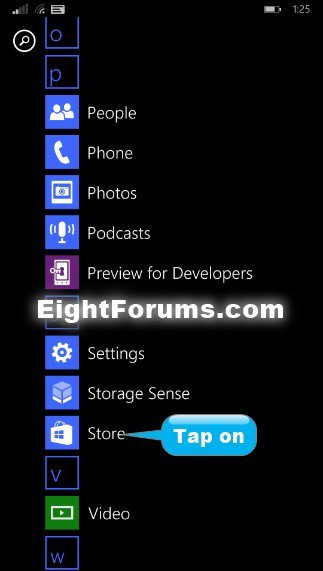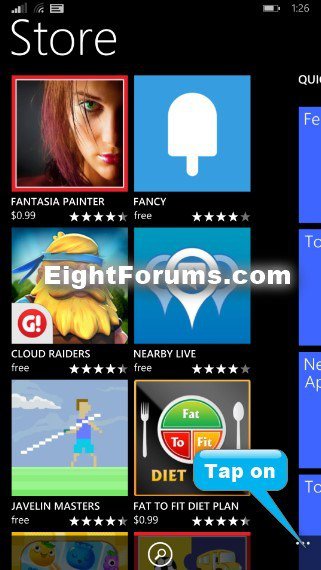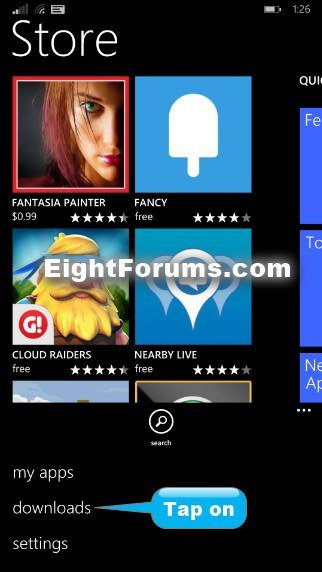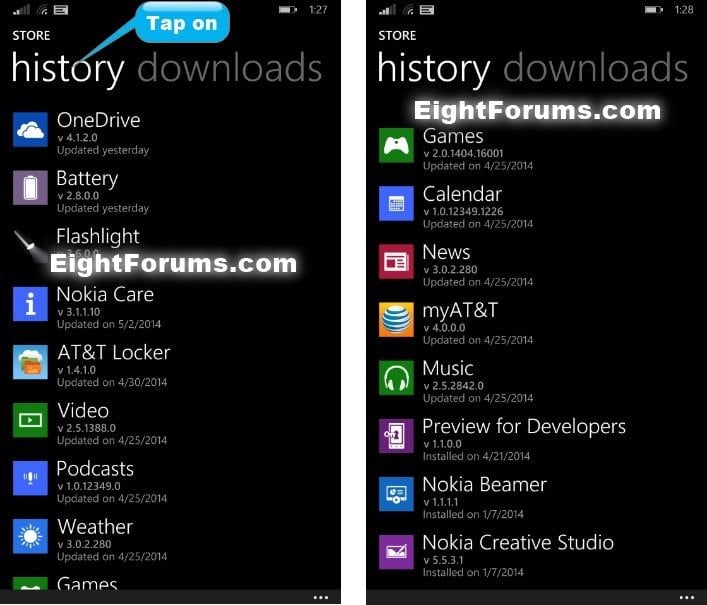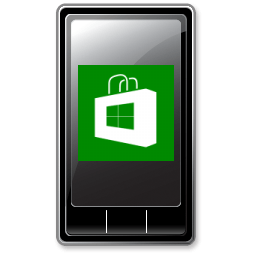How to View App Installed and Update History in Windows Phone 8.1
This tutorial will show you how to view the Store history of when your apps were last updated and installed with current version in Windows Phone 8.1.
Here's How:
1. In the App list, tap on Store. (see screenshot below)
2. Tap on the More
3. Tap on downloads. (see screenshot below)
4. Swipe over to or tap on history at the top. You will now see the date of when your apps were last installed and/or updated along with their current version. (see screenshots below)
5. When finished, you can return to your Start screen if you like.
That's it,
Shawn
Related Tutorials
Attachments
Last edited: