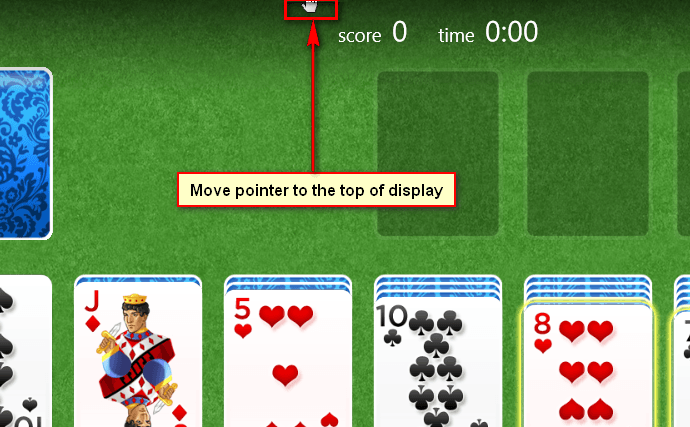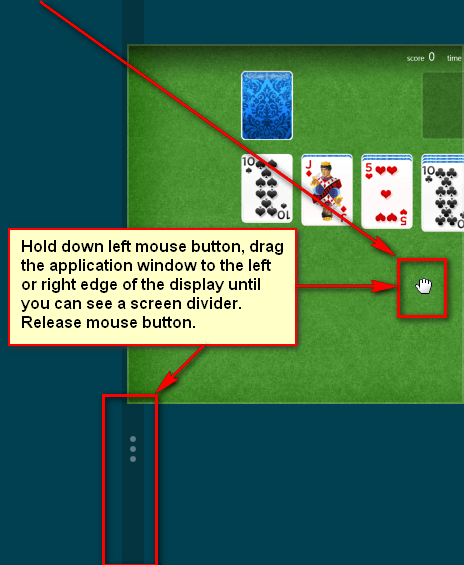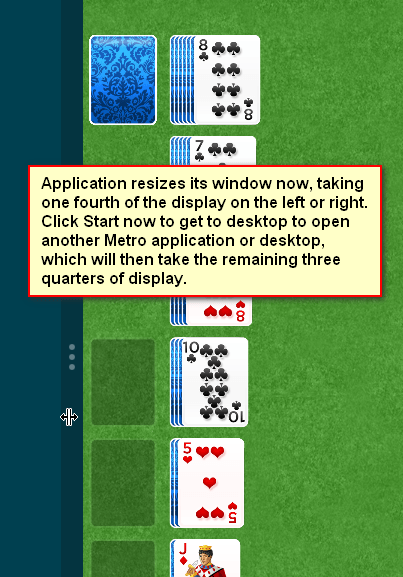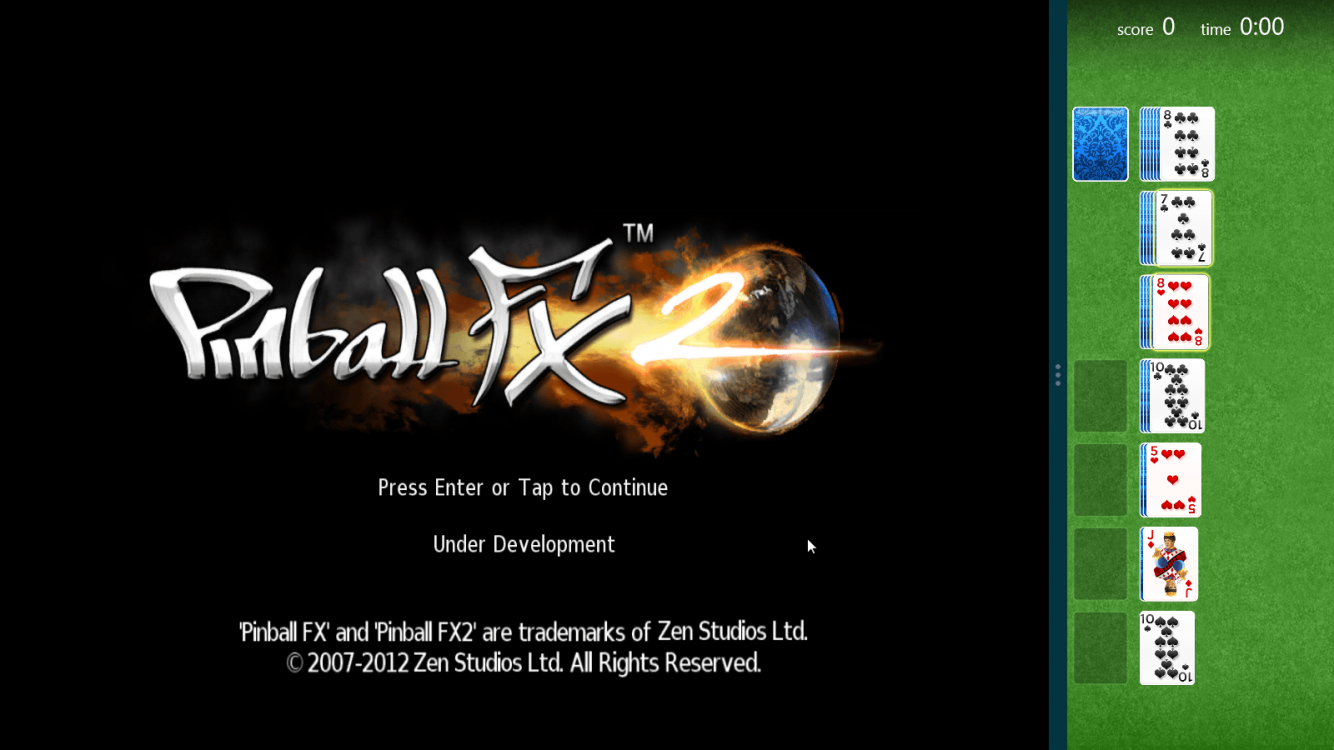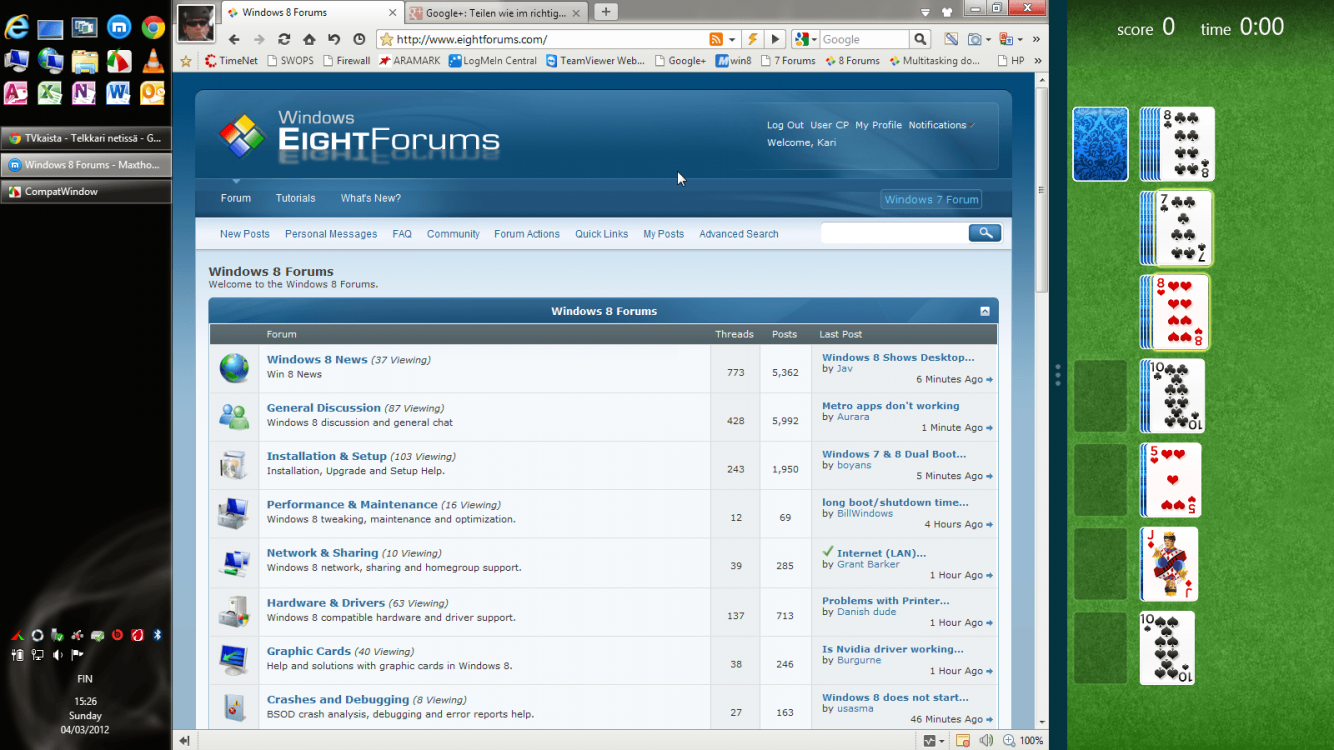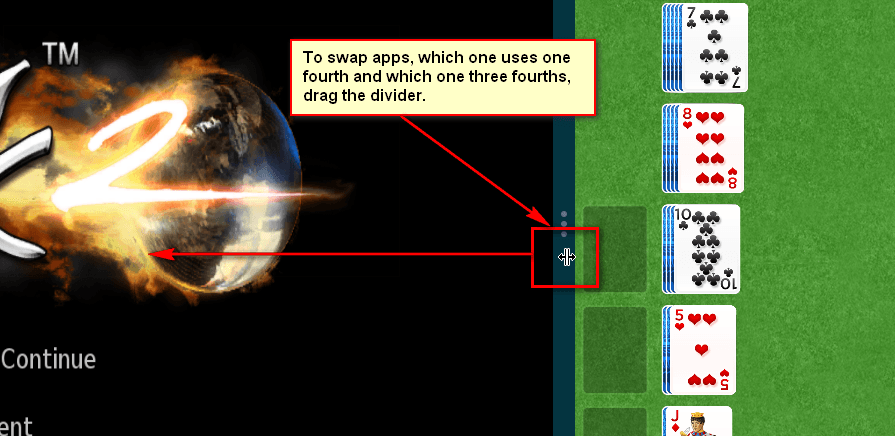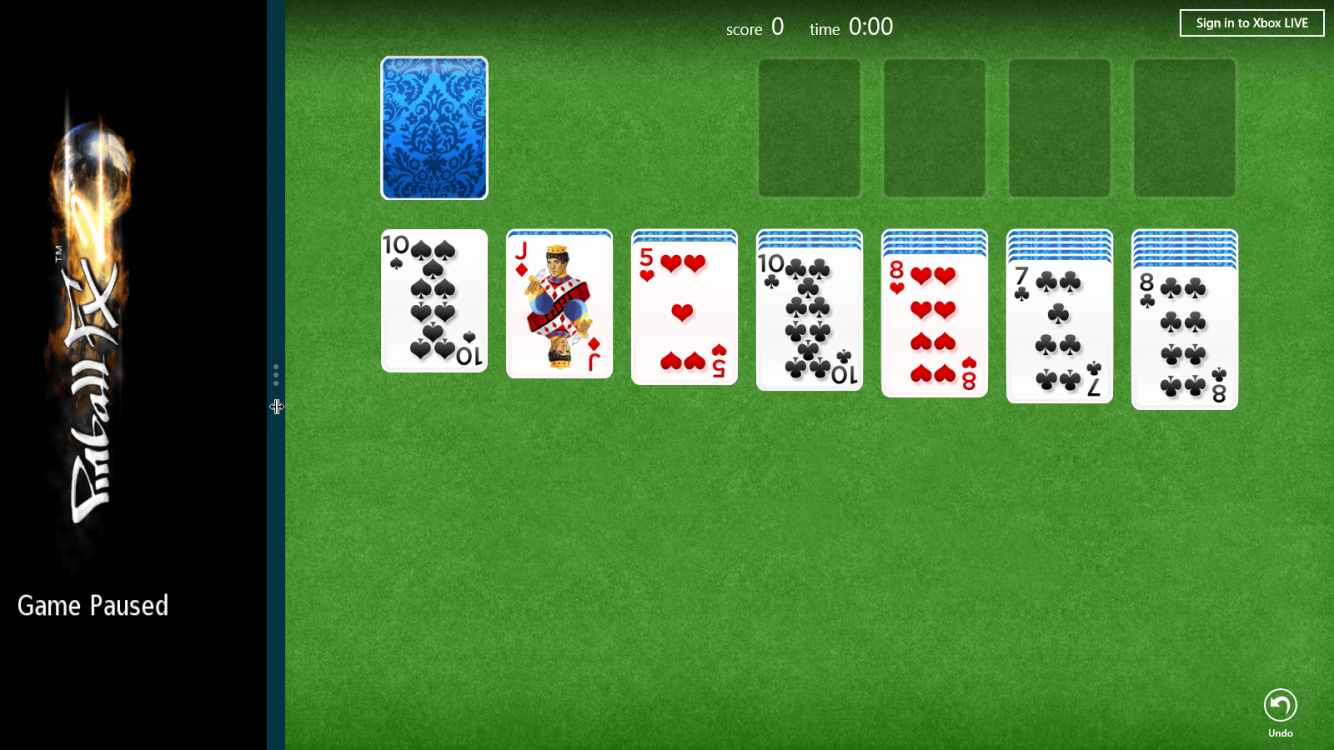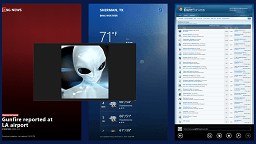How to Use Snap View to Display up to Four Apps Opened on each Display in Windows 8.1
You have more ways to see multiple apps side by side on the screen at once. When displaying multiple apps at once, you can easily resize the width of the app window to suit your needs. Depending on screen size and resolution, you can even share the screen with three, or four apps on each monitor.
This tutorial will show you how to use Snap View to display up to four modern apps (including desktop app) on each screen at once in Windows 8.1 and Windows RT 8.1.
This tutorial will show you how to use Snap View to display up to four modern apps (including desktop app) on each screen at once in Windows 8.1 and Windows RT 8.1.
To snap apps, you need a screen resolution of at least 1024 x 768.
Here's How:
- Open a modern app. Move the pointer to the top of display until it changes to a hand icon:
- Press and hold left mouse button, drag application window to left or right of the display until you can see a divider:
- Release the mouse button. Click Start to get back to Metro screen:
- Open another modern app or click Desktop. The second application or desktop opens now beside your first modern app, screen being divided to two (1/4th and 3/4th):
- To swap, change app from smaller window to bigger and vice versa, drag the divider:
- To close other application drag the divider all the way to other side of the display to give your selected application full screen:
Kari
Related Tutorials
- How to Open Tab in New Modern IE11 Window Side by Side in Windows 8.1
- How to Use "Switcher" to Switch Between Opened Apps in Windows 8 and 8.1
- How to Open Windows Store Apps from Desktop in Windows 8 and 8.1
- Pin or Unpin a App, Folder, Library, or Drive on Start Screen in Windows 8 and 8.1
- How to Open Apps Screen in Windows 8 and 8.1
Attachments
Last edited by a moderator: