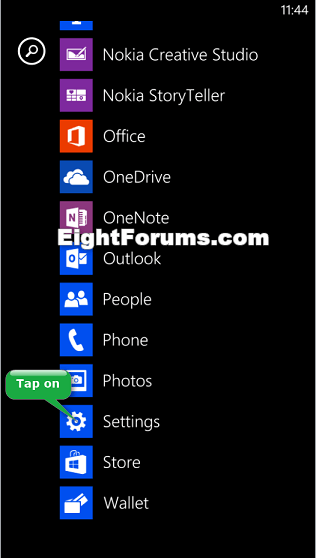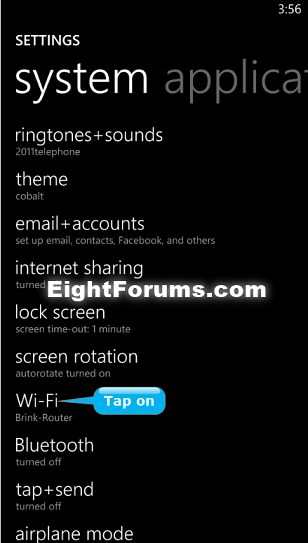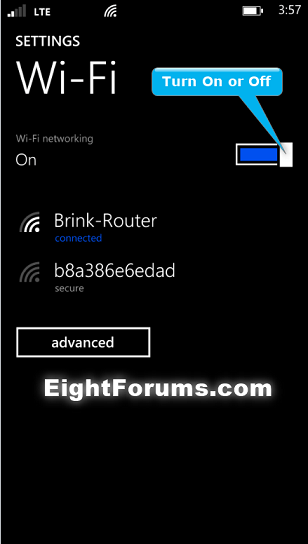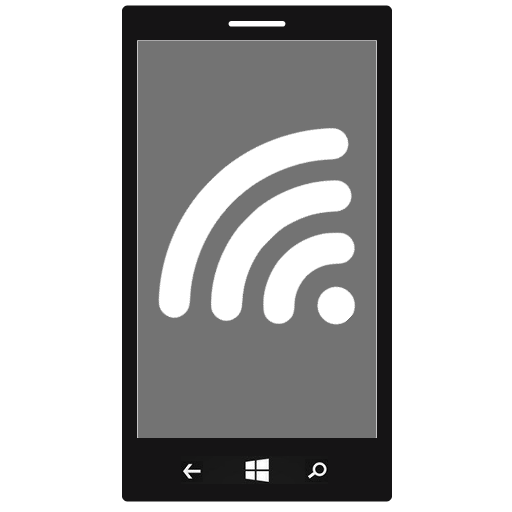How to Turn On or Off Wi-Fi Network Connection in Windows Phone 8 and 8.1
Whenever you do anything on your phone that requires a network connection, such as send and receive email, get social networking feeds, visit websites, or download apps, your phone automatically connects to a cellular data network to transmit the information. If you're connected to a Wi-Fi network, the Wi-Fi network connection is used instead.
This tutorial will show you how to turn on or off the Wi-Fi network connectivity for your Windows Phone 8 and 8.1.
This tutorial will show you how to turn on or off the Wi-Fi network connectivity for your Windows Phone 8 and 8.1.
If you turn on Airplane mode, it will turn off the cellular connection, Wi-Fi, FM radio, Bluetooth, and near field communication (NFC) sharing on your phone simultaneously. While you have Airplane mode turned on, you can still turn on Wi-Fi, FM radio, Bluetooth, and NFC sharing separately. Cellular remains off until you turn Airplane mode off.
When Wi-Fi is on, your phone will search for available Wi-Fi networks in the area. If a network is found, you'll see its name listed, along with whether it's an open or secured network.
While you have Wi-Fi turned on, you will see it's icon on the status bar at the top of your phone like below.
icon on the status bar at the top of your phone like below.
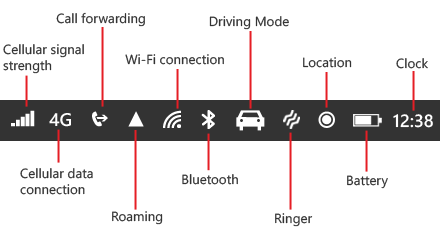
When Wi-Fi is on, your phone will search for available Wi-Fi networks in the area. If a network is found, you'll see its name listed, along with whether it's an open or secured network.
While you have Wi-Fi turned on, you will see it's
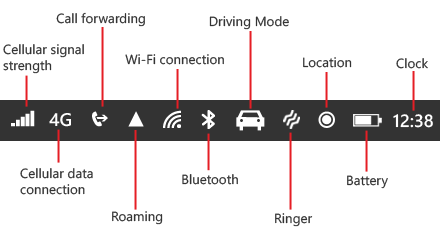
Here's How:
1. On your Windows Phone 8, open the app list, and tap on Settings. (see screenshot below)
2. Tap on Wi-Fi in system settings. (see screenshot below)
3. You can now turn your Wi-Fi networking status to be on or off. (see screenshot below)
NOTE: By default, your phone's Wi-Fi connectivity is turned on and ready to connect to a Wi-Fi network.
4. If you like, you may also wish to set this below:
- How to Turn On or Off Automatically Connecting to Wi-Fi Hotspots in Windows Phone 8
- How to Turn On or Off to Keep Wi-Fi On when Screen Times Out in Windows Phone 8
That's it,
Shawn
Related Tutorials
- How to Connect to a Wi-Fi Network in Windows Phone 8
- How to Turn On or Off Automatically Connecting to Wi-Fi Hotspots in Windows Phone 8
- How to Turn On or Off to Keep Wi-Fi On when Screen Times Out in Windows Phone 8
- How to Delete a Hidden Wi-Fi Network in Windows Phone 8
- How to Turn On or Off Airplane Mode in Windows Phone 8
- How to Turn On or Off Cellular Data Connection in Windows Phone 8
- How to Turn On or Off NFC in Windows Phone 8 and 8.1
- How to Turn On or Off Bluetooth in Windows Phone 8 and 8.1
Attachments
Last edited: