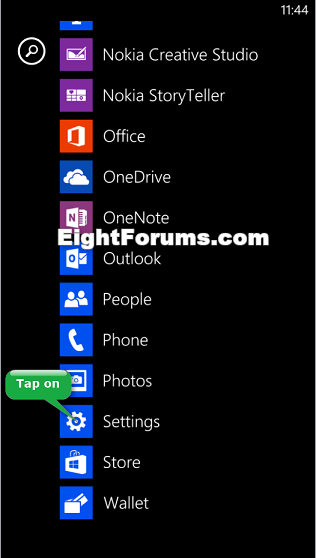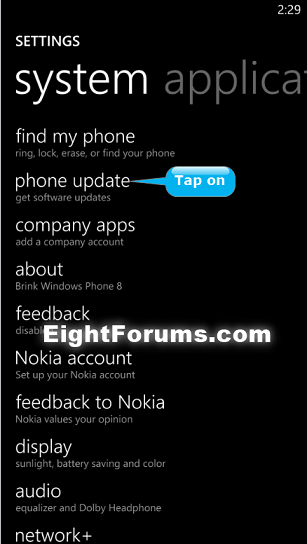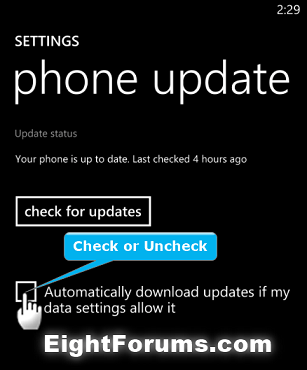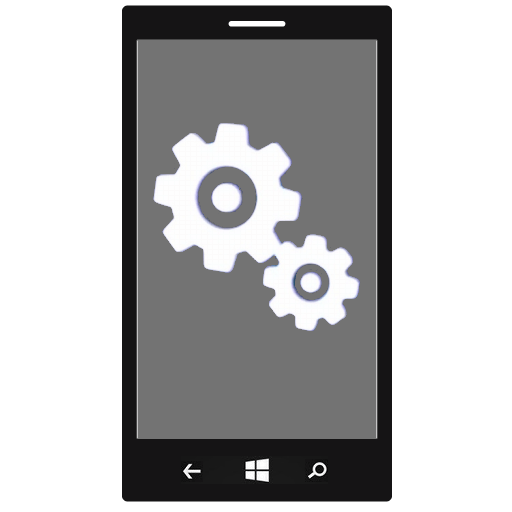How to Turn On or Off Automatic Download of Windows Phone Software Updates
Periodically Windows Phone software updates are released to add new features you've asked for and to maximize your phone's performance. When a software update is available, you will be notified.
This tutorial will show you how to turn on or off to automatically download Windows Phone software updates when available to be ready to install later when you check for updates or notified.
This tutorial will show you how to turn on or off to automatically download Windows Phone software updates when available to be ready to install later when you check for updates or notified.
Updates won't download if data settings on your phone prevent it. For example, both Data Sense (Not all mobile operators offer Data Sense.) and Battery Saver can limit how your phone uses data.
Here's How:
1. On your Windows Phone 8, open the App list, and tap on Settings. (see screenshot below)
2. Tap on phone update in system settings. (see screenshot below)
3. Check (turn on) or uncheck (turn off) the Automatically download updates if my data settings allow it box for what you would like to do. (see screenshot below)
4. When finished, you can return to your Start screen if you like.
That's it,
Shawn
Attachments
Last edited: