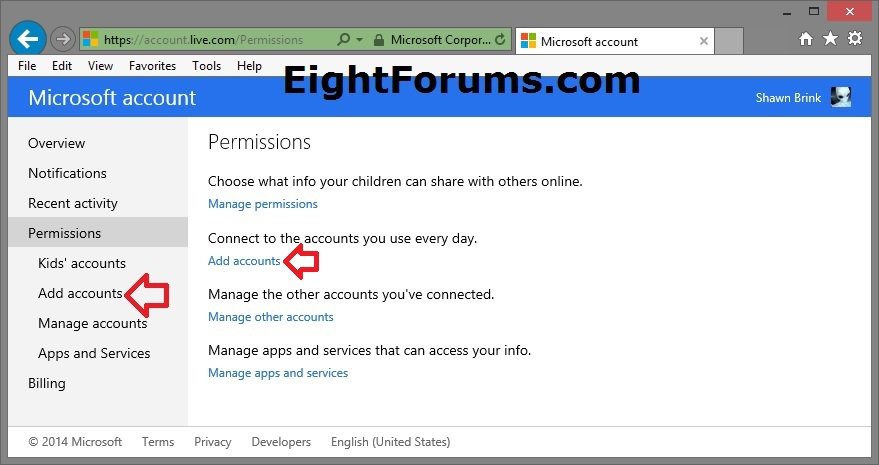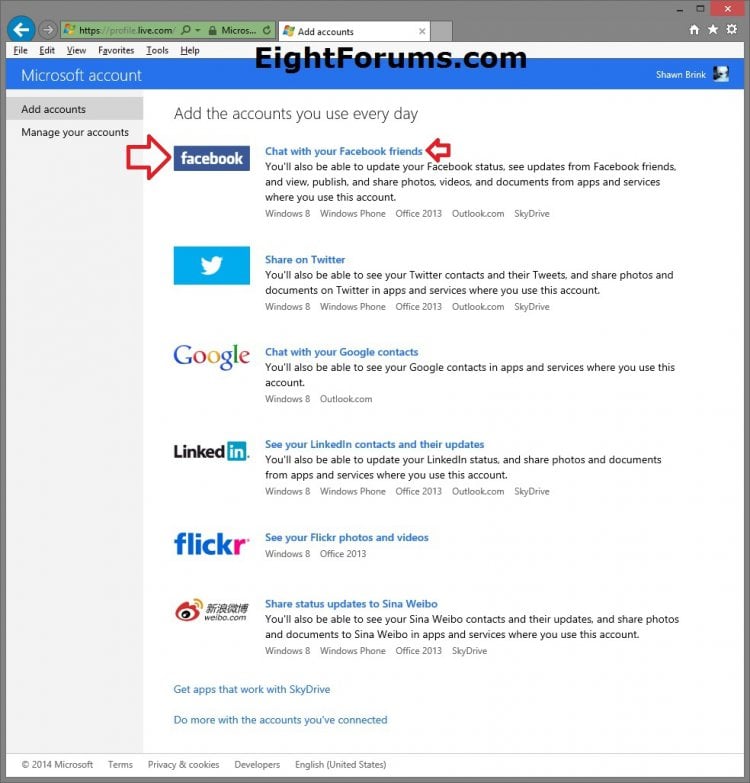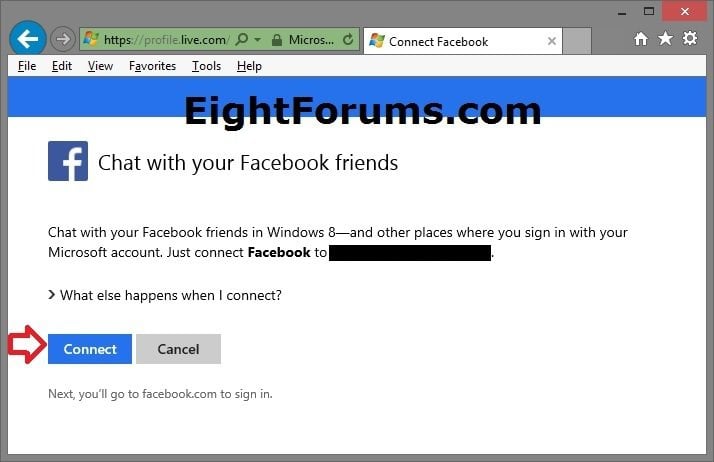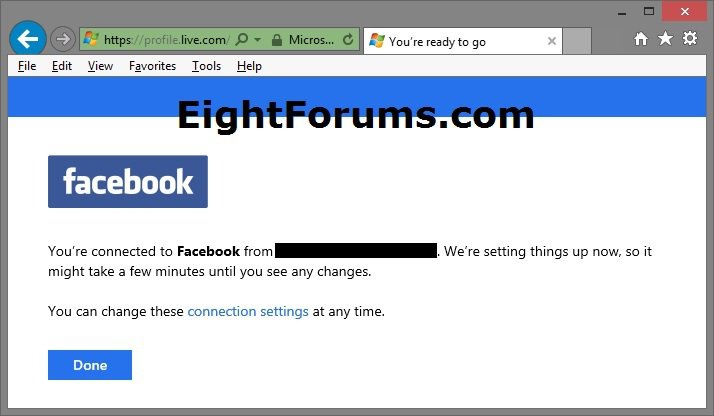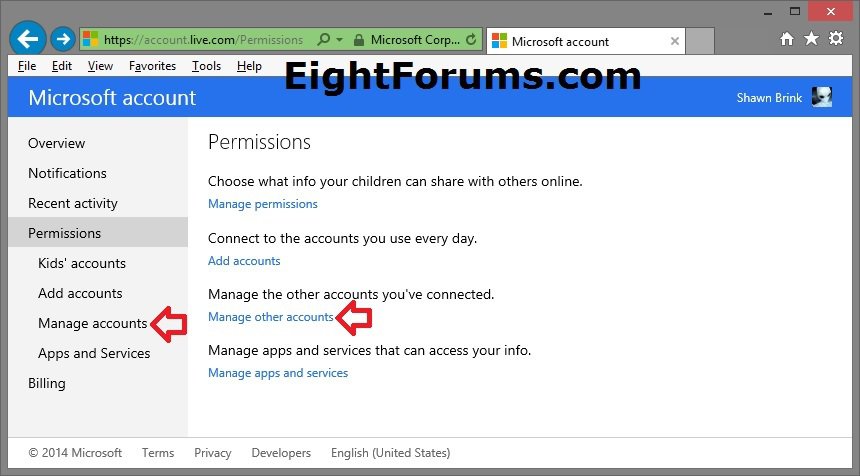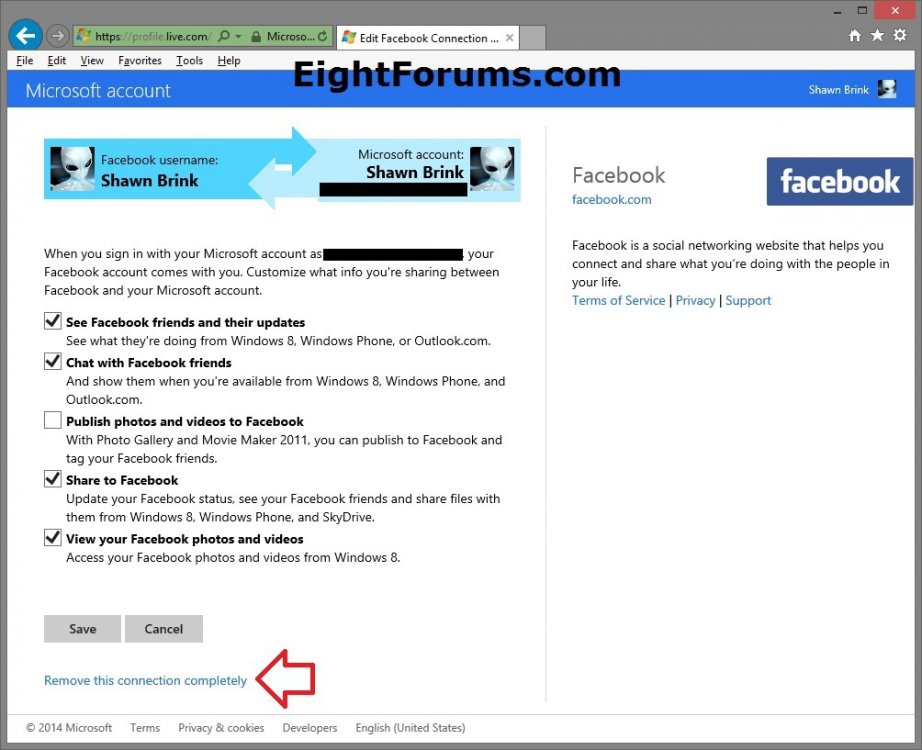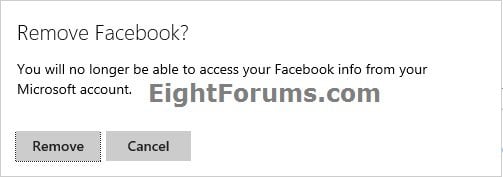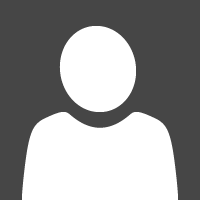How to Add or Remove Web Service Accounts in your Microsoft Account
If you have an account with a web service like Facebook, flickr, Google, LinkedIn, Sina Weibo, or Twitter, you can add it to your Microsoft account. This connects the two accounts and allows information you choose to be shared between them so you can use it in your apps and other places where you sign in with your Microsoft account.
For example, if you connect a Facebook account, you can choose to show info like your Facebook contacts' email addresses and birthdays in Windows RT 8.1 and Windows 8.1 apps like Mail, People, and Calendar.
This tutorial will show you how to add or remove your web service accounts (ex: Facebook) in your Microsoft account to be able to share information between them.
For example, if you connect a Facebook account, you can choose to show info like your Facebook contacts' email addresses and birthdays in Windows RT 8.1 and Windows 8.1 apps like Mail, People, and Calendar.
This tutorial will show you how to add or remove your web service accounts (ex: Facebook) in your Microsoft account to be able to share information between them.
OPTION ONE
To Add an Account to Your Microsoft Account
1. Go to the Microsoft account overview webpage and sign in to your Microsoft account.
2. Click/tap on Permissions. (see screenshot below)
3. Click/tap on Add accounts. (see screenshot below)
4. Click/tap on the web service account (ex: Facebook) that you want to add. (see screenshot below)
Under each listed type of web service account, you will see a brief description of where and what you will be able to share with it.
5. Click/tap on Connect. (see screenshot below)
6. This step will vary per account, but you will now be asked to sign in to the account you're adding, and to decide which types of information you want to share between your accounts.
You will be able to make changes to the sharing settings for service accounts at anytime you like after adding them.
7. When finished, click/tap on Done. (see screenshot below)
OPTION TWO
To Remove an Account from Your Microsoft Account
1. Go to the Microsoft account overview webpage and sign in to your Microsoft account.
2. Click/tap on Permissions. (see screenshot below)
3. Click/tap on either Manage accounts (left pane) or Manage other accounts (right pane). (see screenshot below)
4. Click/tap on Edit for the web service account (ex: Facebook) you want to remove. (see screenshot below)
5. Click/tap on the Remove this connection completely link at the bottom. (see screenshot below)
6. Click/tap on Remove to confirm. (see screenshot below)
That's it,
Shawn
Related Tutorials
- How to Change Sharing Settings for Web Service Accounts in your Microsoft Account
- How to Sign up for and Create a Microsoft Account
- How to Switch from a Local Account to a Microsoft Account in Windows 8 and 8.1
- How to Add or Remove Accounts in People App in Windows 8 and 8.1
- How to Add or Remove Aliases for your Microsoft Account
Attachments
Last edited: