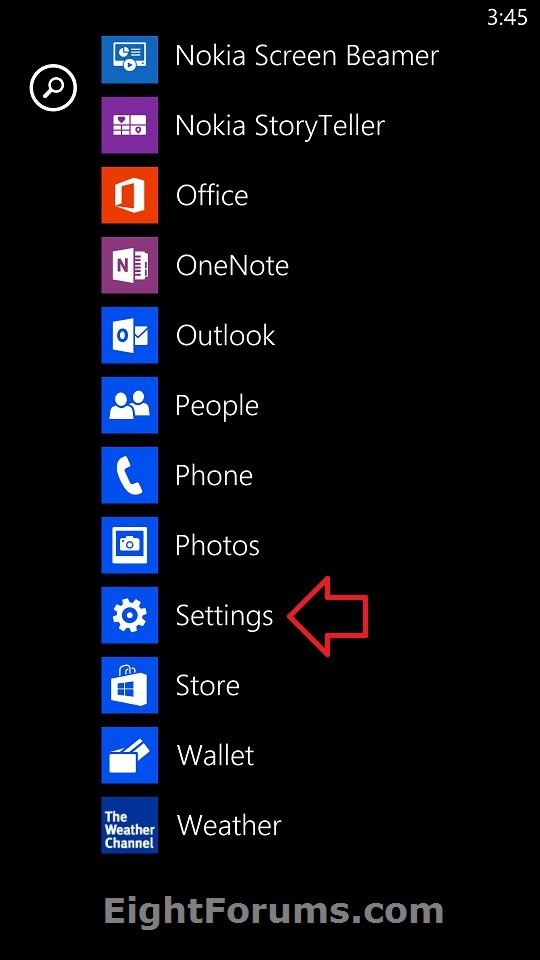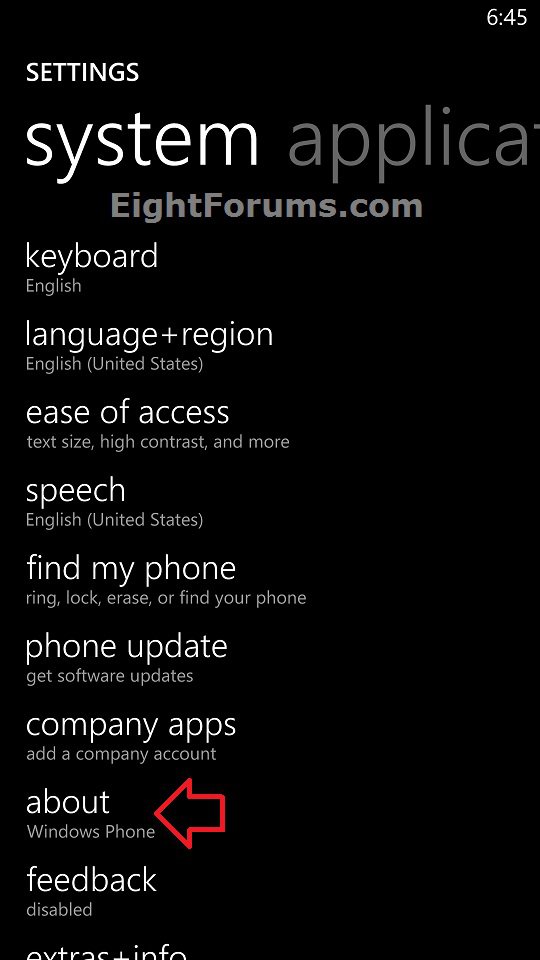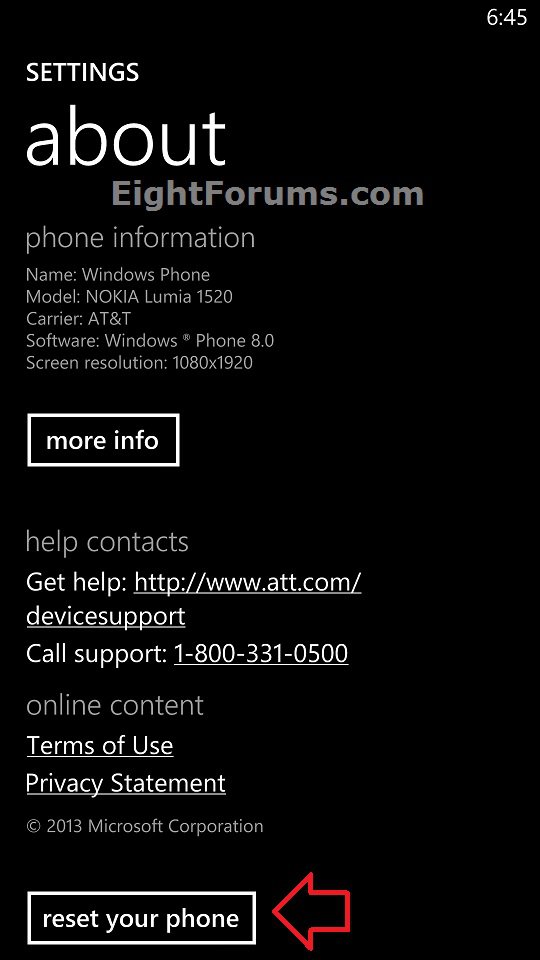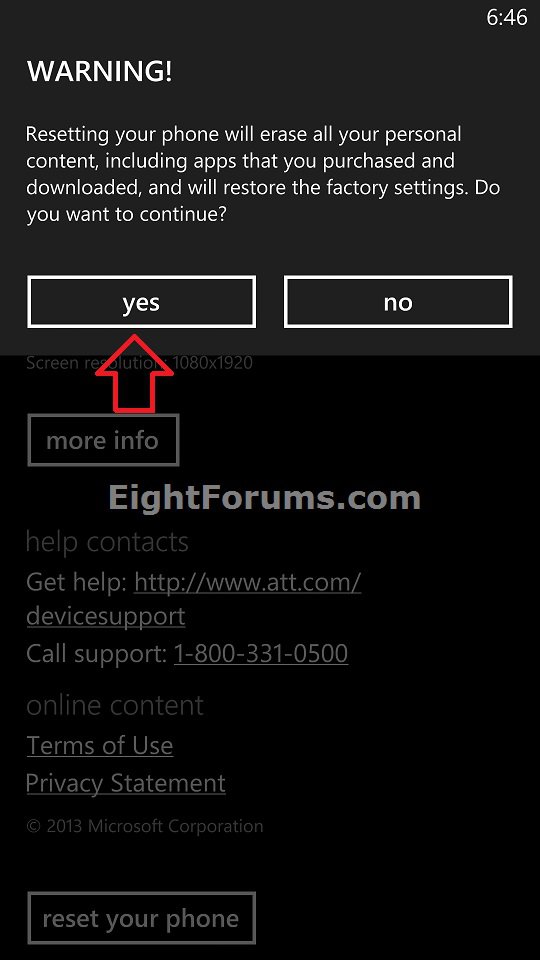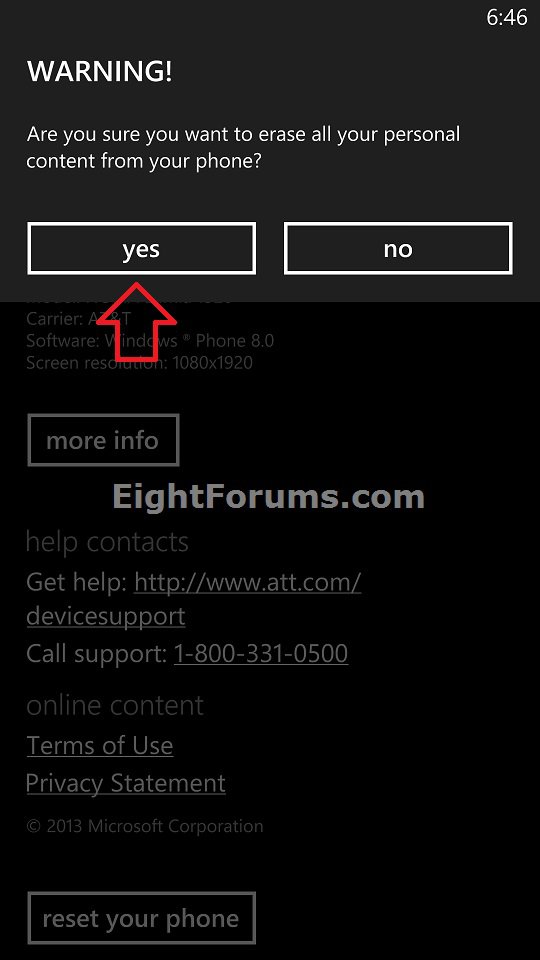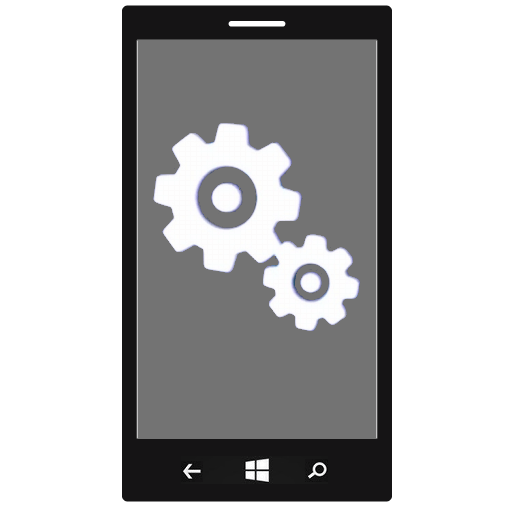How to Reset your Windows Phone 8 to Default Factory Settings
Resetting your phone will return it to the same state it was in the first time you turned it on. All your personal content, including media, text messages, call history, and apps you've downloaded (along with app data and game progress) will be erased, and the phone will be restored to its default factory settings.
This tutorial will show you how to completely erase and reset your Windows Phone 8 back to default factory settings.
This tutorial will show you how to completely erase and reset your Windows Phone 8 back to default factory settings.
 Be careful. Resetting your phone will erase all content stored on your phone, including apps and games (along with app data and game progress), text messages, call history, music, photos, and more.
Be careful. Resetting your phone will erase all content stored on your phone, including apps and games (along with app data and game progress), text messages, call history, music, photos, and more.Before you reset your phone, you may wish to turn on and create a backup of your app list + settings to have available to restore when setting up your phone after the reset.
If you have a Nokia Lumia Windows Phone, then you could use the Nokia Software Recovery Tool if you like.
Nokia Software Recovery Tool can help you to reset and recover your phone software at home, if your phone is experiencing software related or software update problems. With Windows Phone 8 models, you can also use Nokia Software Recovery Tool to recover your phone in case your phone is not responding, it appears to be stuck, or it is not starting.
See: FAQ - How can I recover/reset/restore my phone software? - Nokia - USA
Nokia Software Recovery Tool can help you to reset and recover your phone software at home, if your phone is experiencing software related or software update problems. With Windows Phone 8 models, you can also use Nokia Software Recovery Tool to recover your phone in case your phone is not responding, it appears to be stuck, or it is not starting.
See: FAQ - How can I recover/reset/restore my phone software? - Nokia - USA
OPTION ONE
To Erase and Reset your Windows Phone 8 Remotely on any PC
1. For how, see: How to Erase and Reset Your Windows Phone 8 Remotely Online
OPTION TWO
To Erase and Reset your Windows Phone 8 on the Phone
1. On your Windows Phone 8, open the app list, and tap on Settings. (see screenshot below)
2. Tap on about in system settings. (see screenshot below)
3. Tap on reset your phone. (see screenshot below)
4. Tap on Yes for the first confirmation. (see screenshot below)
5. Tap on Yes for the final confirmation. (see screenshot below)
6. Your Windows Phone 8 or 8.1 will now be erased and reset to default factory settings.
NOTE: It might take a little while for the reset process to complete.
OPTION THREE
To Hard Reset your Windows Phone 8 to Erase and Reset it
1. Press and hold the Volume down and Power
and Power buttons at the same time until the phone briefly vibrates (about 10–15 seconds). (see screenshot below)
buttons at the same time until the phone briefly vibrates (about 10–15 seconds). (see screenshot below)
2. When you feel the vibration, immediately press and hold the Volume down button until you see a large exclamation mark on the screen. (see screenshot below)
button until you see a large exclamation mark on the screen. (see screenshot below)
3. Once the exclamation mark appears, press and release the following four buttons once in the exact order below. (see screenshot below)
4. Your Windows Phone 8 or 8.1 will now be erased and reset to default factory settings.
NOTE: It might take a little while for the reset process to complete.
That's it,
Shawn
Related Tutorials
Attachments
Last edited: