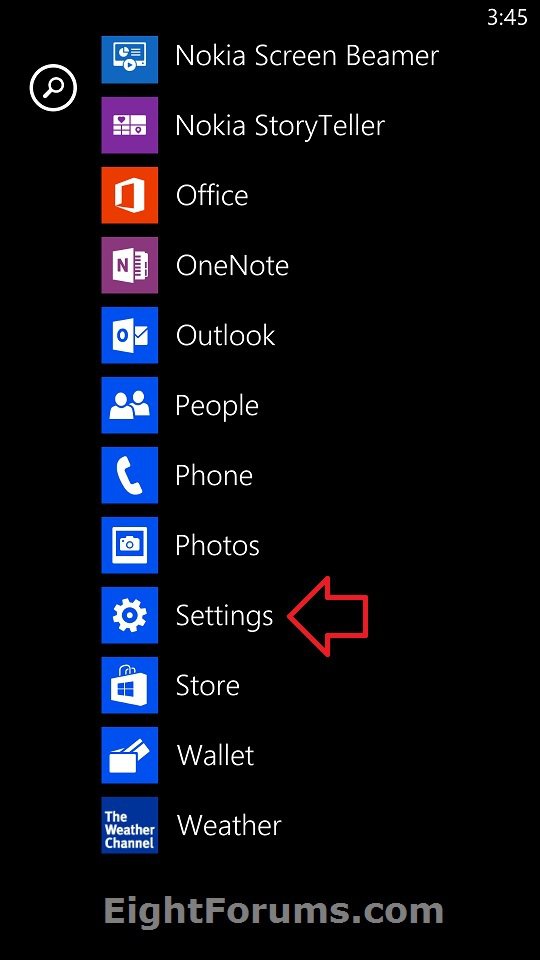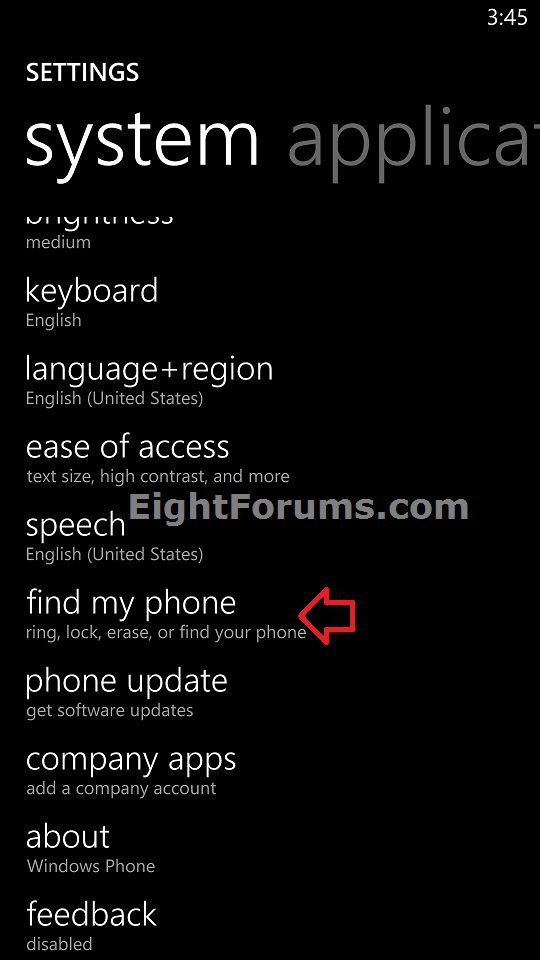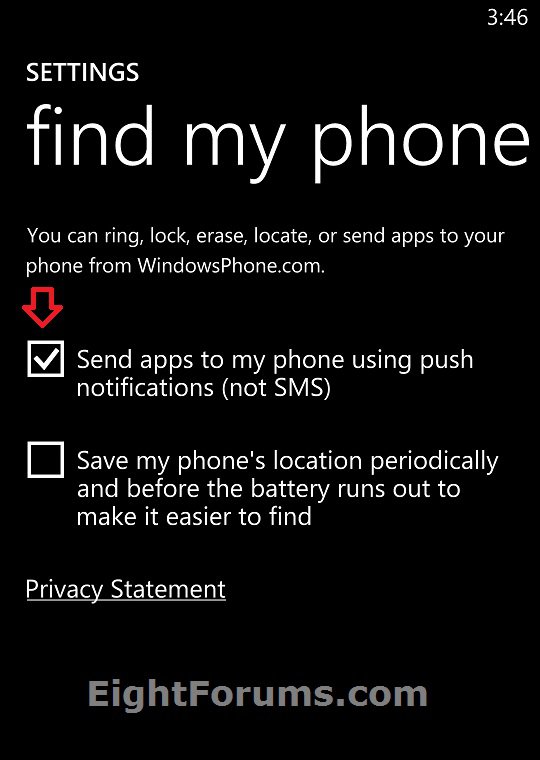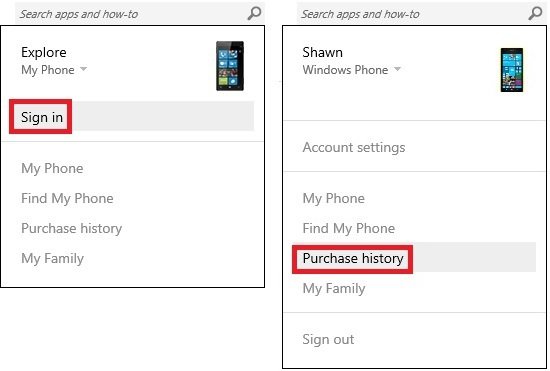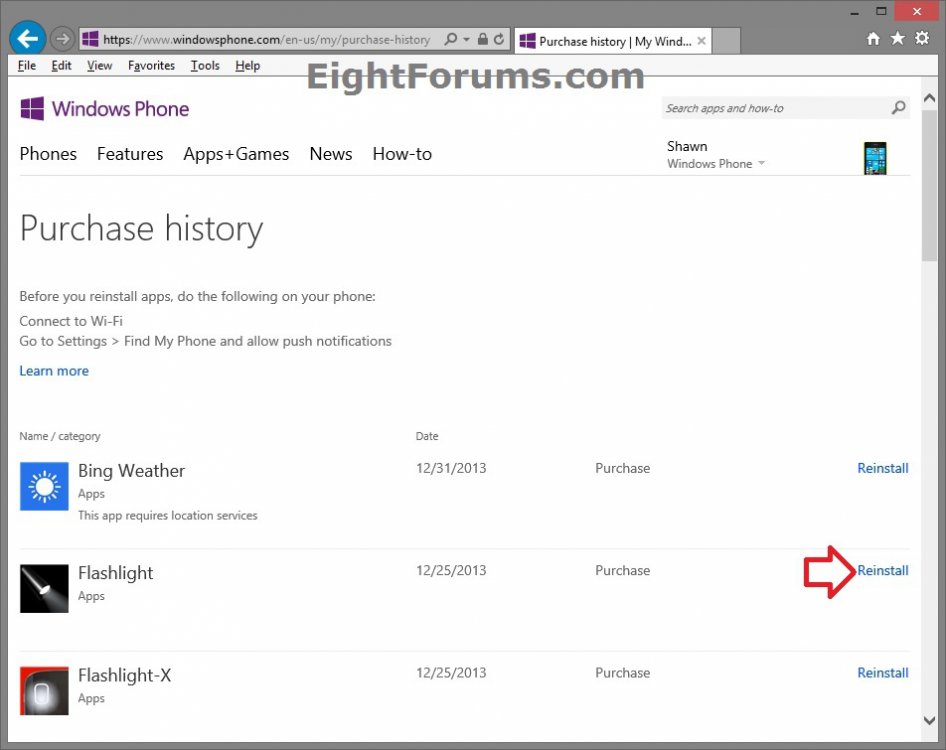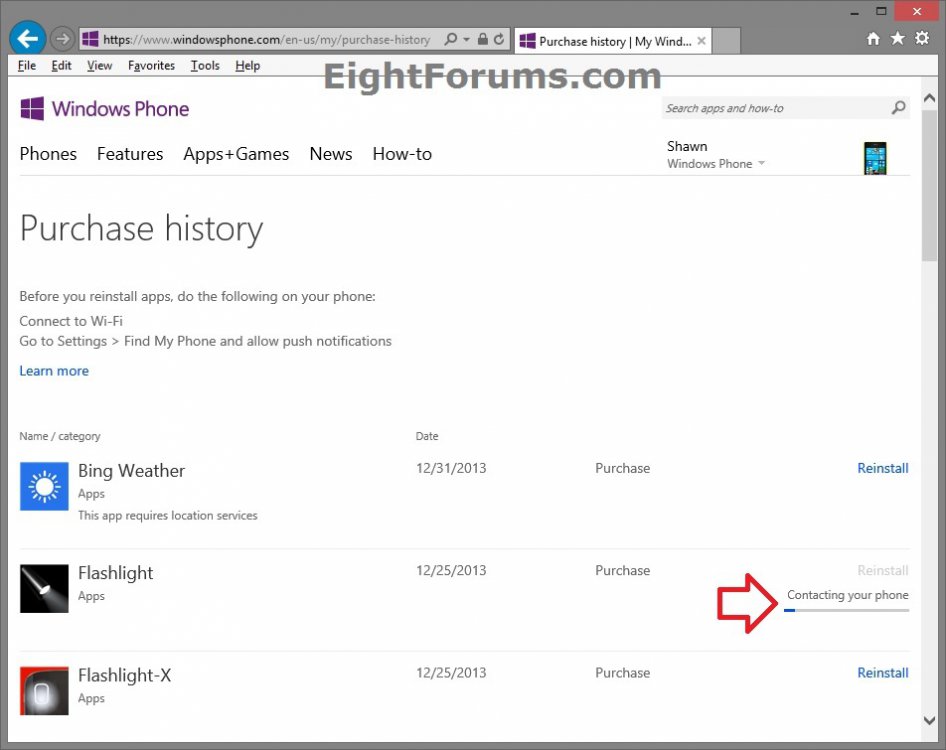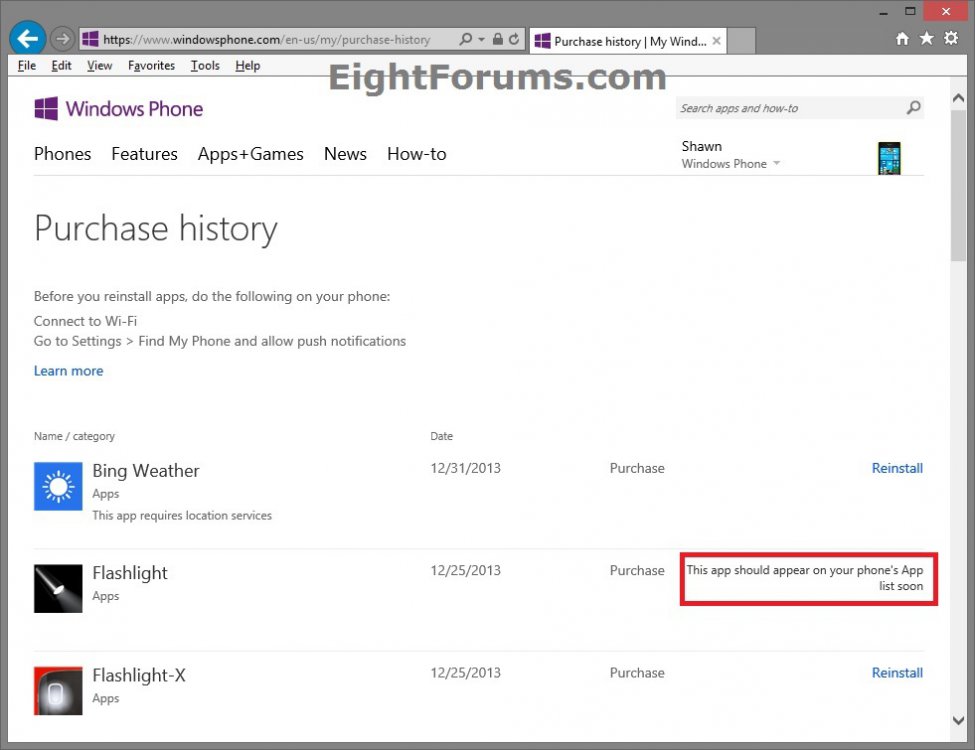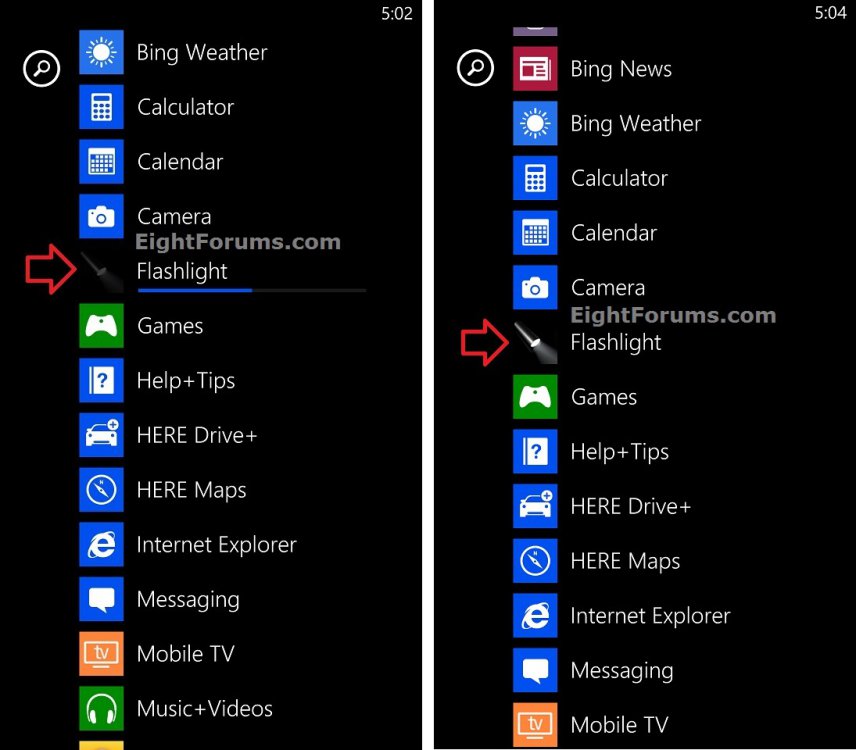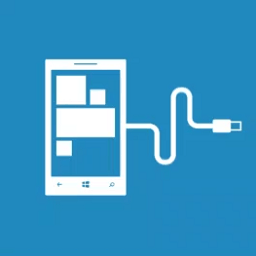How to Reinstall Apps on Windows Phone 8 from a Computer Online
If you accidentally delete an app—or ever have to replace your phone—you can reinstall apps or games you've bought without paying for them again (as long as they're still available in the Windows Phone Store).
This tutorial will show you how to reinstall apps that you already own on your Windows Phone 8 from your purchase history online at the Windows Phone Store on any computer.
This tutorial will show you how to reinstall apps that you already own on your Windows Phone 8 from your purchase history online at the Windows Phone Store on any computer.
If you want to avoid cellular data charges, connect to Wi-Fi (wireless) on your Windows Phone 8 before you start reinstalling from windowsphone.com.
Here's How:
1. If you have not already, you will need to make sure that the Send apps to my phone using push notifications (not SMS) option is turned on for your Windows Phone 8 before continuing on to step 2 below.
NOTE: This option might get disabled if you turn on Battery Saver in your phone's settings.
A) On your Windows Phone 8, open the app list, and tap on Settings. (see screenshot below)
B) Tap on find my phone in system settings. (see screenshot below)
C) Check the Send apps to my phone using push notifications (not SMS) box, and return to your Start screen if you like. (see screenshot below)
2. On any computer, go to WindowsPhone.com.
3. If you have not already, you will need to Sign in (upper right corner) using your same Microsoft account that you used to sign in on your Windows Phone 8, and click/tap on Purchase history in the same upper right corner drop down menu. (see screenshot below)
4. Click/tap on Reinstall for any app(s) (ex: Flashlight) that you want to reinstall on your phone. (see screenshot below)
5. You'll see a Contacting your phone message. (see screenshot below)
6. If successful, you'll see a This app should appear on your phone's App list soon message. (see screenshot below)
7. If you look on your phone's app list, you'll notice the app(s) (ex: Flashlight) installing and installed. (see screenshots below)
That's it,
Shawn
Attachments
Last edited: