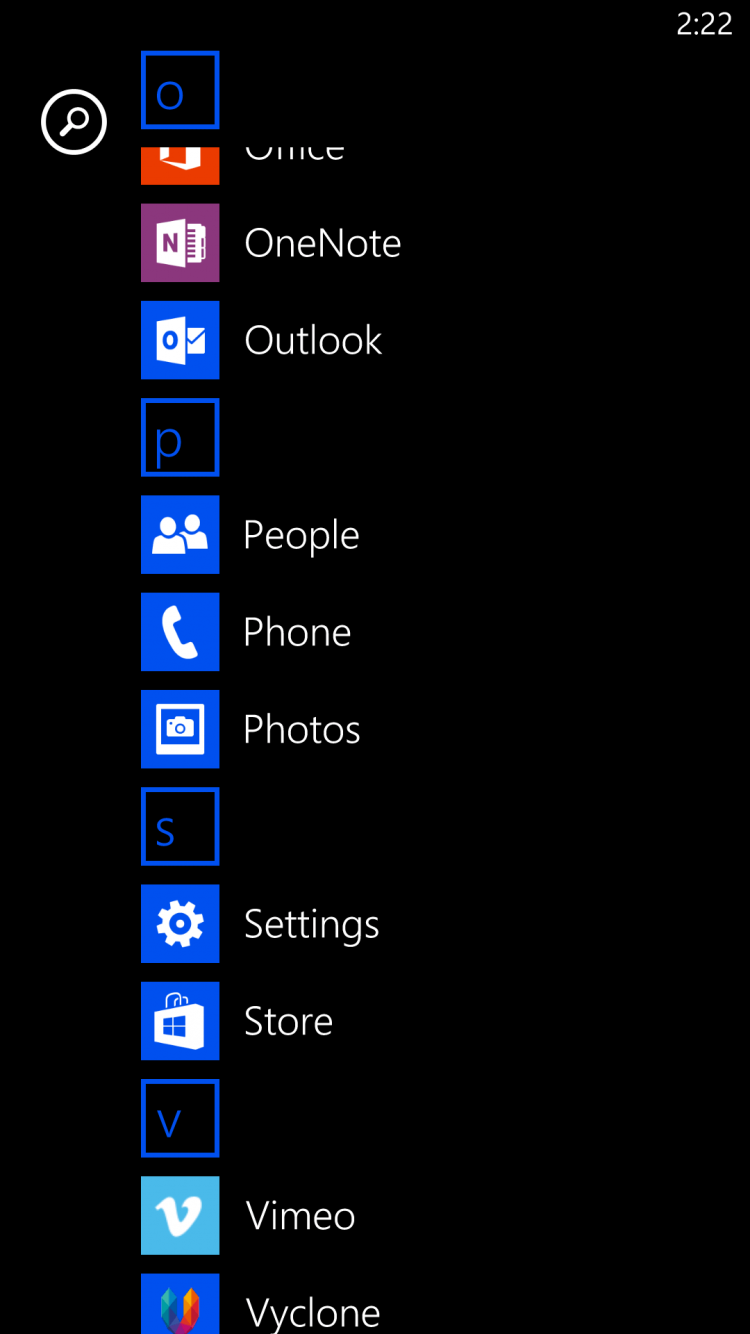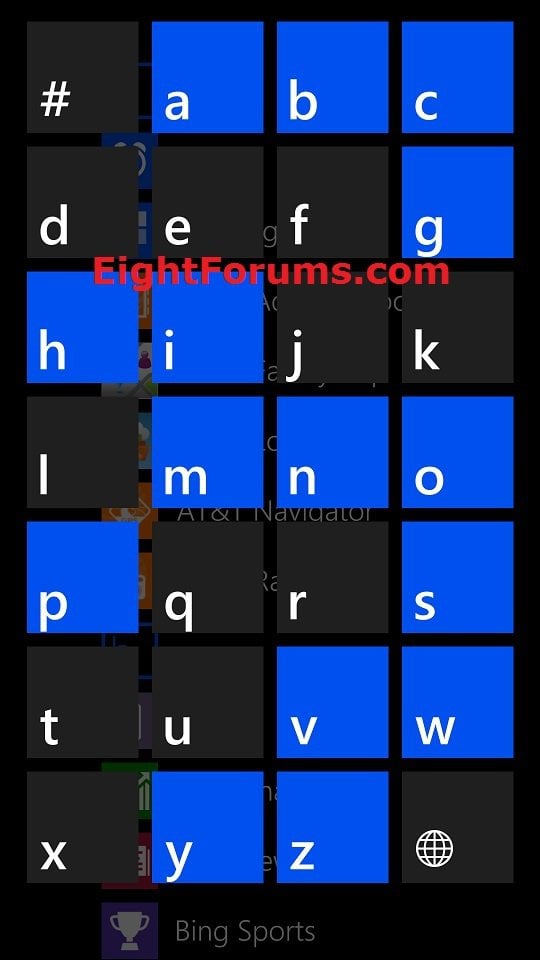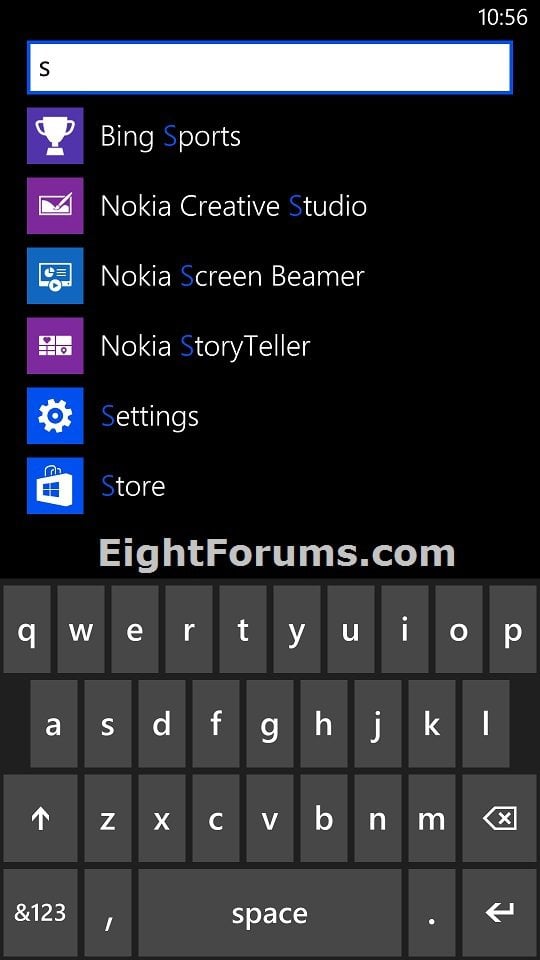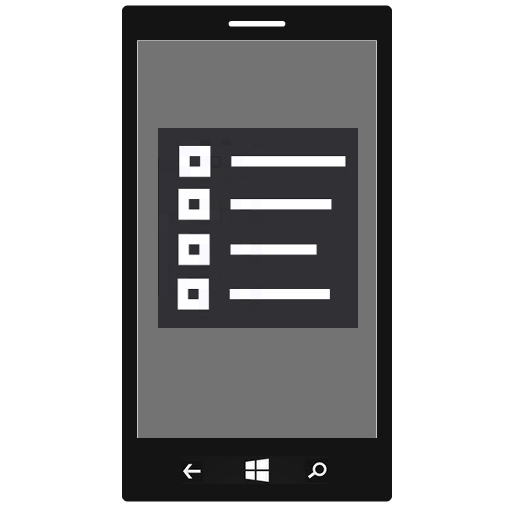How to Open the App List in Windows Phone 8
The App list is a list of all the installed apps on your phone. Tapping on a listed app will open it.
The App list is also the place where you can check the status of an app download or installation. If there's a problem with an app, you can usually tap Attention required below the app name to get more information.
This tutorial will show you how to open the App list to see a list of all the installed apps on your Windows Phone 8.
The App list is also the place where you can check the status of an app download or installation. If there's a problem with an app, you can usually tap Attention required below the app name to get more information.
This tutorial will show you how to open the App list to see a list of all the installed apps on your Windows Phone 8.
Games don't appear in the App list. They're grouped together in the Games Hub, so it's easy to browse your collection.
Here's How:
1. Open your Start screen, and do either action below to open the App list. (see screenshot below)
- Swipe/flick left on your Start screen, and go to step 2 below.
- Tap on the arrow button at the bottom right corner of your Start screen , and go to step 2 below.
2. You can swipe/flick up and down in the App list to see your installed apps. (see screenshot below)
3. You can also tap on any letter in the App list above to then be able to tap on a letter below to jump to a section of the alphabet in the App list. (see screenshot below)
4. You can also search for an app within the App list by tapping on the search button
That's it,
Shawn
Attachments
Last edited: