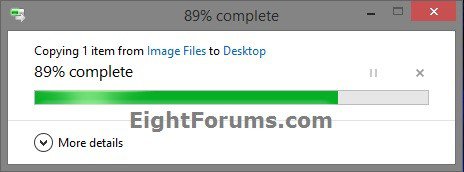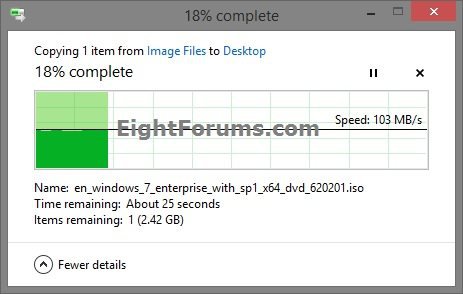How to Show "More details" or "Less details" by Default in File Transfer (Cut, Copy, Delete) Dialog in Windows 8 and 8.1
When you cut, copy, or delete a file/folder in Windows 8, it shows a file transfer dialog box. You have a choice to show "More details" or "Less details" about the file transfer in the dialog box.
This tutorial will show you how to set to show "More details" or "Less details" by default in a file transfer (Cut, Copy, Delete) dialog box for your user account in Windows 8, Windows RT, Windows 8.1, and Windows RT 8.1.
This tutorial will show you how to set to show "More details" or "Less details" by default in a file transfer (Cut, Copy, Delete) dialog box for your user account in Windows 8, Windows RT, Windows 8.1, and Windows RT 8.1.
By default, the file transfer dialog box will always open to show the same "More details" or "Less details" view by default as it was last closed using, or set in Option Two below before opening next.
EXAMPLE: File Transfer Dialog Box in Windows 8 and 8.1
OPTION ONE
Set to Show "More details" or "Less details" from File Transfer Dialog
1. While you cut, copy, or delete a file/folder to transfer it, click/tap on either More details or Less details at the bottom of the file transfer dialog for what view you want. (see example screenshots above)
Unless you are transferring a large file or large amount of files, you may not have enough time to click/tap on More details or Less details before the file transfer has completed.
OPTION TWO
Set to Show "More details" or "Less details" using a REG File
The .reg files below are for the registry key and value below.
HKEY_CURRENT_USER\Software\Microsoft\Windows\CurrentVersion\Explorer\OperationStatusManager
EnthusiastMode DWORD
0 = less details
1 = more details
HKEY_CURRENT_USER\Software\Microsoft\Windows\CurrentVersion\Explorer\OperationStatusManager
EnthusiastMode DWORD
0 = less details
1 = more details
1. Do step 2 or 3 below for what you would like to do.
2. To Show "More details" by Default in File Transfer Dialog Box
A) Click/tap on the Download button below to download the file below, and go to step 4 below.
File_Transfer_More_Details_Default.reg
3. To Show "Less details" by Default in File Transfer Dialog Box
A) Click/tap on the Download button below to download the file below, and go to step 4 below.
File_Transfer_Less_Details_Default.reg
4. Save the .reg file to your desktop.
5. Double click/tap on the downloaded .reg file to Merge it.
6. If prompted, click/tap on Run, Yes (UAC), Yes, and OK to approve the merge.
7. When finished, you can delete the downloaded .reg file if you like.
That's it,
Shawn
Attachments
Last edited: