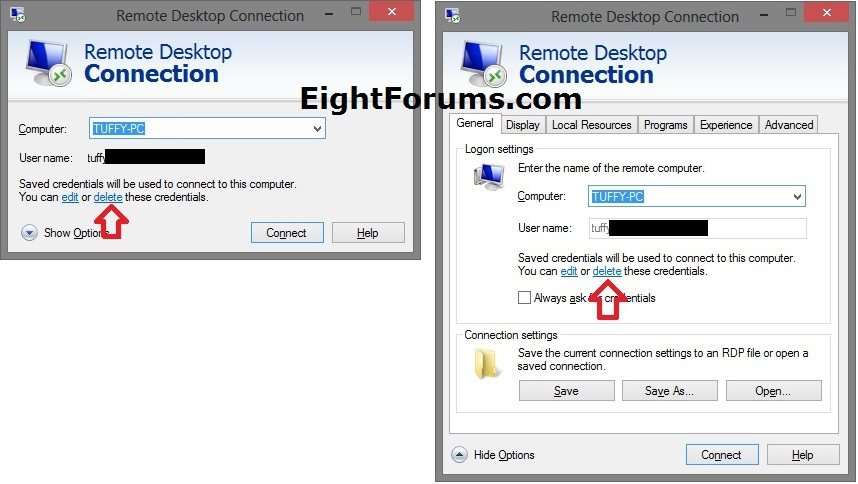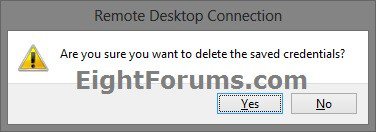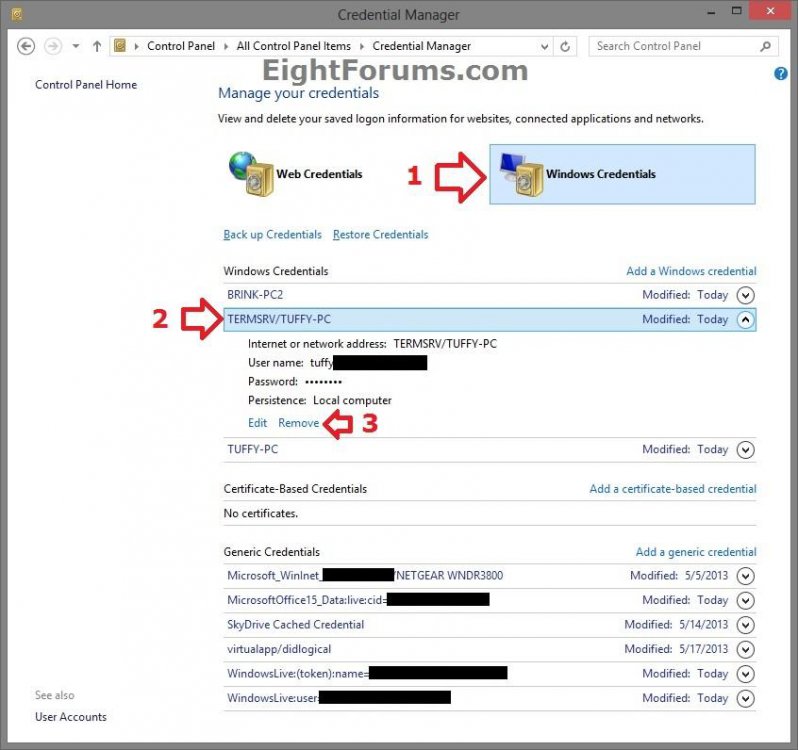How to Delete Credentials of a Remote Desktop Connection in Windows 7 and Windows 8
This tutorial will show you how to delete saved credentials of a remote desktop connection in Windows 7 and Windows 8.
OPTION ONE
Delete a RDC Saved Credentials in Remote Desktop Connection Tool
1. Press the :winkey: + R keys to open the Run dialog, type mstsc.exe, and press Enter to open a "Remote Desktop Connection" dialog.
2. To the right of Computer in the RDC dialog, select the connection (ex: TUFFY-PC) that you wanted to delete the saved credentials of, then click/tap on delete. (see screenshots below)
NOTE: If you do not have a delete option available, then it means that this connection does not have saved credentials to delete.
3. Click/tap on Yes to confirm. (see screenshot below)
4. If you like, you can now close the RDC dialog.
OPTION TWO
To Delete a RDC Saved Credentials in Credential Manager
NOTE: This option is only available in Windows 7 and Windows 8.
1. Open the Control Panel (icons view), and click/tap on the Credential Manager icon.
2. In the Credential Manager, click/tap on Windows Credentials. (see screenshot below step 3)
3. Under the Windows Credentials section, look for and click/tap on the TermSRV (terminal server) with the RDC connection (TUFFY-PC) that you wanted to delete the saved credentials of to expand it open, then click/tap on Remove. (see screenshot below)
4. Click/tap on Yes to confirm. (see screenshot below)
5. If you like, you can now close Credential Manager.
That's it,
Shawn
Related Tutorials
- How to Reset and Clear Remote Desktop Connection History in Windows 7 and Windows 8
- How to Enable Windows to Make and Accept a Remote Desktop Connection
- How to Create a "RemoteApp and Desktop Connections" Shortcut in Windows 7 and Windows 8
- How to Set Time Limit for Active Remote Desktop Sessions
- How to Set Time Limit for Idle Remote Desktop Sessions
- How to Terminate Remote Desktop Session when Active or Idle Time Limits are Reached
- How to Turn On or Off Automatic Log On for a Remote Desktop Connection
- Allow or Prevent Remote Desktop Connection Clients to Automatically Log On to Host Computer
- How to Create a "Remote Desktop Connection" Shortcut to a Specific Computer
Attachments
Last edited: