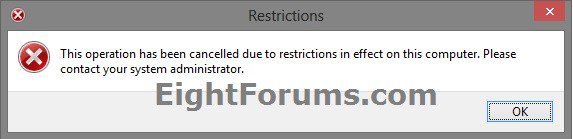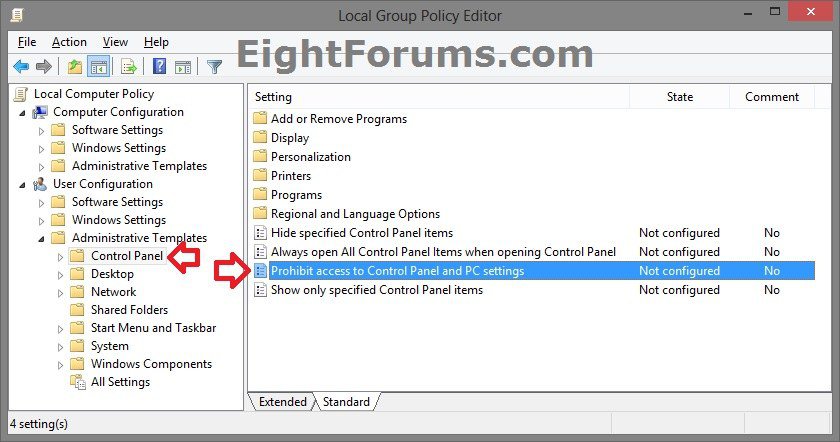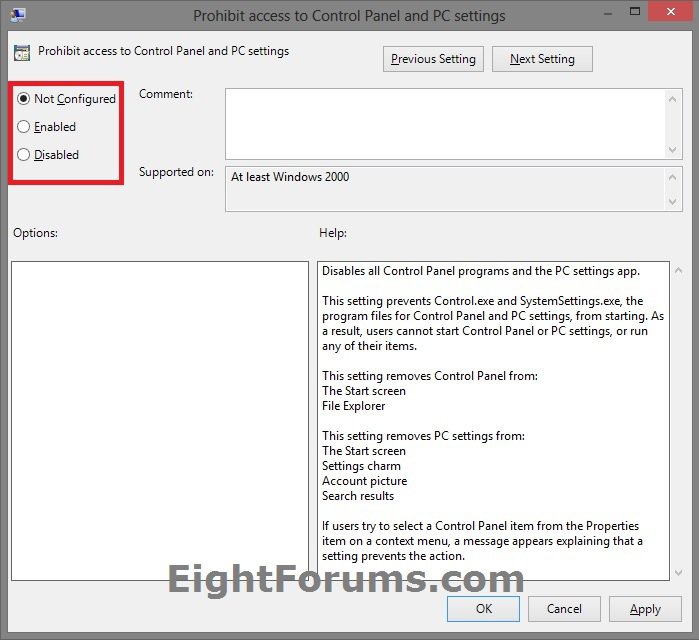This tutorial will show you how to enable or disable access to the Control Panel, PC settings, and all settings in them for all or specific users in Windows 8 and Windows RT.
You must be signed in as an administrator to be able to do the steps in this tutorial.
You must be signed in as an administrator to be able to do the steps in this tutorial.
When disabled, this setting prevents Control.exe and SystemSettings.exe, the program files for Control Panel and PC settings, from starting. As a result, users cannot start Control Panel or PC settings, or run any of their items in them from any other location as well.
This removes Control Panel from:
The Start screen
File Explorer
This removes PC settings from:
The Start screen
Settings charm (ex: "Change PC settings" link)
Account picture
Search results
This removes Control Panel from:
The Start screen
File Explorer
This removes PC settings from:
The Start screen
Settings charm (ex: "Change PC settings" link)
Account picture
Search results
EXAMPLE: Restrictions message
NOTE: This is the Restrictions error seen if users try to open the Control Panel, PC settings, or any settings in these two.
OPTION ONE
Enable or Disable Control Panel and PC settings using a REG File
The downloadable .reg files below will add and modify the DWORD value in the registry keys below,
HKEY_CURRENT_USER\Software\Microsoft\Windows\CurrentVersion\Policies\Explorer
HKEY_LOCAL_MACHINE\SOFTWARE\Microsoft\Windows\CurrentVersion\Policies\Explorer
NoControlPanel DWORD
(delete) = enable Control Panel/PC settings
1 = disable Control Panel/PC settings
HKEY_CURRENT_USER\Software\Microsoft\Windows\CurrentVersion\Policies\Explorer
HKEY_LOCAL_MACHINE\SOFTWARE\Microsoft\Windows\CurrentVersion\Policies\Explorer
NoControlPanel DWORD
(delete) = enable Control Panel/PC settings
1 = disable Control Panel/PC settings
1. Do step 2 or 3 below for what you would like to do.
2. To Enable Access to Control Panel and PC settings for All Users
NOTE: This is the default setting.
A) Click/tap on the Download button below to download the file below, and go to step 4 below.
Enable_PC_settings_and_Control_Panel.reg
3. To Disable Access to Control Panel and PC settings for All Users
A) Click/tap on the Download button below to download the file below, and go to step 4 below.
Disable_PC_settings_and_Control_Panel.reg
4. Save the .reg file to your desktop.
5. Double click/tap on the downloaded .reg file to Merge it.
6. If prompted, click/tap on Run, Yes (UAC), Yes, and OK to approve.
7. Sign out and sign in, or restart the PC to apply.
8. When finished, you can delete the downloaded .reg file if you like.
OPTION TWO
Enable or Disable Control Panel and PC settings in Group Policy
NOTE: This option for using group policy is only available in the Windows 8 Pro and Windows 8 Enterprise editions.
1. Open the all users, specific users or groups, or all users except administrators Local Group Policy Editor for how you want this policy applied.
2. In the left pane, click/tap on to expand User Configuration, Administrative Templates, and Control Panel. (see screenshot below)
3. In the right pane of Control Panel, double click/tap on Prohibit access to Control Panel and PC settings. (see screenshot above)
4. Do step 5 or 6 below for what you would like to do.
5. To Enable Access to Control Panel and PC settings
A) Select (dot) Disabled or Not Configured, click/tap on OK, and go to step 7 below. (see screenshot below step 6A)
NOTE: Not Configured is the default setting.
6. To Disable Access to Control Panel and PC settings
A) Select (dot) Enabled, click/tap on OK, and go to step 7 below. (see screenshot below)
7. You can now close the Local Group Policy Editor window if you like.
That's it,
Shawn
Related Tutorials
- How to Open "PC settings" in Windows 8 and Windows 8.1
- How to Fix and Restore PC settings and "Change PC settings" in Windows 8.1
- How to Download a "PC settings" Shortcut for Windows 8 and Windows 8.1
- How to Open the Control Panel in Windows 8 and 8.1
- How to Set a Default Control Panel View in Windows 7 and Windows 8
- How to Add or Remove Control Panel from Navigation Pane in Windows 8 and 8.1
- How to Create a Control Panel "All Tasks List" "God Mode" Shortcut in Windows 7 and Windows 8
- How to Create a Control Panel Shortcut that Always Opens to Category View in Windows 7 and Windows 8
- How to Create a Control Panel Shortcut that Always Opens to Icons View in Windows 7 and Windows 8
- How to Add a "Control Panel" Cascading Desktop Context Menu in Windows 8 and 8.1
- How to Hide or Show Icons in the Control Panel in Vista, Windows 7, and Windows 8
Attachments
Last edited by a moderator: