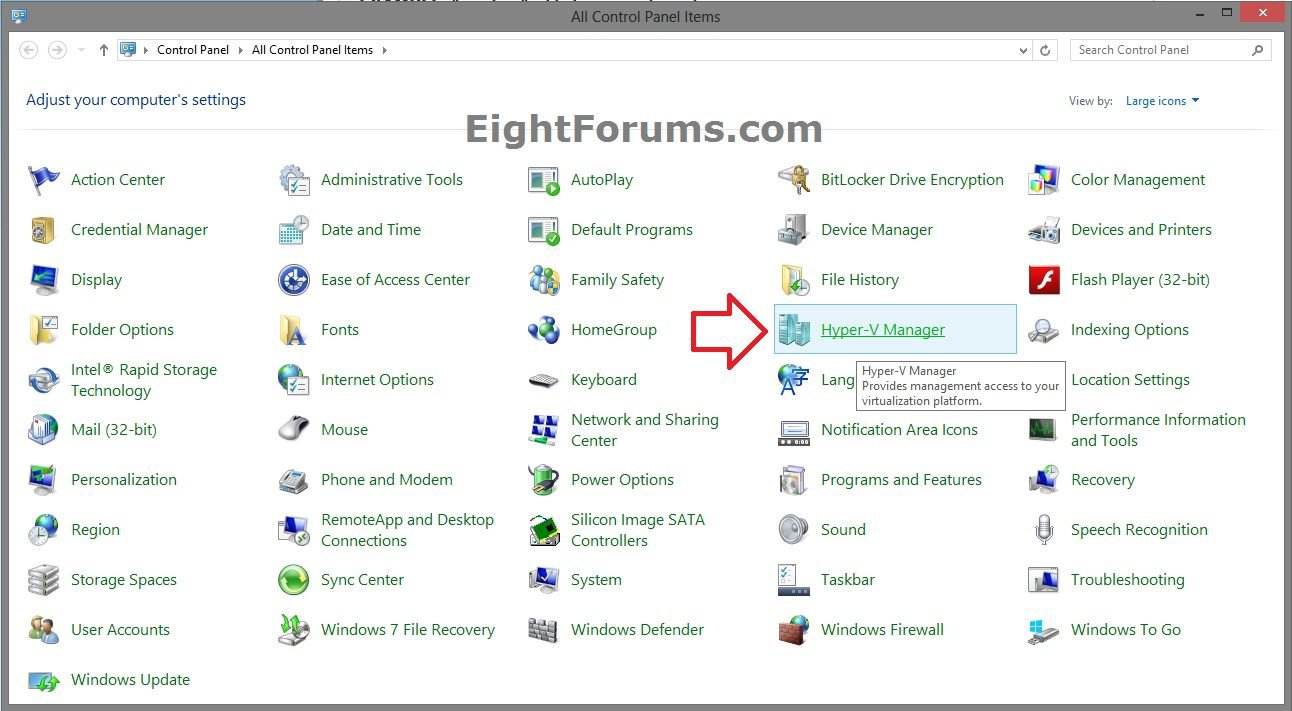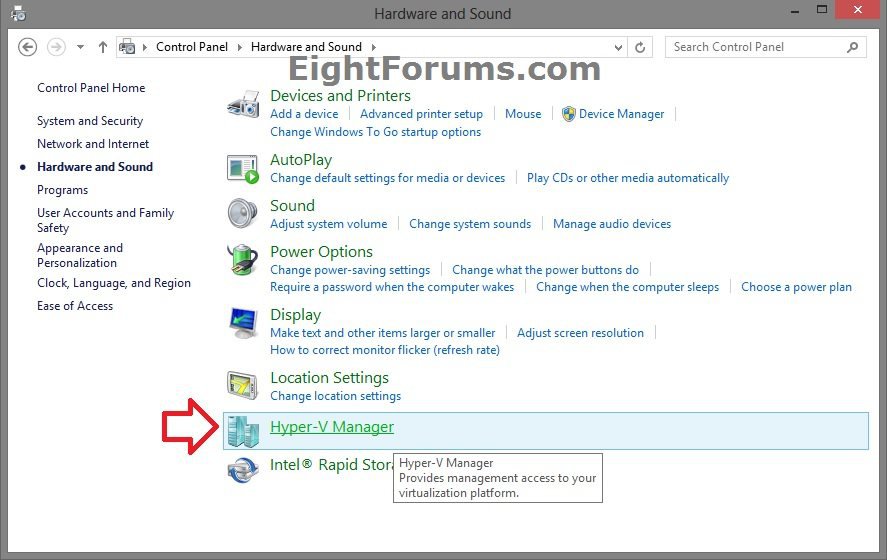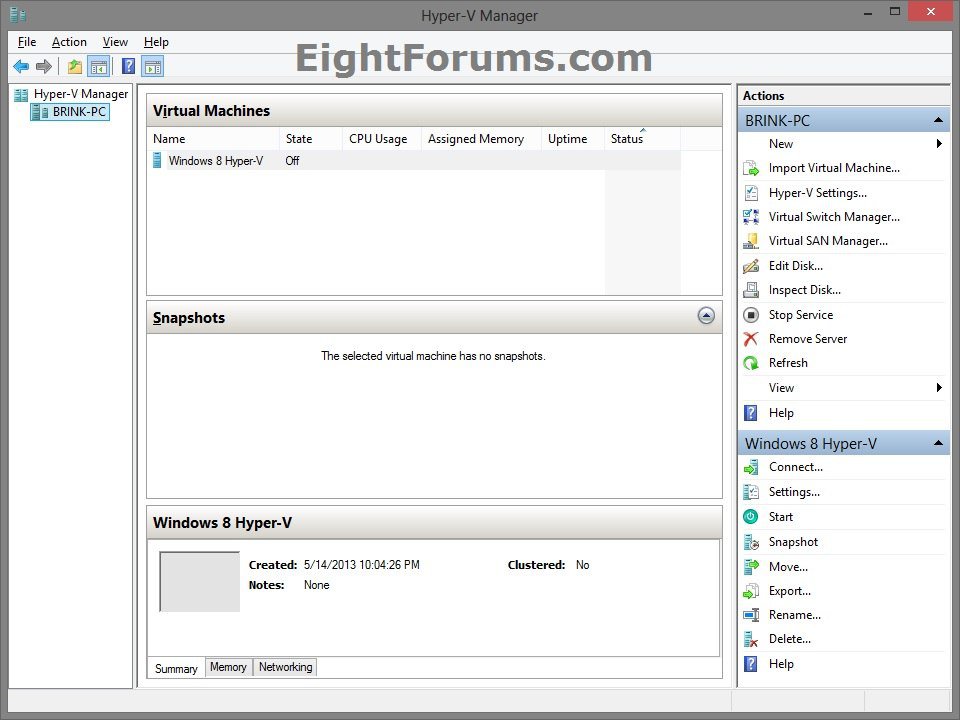How to Add or Remove "Hyper-V Manager" from Control Panel in Windows 8 and 8.1
The Hyper-V technology provides an environment that you can use to create and manage virtual machines and their resources. Each virtual machine is an isolated, virtualized computer system that is capable of running its own operating system. This allows you to run multiple operating systems at the same time on the same physical computer.
The type of virtualization offered by Hyper-V is known as hardware virtualization. Hyper-V is a hypervisor-based hardware virtualization.
Hyper-V Manager provides management access to your virtualization platform.
Hyper-V includes many new features that make it easier to virtualize your workloads. For more information about these new features, see:
This tutorial will show you how to add or remove Hyper-V Manager to the Control Panel for all users in Windows 8 Pro, Windows 8 Enterprise, Windows 8.1 Pro, and Windows 8.1 Enterprise.
You must be signed in as an administrator to be able to do the steps in this tutorial.
The type of virtualization offered by Hyper-V is known as hardware virtualization. Hyper-V is a hypervisor-based hardware virtualization.
Hyper-V Manager provides management access to your virtualization platform.
Hyper-V includes many new features that make it easier to virtualize your workloads. For more information about these new features, see:
This tutorial will show you how to add or remove Hyper-V Manager to the Control Panel for all users in Windows 8 Pro, Windows 8 Enterprise, Windows 8.1 Pro, and Windows 8.1 Enterprise.
You must be signed in as an administrator to be able to do the steps in this tutorial.
To create a Hyper-V client, you must have a 64-bit version of Windows 8 Pro or Windows 8 Enterprise with a 64-bit CPU that supports SLAT (Second Level Address Translation). You’ll also need at least 4GB of RAM. Hyper-V does support creation of both 32-bit and 64-bit operating systems in the VMs.
If you have not already, you will need to turn on (check) Hyper-V and all of it's sub-sections in Windows Features like below to have the Hyper-V Manager available.
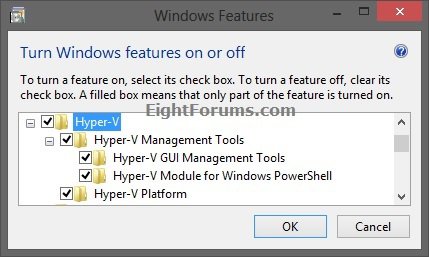
If you have not already, you will need to turn on (check) Hyper-V and all of it's sub-sections in Windows Features like below to have the Hyper-V Manager available.
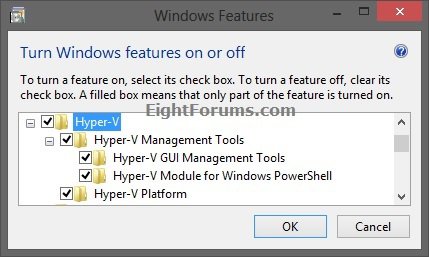
EXAMPLE: "Hyper-V Manager" added to Control Panel
NOTE: This is the Control Panel icons and category view.
EXAMPLE: Hyper-V Manager
Here's How:
1. Do step 2 or 3 below for what you would like to do.
2. To Remove "Hyper-V Manager" from Control Panel
NOTE: This is the default setting.
A) Click/tap on the Download button below to download the file below, and go to step 4 below.
Remove_Hyper-V_Manager_from_Control Panel.reg
3. To Add "Hyper-V Manager" to Control Panel
A) Click/tap on the Download button below to download the file below, and go to step 4 below.
Add_Hyper-V_Manager_to_Control Panel.reg
4. Save the .reg file to your Desktop.
5. Double click/tap on the downloaded .reg file to Merge it.
6. If prompted, click/tap on Run, Yes (UAC), Yes, and OK.
7. When finished, you can delete the .reg file if you like.
8. If the Control Panel is currently open, then close and reopen it to apply.
That's it,
Shawn
Related Tutorials
- How to Create a Hyper-V Manager Shortcut in Windows 8 and 8.1
- How to Create a Virtual Machine with Windows 8 Hyper-V
- How to Create a Linux Hyper-V Virtual Machine in Windows 8
- How to Create a Hyper-V "Remote File Browser" Shortcut in Windows 8
- How to Open the Control Panel in Windows 8
- How to Hide or Show Icons in the Control Panel in Vista, Windows 7, and Windows 8
- How to Add or Remove "Advanced User Accounts" from Control Panel in Windows
- How to Add or Remove "All Tasks" (God Mode) from Control Panel in Windows
- How to Add or Remove "Local Group Policy Editor" from Control Panel in Windows
- How to Add or Remove "Registry Editor" from Control Panel in Windows
- How to Add or Remove "Services" from Control Panel in Windows
- How to Add or Remove "System Configuration" (msconfig) from Control Panel in Windows
- How to Change Default Virtual Hard Disk Location in Hyper-V
- How to Convert Hyper-V Virtual Hard Disk to VHD or VHDX
- How to Enable and Disable Hyper-V in Windows 8 and 8.1
- How to Turn On or Off Hyper-V Enhanced Session Mode in Windows 8.1
- How to Export and Import a Hyper-V Virtual Machine in Windows 8 and 8.1
Attachments
Last edited: