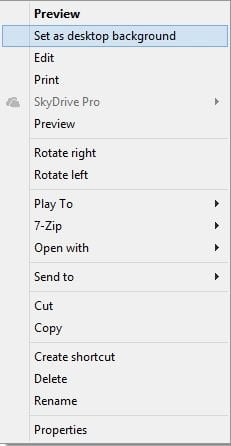Add or Remove "Set as desktop background" from Context Menu in Windows 7 and Windows 8
This tutorial will show you how to add or remove "Set as desktop background" from the context menu of .bmp, .dib, .gif, .jfif, .jpe, .jpeg, .jpg, .png, .tif, .tiff, and .wdp image files of all users in Windows 7 and Windows 8.
You must be signed in as an administrator to be able to do the steps in this tutorial.
You must be signed in as an administrator to be able to do the steps in this tutorial.
This will not remove the "Set as Background" context menu when you right click on an image in a web browser (ex: IE10).
If you used the tutorial at the link below to specify a desktop background, it will disable and prevent the Set as desktop background (image on PC) and Set as Background (image in web browser) context menu items from working.
How to Specify a Desktop Background for Users in Vista, Windows 7, and Windows 8
If you used the tutorial at the link below to specify a desktop background, it will disable and prevent the Set as desktop background (image on PC) and Set as Background (image in web browser) context menu items from working.
How to Specify a Desktop Background for Users in Vista, Windows 7, and Windows 8
EXAMPLE: "Set as desktop background" Context Menu
Here's How:
1. To Add "Set as desktop background" to Context Menu of Image Files
NOTE: This is the default setting.
A) Click/tap on the Download button below to download the file below, and go to step 3 below.
Add_Set_as_Desktop_Background.reg
2. To Remove "Set as desktop background" from Context Menu of Image Files
A) Click/tap on the Download button below to download the file below, and go to step 3 below.
Remove_Set_as_Desktop_Background.reg
3. Save the REG file to your desktop.4. Double click/tap on the downloaded REG file to merge it.
5. Click/tap on Run, Yes (UAC), Yes, and OK when prompted to approve the merge.
6. When finished, you can delete the downloaded .reg file if you like.
That's it,
Shawn
Related Tutorials
- How to Change the Desktop Background in Windows 7
- Change Your Desktop Background and Slide Show in Windows 8 and Windows 8.1
- Allow or Prevent Changing Desktop Background in Vista, Windows 7, and Windows 8
- How to Specify a Desktop Background for Users in Vista, Windows 7, and Windows 8
- Set or Unset Bing Homepage Image in Bing Desktop as Desktop Background in Windows 8
- Set Desktop, Lock, and Start Background to Show Image or Solid Color in Windows 8 and 8.1
Attachments
Last edited: