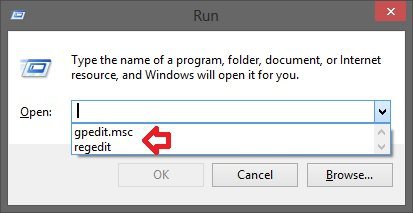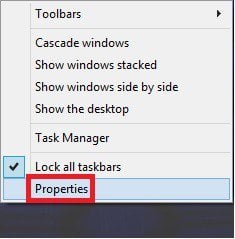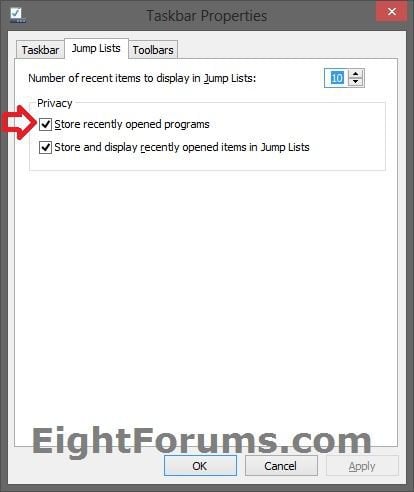How to Turn "Store Recently Opened Programs" On or Off in Windows 8 and 8.1
Recent Programs are the programs that you have just recently opened. By default, Windows tracks and stores these frequently used programs. For example, to store the file name of programs you type in the Run dialog box to be displayed in the Run dialog drop down menu to make opening or running easier next time.
This tutorial will show you how to turn storing recently opened programs on or off for your user account in Windows 8.
This tutorial will show you how to turn storing recently opened programs on or off for your user account in Windows 8.
This only applies to desktop programs, and not to Store apps.
EXAMPLE: Recent Programs in Run Dialog
OPTION ONE
To Turn Storing Recent Programs On or Off in Taskbar Properties
1. Do step 2 or 3 below for how you would like to open Taskbar Properties.
2. Open the Control Panel (icons view), click/tap on the Taskbar icon, close Control Panel, and go to step 4 below.
3. On the desktop, right click or press and hold on an empty area of the taskbar, click/tap on Properties, and go to step 4 below. (see screenshot below)
4. Do step 5 or 6 below for what you would like to do.
5. To Turn On Storing Recently Opened Programs
NOTE: This is the default setting.
A) Click/tap on the Jump Lists tab, check the Store recently opened programs box, and click/tap on OK. (see screenshot below step 6)
6. To Turn Off Storing Recently Opened Programs
NOTE: When turned off, it will also clear the recent program history.
A) Click/tap on the Jump Lists tab, uncheck the Store recently opened programs box, and click/tap on OK. (see screenshot below)
OPTION TWO
To Turn Storing Recent Programs On or Off using a REG File Download
The .reg files below are for the registry key and value below.
HKEY_CURRENT_USER\Software\Microsoft\Windows\CurrentVersion\Explorer\Advanced
Start_TrackProgs DWORD
0 = Turn off
1 = Turn on
HKEY_CURRENT_USER\Software\Microsoft\Windows\CurrentVersion\Explorer\Advanced
Start_TrackProgs DWORD
0 = Turn off
1 = Turn on
1. Do step 2 or 3 below for what you would like to do.
2. To Turn On Storing Recently Opened Programs
NOTE: This is the default setting.
A) Click/tap on the Download button below to download the file below, and go to step 4 below.
Turn_On_Storing_Recent_Programs.reg
3. To Turn Off Storing Recently Opened Programs
NOTE: When turned off, it will also clear the recent program history.
A) Click/tap on the Download button below to download the file below, and go to step 4 below.
Turn_Off_Storing_Recent_Programs.reg
4. Save the .reg file to your desktop.
5. Double click/tap on the downloaded .reg file to merge it.
6. Click/tap on Run, Yes (UAC), Yes, and OK when prompted.
7. When finished, you can delete the downloaded .reg file if you like.
That's it,
Shawn
Attachments
Last edited: