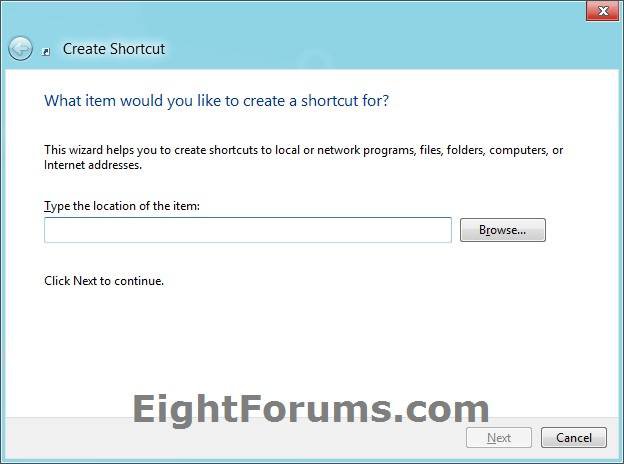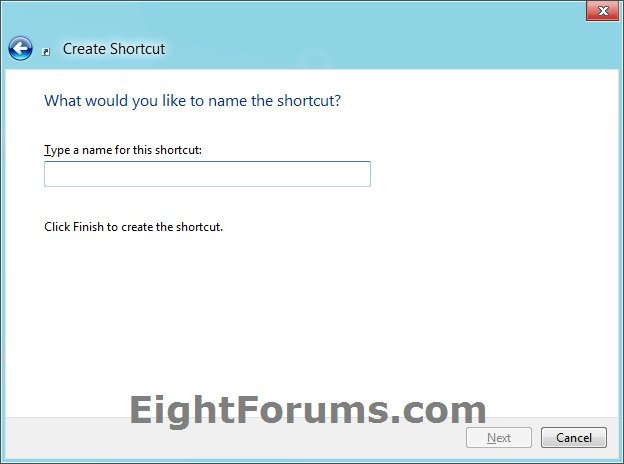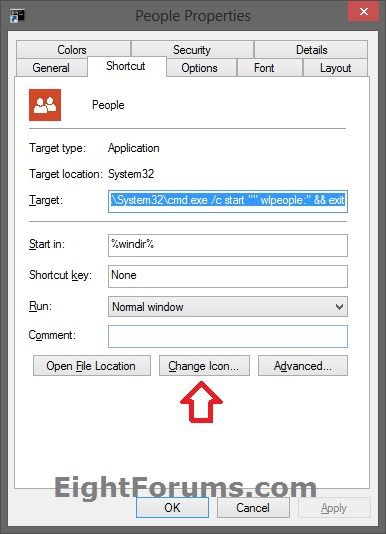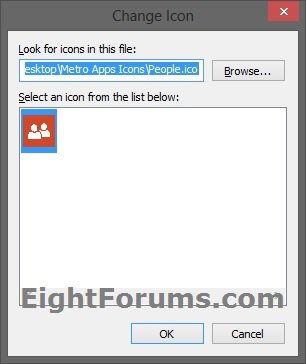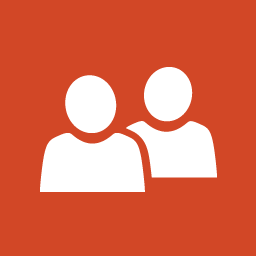How to Create a "People" App Shortcut in Windows 8 and 8.1
People is part of the Mail, Calendar, and People app that is included by default in Windows 8, Windows RT, Windows 8.1, and Windows RT 8.1. It helps to bring all your contacts together in one place. See what’s new with your friends, and join in the conversation by adding your own comments and updates. You can quickly add your email contacts, your social networks, the people you follow on Facebook, Twitter, and more to one central contact list when you use the People app.
This tutorial will show you how to create or download a Metro "People" Store app shortcut that you can use or pin where you like in Windows 8, Windows RT, Windows 8.1, and Windows RT 8.1.
This tutorial will show you how to create or download a Metro "People" Store app shortcut that you can use or pin where you like in Windows 8, Windows RT, Windows 8.1, and Windows RT 8.1.
Once you’ve added people, there are lots of ways to get to their contact info, and to keep track of what they're up to.
- Search. In People, open the Search charm, and then enter the person’s name.
- Jump to a letter of the alphabet. In People, zoom out to see just the alphabet. Select a letter to go right to people whose names begin with that letter.
- Pin them to Start. You’ll see their updates and Tweets as they happen, and then can go straight to their contact info and updates.
- Get to them when using other apps. Apps that use contact info, such as Mail and Skype, can open your contact list directly and let you choose the people you want.
- Add them as a favorite. Their picture will be the first thing you see when you open People.
EXAMPLE: People app
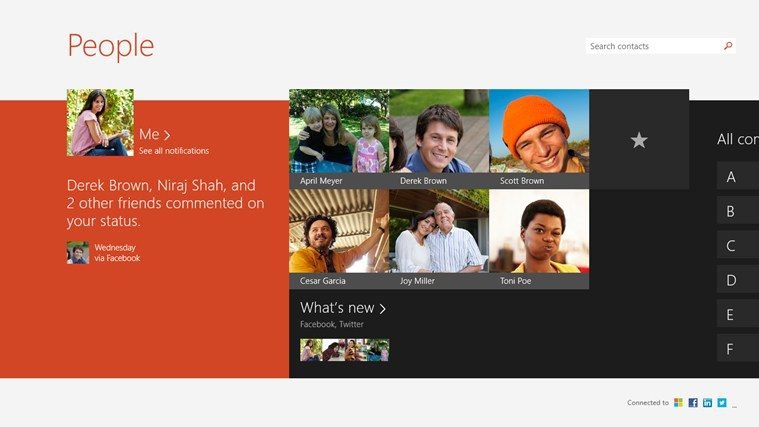
OPTION ONE
To Download a "People" App Shortcut for Windows 8
1. Click/tap on the Download button below to download the ZIP file below.
People_Shortcut.zip
2. Save the .zip file to your desktop.
3. Open the .zip file, and extract (drag and drop) the People shortcut to the desktop.
4. Unblock the People shortcut.
5. Go to step 4 in OPTION TWO below to download and use a custom icon for this shortcut.
6. If you like, you can Pin to Taskbar on desktop, Pin to Start screen, add to Quick Launch, assign a keyboard shortcut to it, or move this shortcut to where you like for easy use.
7. When finished, you can delete the downloaded .zip file on the desktop if you like, or save it to use again.
OPTION TWO
To Manually Create a "People" App Shortcut in Windows 8
1. Right click or press and hold on a empty area of the desktop, and click/tap on New and Shortcut.
2. Copy and paste either command below into the location area, and click/tap on the Next button. (see screenshot below)
explorer wlpeople:
OR
%windir%\System32\cmd.exe /c start "" "wlpeople:" && exit
OR
Code:
explorer.exe shell:Appsfolder\microsoft.windowscommunicationsapps_8wekyb3d8bbwe!Microsoft.WindowsLive.People
3. Type People for the name, and click/tap on the Finish button. (see screenshot below)
NOTE: You can name this shortcut anything you would like though.
4. Click/tap on the Download button below to download a custom People.ico file to use for this shortcut. Unblock the .ico file, then move it to where you would like to keep it saved at.
5. Right click or press and hold on the new People shortcut, and click/tap on Properties.
6. Click/tap on the Shortcut tab, then click/tap on the Change Icon button. (see screenshot below)
7. Click/tap on the Browse button, navigate to and select the People.ico file from step 4, and click/tap on OK. (see screenshot above)
NOTE: You can use any icon that you would like instead though.
8. Click/tap on OK. (see screenshot below step 6)
9. If you like, you can Pin to Taskbar on desktop, Pin to Start screen, add to Quick Launch, assign a keyboard shortcut to it, or move this shortcut to where you like for easy use.
That's it,
Shawn
Related Tutorials
- How to Add or Remove Accounts in People App in Windows 8 and 8.1
- How to Add Contacts to People App in Windows 8 and 8.1
- How to Delete Contacts from People App in Windows 8 and 8.1
- How to Link Contacts in People App in Windows 8 and 8.1
- How to Show or Hide Contacts from Specific Accounts in People App in Windows 8 and 8.1
- How to Filter "What's new" Updates in People App in Windows 8 and 8.1
- How to Create Modern App Shortcuts in Windows 8 and 8.1
- How to Open Modern Apps from your Desktop in Windows 8 and 8.1
- How to Create an "All Apps" Shortcut in Windows 8 and 8.1
- How to Create a "Bing" App Shortcut in Windows 8 and 8.1
- How to Create a Calculator App Shortcut in Windows 8.1
- How to Create a "Calendar" App Shortcut in Windows 8 and 8.1
- How to Create a Camera App Shortcut in Windows 8 and 8.1
- How to Create a "Facebook" App Shortcut in Windows 8.1
- How to Create a "Finance" App Shortcut in Windows 8 and 8.1
- How to Create a "Food & Drink" App Shortcut in Windows 8.1
- How to Create a "Games" App Shortcut in Windows 8 and 8.1
- How to Create a "Health & Fitness" App Shortcut in Windows 8.1
- How to Create a Help+Tips App Shortcut in Windows 8.1
- How to Create a "Mail" App Shortcut in Windows 8 and 8.1
- How to Create a "Maps" App Shortcut in Windows 8 and 8.1
- How to Create a "Messaging" App Shortcut in Windows 8
- How to Create a "Music" App Shortcut in Windows 8 and 8.1
- How to Create a "News" App Shortcut in Windows 8 and 8.1
- How to Create a OneDrive App Shortcut in Windows 8 and 8.1
- How to Create a Photos App Shortcut in Windows 8 and 8.1
- How to Create a Reader App Shortcut in Windows 8.1
- How to Create a "Reading List" App Shortcut in Windows 8.1
- How to Create a Scan App Shortcut in Windows 8.1
- How to Create a Skype App Shortcut in Windows 8 and 8.1
- How to Create a Sound Recorder App Shortcut in Windows 8.1
- How to Create a "Sports" App Shortcut in Windows 8 and 8.1
- How to Create a "Store" App Shortcut in Windows 8 and 8.1
- How to Create a "Travel" App Shortcut in Windows 8 and 8.1
- How to Create a "Video" App Shortcut in Windows 8 and 8.1
- How to Create a "Weather" App Shortcut in Windows 8 and 8.1
- How to Create a Windows Phone App Shortcut in Windows 8 and 8.1
Attachments
Last edited: