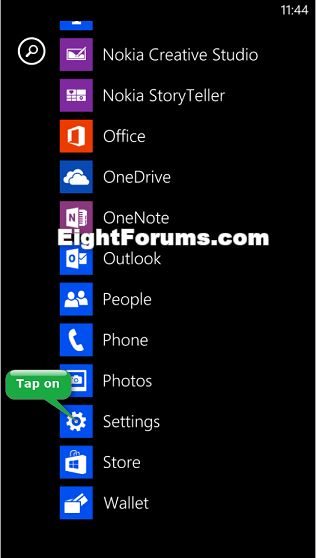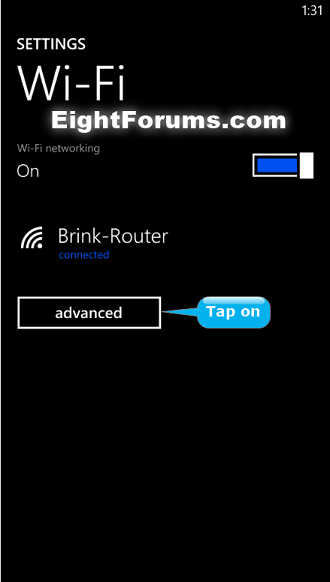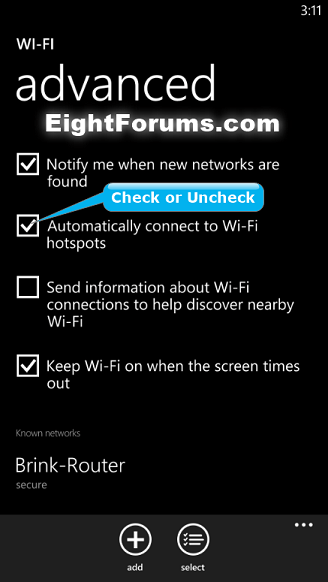How to Turn On or Off Automatically Connecting to Wi-Fi Hotspots in Windows Phone 8
Whenever you do anything on your phone that requires a network connection, such as send and receive email, get social networking feeds, visit websites, or download apps, your phone automatically connects to a cellular data network to transmit the information. If you're connected to a Wi-Fi network, the Wi-Fi network connection is used instead.
If your mobile operator offers Wi-Fi hotspots, then your phone may be set up to automatically connect to them, so you'll use Wi-Fi instead of cellular data when you're in range of one (at some coffee shops, for instance). Not all mobile operators offer Wi-Fi hotspots.
This tutorial will show you how to turn on or off to have your Windows Phone 8 automatically connect to Wi-Fi hotspots when you're in range of one.
If turned off, you would have to manually connect to the Wi-Fi hotspot.
If your mobile operator offers Wi-Fi hotspots, then your phone may be set up to automatically connect to them, so you'll use Wi-Fi instead of cellular data when you're in range of one (at some coffee shops, for instance). Not all mobile operators offer Wi-Fi hotspots.
This tutorial will show you how to turn on or off to have your Windows Phone 8 automatically connect to Wi-Fi hotspots when you're in range of one.
If turned off, you would have to manually connect to the Wi-Fi hotspot.
Here's How:
1. On your Windows Phone 8, open the app list, and tap on Settings. (see screenshot below)
2. Tap on Wi-Fi in system settings. (see screenshot below)
3. If you are going to turn on automatically connect to Wi-Fi hotspots in step 5 below, then turn on Wi-Fi networking if it's not already. (see screenshot below)
4. Tap on the advanced button. (see screenshot above)
5. Check (turn on) or uncheck (turn off) the Automatically connect to Wi-Fi hotspots box. (see screenshot below)
The name of this setting can vary with mobile operators.
If you like, you could also check the Send information about Wi-Fi connections to help discover nearby Wi-Fi box to help other people with Windows Phones discover nearby Wi-Fi hotspots. When you participate, your phone will send to Microsoft the network name, service quality, bandwidth, authentication type, and other details of public Wi-Fi networks you connect to. This info is used to identify and increase the visibility of Wi-Fi hotspots near you.
For more info, see the Windows Phone 8 Privacy Statement.
If you like, you could also check the Send information about Wi-Fi connections to help discover nearby Wi-Fi box to help other people with Windows Phones discover nearby Wi-Fi hotspots. When you participate, your phone will send to Microsoft the network name, service quality, bandwidth, authentication type, and other details of public Wi-Fi networks you connect to. This info is used to identify and increase the visibility of Wi-Fi hotspots near you.
For more info, see the Windows Phone 8 Privacy Statement.
6. When finished, you can return to your Start screen if you like.
That's it,
Shawn
Related Tutorials
Attachments
Last edited: