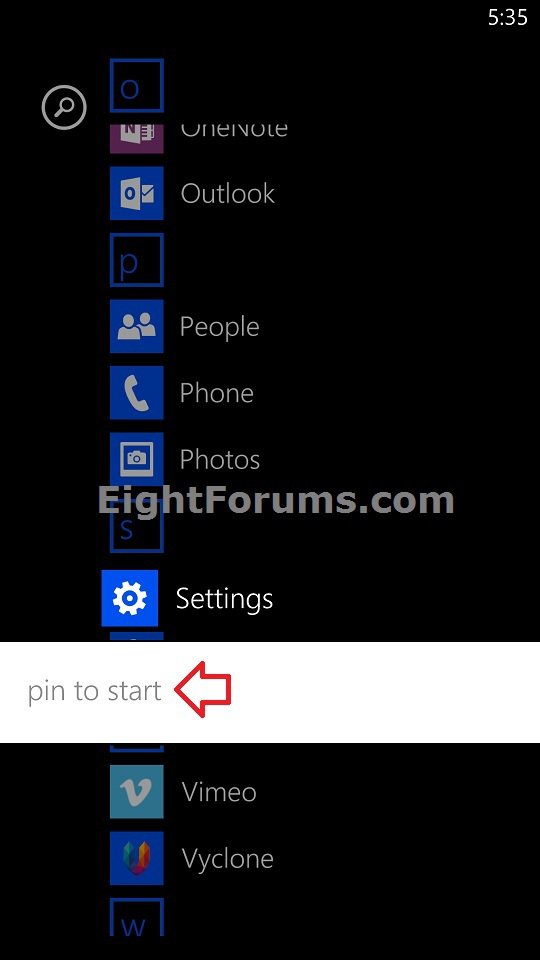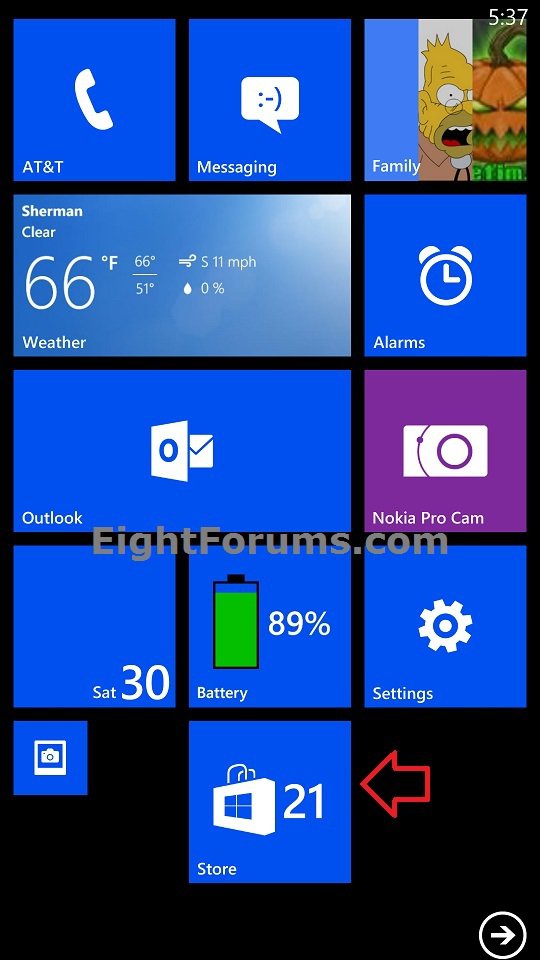How to Pin an App to Start in Windows Phone 8
On your Windows Phone, Start is your home base: you can keep all of your important stuff as tiles right where you need it, and be able to perform a task with only a tap or two. You can fill (pin to) Start with links, contacts, maps, and apps, or just a few basics. It's unique to you and your needs.
This tutorial will show you how to pin an app to the Start screen as a tile in Windows Phone 8.
This tutorial will show you how to pin an app to the Start screen as a tile in Windows Phone 8.
Here's How:
1. Open the App list, and press and hold on the app (ex: Store) you want to pin. (see screenshot below)
2. Tap on pin to start. (see screenshot below)
3. The app (ex: Store) will now be pinned to the Start screen as a tile. (see screenshot below)
4. If you like, you can also resize and move the tile to how and where you like on Start.
That's it,
Shawn
Attachments
Last edited: