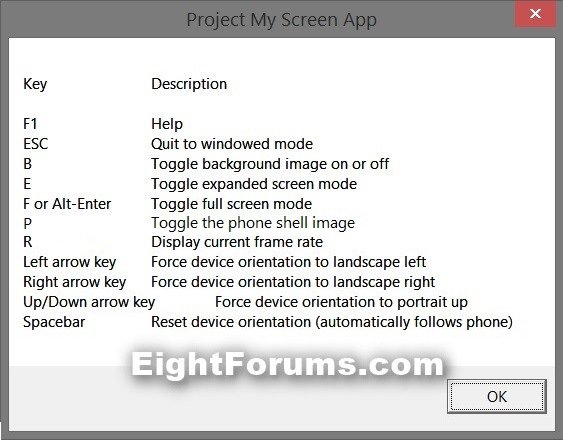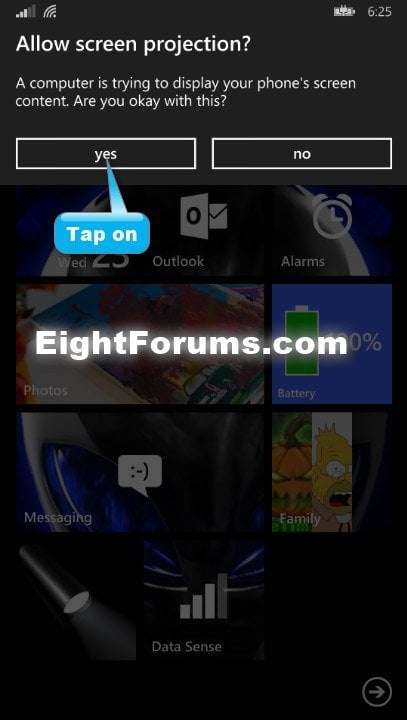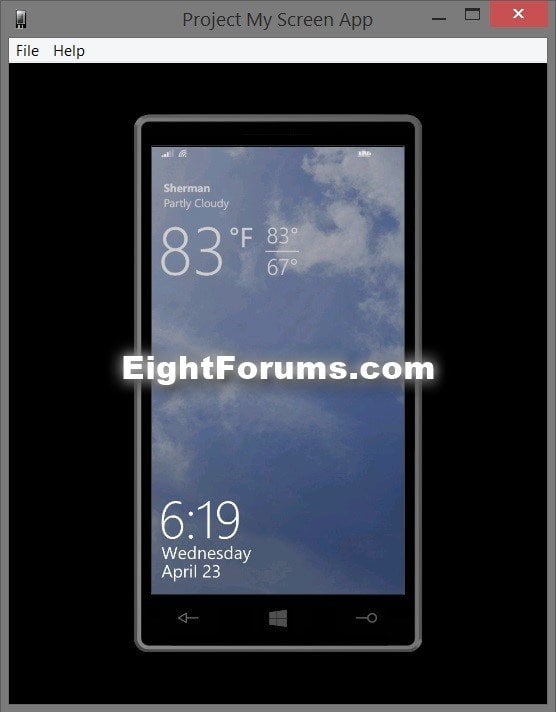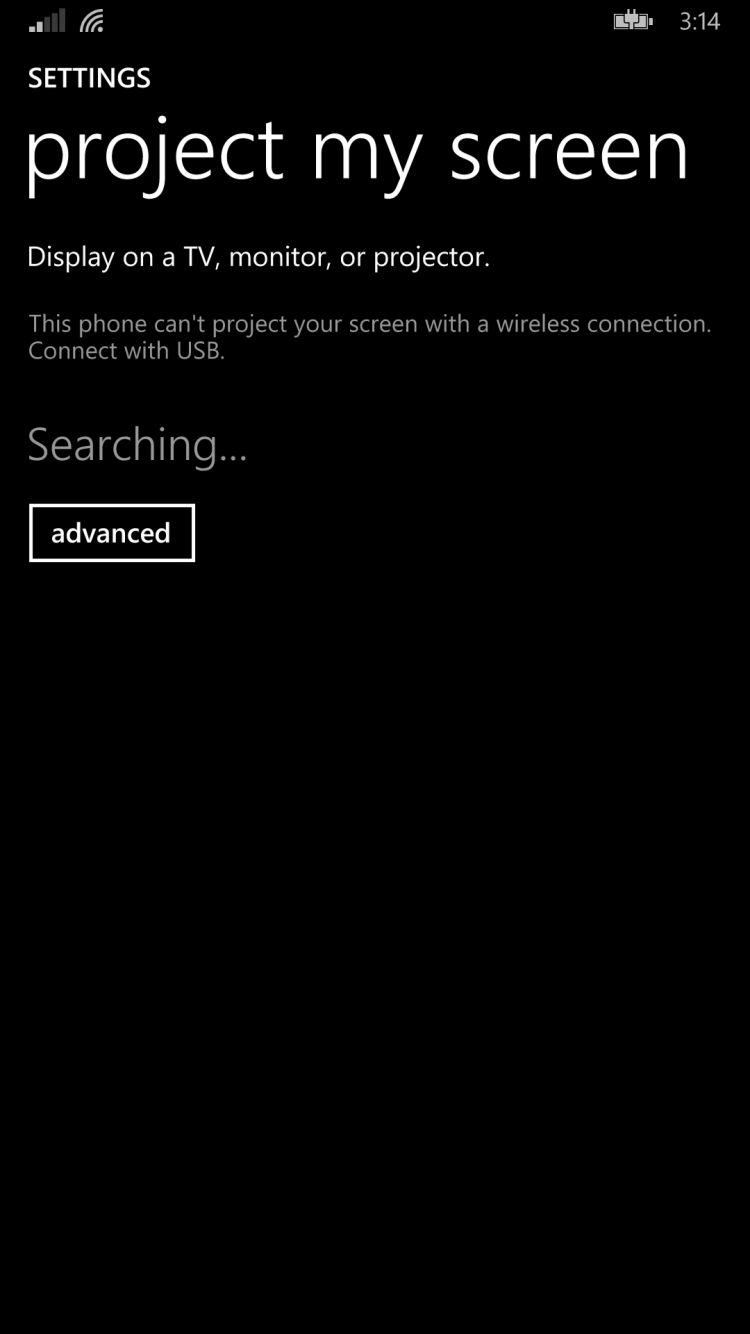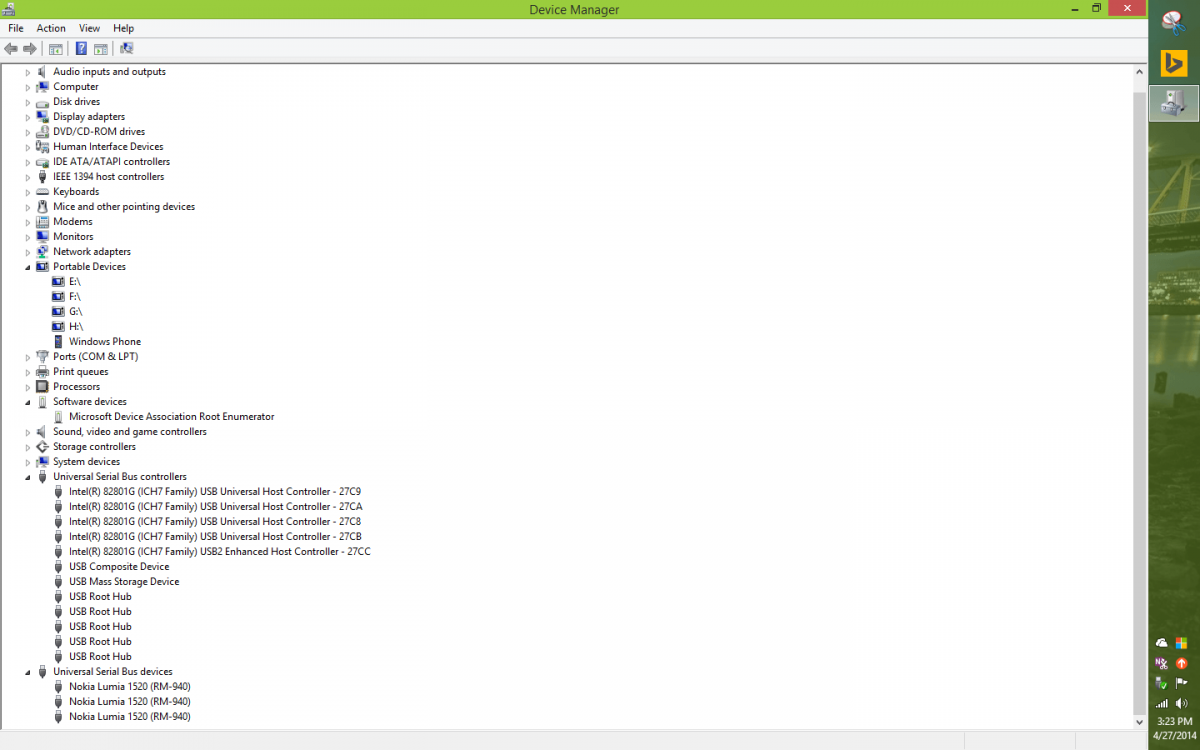How to "Project My Screen" in Windows Phone 8.1 to a Windows PC
Windows Phone 8.1 comes included with a new Project my Screen feature that allows you to be able to project the screen of your phone to a Windows 7, Windows 8, or Windows 8.1 PC screen while the phone is connected to the PC using a USB cable.
Whatever you do on the phone will show on the PC screen. You will also be able to use your PC's mouse and touch screen to operate the phone in the Project My Screen App desktop window.
Whatever you do on the phone will show on the PC screen. You will also be able to use your PC's mouse and touch screen to operate the phone in the Project My Screen App desktop window.
Here's How:
1. If you have not already, you will need to download and install the Project My Screen App (ProjectMyScreenApp.msi) from the Microsoft Download Center below on your Windows 7, Windows 8, or Windows 8.1 PC.
2. On your PC, run the Project My Screen App. It will run in full screen mode by default, but you can press the F or Alt+Enter keys to toggle between full screen and windowed mode.
3. Connect your Windows Phone 8.1 to the PC using a USB cable. For example, your phone's included USB charging cable.
NOTE: If this is the first time you connected your phone to the PC, then Windows will automatically install drivers for the phone.
4. When prompted for permission on your phone, tap on yes. (see screenshot below)
5. Your phone's screen should now be projecting on the PC in the Project My Screen App. (see screenshot below)
If you like, you may also wish to turn on or off showing the touch dot, and change the color of the touch dot.
How to Turn On or Off Project My Screen Touch Dot in Windows Phone 8.1
How to Turn On or Off Project My Screen Touch Dot in Windows Phone 8.1
If phone screen is not projecting on PC:
If you don’t get a prompt on your phone (step 4), and the Project My Screen App remains blank (step 5), then you may have old phone drivers still installed on the PC that need to be uninstalled first.
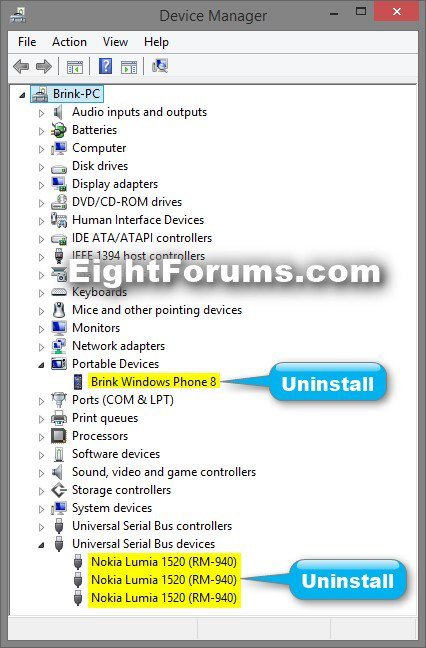
If you don’t get a prompt on your phone (step 4), and the Project My Screen App remains blank (step 5), then you may have old phone drivers still installed on the PC that need to be uninstalled first.
- Open the WIN+X menu, and click/tap on Device Manager.
- Right click on each device (one at a time) for your phone like below, and click/tap on Uninstall.
- In the Confirm Device Uninstall dialog, check the Delete the driver software for this device box if available, and click/tap on OK.
- When finished uninstalling all devices and drivers for your phone, unplug your phone, and repeat step 3 above.
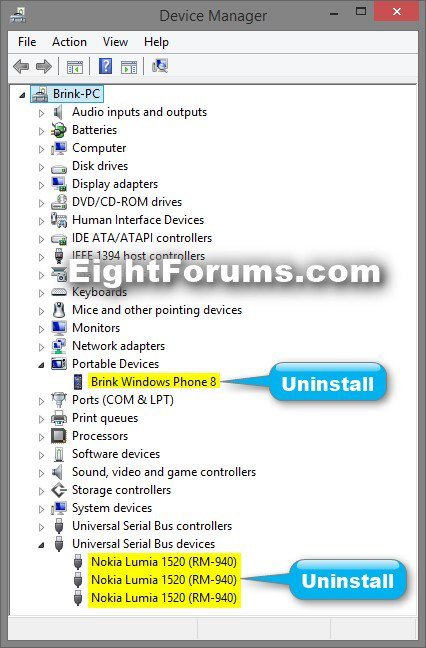
6. When finished, you can just unplug your phone, and close the Project my Screen app (ALT+F4 or ESC + close (X)) if you like.
That's it,
Shawn
Attachments
Last edited: