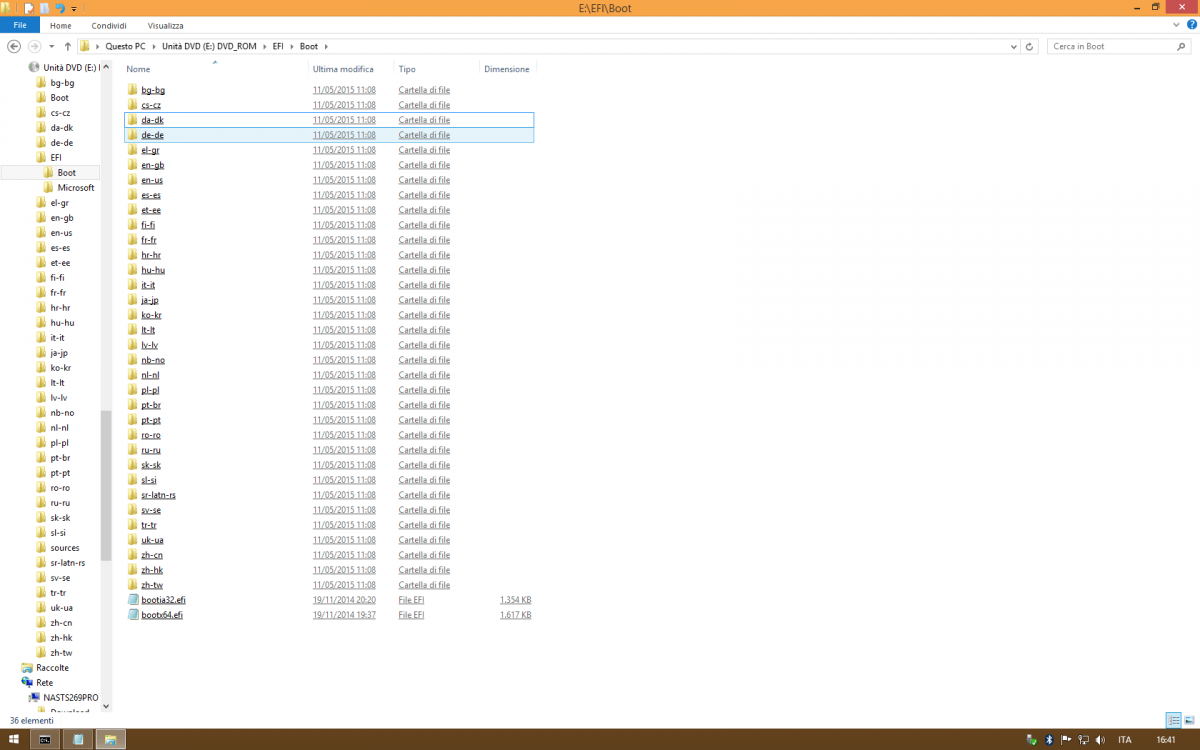I noticed a very curious detail:
If I visualize the contents of the original BCD, this is displayed:
When, however, I modify the device and osdevice elements, with the bcdedit /store "C:\Users\Public\Documents\Windows_PE\x32-x64\Media\EFI\microsoft\boot\BCD" /set {7619dcc9-fafe-11d9-b411-000476eba25f} device ramdisk=[boot]\sources\boot_x32.wim,{7619dcc9-fafe-11d9-b411-000476eba25f} and bcdedit /store "C:\Users\Public\Documents\Windows_PE\x32-x64\Media\EFI\microsoft\boot\BCD" /set {7619dcc9-fafe-11d9-b411-000476eba25f} osdevice ramdisk=[boot]\sources\boot_x32.wim,{7619dcc9-fafe-11d9-b411-000476eba25f} commands, the contents of the BCD is:
How do I avoid that the {7619dcc9-fafe-11d9-b411-000476eba25f} identifier is construed as the {default} alias in the device and osdevice elements?
Thanks
Bye
If I visualize the contents of the original BCD, this is displayed:
Code:
C:\Program Files (x86)\Windows Kits\10\Assessment and Deployment Kit\Deployment Tools>bcdedit /store "C:\Users\Public\Documents\Windows_PE\x32-x64\Media\EFI\Microsoft\Boot\BCD"
Windows Boot Manager
--------------------
identifier {bootmgr}
description Windows Boot Manager
locale en-US
inherit {globalsettings}
flightsigning Yes
default {default}
displayorder {default}
toolsdisplayorder {memdiag}
timeout 30
Windows Boot Loader
-------------------
identifier {default}
device ramdisk=[boot]\sources\boot.wim,{7619dcc8-fafe-11d9-b411-000476eba25f}
path \windows\system32\boot\winload.efi
description Windows Setup
locale en-US
inherit {bootloadersettings}
osdevice ramdisk=[boot]\sources\boot.wim,{7619dcc8-fafe-11d9-b411-000476eba25f}
systemroot \windows
bootmenupolicy Standard
detecthal Yes
winpe Yes
ems No
C:\Program Files (x86)\Windows Kits\10\Assessment and Deployment Kit\Deployment Tools>bcdedit /store "C:\Users\Public\Documents\Windows_PE\x32-x64\Media\EFI\Microsoft\Boot\BCD" /v
Windows Boot Manager
--------------------
identifier {9dea862c-5cdd-4e70-acc1-f32b344d4795}
description Windows Boot Manager
locale en-US
inherit {7ea2e1ac-2e61-4728-aaa3-896d9d0a9f0e}
flightsigning Yes
default {7619dcc9-fafe-11d9-b411-000476eba25f}
displayorder {7619dcc9-fafe-11d9-b411-000476eba25f}
toolsdisplayorder {b2721d73-1db4-4c62-bf78-c548a880142d}
timeout 30
Windows Boot Loader
-------------------
identifier {7619dcc9-fafe-11d9-b411-000476eba25f}
device ramdisk=[boot]\sources\boot.wim,{7619dcc8-fafe-11d9-b411-000476eba25f}
path \windows\system32\boot\winload.efi
description Windows Setup
locale en-US
inherit {6efb52bf-1766-41db-a6b3-0ee5eff72bd7}
osdevice ramdisk=[boot]\sources\boot.wim,{7619dcc8-fafe-11d9-b411-000476eba25f}
systemroot \windows
bootmenupolicy Standard
detecthal Yes
winpe Yes
ems No
C:\Program Files (x86)\Windows Kits\10\Assessment and Deployment Kit\Deployment Tools>When, however, I modify the device and osdevice elements, with the bcdedit /store "C:\Users\Public\Documents\Windows_PE\x32-x64\Media\EFI\microsoft\boot\BCD" /set {7619dcc9-fafe-11d9-b411-000476eba25f} device ramdisk=[boot]\sources\boot_x32.wim,{7619dcc9-fafe-11d9-b411-000476eba25f} and bcdedit /store "C:\Users\Public\Documents\Windows_PE\x32-x64\Media\EFI\microsoft\boot\BCD" /set {7619dcc9-fafe-11d9-b411-000476eba25f} osdevice ramdisk=[boot]\sources\boot_x32.wim,{7619dcc9-fafe-11d9-b411-000476eba25f} commands, the contents of the BCD is:
Code:
C:\Program Files (x86)\Windows Kits\10\Assessment and Deployment Kit\Deployment Tools>bcdedit /store "C:\Users\Public\Documents\Windows_PE\x32-x64\Media\EFI\Microsoft\Boot\BCD"
Windows Boot Manager
--------------------
identifier {bootmgr}
description Windows Boot Manager
locale en-US
inherit {globalsettings}
flightsigning Yes
default {default}
displayorder {default}
toolsdisplayorder {memdiag}
timeout 30
Windows Boot Loader
-------------------
identifier {default}
device ramdisk=[boot]\sources\boot_x32.wim,{default}
path \windows\system32\boot\winload.efi
description Windows Setup
locale en-US
inherit {bootloadersettings}
osdevice ramdisk=[boot]\sources\boot_x32.wim,{default}
systemroot \windows
bootmenupolicy Standard
detecthal Yes
winpe Yes
ems No
C:\Program Files (x86)\Windows Kits\10\Assessment and Deployment Kit\Deployment Tools>bcdedit /store "C:\Users\Public\Documents\Windows_PE\x32-x64\Media\EFI\Microsoft\Boot\BCD" /v
Windows Boot Manager
--------------------
identifier {9dea862c-5cdd-4e70-acc1-f32b344d4795}
description Windows Boot Manager
locale en-US
inherit {7ea2e1ac-2e61-4728-aaa3-896d9d0a9f0e}
flightsigning Yes
default {7619dcc9-fafe-11d9-b411-000476eba25f}
displayorder {7619dcc9-fafe-11d9-b411-000476eba25f}
toolsdisplayorder {b2721d73-1db4-4c62-bf78-c548a880142d}
timeout 30
Windows Boot Loader
-------------------
identifier {7619dcc9-fafe-11d9-b411-000476eba25f}
device ramdisk=[boot]\sources\boot_x32.wim,{7619dcc9-fafe-11d9-b411-000476eba25f}
path \windows\system32\boot\winload.efi
description Windows Setup
locale en-US
inherit {6efb52bf-1766-41db-a6b3-0ee5eff72bd7}
osdevice ramdisk=[boot]\sources\boot_x32.wim,{7619dcc9-fafe-11d9-b411-000476eba25f}
systemroot \windows
bootmenupolicy Standard
detecthal Yes
winpe Yes
ems No
C:\Program Files (x86)\Windows Kits\10\Assessment and Deployment Kit\Deployment Tools>How do I avoid that the {7619dcc9-fafe-11d9-b411-000476eba25f} identifier is construed as the {default} alias in the device and osdevice elements?
Thanks
Bye
Last edited:
My Computer
System One
-
- OS
- Windows 8