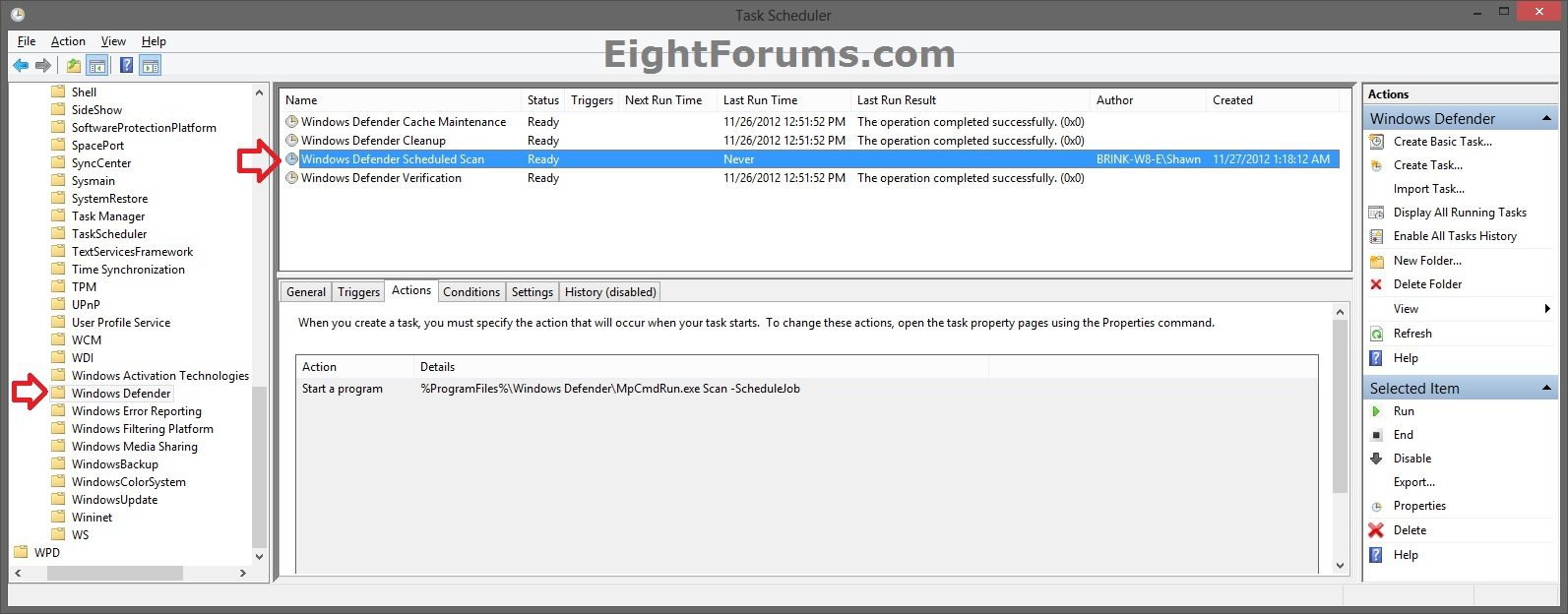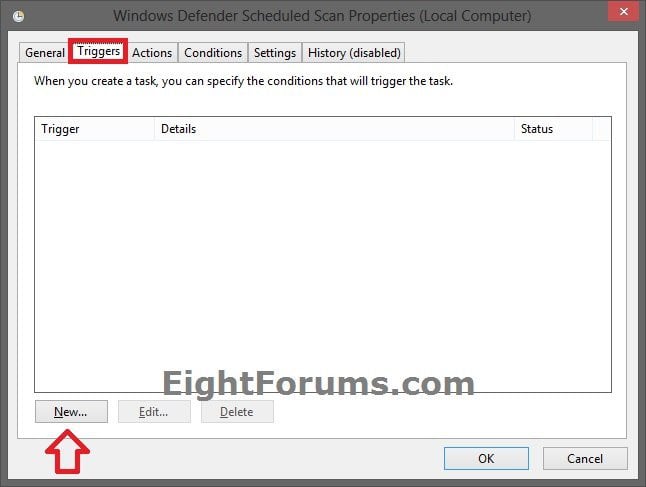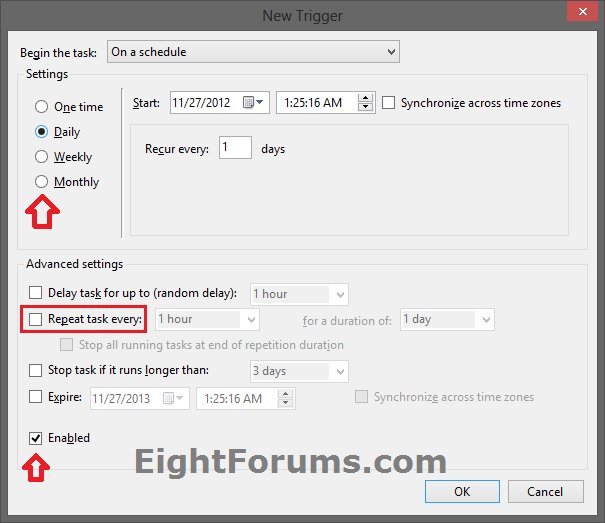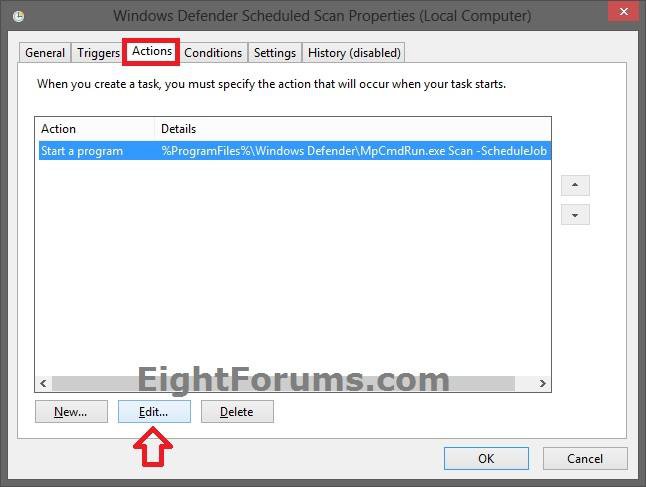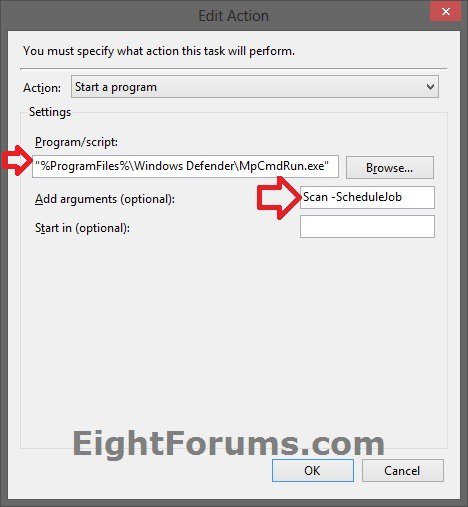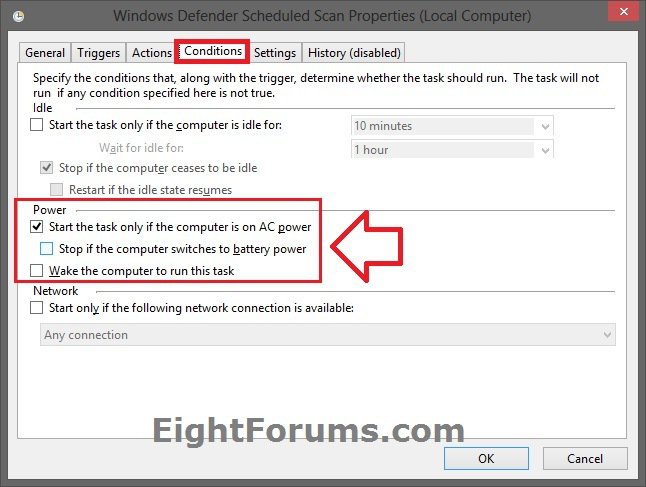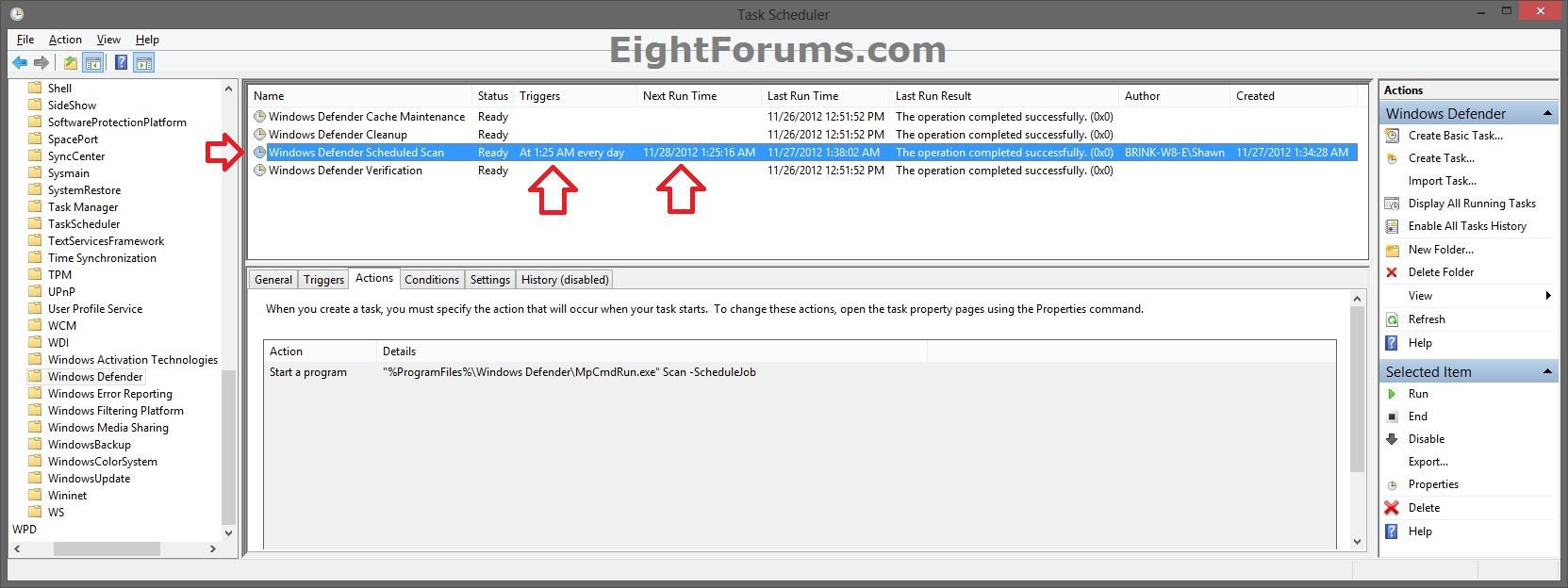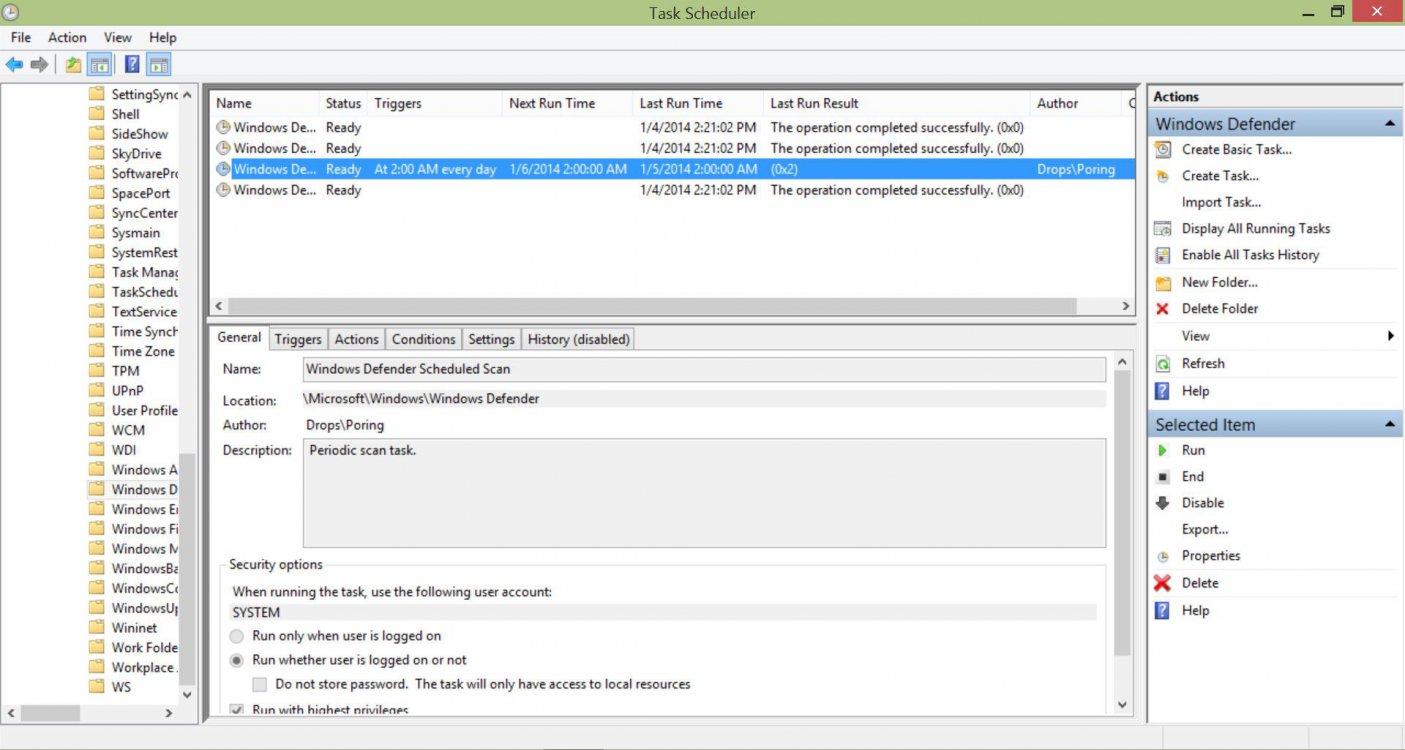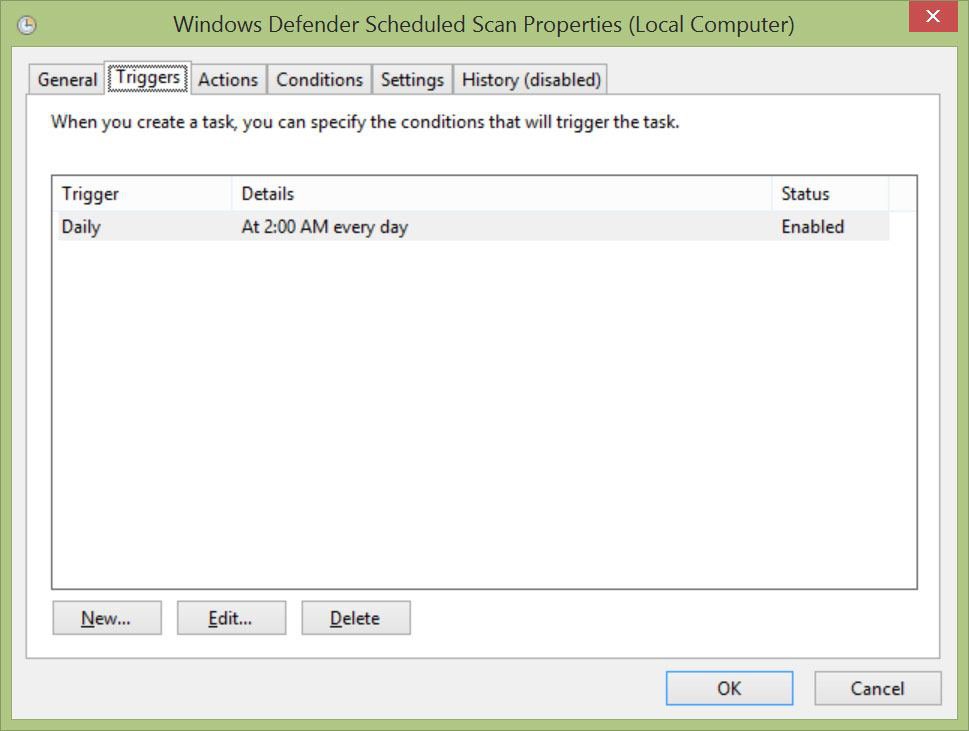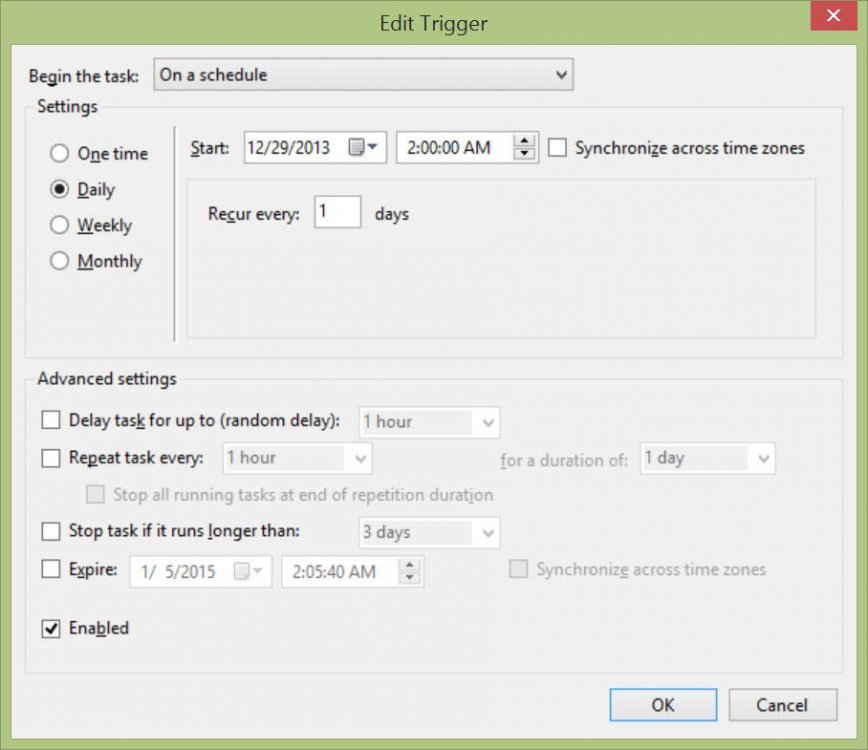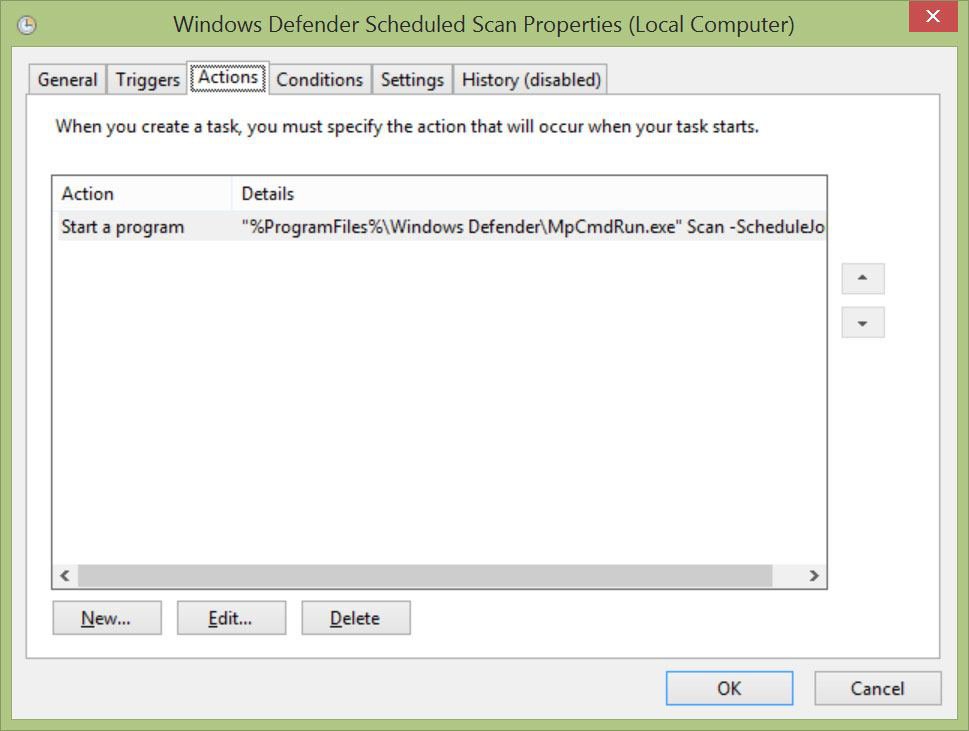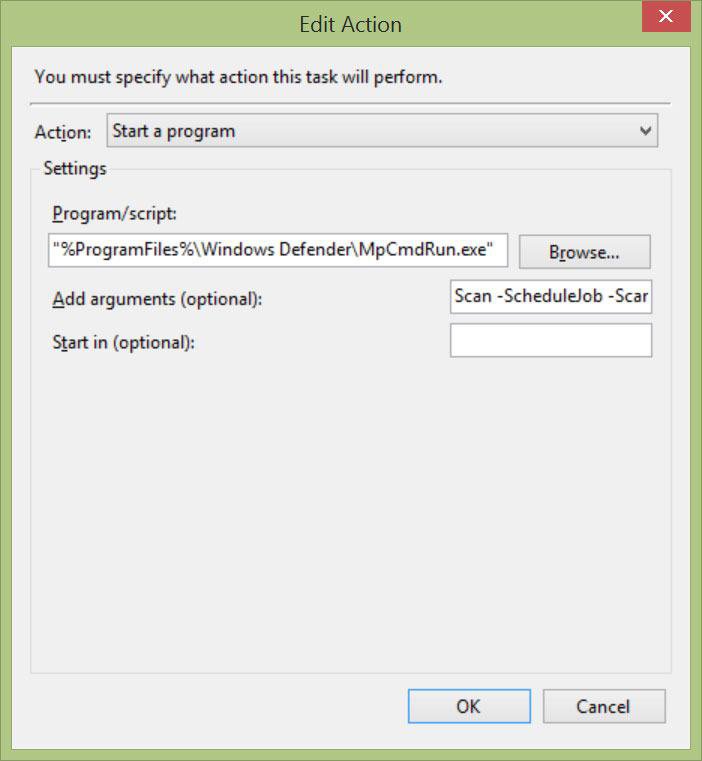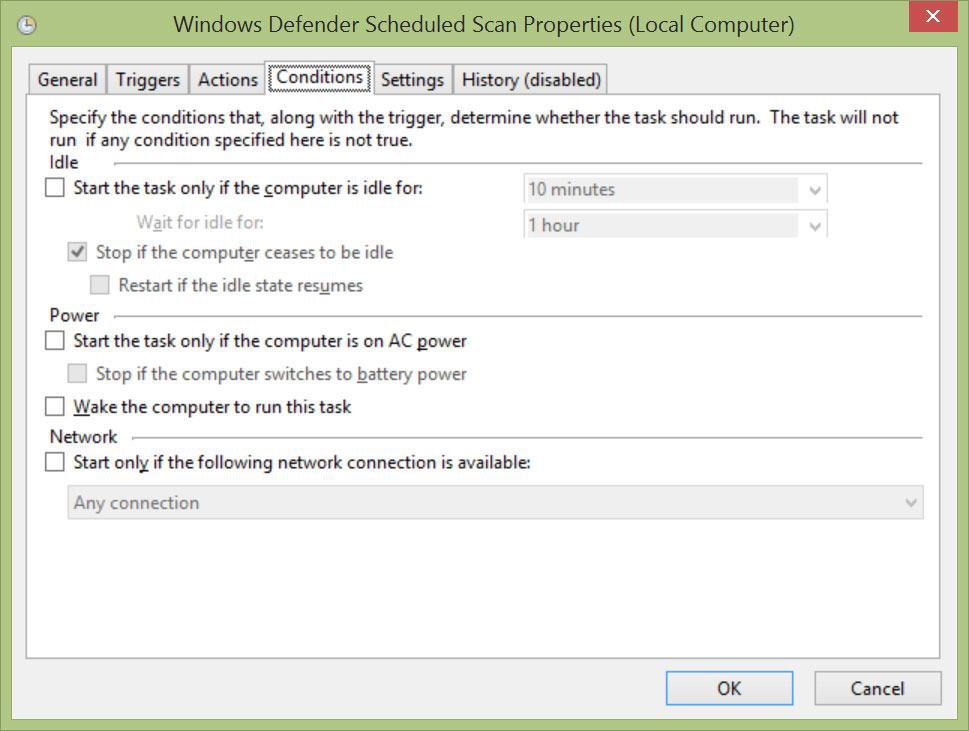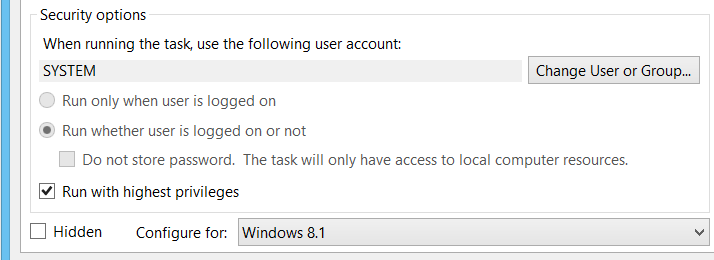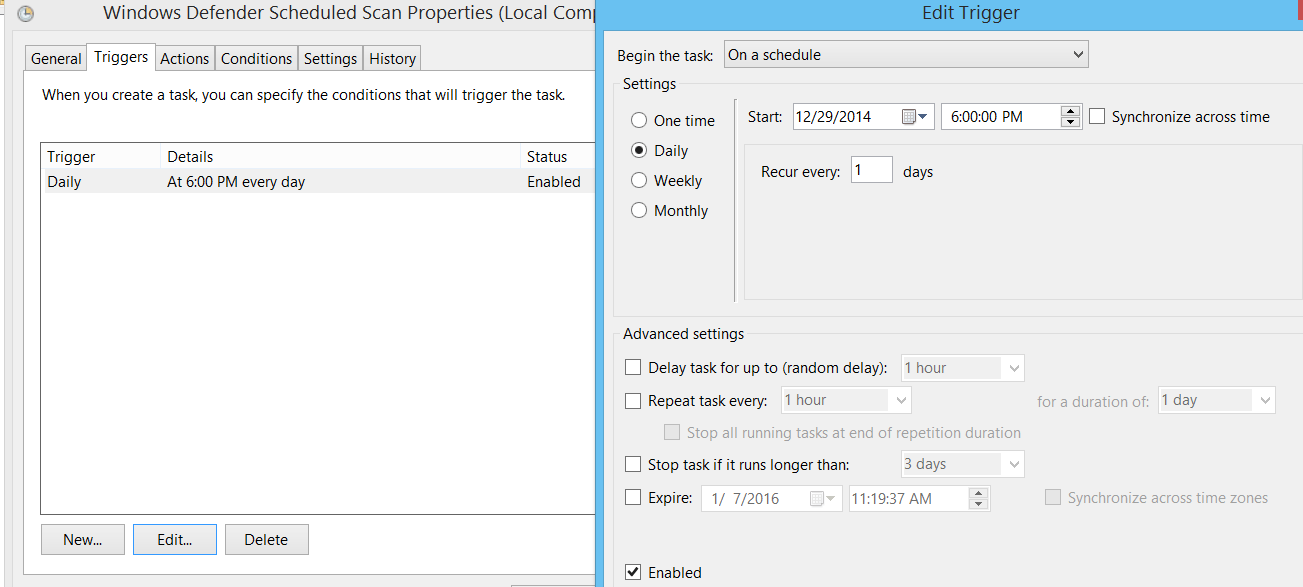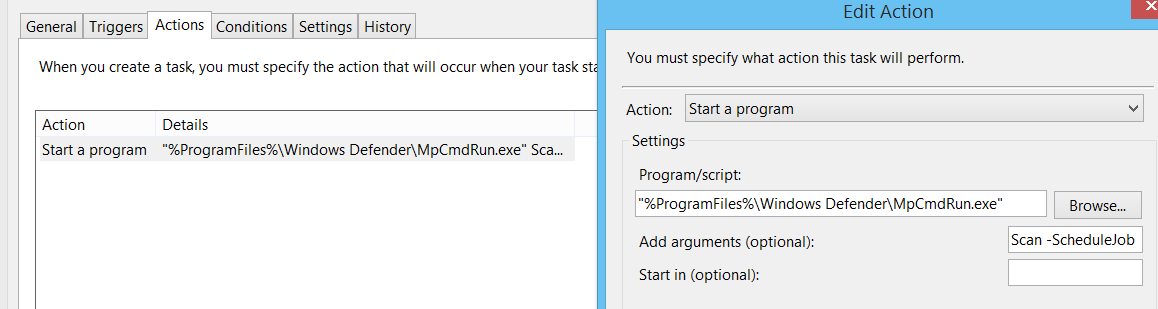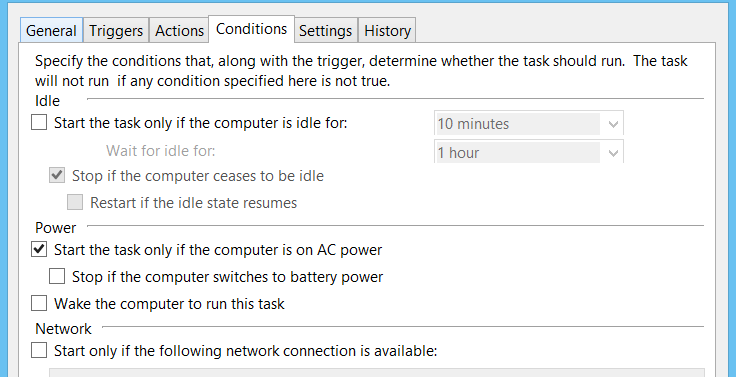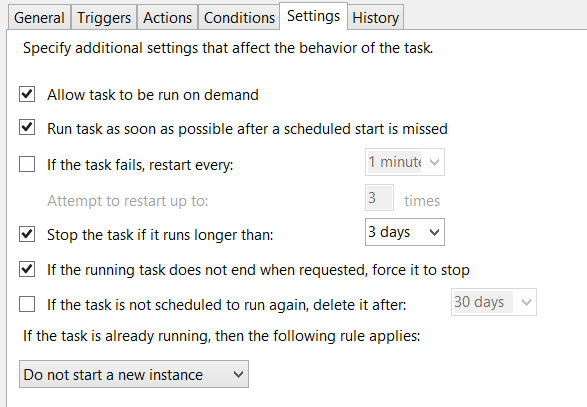How to Set Up Windows Defender to Scan on a Schedule in Windows 8 and 8.1
This tutorial will show you how to run a quick or full scan of your system with Windows Defender on a schedule you set in Windows 8, Windows RT, Windows 8.1, and Windows RT 8.1.
You must be signed in as an administrator to be able to do the steps in this tutorial.
You must be signed in as an administrator to be able to do the steps in this tutorial.
The Windows Defender scheduled scan will run in the background of Windows 8 at the time you set it to run. When it is running, you will notice the Action Center icon on the taskbar notification area will display the black maintenance icon under it like below. You can click/tap on the Action Center icon, and click/tap on Scheduled Scan link to open Windows Defender to see what it's doing if you like.
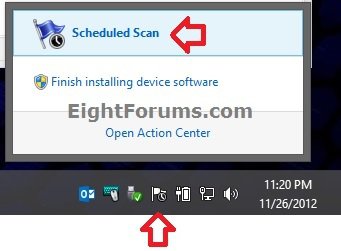
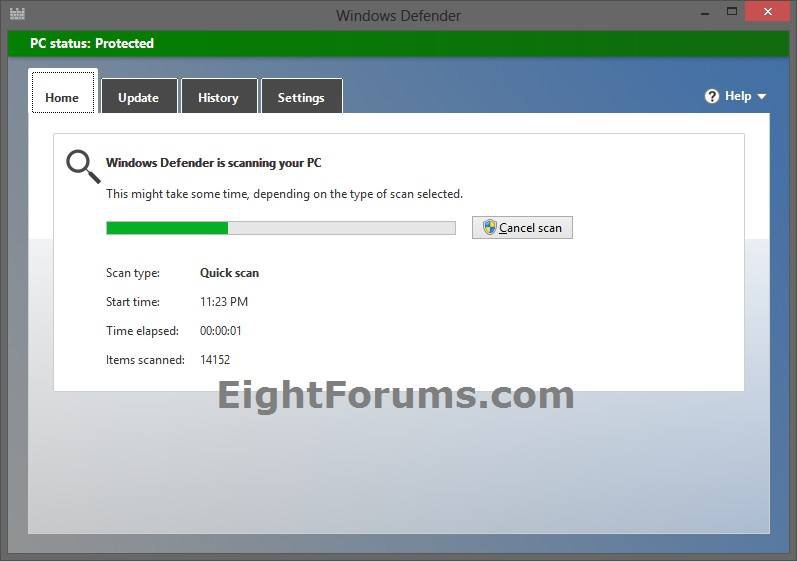
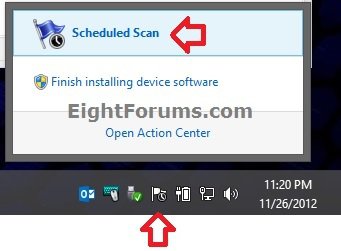
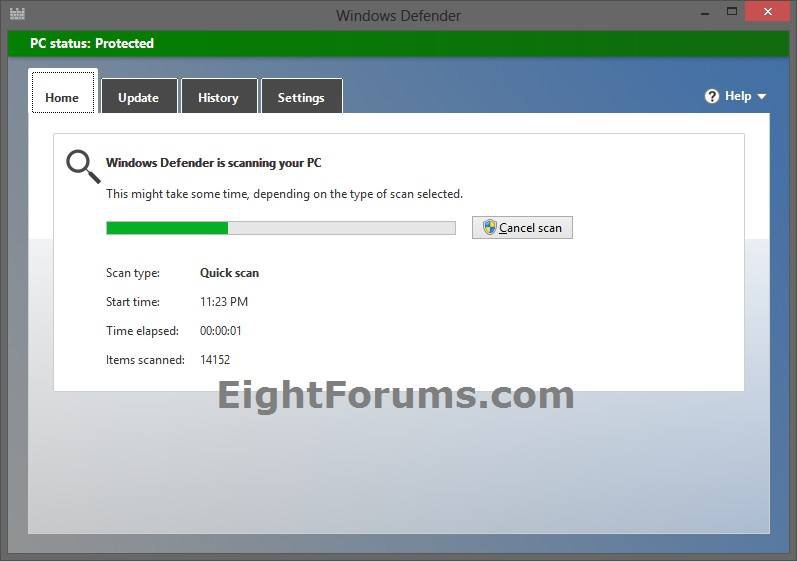
Here's How:
1. Press the Windows + R keys to open the Run dialog, type taskschd.msc, and press Enter.
2. If prompted by UAC, then click/tap on Yes.
3. In the left pane of Task Scheduler, double click/tap on Task Scheduler Library, Microsoft, and Windows folders to expand them, then open the Windows Defender folder. (see screenshot below)
4. In the middle pane of Windows Defender, double click/tap on the Windows Defender Scheduled Scan task. (see screenshot above)
5. Click/tap on the Triggers tab, and click/tap on the New button. (see screenshot below)
6. While using On a schedule, select and set when (ex: One Time, Daily, Weekly, or Monthly) and how often you would like the scheduled task to run. Make sure Enabled is checked, and click/tap on OK. (see screenshot below)
It is recommended to use either the Daily or Weekly setting. The schedule will not run if you use the Monthly setting.
7. Click/tap on the Actions tab, and click/tap on the Edit button. (see screenshot below)
8. Under Program/script, make sure that the default path is wrapped in quotes like below. It's not by default. (see screenshot below)
9. To the left of Add arguments (optional), copy and paste the argument in the table below to have Windows Defender run a quick or full scan when scheduled, then click/tap on OK. (see screenshot above)
NOTE: The default argument is for a quick scan.
Argument | Description |
Scan -ScheduleJob | Quick Scan |
Scan -ScheduleJob -ScanType 2 | Full Scan |
10. Click/tap on the Conditions tab, and set the Power options for if you want this task to be able to run on AC power, batter power, and able to wake the computer to run, then click/tap on OK. (see screenshot below)
11. After a brief pause, you will now notice the Triggers and Next Run Time you set at step 5 and 6 appear for the Windows Defender Scheduled Scan task. (see screenshot below)
12. You can now close Task Scheduler if you like. Windows Defender will now scan on a schedule you set.
To make changes to the Windows Defender scheduled scan anytime you like, you can just repeat the steps above, but at step 5 you would click/tap on Edit instead of New.
That's it,
Shawn
Related Tutorials
- How to Add a "Windows Defender" Cascading Desktop Context Menu in Windows 8 and 8.1
- How to Create a "Windows Defender" Shortcut in Windows 8 and 8.1
- How to Add "Scan with Windows Defender" for Files and Folders in Windows 8 and 8.1
- How to Turn Windows Defender On or Off in Windows 8 and 8.1
- How to Turn Windows Defender Real-time Protection On or Off in Windows 8 and 8.1
Attachments
Last edited by a moderator: