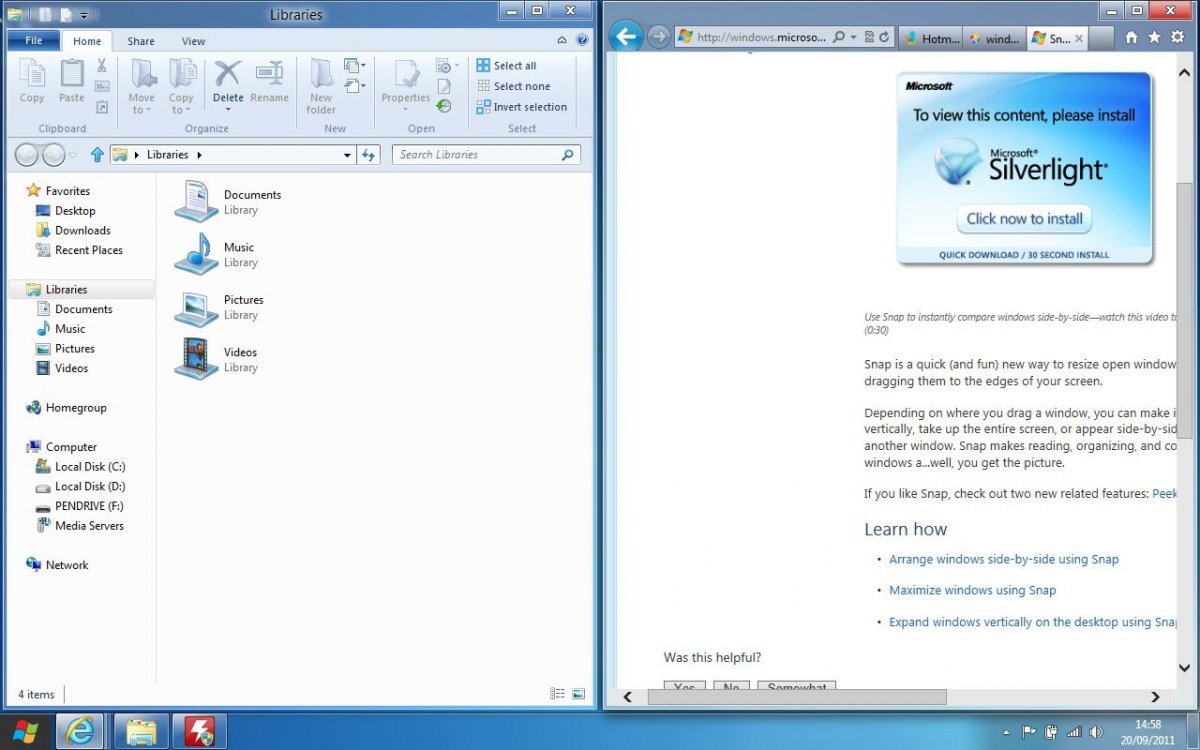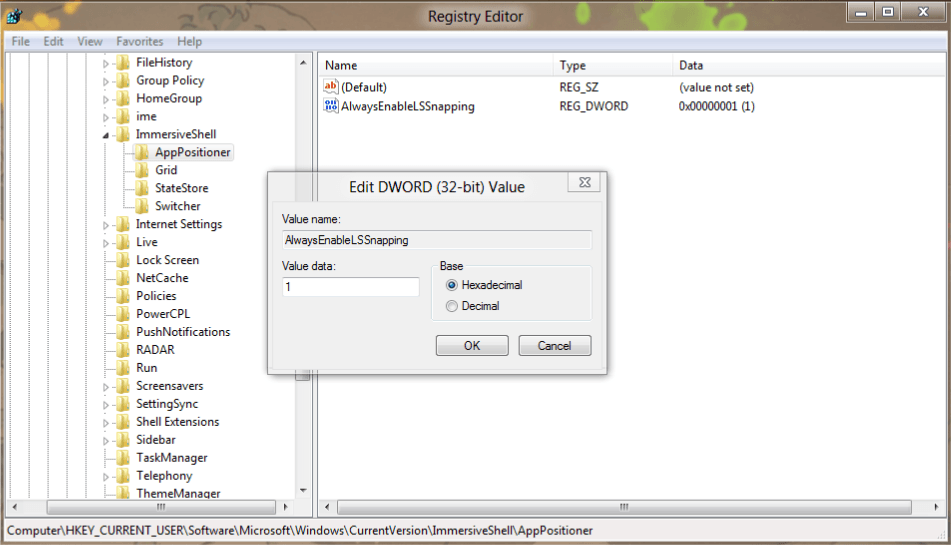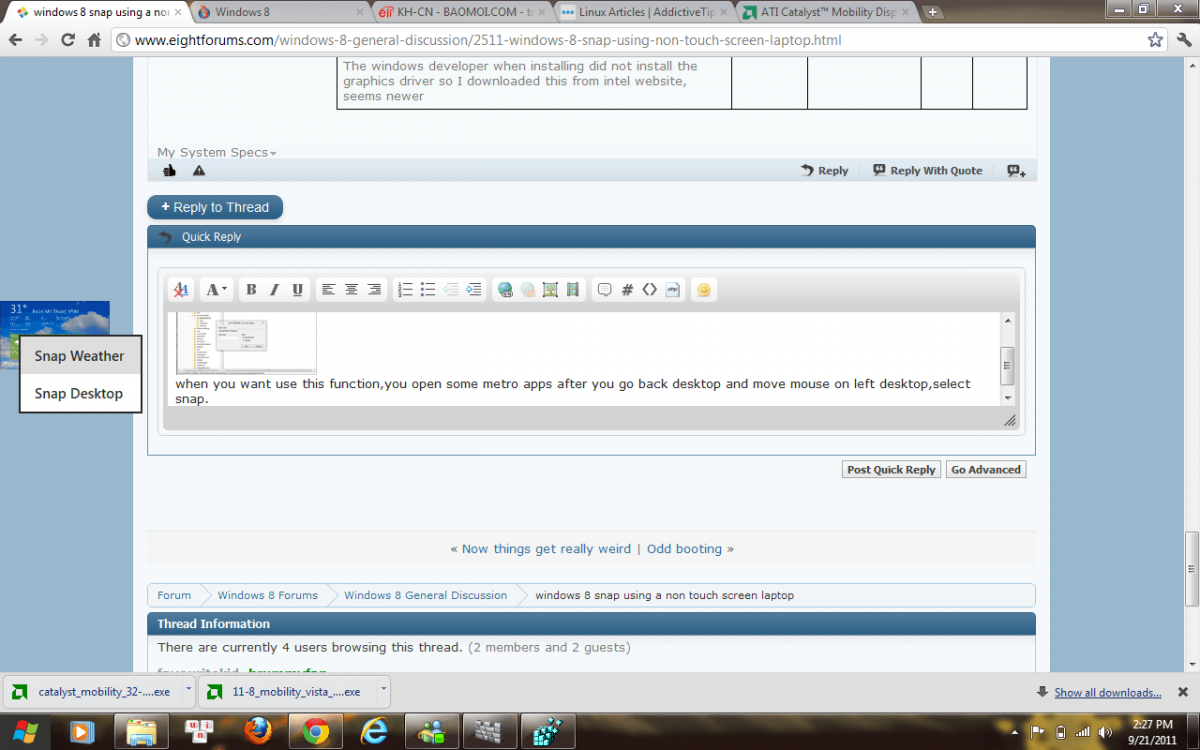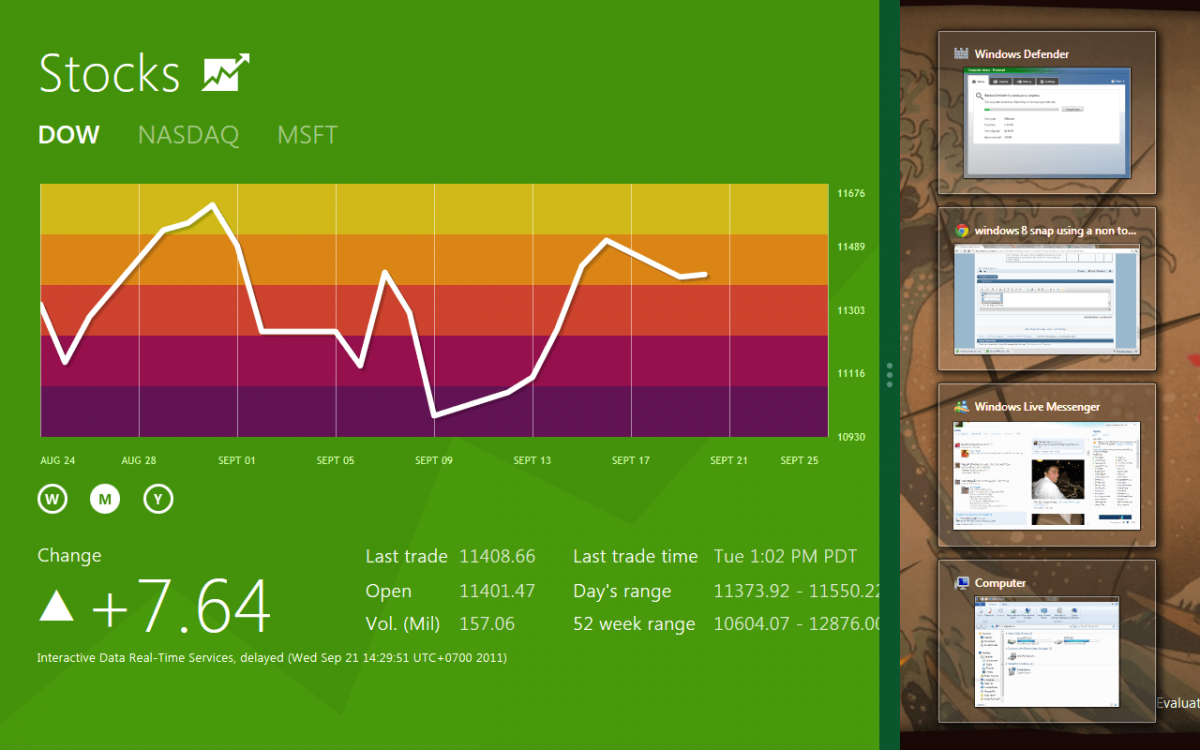hi,
I have been using windows 8 developer for a few days but can not get the snap feature to work at all. I place mouse over to the left and hold an app than release but than the app just shows full screen on its own.
Please help
I have been using windows 8 developer for a few days but can not get the snap feature to work at all. I place mouse over to the left and hold an app than release but than the app just shows full screen on its own.
Please help
My Computer
System One
-
- OS
- windows 7