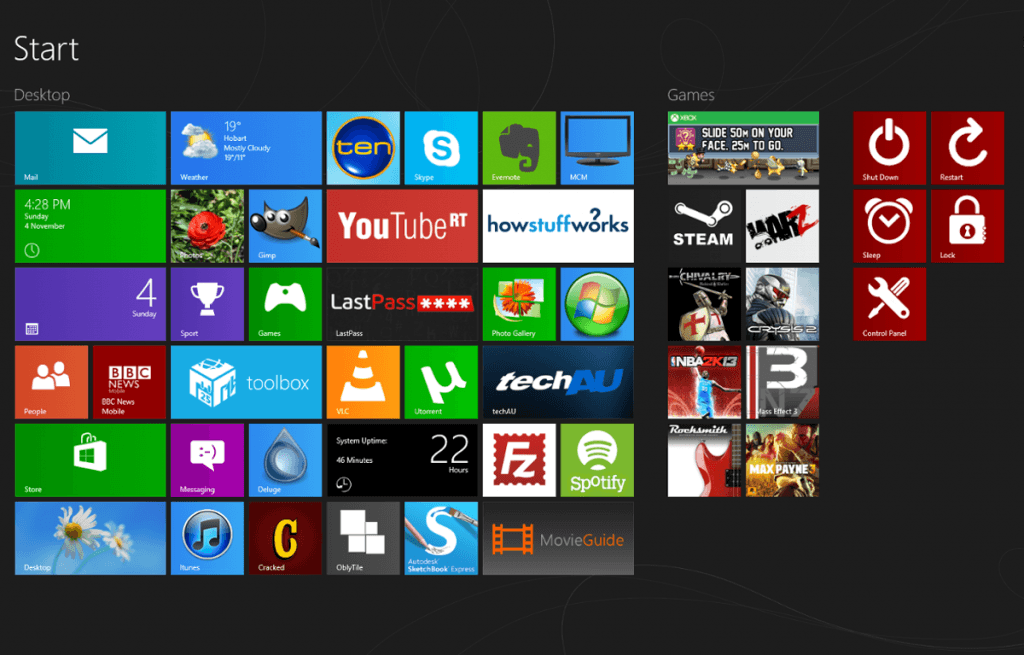- Messages
- 102
- Location
- Pittsburgh Pa
Hey guys really didn't know were to post this, But after days of looking for a fast and pretty way to
shutdown,restart,sleep and lock my computer in windows 8 i came up with this solution
I have created very simple batch files with commands to shutdown,restart,lock,sleep that are simple to create
and use a simple tool to add your own tiles to the start menu called OblyTile(freeware)
Hope this helps someone
Download my Batch files and icons here Also includes OblyTile
If you don't want to use my Batch files for security reasons its easy to create your own
Make a new txt file copy each line in red from below into the body of the txt file.
To Lock type "C:\Windows\System32\rundll32.exe user32.dll,LockWorkStation" then save as Lock.bat
To Shut Down type "C:\Windows\System32\shutdown.exe -s -t 00" then save as Shut Down.bat
To Sleep type "C:\Windows\System32\rundll32.exe powrprof.dll,SetSuspendState 0,1,0" then save as Sleep.bat
To Restart type "C:\Windows\System32\shutdown.exe -r -t 00" then save as Restart.bat
OblyTile is very self explanatory, But for the 30x30 icon just use the 256x256 win8 will re size it
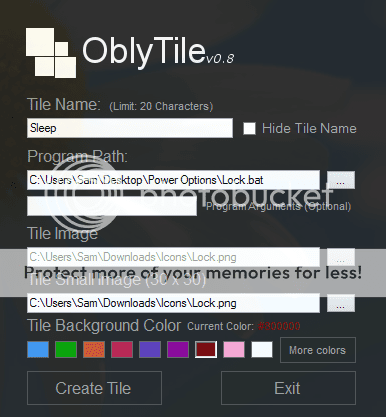
This is what mine look like, You can select any color you like
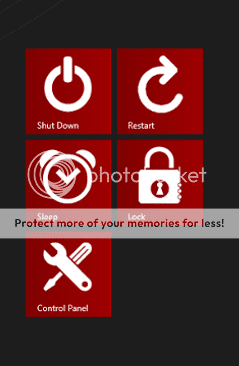
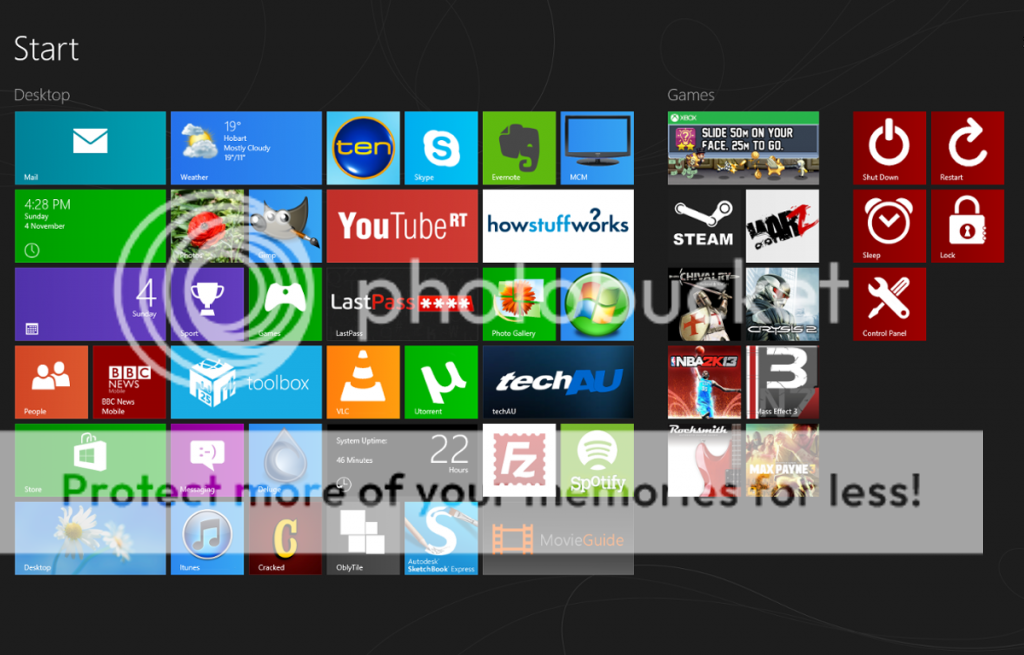
Thaylor
What you have set up is an excellent idea.
I am not sure about the copyright issue because I did not read the acceptance fine print and any type modification may be included. What you have done is already post this as a public issue with no intention of violating MSN rules.
If I were you I would get on the MSN support site and present this question to those people. With this in mind they can see that you are attempting to be honest with them and nothing adverse.
Thanks
My Computer
System One
-
- OS
- W10
- Computer type
- PC/Desktop
- System Manufacturer/Model
- Lenovo C540 All in One x64
- CPU
- C540
- Memory
- 5GB
- Monitor(s) Displays
- 23" LED
- Hard Drives
- 1TB