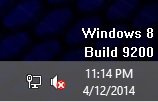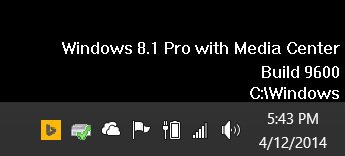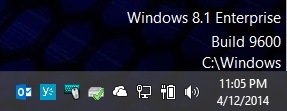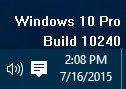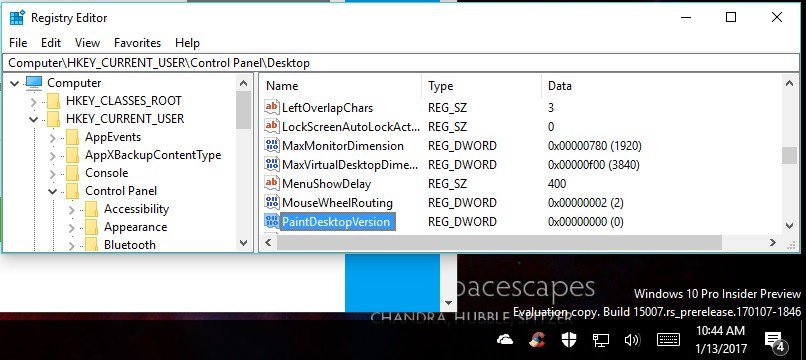How to Hide or Show Windows 8 Edition and Build Version Watermark on Desktop
This tutorial will show you how to hide or show a watermark displaying the Windows edition, build version, and Windows folder location on the desktop at the bottom right corned above the taskbar notification area for all users in Windows 8 and 8.1.
You must be signed in as an administrator to be able to do the steps in this tutorial.
You must be signed in as an administrator to be able to do the steps in this tutorial.
Windows must be activated for this to work.
This watermark is not the same as the watermark below indicating that Windows is not activated. Notice the non-activated watermark does not include displaying the Windows folder location.
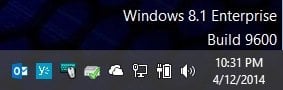
This watermark is not the same as the watermark below indicating that Windows is not activated. Notice the non-activated watermark does not include displaying the Windows folder location.
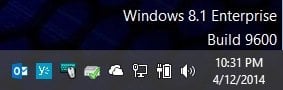
EXAMPLE: Windows 8 Edition, Build Version, and Windows Folder Location Watermark
Here's How:
The .reg files below are for the registry key and value below.
HKEY_LOCAL_MACHINE\SOFTWARE\Microsoft\Windows NT\CurrentVersion\Windows
DisplayVersion DWORD
0 = Hide watermark
1 = Show watermark
HKEY_LOCAL_MACHINE\SOFTWARE\Microsoft\Windows NT\CurrentVersion\Windows
DisplayVersion DWORD
0 = Hide watermark
1 = Show watermark
1. Do step 2 or 3 below for what you would like to do.
2. Hide Windows 8 Edition, Build Version, and Windows Folder Watermark
NOTE: This is the default setting.
A) Click/tap on the Download button below to download the file below, and go to step 4 below.
Hide_Windows_8_Build_Version_Watermark.reg
3. Show Windows 8 Edition, Build Version, and Windows Folder Watermark
A) Click/tap on the Download button below to download the file below, and go to step 4 below.
Show_Windows_8_Build_Version_Watermark.reg
4. Save the .reg file to your desktop.
5. Double click/tap on the downloaded .reg file to merge it.
6. If prompted, click/tap on Run, Yes (UAC), Yes, and OK to approve the merge.
7. You will need to either restart explorer, sign in and sign out, or restart computer to apply.
8. When finished, you can delete the downloaded .reg file if you like.
That's it,
Shawn
Attachments
Last edited by a moderator: