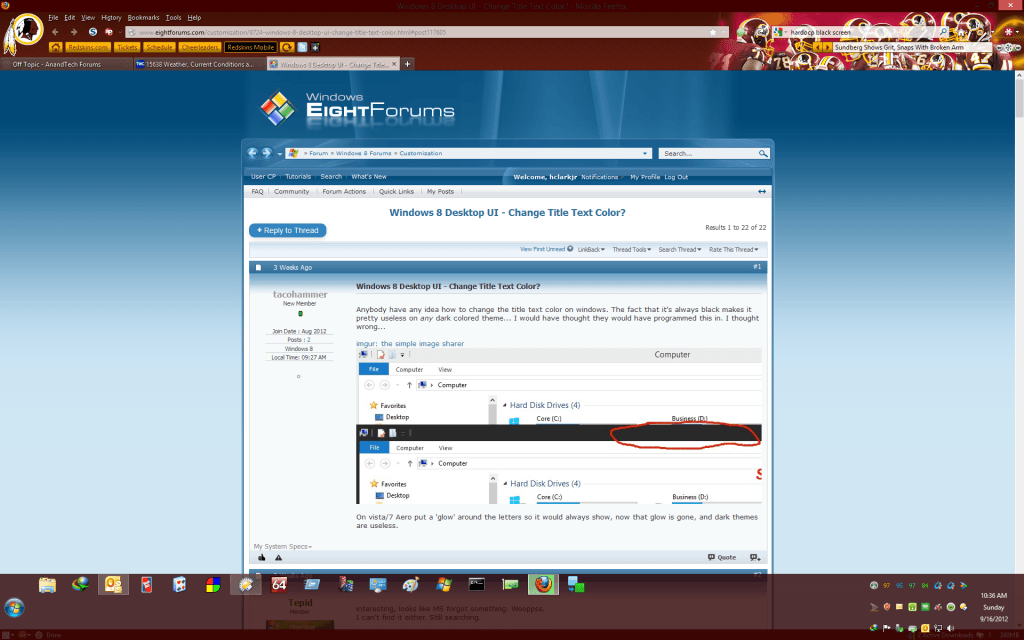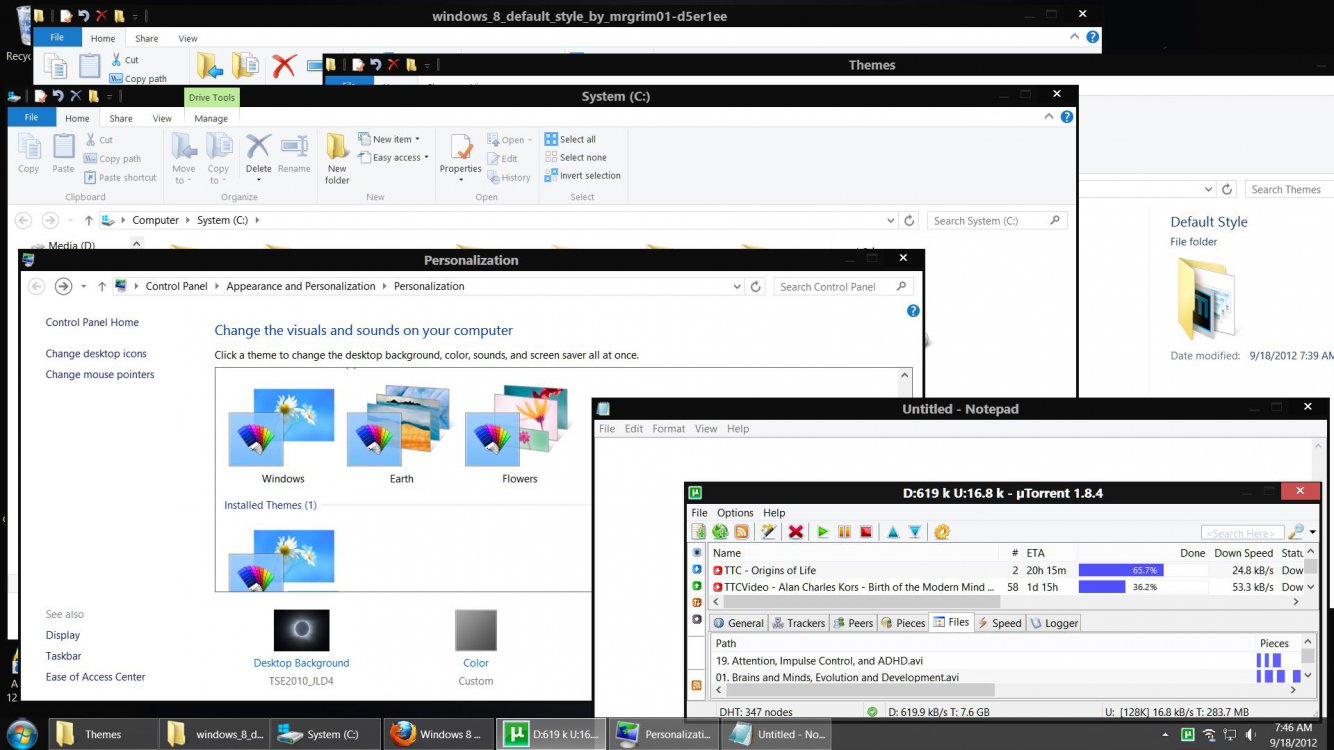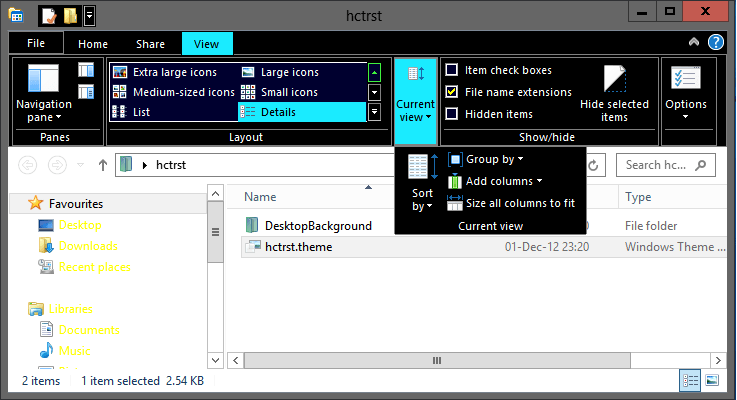How To Set Different Colors For Taskbar & Window Borders In Windows 8
Ok, either I do not get what this application/reg edit is actually supposed to do, or I am not doing it properly, because it does not work.
And it makes no sense at all.
This app does nothing that is not already possible in Personalization.
In fact, I disabled the reg key, and logged off and back on, went into personalization and changed colors and the reg key automatically enabled itself.
The app does nothing different.
And this thread is about making the Text in the title bar more see-able when set to black.
Please post screen shots of actual changes that this application actually makes, Also, I watched the video on the site and it didn't really show anything different.
Ok, either I do not get what this application/reg edit is actually supposed to do, or I am not doing it properly, because it does not work.
And it makes no sense at all.
This app does nothing that is not already possible in Personalization.
In fact, I disabled the reg key, and logged off and back on, went into personalization and changed colors and the reg key automatically enabled itself.
The app does nothing different.
And this thread is about making the Text in the title bar more see-able when set to black.
Please post screen shots of actual changes that this application actually makes, Also, I watched the video on the site and it didn't really show anything different.
My Computer
System One
-
- OS
- Win 8.1 Pro
- Computer type
- PC/Desktop
- System Manufacturer/Model
- Self Built
- CPU
- I7-3770K
- Motherboard
- ASUS SABERTOOTH Z77
- Memory
- CORSAIR 8GB 2X4 D3 1866
- Graphics Card(s)
- EVGA GTX680 4GB
- Monitor(s) Displays
- ASUS 24" LED VG248QE
- Hard Drives
- SAMSUNG E 256GB SSD 840 PRO -
SAMSUNG E 120GB SSD840 -
SEAGATE 1TB PIPELINE
- PSU
- CORSAIR GS800
- Case
- CORSAIR 600T
- Cooling
- CORSAIR HYDRO H100I LIQUID COOLER
- Keyboard
- THERMALTA CHALLENGER ULT GAME-KYBRD
- Mouse
- RAZER DEATHADDER GAME MS BLK-ED
- Antivirus
- Windows Defender
- Other Info
- APC 1000VA -
LGELECOEM LG 14X SATA BD BURNER -
CORSAIR SP120 Fans x 3 -
NZXT 5.25 USB3 BAY CARD READER -
HAUPPAUGE COLOSSUS