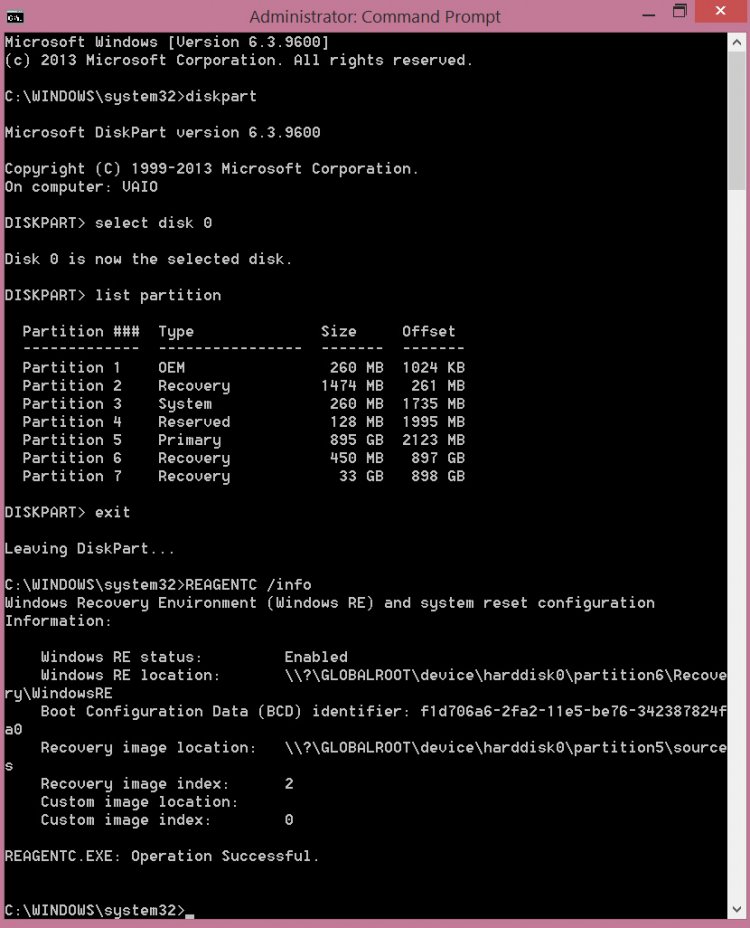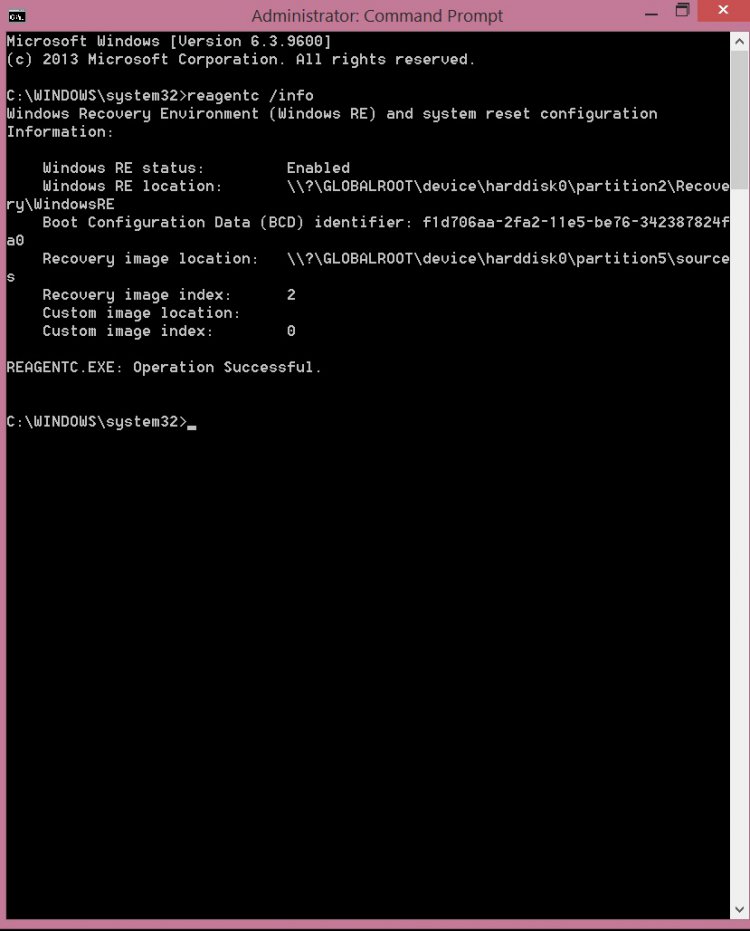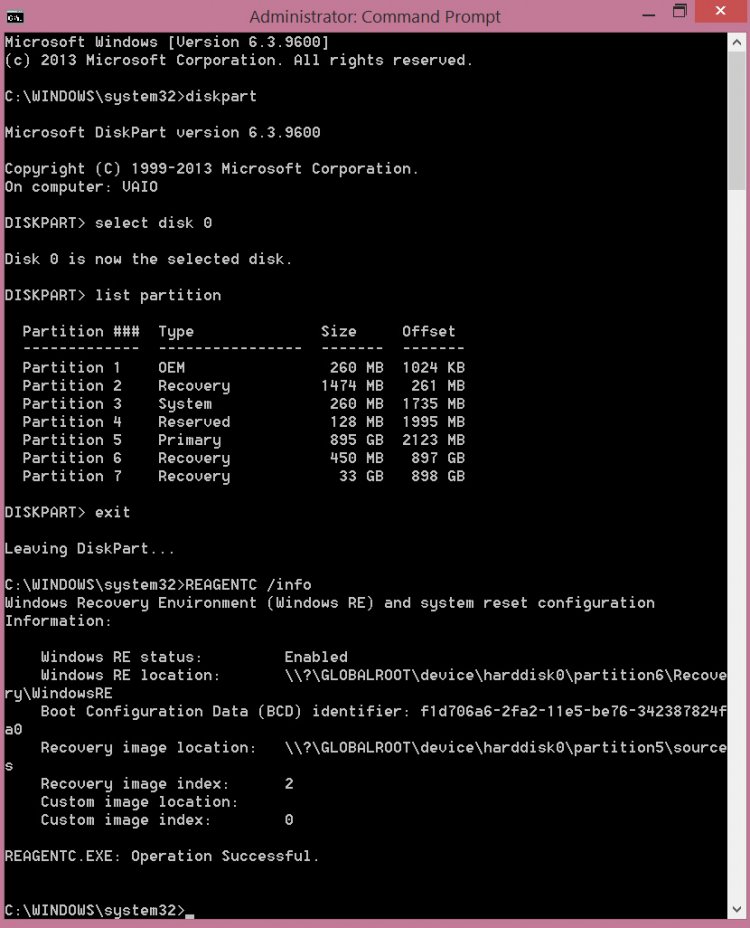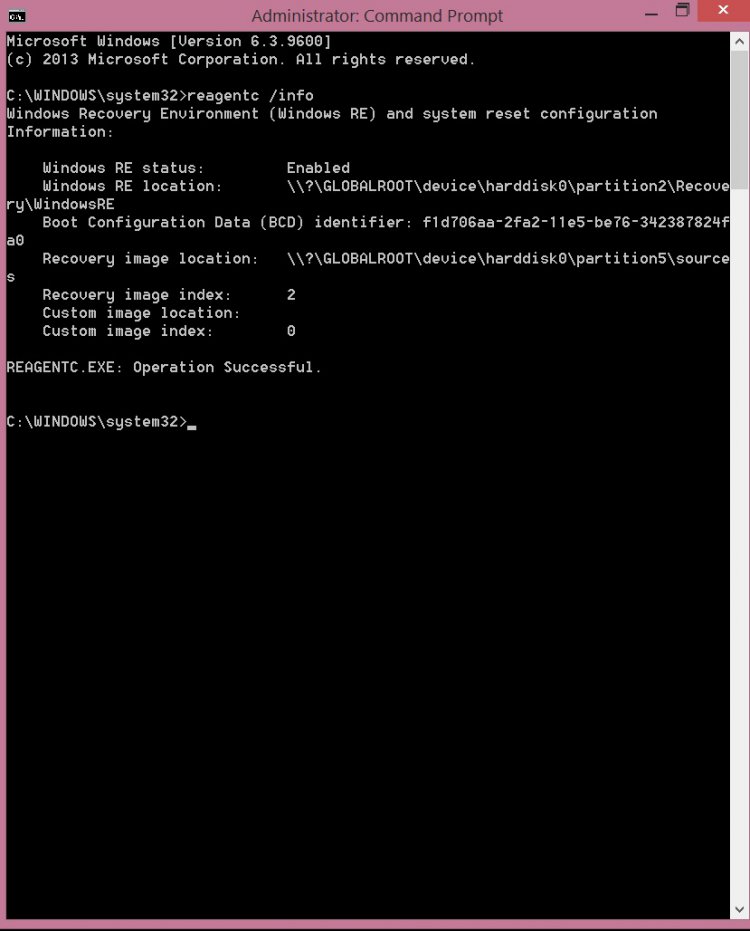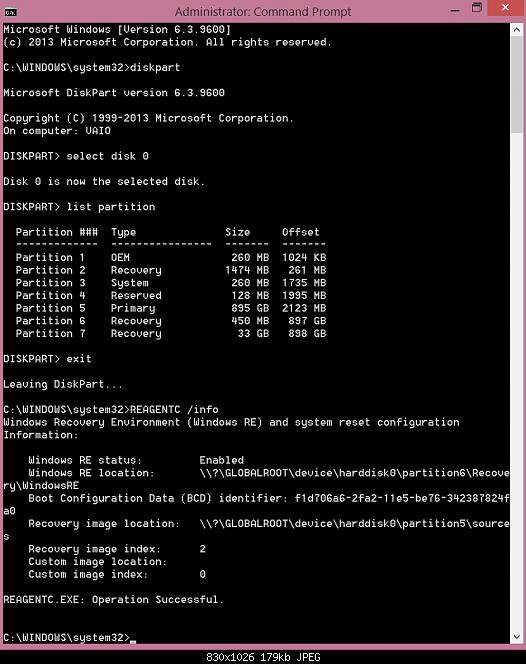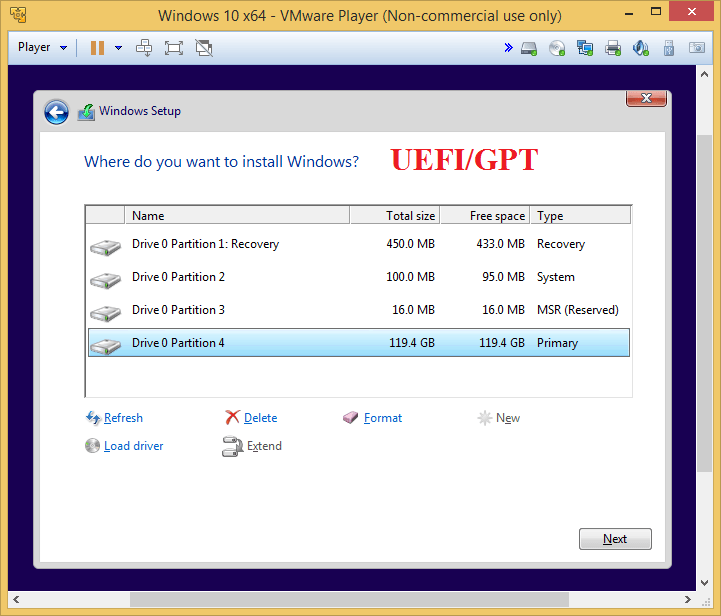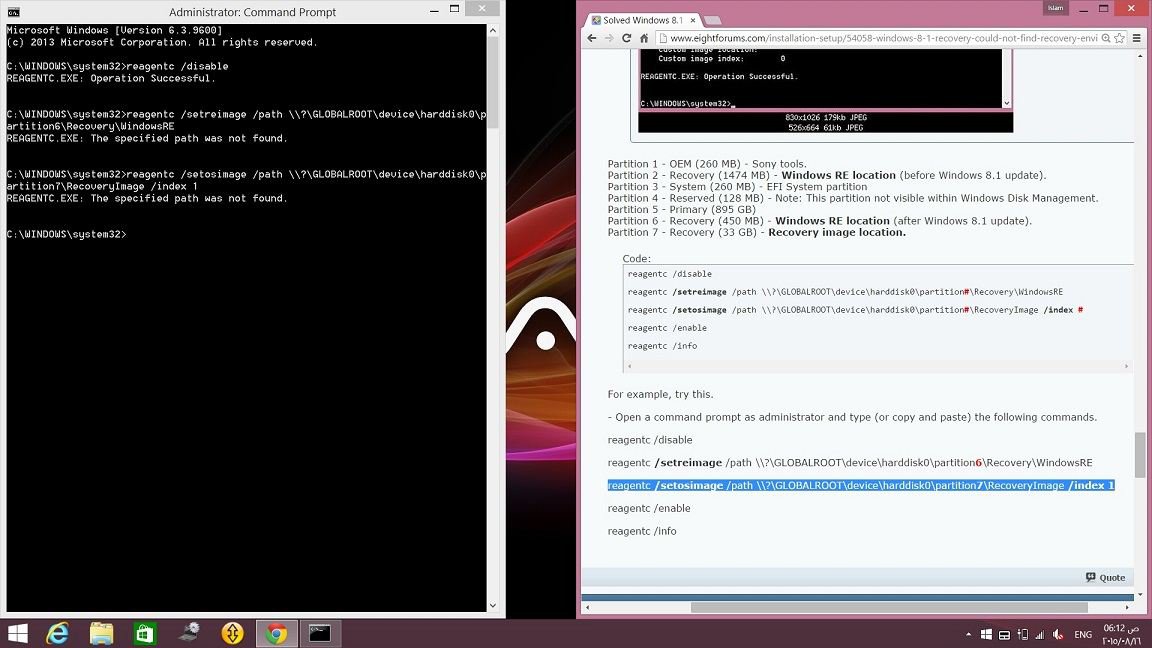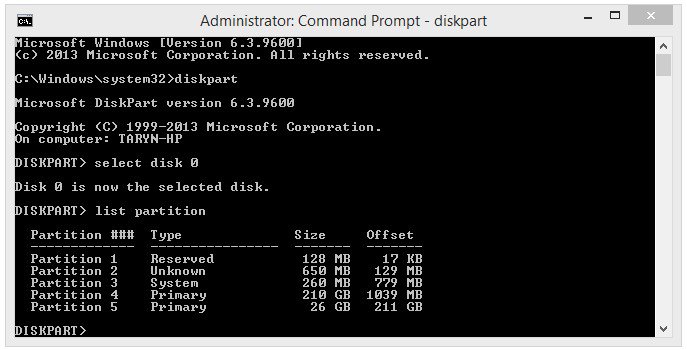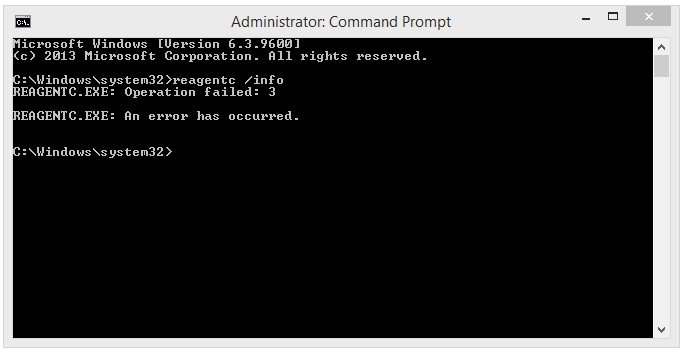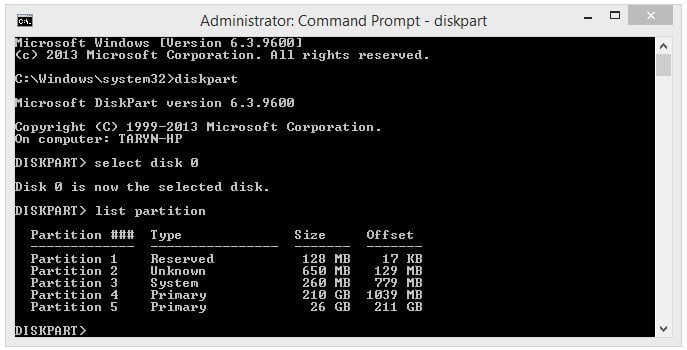Also I don't get it, why i have recovery image index 2??
Usually the index number is either 1 or 2.
Partition 1 - OEM (260 MB) - Sony tools.
Partition 2 - Recovery (1474 MB) -
Windows RE location (before Windows 8.1 update).
Partition 3 - System (260 MB) - EFI System partition
Partition 4 - Reserved (128 MB) - Note: This partition not visible within Windows Disk Management.
Partition 5 - Primary (895 GB)
Partition 6 - Recovery (450 MB) -
Windows RE location (after Windows 8.1 update).
Partition 7 - Recovery (33 GB) -
Recovery image location.
Code:
reagentc /disable
reagentc [B]/setreimage[/B] /path \\?\GLOBALROOT\device\harddisk0\partition[B][COLOR=red]#[/COLOR][/B]\Recovery\WindowsRE
reagentc [B]/setosimage[/B] /path \\?\GLOBALROOT\device\harddisk0\partition[B][COLOR=red]#[/COLOR][/B]\RecoveryImage [B]/index [B][COLOR=red]#[/COLOR][/B][/B]
reagentc /enable
reagentc /info
For example, try this.
- Open a command prompt as administrator and type (or copy and paste) the following commands.
reagentc /disable
reagentc
/setreimage /path \\?\GLOBALROOT\device\harddisk0\partition
6\Recovery\WindowsRE
reagentc
/setosimage /path \\?\GLOBALROOT\device\harddisk0\partition
7\RecoveryImage
/index 1
reagentc /enable
reagentc /info