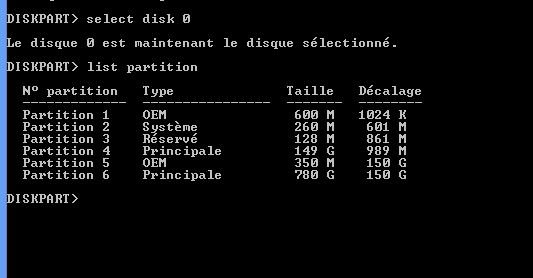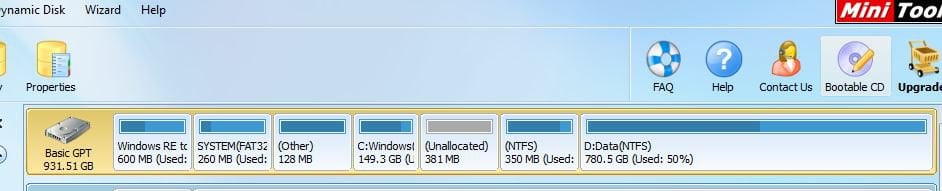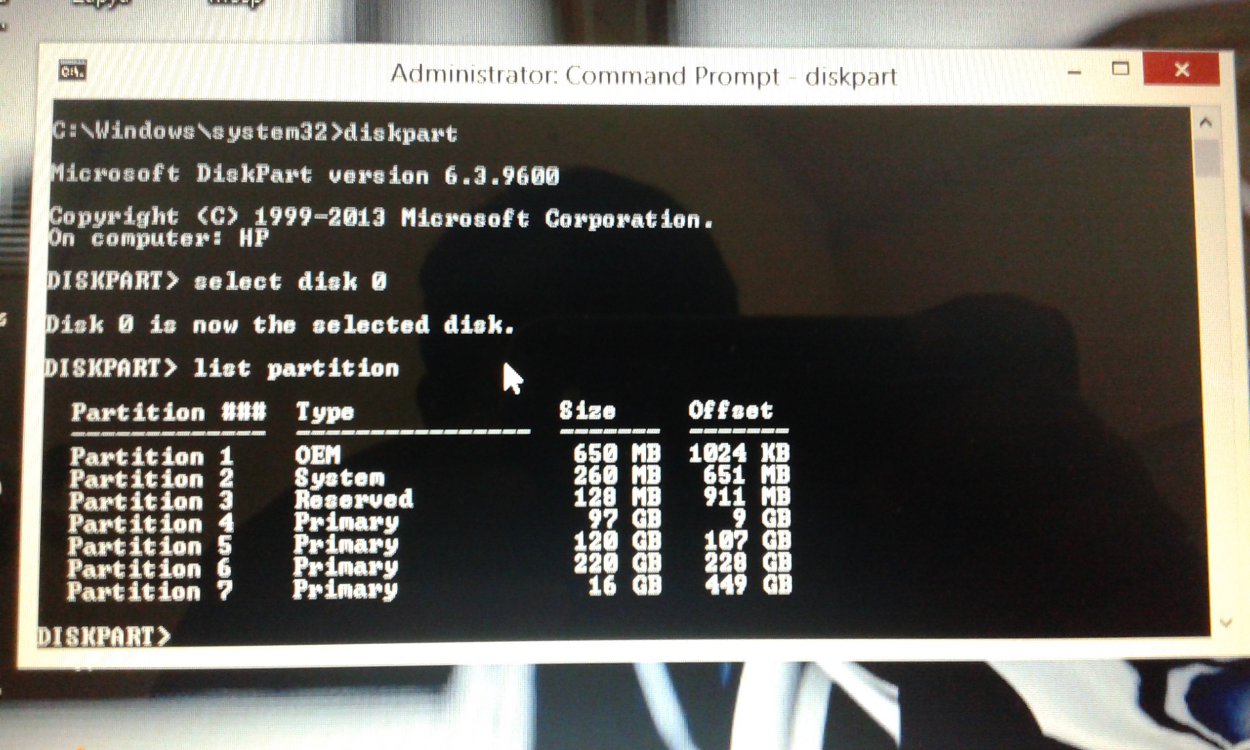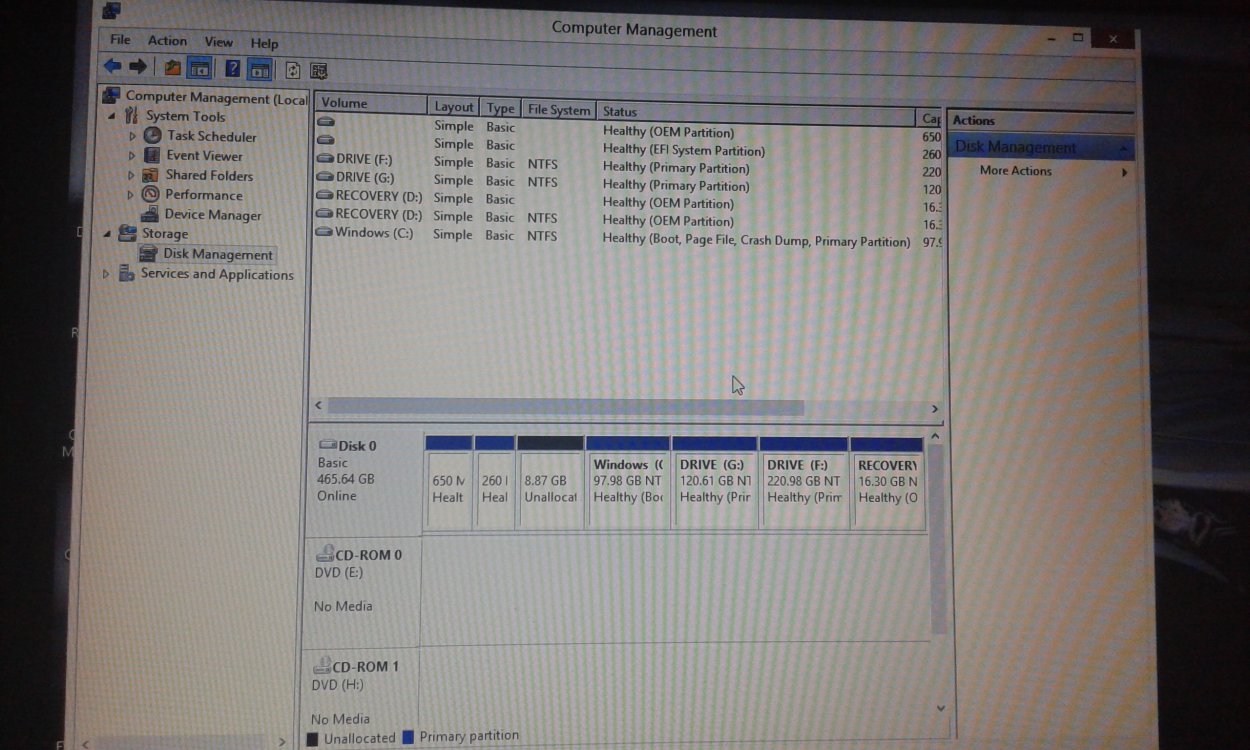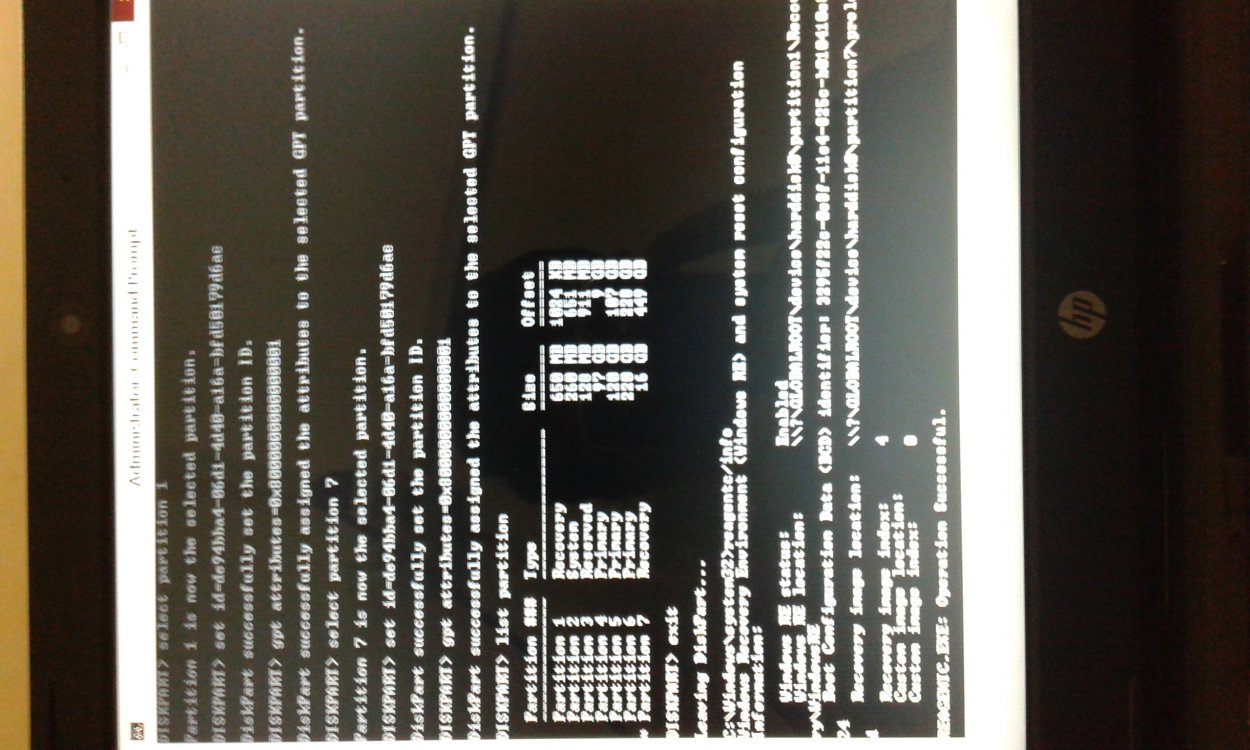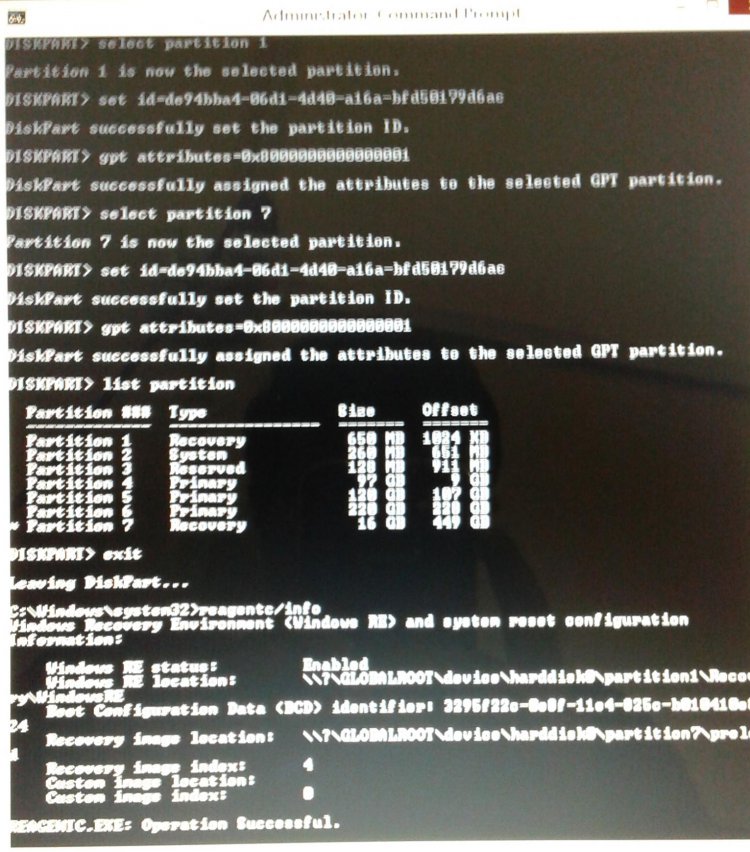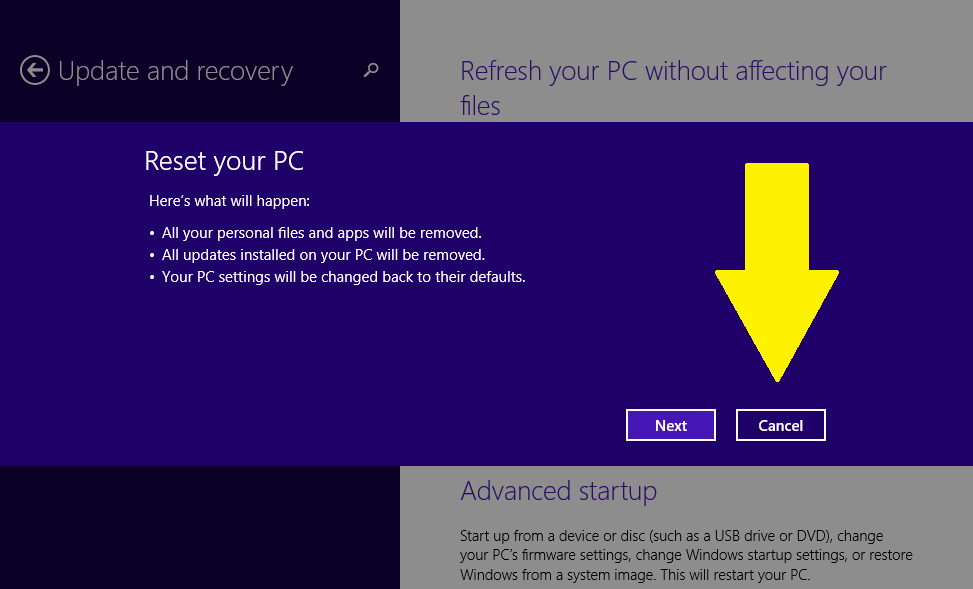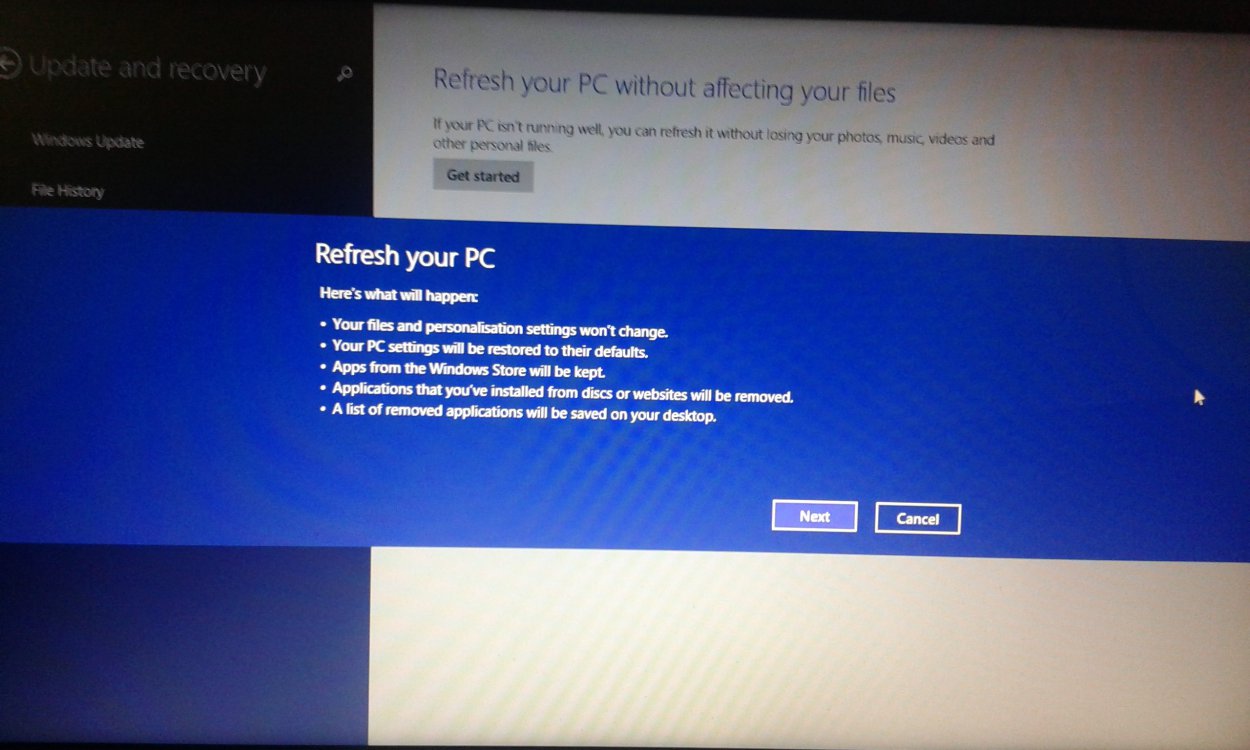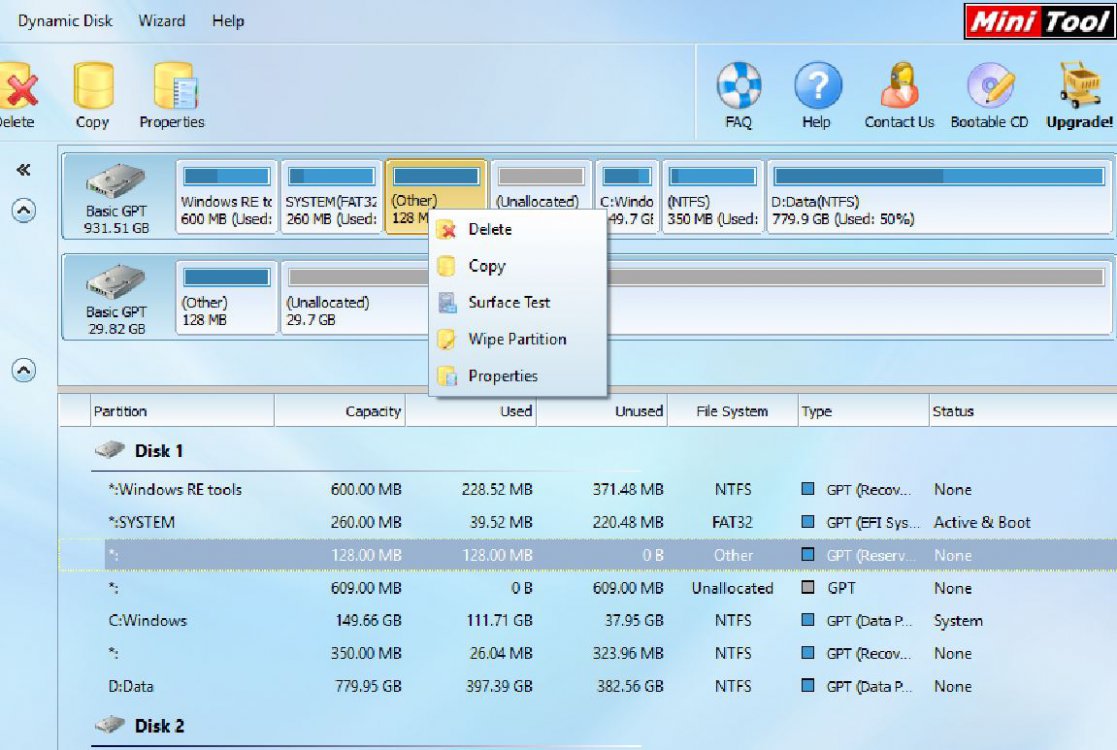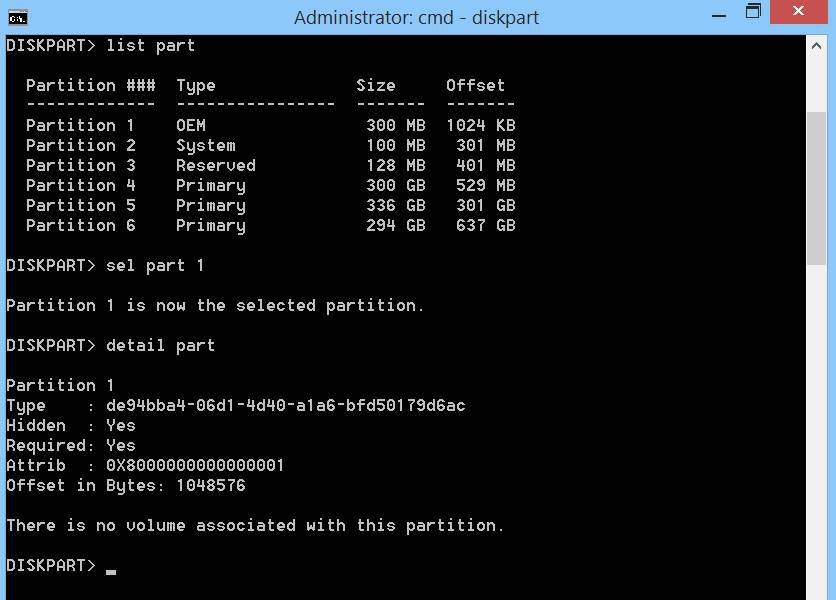Recommended UEFI-Based Disk-Partition Configurations
Recommended Configuration: System Recovery
The recommended configuration includes a
Windows RE tools partition, a system partition, an MSR, a Windows partition, and a
recovery image partition.
View attachment 52931
To configure Windows RE tools and recovery image partitions, identify the partitions as utility partitions by setting the partition type:
- In the DiskPart tool, after you have created and formatted the partition, use the command
set id=de94bba4-06d1-4d40-a16a-bfd50179d6ac
Note: Here is info about
reagentc /info ->
link
- Note that the size of recovery partitions is different for different computers.
- Note that the Reserved 128 MB partition is not visible within Disk Management utility, but it is listed with command line utility (diskpart).
- Note that if you have an OEM PC that came with Windows 8 preinstalled and updated to Windows 8.1, the Windows 8.1 update will create a second
Windows RE tools partition (350 MB or 450 MB).
The hard drive partitions before using EaseUS Partition Master 10.5 (see also screenshot below).
Code:
Partition # Type Size
----------- -------- -------
Partition 1 [COLOR=red]Recovery[/COLOR] 1000 MB - [COLOR=red]Windows RE tools partition[/COLOR] (Windows RE location, before Windows 8.1 update).
Partition 2 System 260 MB
Partition 3 OEM 1000 MB - Note: OEM partition does not exist in all OEM computers. [B][COLOR=red]X)[/COLOR][/B]
Partition 4 Reserved 128 MB
Partition 5 Primary 908 GB
Partition 6 [COLOR=red]Recovery[/COLOR] 450 MB - [COLOR=red]Windows RE tools partition[/COLOR] (Windows RE location, after Windows 8.1 update).
Partition 7 [COLOR=red]Recovery[/COLOR] 20 GB - [COLOR=red]Recovery image partition[/COLOR] (Recovery image location).
X) Some computer manufacturers (Lenovo/Sony) have their own GUIDs for partitions that hold boot loaders to launch manufacturer-specific recovery tools.
View attachment 52932
The hard drive partitions after using EaseUS Partition Master 10.5 (see also screenshot below).
- Those marked by red color should be repaired.
Code:
Partition # Type Size
----------- --------- -------
Partition 1 [COLOR=red]OEM[/COLOR] 1000 MB - This partition type should be [B]Recovery[/B] (not OEM).
Partition 2 System 260 MB
Partition 3 OEM 1000 MB - Note: This OEM partition type is okay.
Partition 4 Reserved 128 MB
Partition 5 Primary 390 GB
Partition 6 Primary 518 GB - This partition was created using EaseUS Partition Master.
Partition 7 [COLOR=red]OEM[/COLOR] 450 MB - This partition type should be [B]Recovery[/B] (not OEM).
Partition 8 [COLOR=red]OEM[/COLOR] 20 GB - This partition type should be [B]Recovery[/B] (not OEM).
View attachment 52933
How to fix the error message: "Could not find the recovery environment", if the ID for the recovery partition type is incorrectly set to OEM.
- You need to manually select the partition and change the partition ID.
- Open a command prompt as administrator and type (or copy and paste) the following commands.
diskpart
select disk 0
list partition
select partition
# Note: Select the
Windows RE tools partition.
set id=de94bba4-06d1-4d40-a16a-bfd50179d6ac
select partition
# Note: Select the 350 MB or 450 MB
Windows RE tools partition (if you have this partition).
set id=de94bba4-06d1-4d40-a16a-bfd50179d6ac
select partition
# Note: Select the
Recovery image partition.
set id=de94bba4-06d1-4d40-a16a-bfd50179d6ac
list partition
exit
edit:
If you want, you can also run the following command after the each SET ID command.
gpt attributes=0x8000000000000001
"Prevent end users from removing partitions by using Windows Disk Management tools."
View attachment 52934
Run
reagentc /info (see also screenshot below).
Code:
Windows Recovery Environment (Windows RE) and system reset configuration Information:
Windows RE status: Enabled
[COLOR=red]Windows RE location[/COLOR]: [URL="file://\\?\GLOBALROOT\device\harddisk0\"]\\?\GLOBALROOT\device\harddisk0\[/URL][COLOR=red]partition7[/COLOR]\Recovery\WindowsRE
Boot Configuration Data (BCD) identifier: 3f1aab21-5d18-11e3-9e3c-b4f57e9d9da7
[COLOR=red]Recovery image location[/COLOR]: [URL="file://\\?\GLOBALROOT\device\harddisk0"]\\?\GLOBALROOT\device\harddisk0\[/URL][COLOR=red]partition8[/COLOR]\OKRbackup\factory
Recovery image index: 1
Custom image location:
Custom image index: 0
REAGENTC.EXE: Operation Successful.
View attachment 52935
Now the
Refresh and
Reset should work (see screenshot below).
View attachment 52936
Note: If you have an OEM PC that came with Windows 8/8.1 preinstalled, you may not use the third-party partition software (for example,
EaseUS Partition Master), because modifying the hard drive partition structure usually break the factory restore feature. But if you use Windows Disk Management to shrink the C: partition (see screenshot below), then
Refresh and
Reset should work.
EDIT: This program does not break the factory restore feature:
http://www.disk-partition.com/free-partition-manager.html
View attachment 52102


464GB NTFS Healthy (Boot, Page File, Crash Dump, Primary Partition)