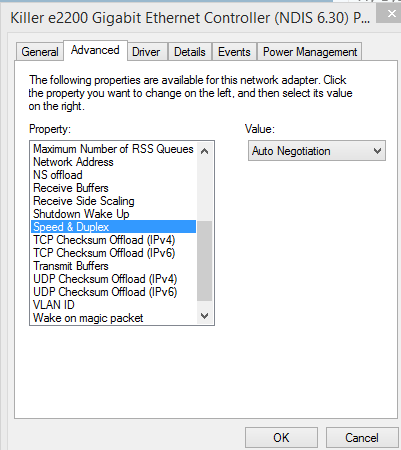I had this issue also'after update of windows 8.1. My wifi was working but couldn't use an internet connection via a cable ethernet. I resolved using the following:
1. Right hand side edge swipe
2. In the 'search'area write 'device manager'
3. select 'Network Adapters'
4. Select your ethernet connection device (mine was Realtek GBE Family Connector)
5. Select 'Uninstall' the device
6. Select 'OK'to confirm uninstall.
7. Restart my desktop. This installs the device driver again automatically. My wired connection shows up and is working.
8. Also... Right side edge swipe
9. Select the 'settings' icon
10. Select the network icon on bottom right hand side
11. Select my wifi connection
12. Un-select the option 'connect automatically'
Lastly the HP helpdesk (awesome group by the way), had me uninstall my wifi adapter and restart. This is to ensure I had the latest driver for my wifi.
After this all working well!
I have the same Realtek PCle Fe Family Controller. Tried all this, and it didn't work. As a matter of fact, it made the frequency of losing the connection increase. So I right clicked to update the driver and now it is back to "normal". On and off, on and off, on and off.............
My Computer
System One
-
- OS
- Windows 8.1