I don't know exactly what's the main problem but here are the symptoms:
Windows Update is a mess. It usually gets stuck with checking if there are updates. And if it does detect that there are available updates, the downloading takes forever. My theory is that way back in 2015 (my laptop was only months old back then), when I was trying to avail the free Windows 10 update - which I failed to get - I messed up somewhere during the whole process.
And then
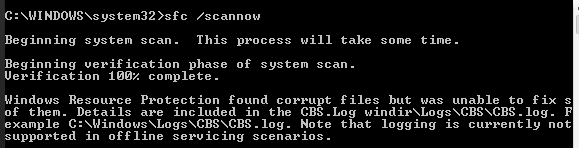
I used this guide to try to fix that but:
1) I can't boot into safe mode. I didn't try that solution anymore because I know my laptop would just go into a bootloop. Last time I attempted to boot to safe mode, I had to use a bootable media thing using a USB flash drive.
2)
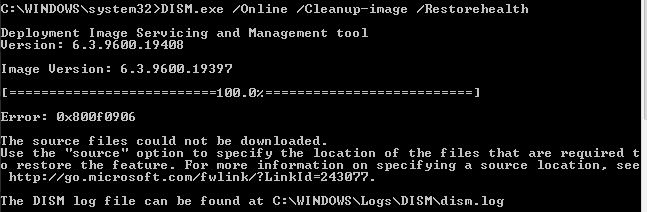
Since, DISM was giving me that error, I tried to use
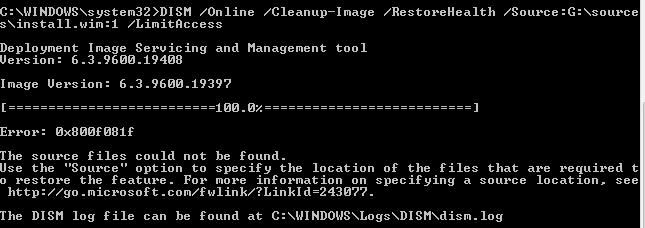
I just have a Windows 8.1 Single Lanuage edition so there's now way I was wrong with the ISO file I downloaded. So, I did another search on how to fix that and this time, I used this guide.
On step 3 where I had to use
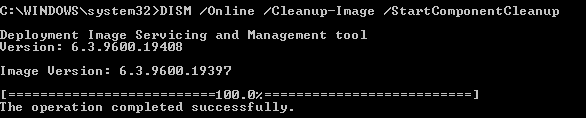
But on step 4, my understanding is that if you use this
the result shouldn't be recommending me to do a component store cleanup since I already did that on step 3

I was confused so I did another /
So, what do I do now guys? Please advice.
Edit:
I think I posted this in the wrong forum. It should be on the General Support. How do you move a post?
Edit:
Is it safe to try this: ? How To Repair Windows 8.1 Installation (The Easy Way) Given the condition of my current Windows install, if try that, would it break my computer?
Windows Update is a mess. It usually gets stuck with checking if there are updates. And if it does detect that there are available updates, the downloading takes forever. My theory is that way back in 2015 (my laptop was only months old back then), when I was trying to avail the free Windows 10 update - which I failed to get - I messed up somewhere during the whole process.
And then
sfc /scannow just gives me this:I used this guide to try to fix that but:
1) I can't boot into safe mode. I didn't try that solution anymore because I know my laptop would just go into a bootloop. Last time I attempted to boot to safe mode, I had to use a bootable media thing using a USB flash drive.
2)
DISM /Online /Cleanup-Image /RestoreHealth gives me this:Since, DISM was giving me that error, I tried to use
/Sources but:I just have a Windows 8.1 Single Lanuage edition so there's now way I was wrong with the ISO file I downloaded. So, I did another search on how to fix that and this time, I used this guide.
On step 3 where I had to use
DISM /Online /Cleanup-Image /StartComponentCleanup, it said the process was successful.But on step 4, my understanding is that if you use this
DISM /Online /Cleanup-Image /AnalyzeComponentStore, thenthe result shouldn't be recommending me to do a component store cleanup since I already did that on step 3
I was confused so I did another /
StartComponentCleanup but the /AnalyzeComponentStore was still giving me the same results.So, what do I do now guys? Please advice.
Edit:
I think I posted this in the wrong forum. It should be on the General Support. How do you move a post?
Edit:
Is it safe to try this: ? How To Repair Windows 8.1 Installation (The Easy Way) Given the condition of my current Windows install, if try that, would it break my computer?
Last edited:
My Computer
System One
-
- OS
- Windows 8.1
- Computer type
- Laptop

