Det87
Secret Member
- Messages
- 32
I use it daily. I also wrote a script to backup the thumbnails, because I was getting tired of manually opening the location.
My Computer
System One
-
- OS
- Arch x64 / Windows 8.1 Pro x64
@echo off
:: Go to C:\Users\<Name>\AppData\Local\Microsoft\Windows\
cd %LocalAppData%\Microsoft\Windows\
:: Remove previous "Explorer - Copy" backup (2>nul: ignore directory doesn't exist)
rd "Explorer - Copy" /s/q 2>nul
:: Create new one (echo d: copy a directory)
echo d | xcopy Explorer "Explorer - Copy" /y/s/q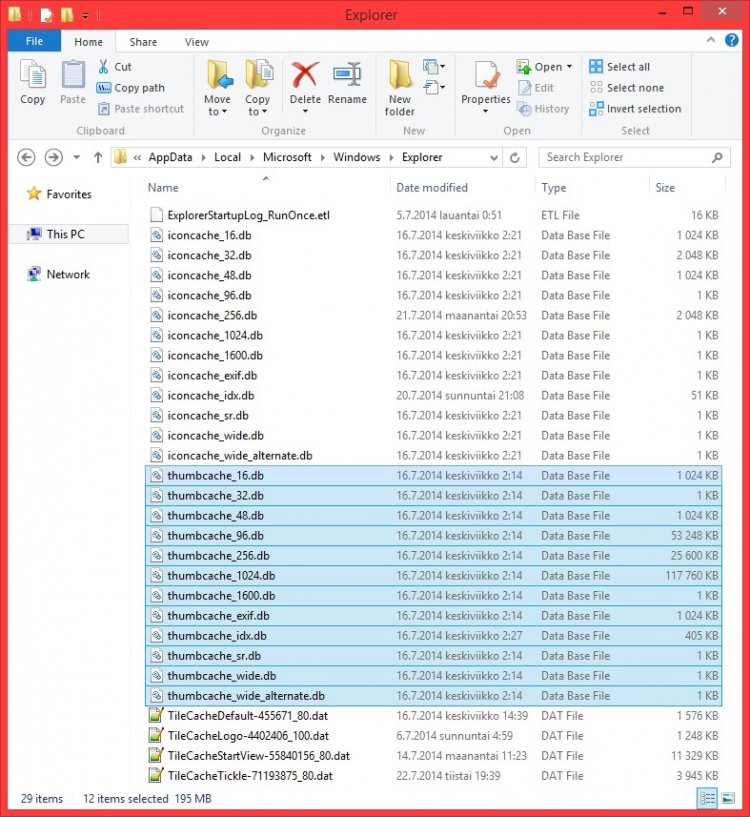
@echo off
:: Go to C:\Users\<Name>\AppData\Local\Microsoft\Windows\
cd %LocalAppData%\Microsoft\Windows\
:: Remove previous "Explorer - Copy" backup (2>nul: ignore directory doesn't exist)
rd "Explorer - Copy" /s/q 2>nul
:: Create new one (echo d: copy a directory)
echo d | xcopy Explorer "Explorer - Copy" /y/s/q@echo off
:: Go to C:\Users\<Name>\AppData\Local\Microsoft\Windows\
cd %LocalAppData%\Microsoft\Windows\
:: Kill explorer.exe
taskkill /im explorer.exe /f
:: Copy thumbnails from "Explorer - Copy"
xcopy "Explorer - Copy\thumbcache_*.*" "Explorer\" /q/y
:: Restart explorer.exe with "start" to auto-close CMD window
start explorer.exeI'll try to explain this a bit better. When the specific thumbnail databases exceed the allotted size (I think something like 50MB), they are moved to the ThumbCacheToDelete subfolder as "thmXXXX.tmp", and new empty .db's are created in their place. When the system boots up, the ThumbCacheToDelete folder is removed.
Here's an overview of the location (C:\Users\<name>\AppData\Local\Microsoft\Windows\Explorer or %LocalAppData%\Microsoft\Windows\Explorer):
View attachment 47416
My backup script essentially does the same as going to C:\Users\<name>\AppData\Local\Microsoft\Windows and copy+pasting the Explorer folder in the same directory (resulting in Explorer - Copy):
Code:@echo off :: Go to C:\Users\<Name>\AppData\Local\Microsoft\Windows\ cd %LocalAppData%\Microsoft\Windows\ :: Remove previous "Explorer - Copy" backup (2>nul: ignore directory doesn't exist) rd "Explorer - Copy" /s/q 2>nul :: Create new one (echo d: copy a directory) echo d | xcopy Explorer "Explorer - Copy" /y/s/q
The restoration script kills explorer.exe to remove the locks from the thumbnails, restores them from Explorer - Copy, and restarts explorer.exe:
Code:@echo off :: Go to C:\Users\<Name>\AppData\Local\Microsoft\Windows\ cd %LocalAppData%\Microsoft\Windows\ :: Kill explorer.exe taskkill /im explorer.exe /f :: Copy thumbnails from "Explorer - Copy" xcopy "Explorer - Copy\thumbcache_*.*" "Explorer\" /q/y :: Restart explorer.exe with "start" to auto-close CMD window start explorer.exe
Attachments below:
