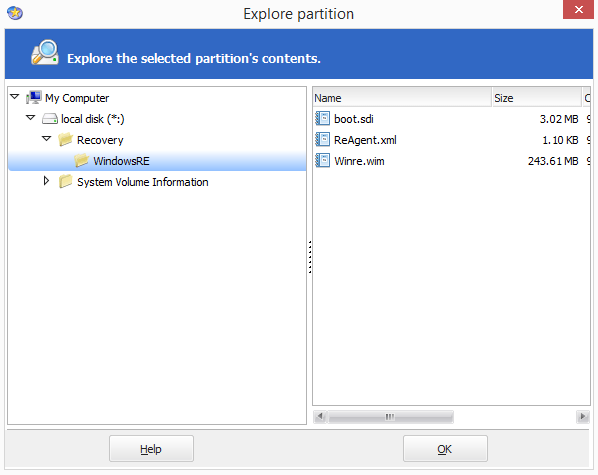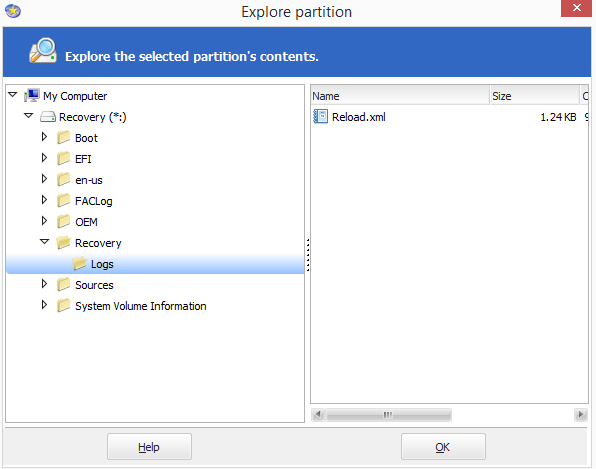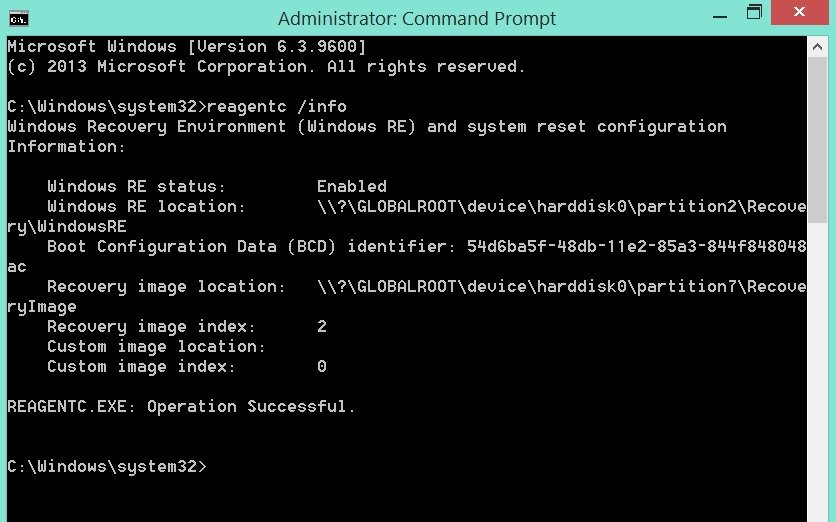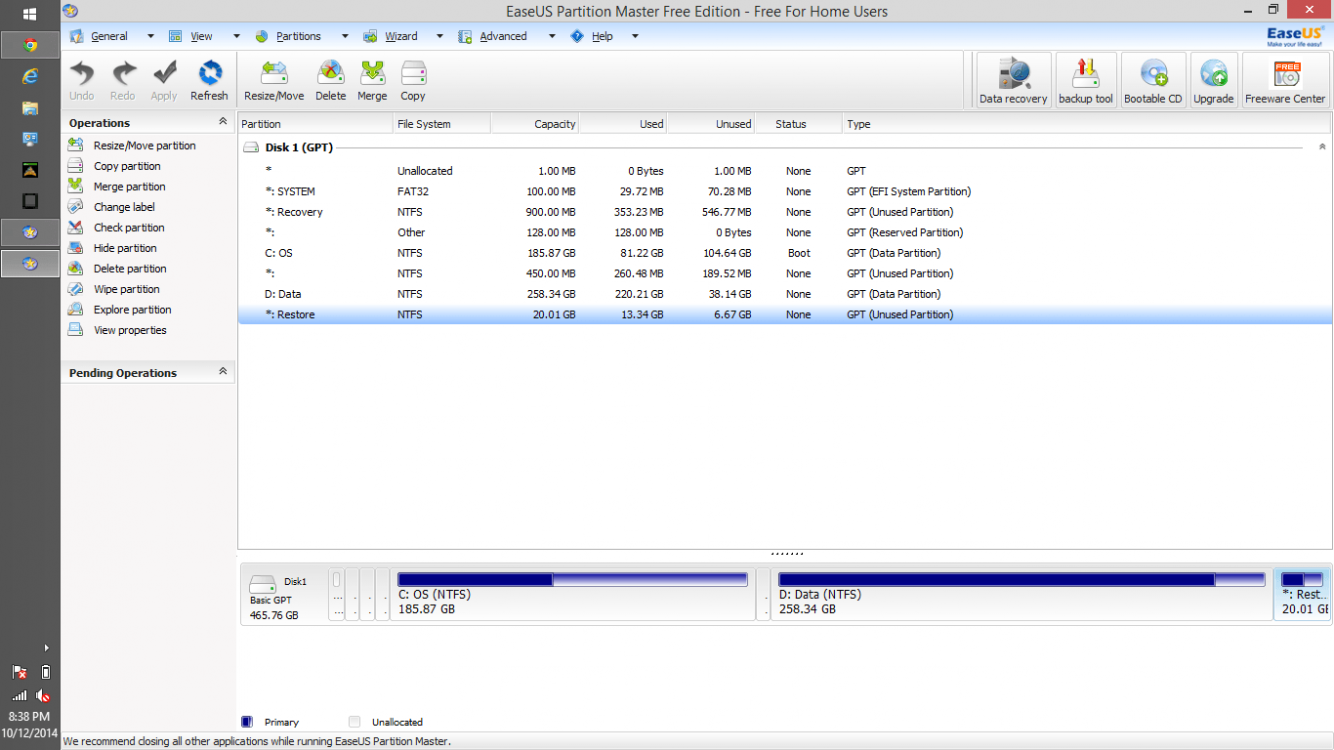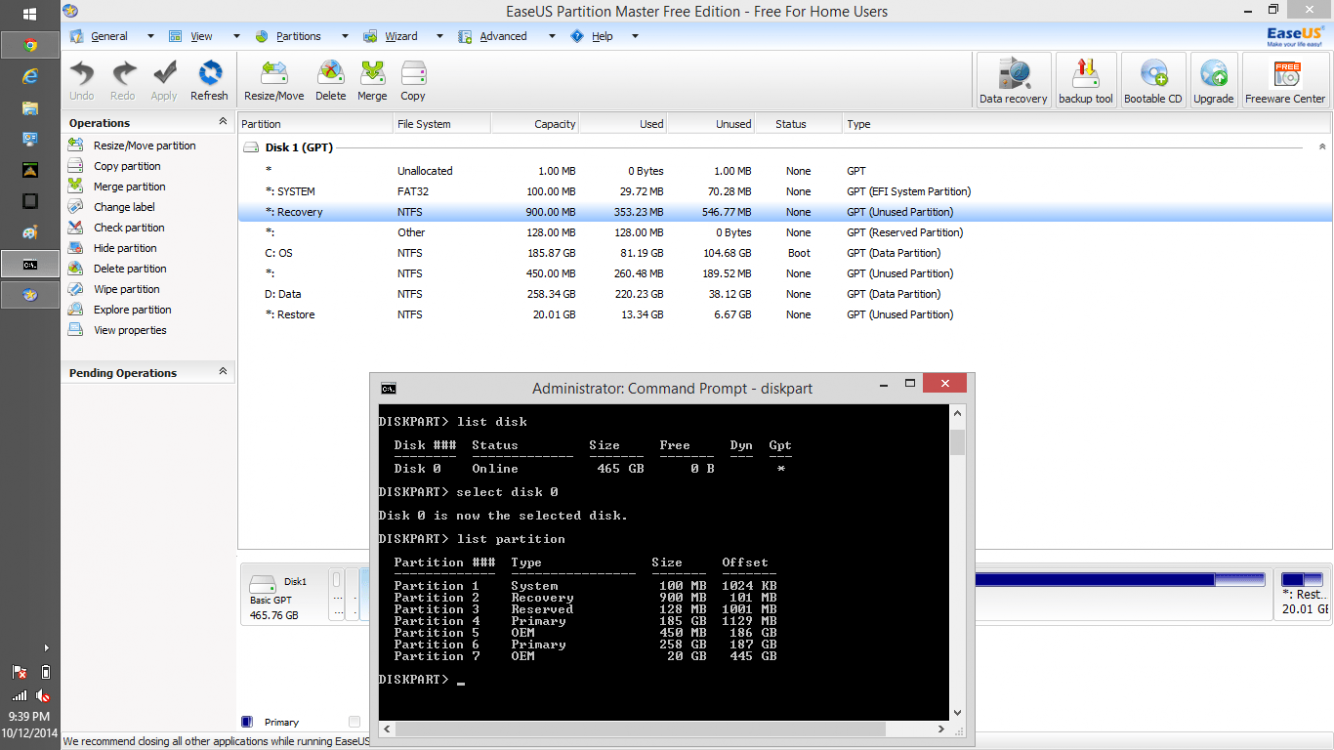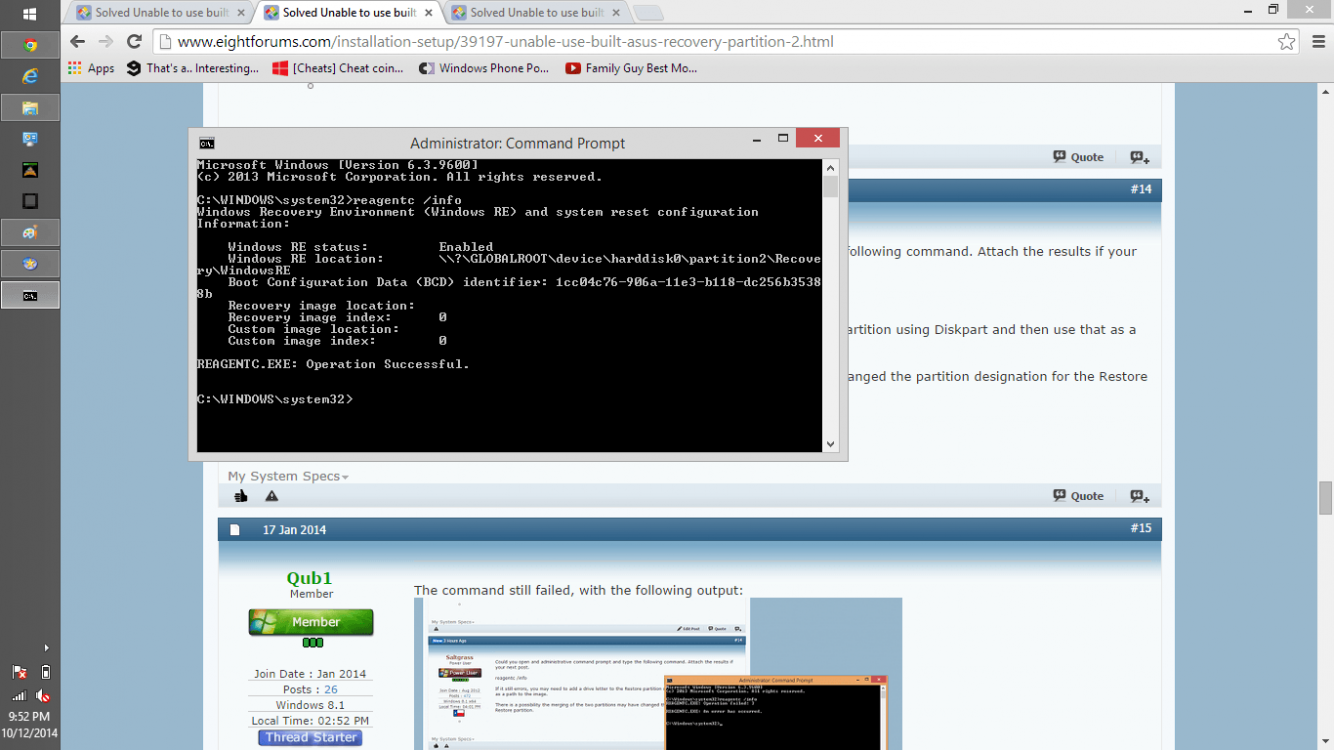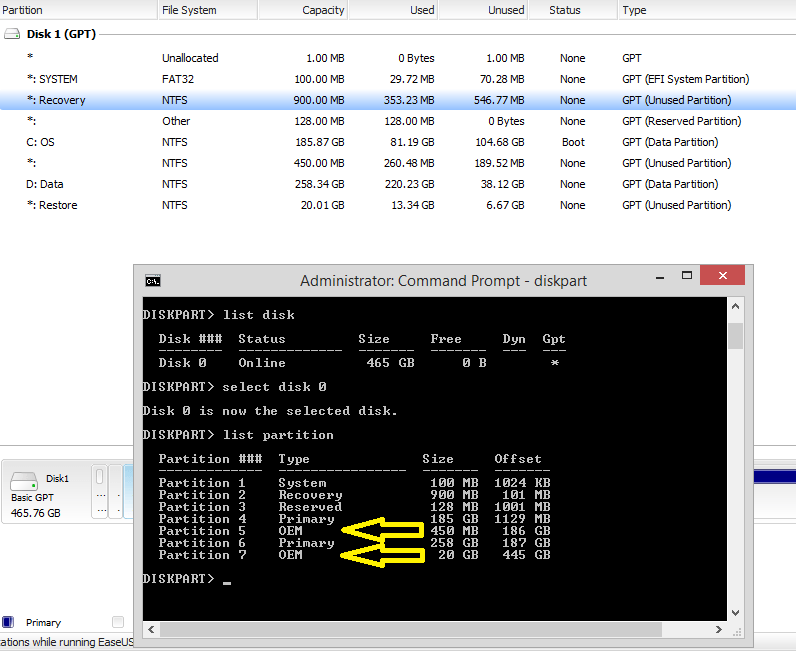janamatuto
New Member
- Messages
- 1
d/l this:
slightly different versions.
https://www.dropbox.com/s/dd2jecmia3s0x00/RE64v7i.zip
https://www.dropbox.com/s/rzaxya9kuip47xk/RE86v7i.zip
extract like this:
View attachment 35428
you will have this:
View attachment 35424
put your 8.0 winre here:
View attachment 35425
Run as admin on cmd file:
View attachment 35426
It will ask if you want to d/l recuva to be included. Up to you.
It also asks if you want to make an iso. Up to you.
After it has finished ( about 2 mins) you will see a folder called iso.
Copy all the folders from inside that (not the iso folder itself - all the folders from inside it ) onto your fat32 formatted flash drive.
View attachment 35427
Then copy your install.wim, or install.swm files into the sources folder on the flash drive.
That's it.
Boot it up and you will get a menu. To install from .swm files, click the SWMINSTALL button on the menu. Browse to the Install.swm file. You will want to select the image called Push Button Reset or similar, it is probably image 2.
Hi SIW2....
I have this same problem with my Asus x202e. I was hoping to try this process that you've provided, but it seems that the files in the dropbox linked that you've shared is no longer available. Sir, I really need your help and I would appreciate it big time!
Thanks in advance...
My Computer
System One
-
- OS
- Windows 8.1