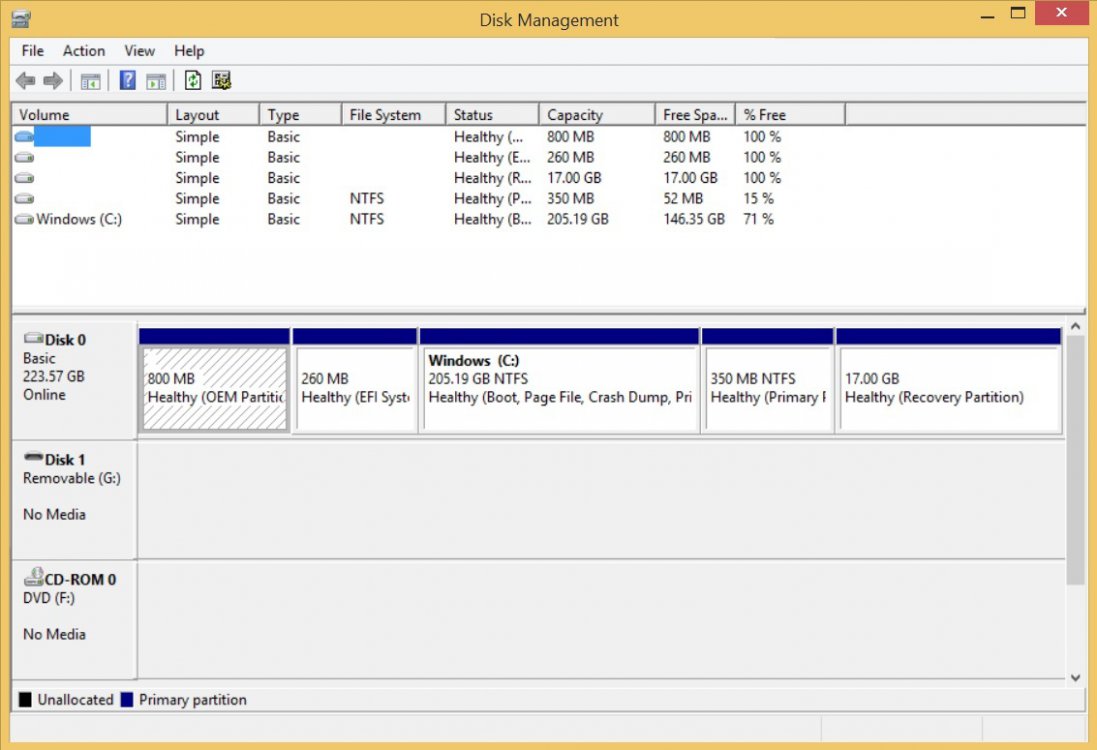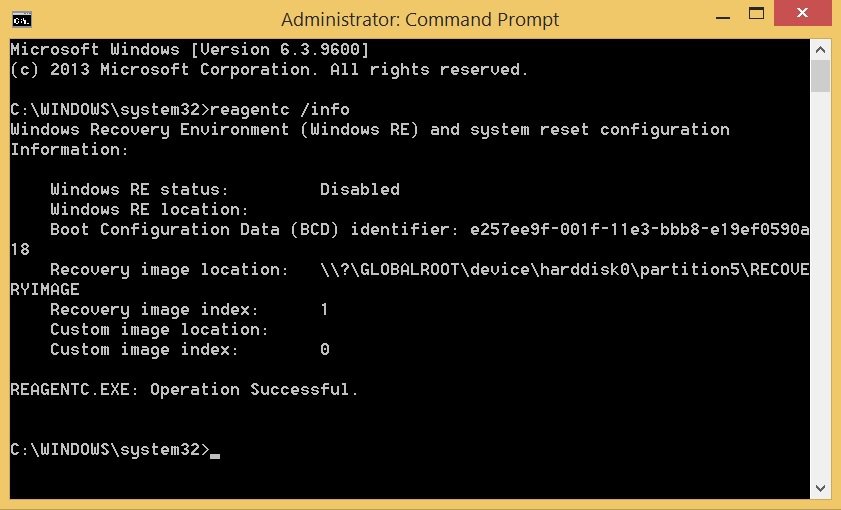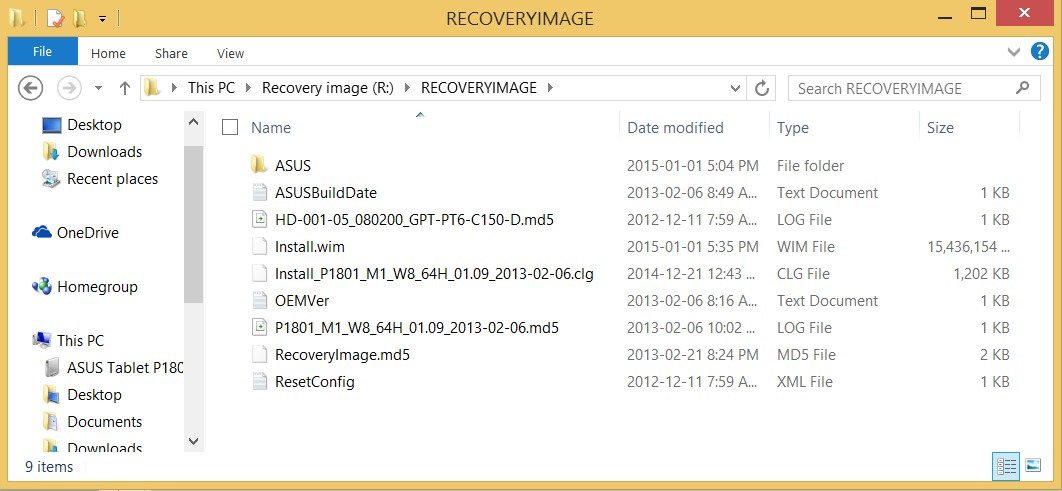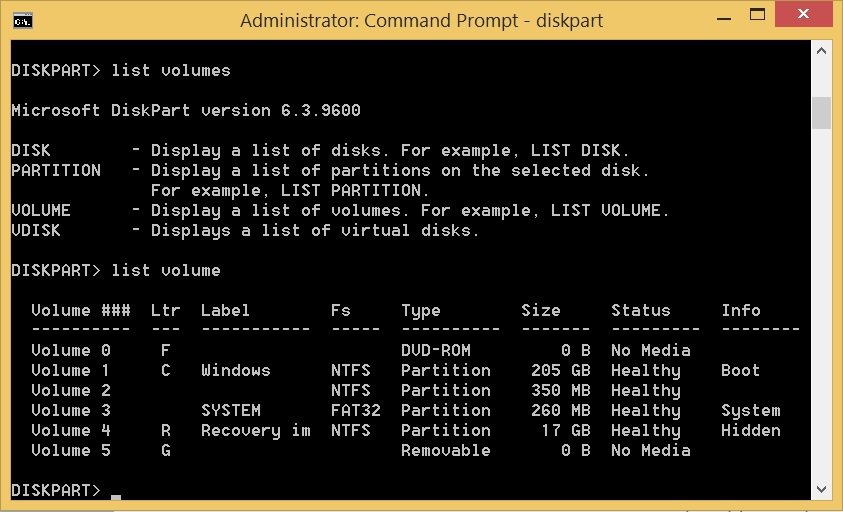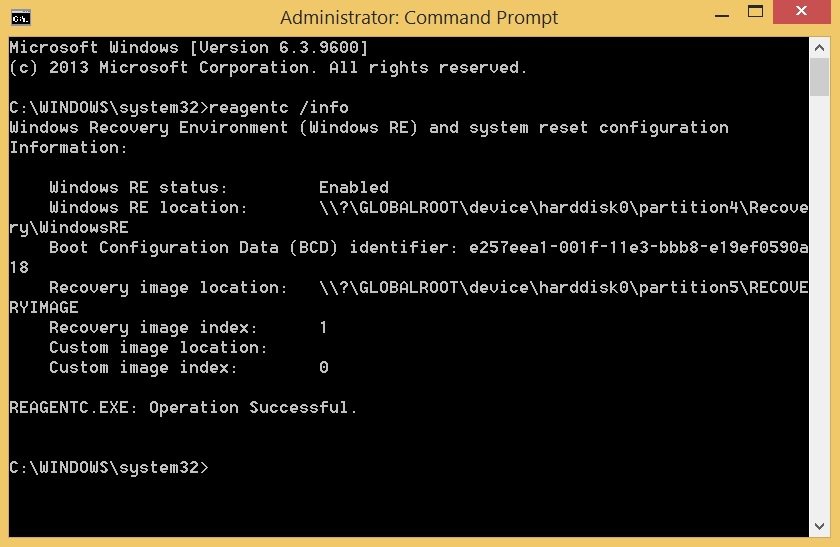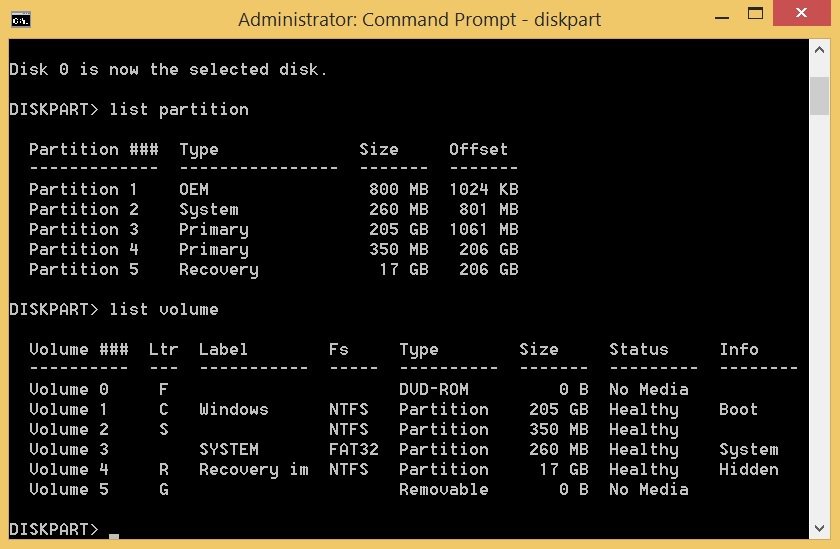Please can you give me some help... I just need to know how to turn my "Primary" recovery drive back to a "Recovery" recovery drive since EaseUS changed the type of partition on me. And now I cannot restore my windows 8 computer back to factory settings. Please help.
Open command prompt(admin) by right click start flag
type> diskpart
type> list volume
find the volume number that is your recovery image partition (10GB-20GB partition)
type> select volume * (* being that recovery partition volume number)
type> assign letter=r
browse for the folder that has "install.wim" or "install*.swm(s)"
and then type>
C:\Windows\System32\Reagentc /Setosimage /Path
R:\RecoveryImage /Target C:\Windows /Index 1
assuming the install* file(s) are on "
R" and in a folder called "
RecoveryImage"
- change
drive letter and
folder name to suit your system setup
The fact it is a primary partition does not matter, as the recovery partition is a primary partition with the attributes ID set to recovery and hidden - to do that you would then
to set as recovery partition type> set id=de94bba4-06d1-4d40-a16a-bfd50179d6ac
to set as hidden, system required partition type> gpt attributes=0x8000000000000001