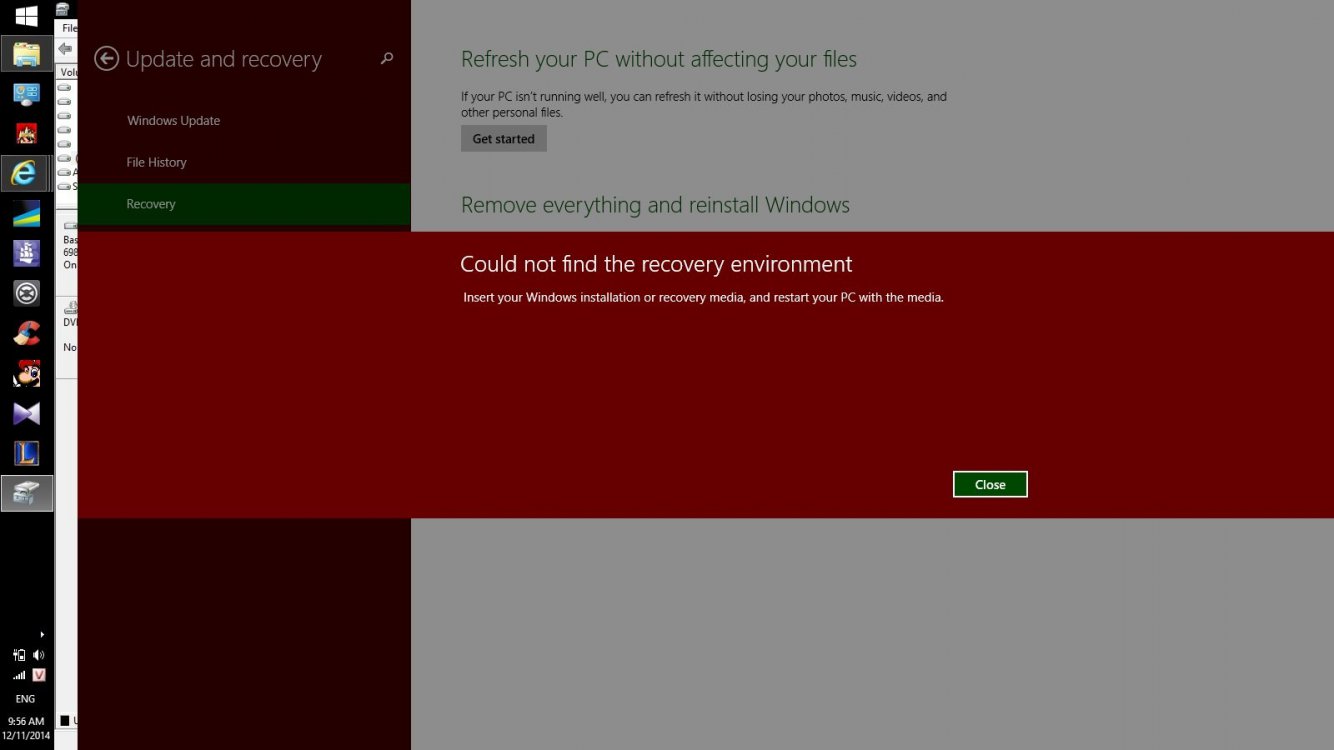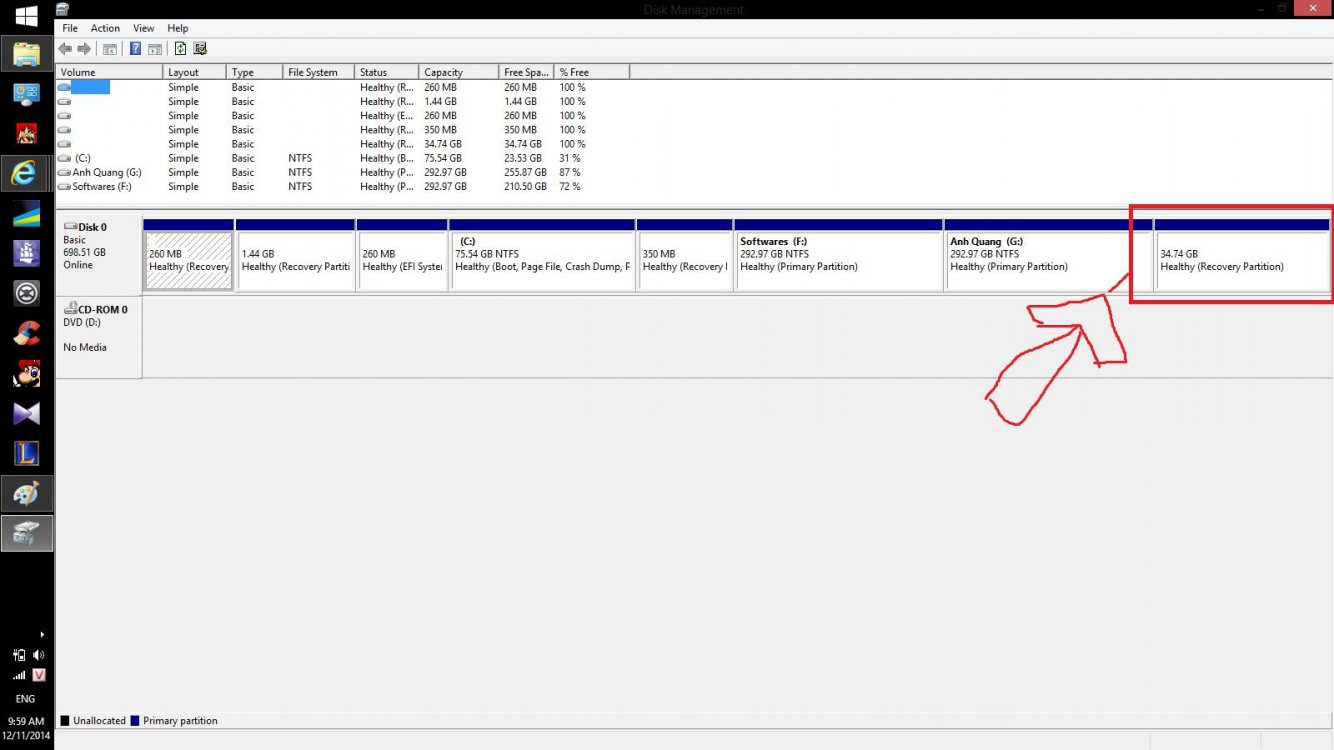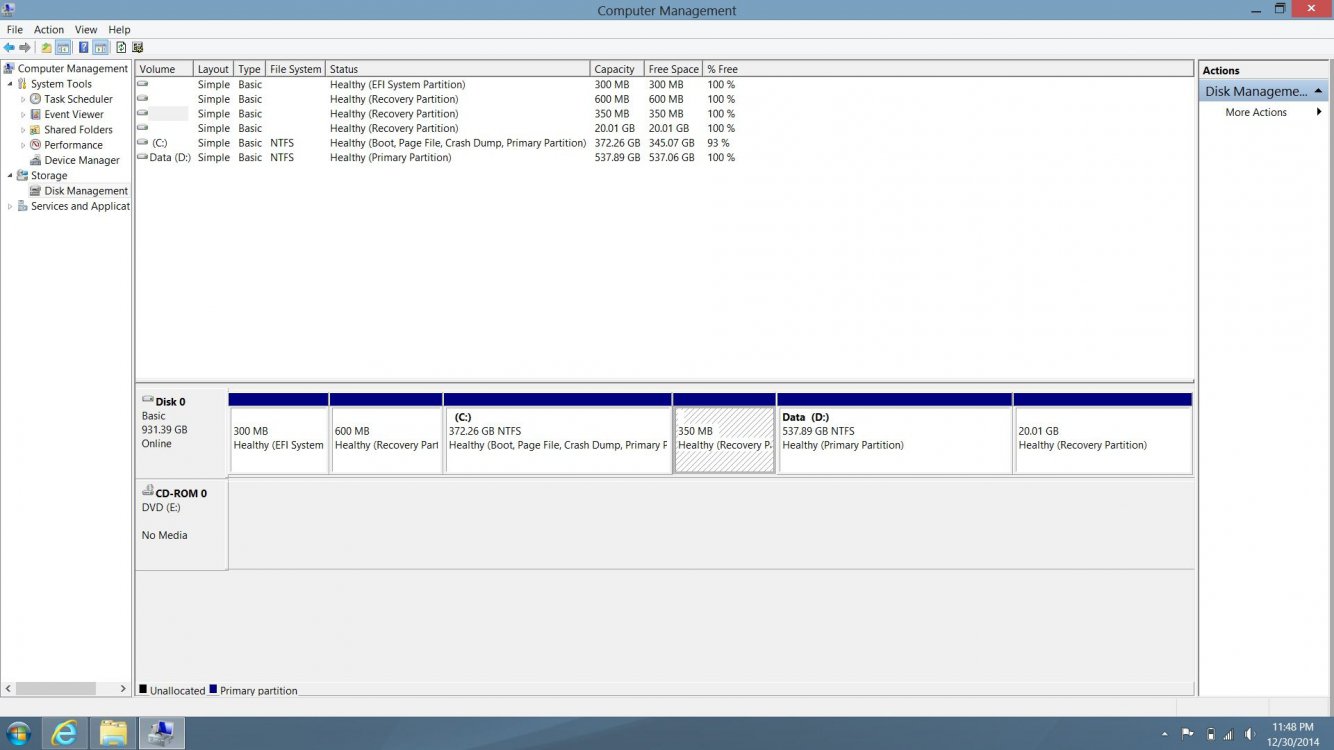The reagentc is working because it is pointing to the Windows 8 Recovery Tools Partition (2) and not the Windows 8.1 Recovery Tools (5).
Some folks seem to be able to just reset the Recovery partition GUID and it works. When I did my testing, that did not work and I had to change the partition to a Primary GUID, reboot and then change it back to the Recovery GUID. I even had one system which would not change until I did the operation through another install or even bootable media.
These types of operations go much faster when you use the up arrow key to backup to a prior command in the command window.
Some folks seem to be able to just reset the Recovery partition GUID and it works. When I did my testing, that did not work and I had to change the partition to a Primary GUID, reboot and then change it back to the Recovery GUID. I even had one system which would not change until I did the operation through another install or even bootable media.
These types of operations go much faster when you use the up arrow key to backup to a prior command in the command window.
My Computer
System One
-
- OS
- Windows 8.1 x64
- Computer type
- PC/Desktop
- System Manufacturer/Model
- Home Grown
- CPU
- i7 3770K
- Motherboard
- ASUS P8Z77 -v Pro, Z87-Expert
- Memory
- 16 G
- Graphics Card(s)
- EVGA GTX 680 Classified (2)
- Hard Drives
- Kingston SSD 240 GB


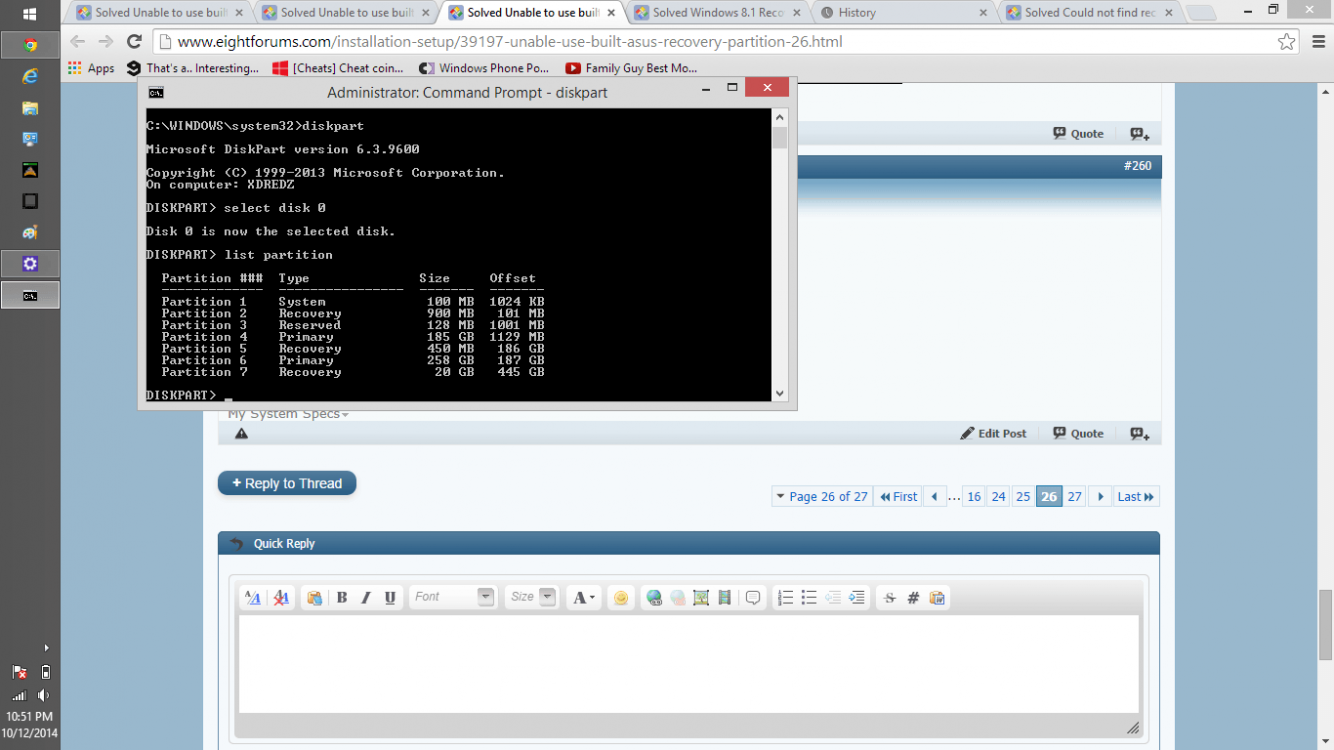
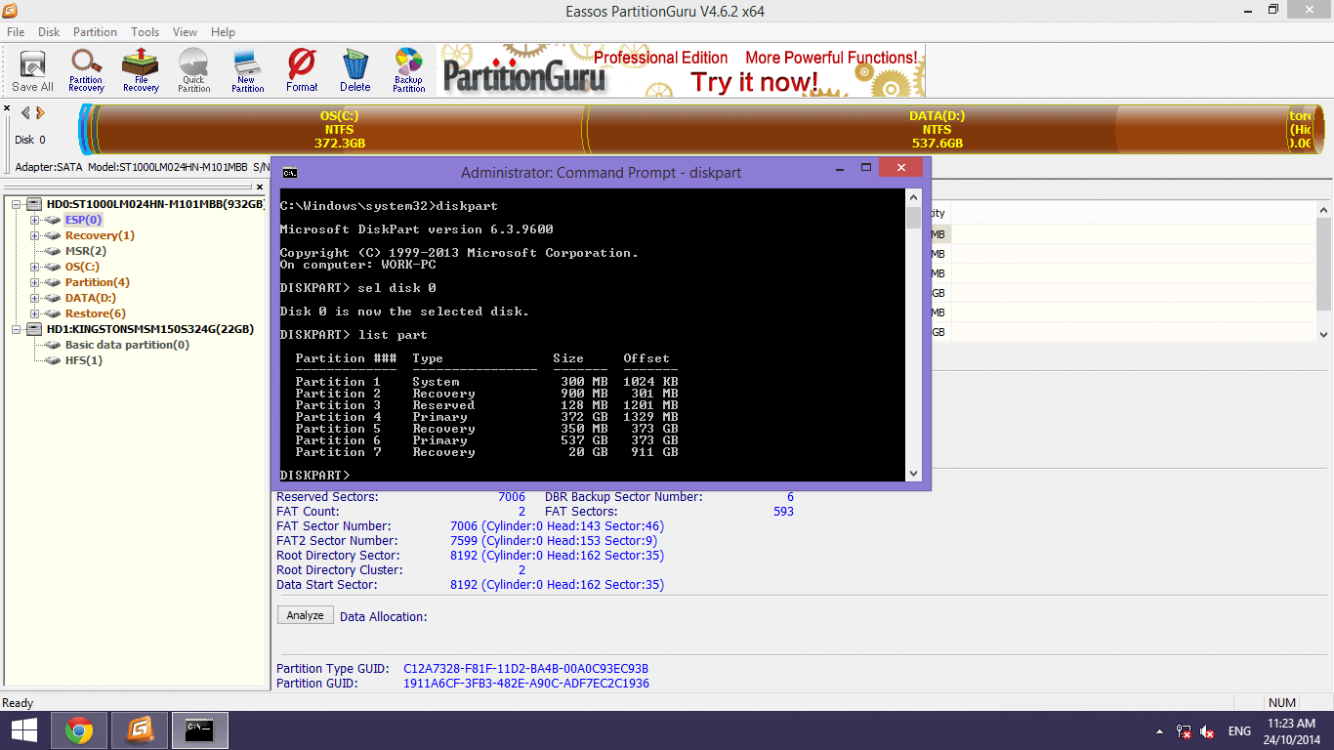



 .... (backtracker)
.... (backtracker)