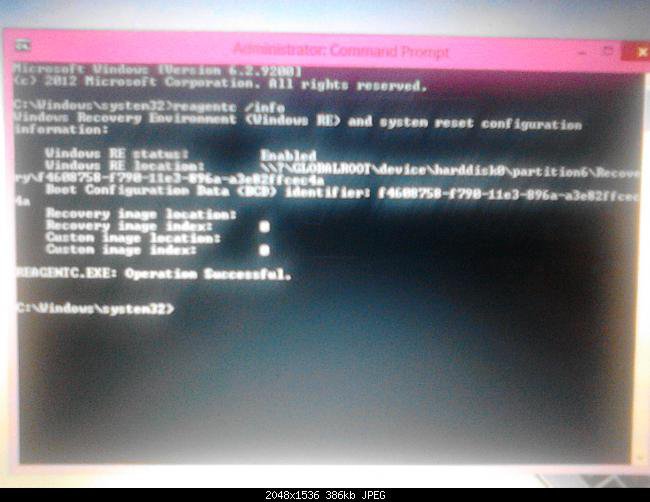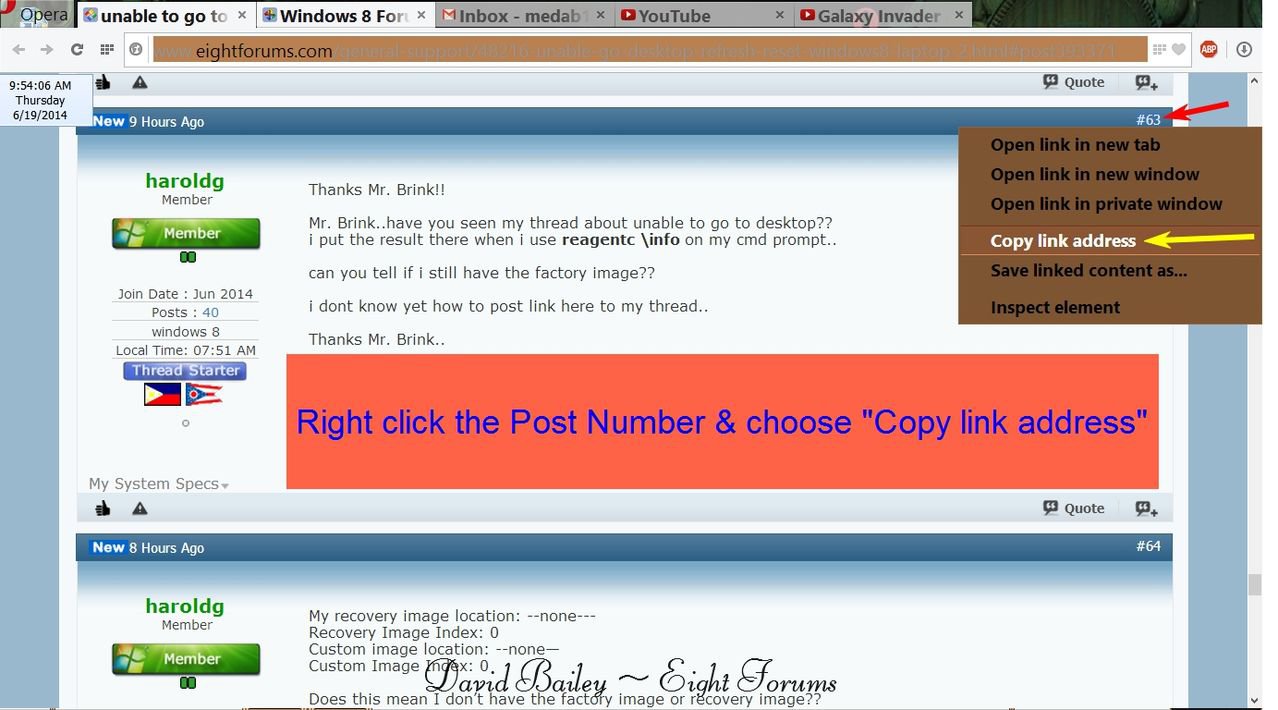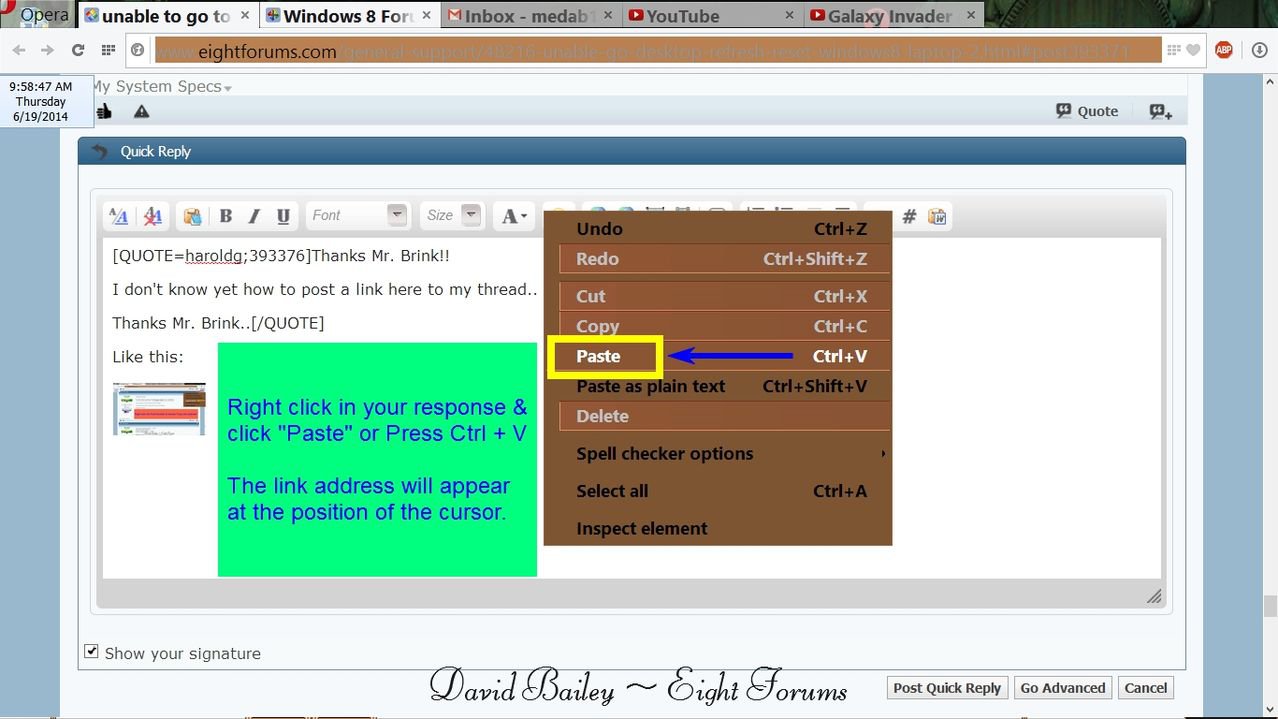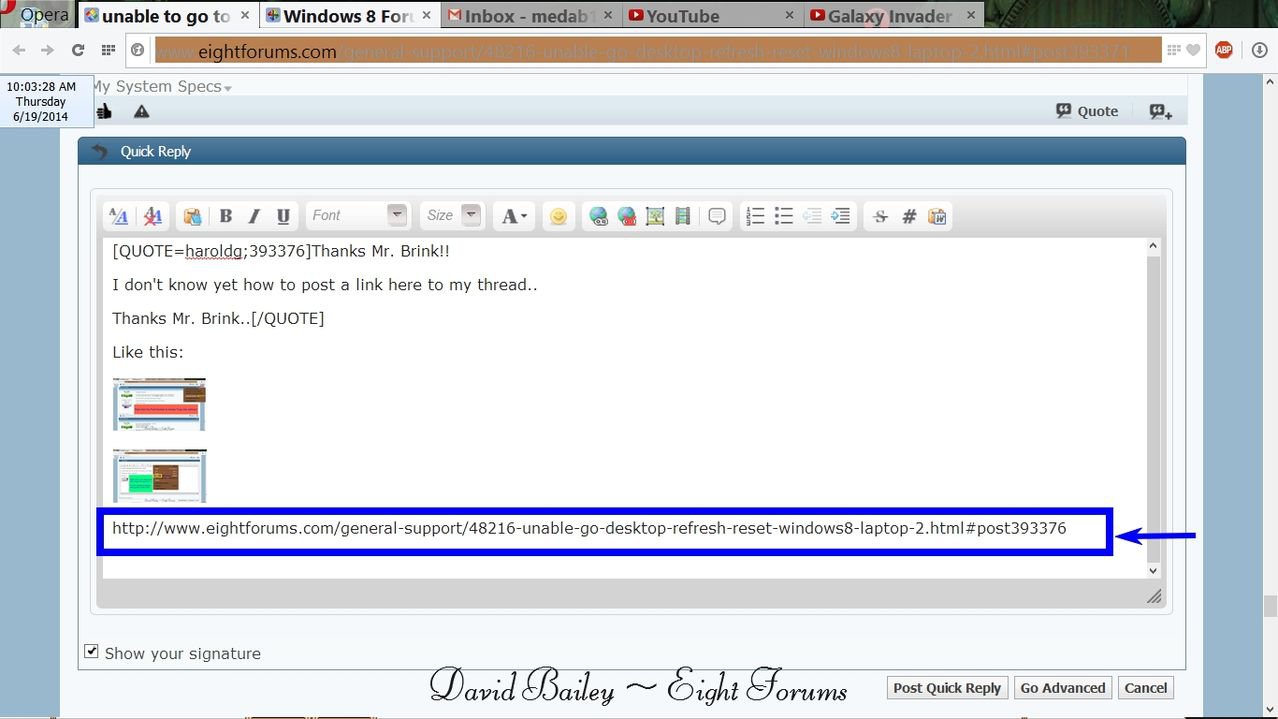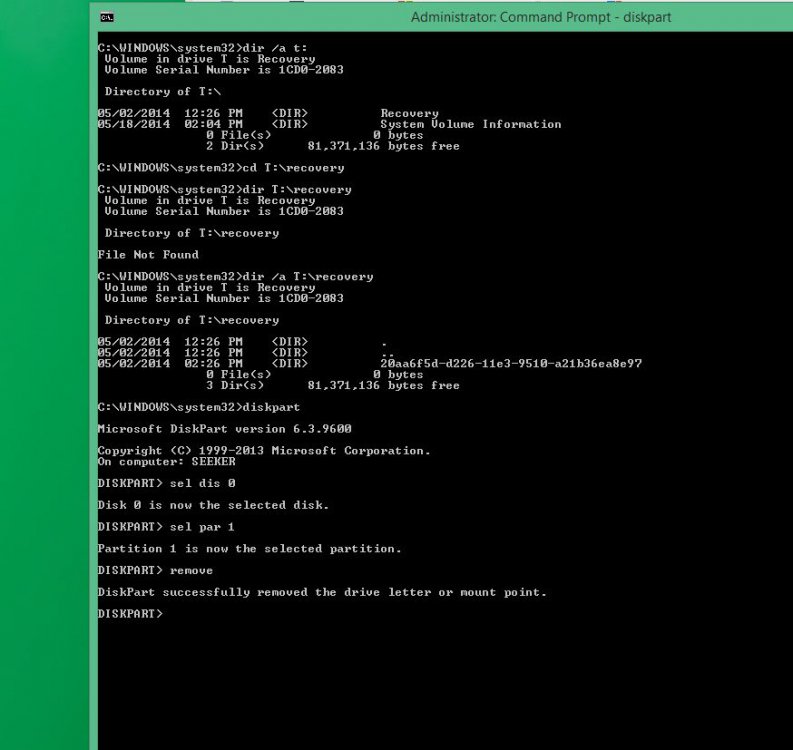how will you know if the Factory Image is still registered
how will you know if the Factory Image is still registered??
Mr. Saltgrass help me in my problem on my laptop when it was on its unbootable stage..
and said i must check the reagentc /info listing to see if the Factory image is still registered.
but how will i know..
i think hes busy right now to answer so i'd just created a thread if someone can answer..
Thanks in advance!
how will you know if the Factory Image is still registered??
Mr. Saltgrass help me in my problem on my laptop when it was on its unbootable stage..
and said i must check the reagentc /info listing to see if the Factory image is still registered.
but how will i know..
i think hes busy right now to answer so i'd just created a thread if someone can answer..
Thanks in advance!
My Computer
System One
-
- OS
- windows 8
- Computer type
- Laptop
- System Manufacturer/Model
- ASUS x202e
- CPU
- intel celeron
- Memory
- 500
- Graphics Card(s)
- 4g ddr
- Browser
- iE, chrome
- Antivirus
- avast