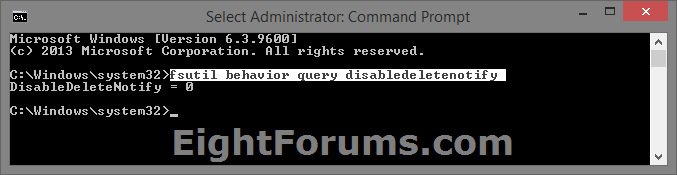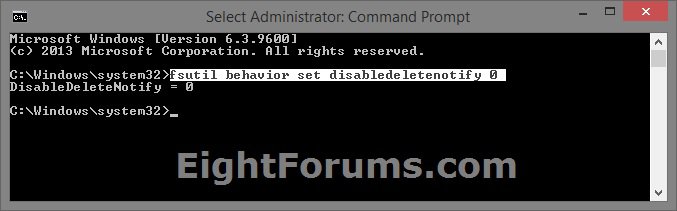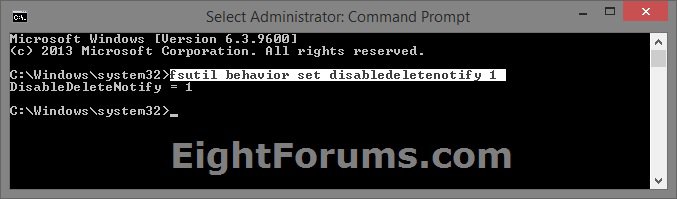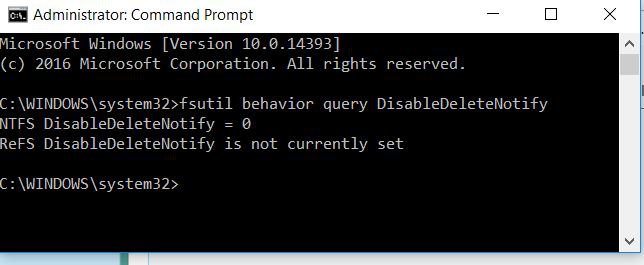How to Check and Enable or Disable SSD TRIM Support in Windows 7 and Windows 8
The TRIM command helps to maintain the performance of solid state drives (SSDs) at an optimal level over the lifetime of the drive. TRIM functions by actively deleting invalid data from the SSD’s memory cells to ensure that write operations perform at full speed. Since a memory block must be erased before it can be re-programmed, TRIM improves performance by pro-actively erasing pages containing invalid data, allowing the SSD to write new data without first having to perform a time-consuming erase command.
EXAMPLE:
For more information about TRIM support, see:
This tutorial will show you how to check the current status of TRIM support for SSDs, and to enable or disable TRIM in Windows 7 and Windows 8.
You must be signed in as an administrator to be able to do the steps in this tutorial.
EXAMPLE:
- SSD pages contain no data.
- User writes data to SSD pages.
- User deletes some data. Pages are marked as "not in use" by the OS, but data remains on SSD.
- TRIM command tells SSD controller that pages contain invalid data. Pages with invalid data are cleaned.
- Data is written back to SSD memory cells. The invalid data had been cleaned and data is able to be written to the pages at full speed.
For more information about TRIM support, see:
- Feature - Why You Need TRIM For Your SSD | bit-tech.net
- Trim (computing) - Wikipedia
- Support and Q&A for Solid-State Drives - Engineering Windows 7 - Site Home - MSDN Blogs
This tutorial will show you how to check the current status of TRIM support for SSDs, and to enable or disable TRIM in Windows 7 and Windows 8.
You must be signed in as an administrator to be able to do the steps in this tutorial.
TRIM Support Requirements:
- Windows 7 or Windows 8
- SSD with TRIM enabled firmware
- BIOS/UEFI storage controller set to AHCI/SATA mode
Here's How:
1. Open an elevated command prompt in Windows 7 or Windows 8, and do step 2, 3, or 4 below for what you would like to do.
2. To Check if TRIM Support for SSDs is Enabled or Disabled
A) In the command prompt, copy and paste the command below, and press Enter. (see screenshot below)
fsutil behavior query disabledeletenotify
B) Compare the results you got to the note box below to see if TRIM support is currently enabled or disabled, and go to step 5 below.
DisableDeleteNotify = 1 = TRIM support disabled
DisableDeleteNotify = 0 = TRIM support enabled
3. To Enable TRIM Support for SSDs
NOTE: This is the default and recommended setting.
A) In the elevated command prompt, copy and paste the commands below one at a time, press Enter after each one, and go to step 5 below. (see screenshot below)
(For NTFS and ReFS v1)
fsutil behavior set disabledeletenotify 0
(For ReFS v2)
fsutil behavior set DisableDeleteNotify ReFS 0
4. To Disable TRIM Support for SSDs
A) In the elevated command prompt, copy and paste the commands below one at a time, press Enter after each one, and go to step 5 below. (see screenshot below)
(For NTFS and ReFS v1)
fsutil behavior set disabledeletenotify 1
(For ReFS v2)
fsutil behavior set DisableDeleteNotify ReFS 1
5. When finished, you can close the elevated command prompt if you like.
That's it,
Shawn
Attachments
Last edited by a moderator: