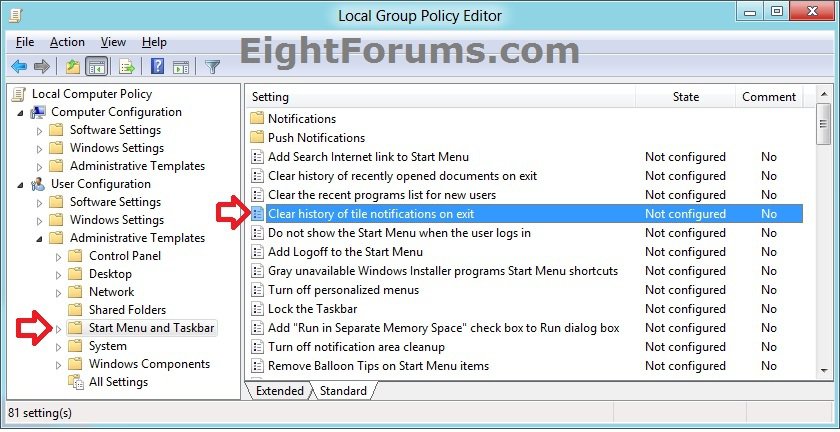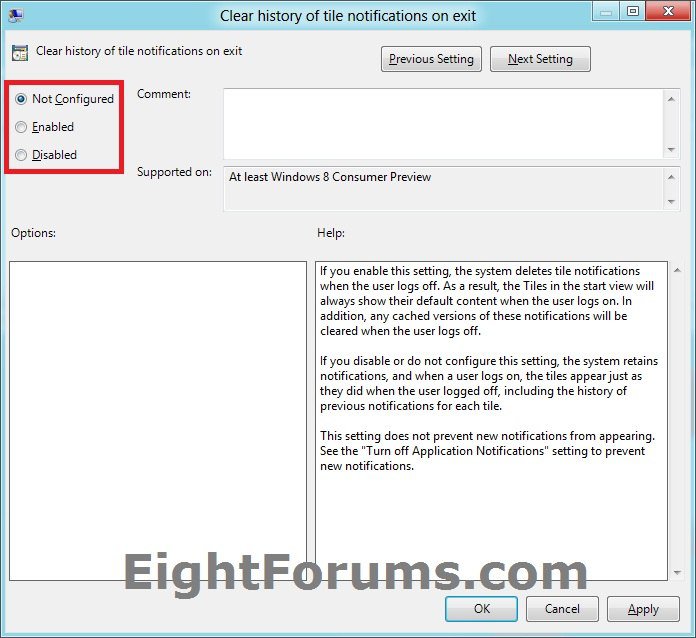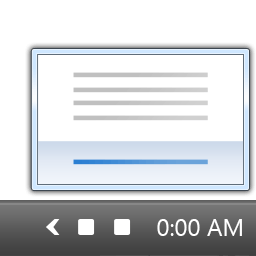How to Clear Apps Live Tile Notifications on Exit in Windows 8 and 8.1
Windows 8 Store apps can deliver periodic or real-time information to you that will be displayed as notification updates on your Metro app tiles in Start. Apps that you choose to use as lock screen apps can also show updates on the lock screen.
Store apps that are pinned to Start can update their tiles with text, images, or text and images. Store apps that are set to show status on the lock screen can update the lock screen with text. This tile information is sent from the app provider to you through Windows Notification Service on Microsoft servers, and is then stored locally on your PC.
If you unpin an app from Start or uninstall it, the app will no longer receive or display tile notification updates.
If you turn a live tile off for an app on Start, the app will no longer receive or display tile notification updates.
This tutorial will show you how to enable or disable to clear history of tile notifications on exit for all or specified users in Windows 8, Windows RT, Windows 8.1, and Windows RT 8.1
You must be signed in as an administrator to be able to do the steps in this tutorial.
Store apps that are pinned to Start can update their tiles with text, images, or text and images. Store apps that are set to show status on the lock screen can update the lock screen with text. This tile information is sent from the app provider to you through Windows Notification Service on Microsoft servers, and is then stored locally on your PC.
If you unpin an app from Start or uninstall it, the app will no longer receive or display tile notification updates.
If you turn a live tile off for an app on Start, the app will no longer receive or display tile notification updates.
This tutorial will show you how to enable or disable to clear history of tile notifications on exit for all or specified users in Windows 8, Windows RT, Windows 8.1, and Windows RT 8.1
You must be signed in as an administrator to be able to do the steps in this tutorial.
If enabled, Windows 8 deletes tile notifications when the user signs off. As a result, the tiles in the Start view will always show their default content when the user signs on. In addition, any cached versions of these notifications will be cleared when the user signs off.
If disabled (default), Windows 8 retains tile notifications, and when a user signs in, the tiles appear just as they did when the user signed off, including the history of previous notifications for each tile.
If disabled (default), Windows 8 retains tile notifications, and when a user signs in, the tiles appear just as they did when the user signed off, including the history of previous notifications for each tile.
OPTION ONE
Enable or Disable "Clear Live Tile Notifcations on Exit" Using REG File
The .reg files below are for the registry key and value below.
HKEY_CURRENT_USER\Software\Policies\Microsoft\Windows\Explorer
ClearTilesOnExit DWORD
0 = Don't Clear Tiles on Exit
1 = Clear Tiles on Exit
HKEY_CURRENT_USER\Software\Policies\Microsoft\Windows\Explorer
ClearTilesOnExit DWORD
0 = Don't Clear Tiles on Exit
1 = Clear Tiles on Exit
1. Do step 2 or 3 below for what you would like to do.
2. To Enable "Clear Live Tile Notifcations on Exit" for All Users
A) Click on the Download button below to download the file below.
Enable_Clear_History_of_Tile_Notficiations_on_Exit.reg
B) Go to step 4 below.
3. To Disable "Clear Live Tile Notifcations on Exit" for All Users
NOTE: This is the default setting.
A) Click on the Download button below to download the file below.
Disable_Clear_History_of_Tile_Notficiations_on_Exit.reg
B) Go to step 4 below.
4. Save the .reg file to the desktop.
5. Double click on the downloaded .reg file to Merge it.
6. Click on Run, Yes (UAC), Yes, and OK when prompted.
7. When done, you can delete the downloaded .reg file if you like.
OPTION TWO
Enable or Disable "Clear Live Tile Notifcations on Exit" in Group Policy
1. Open the all users, specific users or groups, or all users except administrators Local Group Policy Editor for how you want this policy applied.
2. In the left pane, click on to expand User Configuration, Administrative Templates, and open Start Menu and Taskbar. (see screenshot below)
3. In the right pane of Start Menu and Taskbar, double click on Clear history of the notifications on exit. (see screenshot above)
4. Do step 5 or 6 below for what you would like to do.
5. To Disable "Clear Live Tile Notifcations on Exit"
A) Select (dot) Disabled or Not Configured, and click on OK. (see screenshot below step 6A)
NOTE: Not Configured is the default setting.
6. To Enable "Clear Live Tile Notifcations on Exit"
A) Select (dot) Enabled, and click on OK. (see screenshot below)
7. You can now close the Local Group Policy Editor window if you like.
That's it,
Shawn
Related Tutorials
- Turn Live Tile Notification Updates On or Off for Apps on Start Screen in Windows 8 and 8.1
- How to Set a Data Usage Limit for App Live Tile Notification Updates in Windows 8 and 8.1
- How to Clear Live Tile Notification Updates of Apps on Start Screen in Windows 8 and 8.1
- Choose Apps to Show Status, Notifications, and Alarms on Lock Screen in Windows 8 and 8.1
Attachments
Last edited by a moderator: