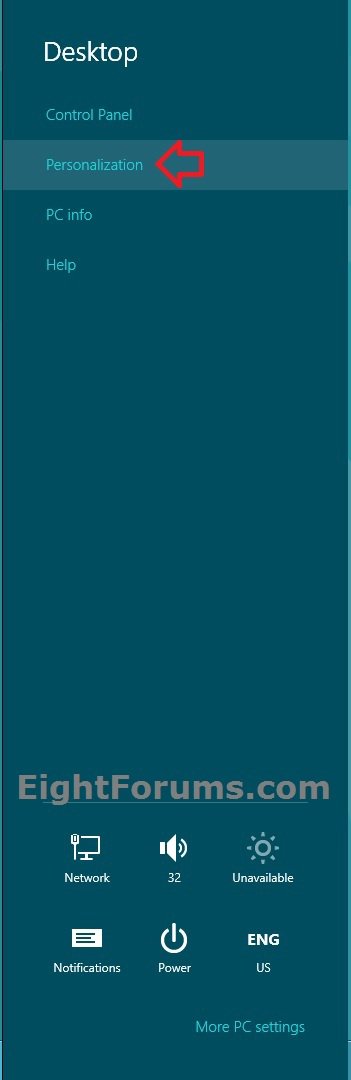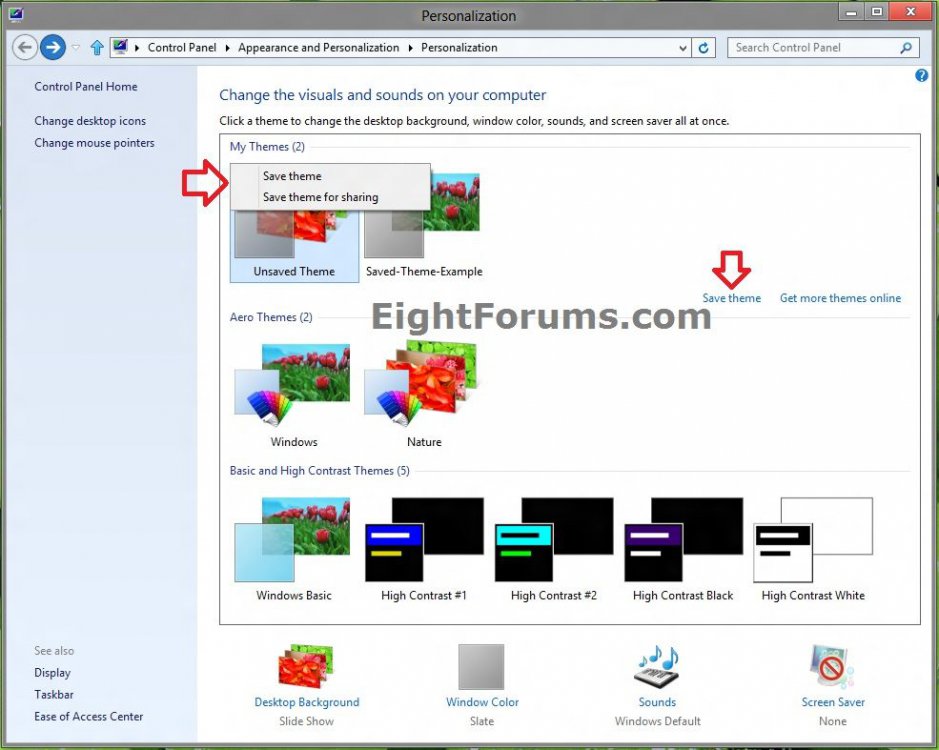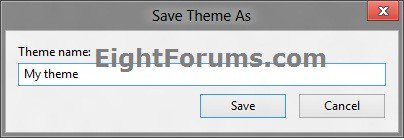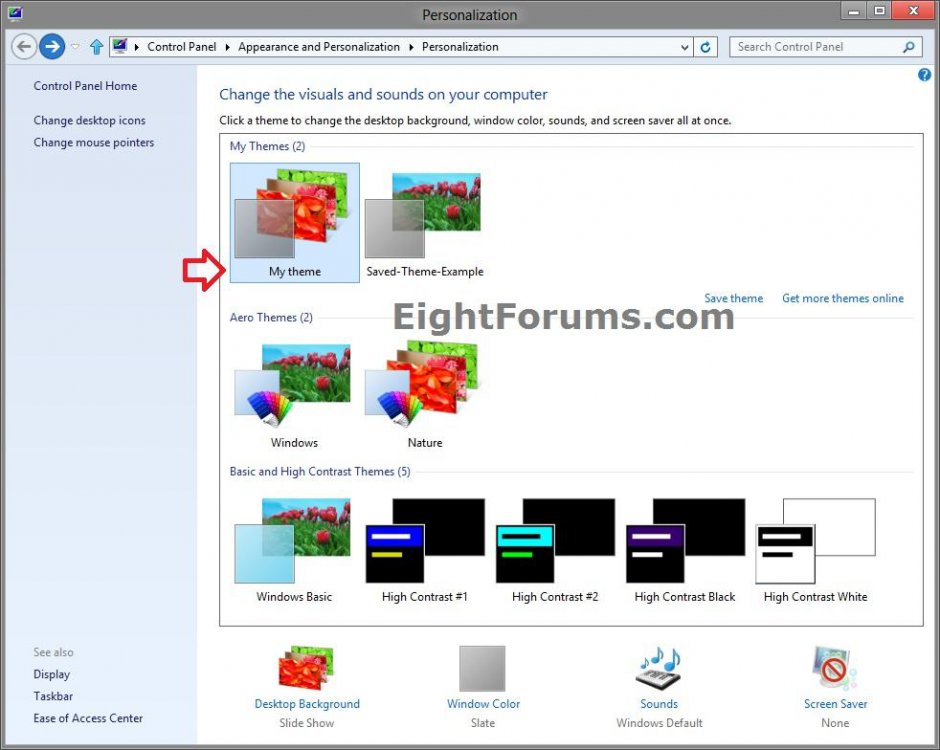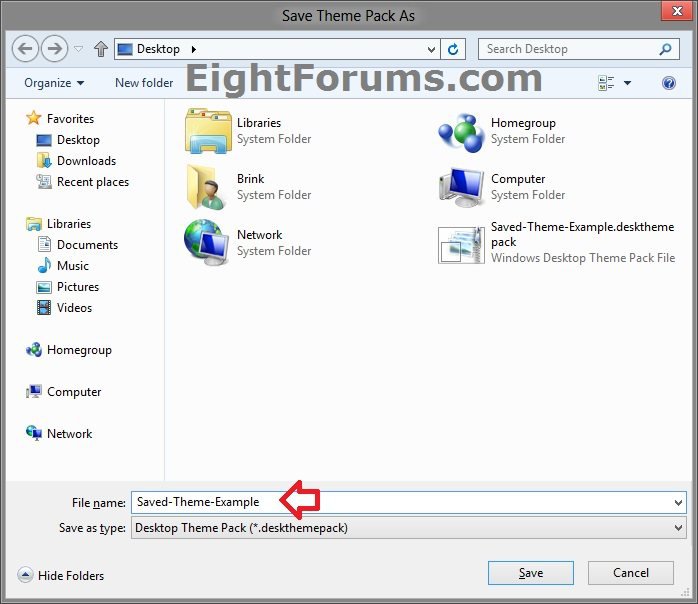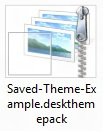How to Save a Theme in Windows 8 and 8.1
In Windows, you can use themes to help make your desktop feel a little more like your own. A theme is a combination of the desktop background, window color, sounds, screen saver, and mouse pointers that changes them all at once, and you can switch between themes as often as you like.
This tutorial will show you how to save a theme as a .theme file to be able to switch between themes as you like, and how to save a theme as a .deskthemepack file to be able to share themes with friends and family.
This tutorial will show you how to save a theme as a .theme file to be able to switch between themes as you like, and how to save a theme as a .deskthemepack file to be able to share themes with friends and family.
Windows Theme File - These are created themes saved as a .theme file to be able to switch between (change) themes as you like under My Themes in Personalization. These are saved in the hidden folder location below.
- C:\Users\(user-name)\AppData\Local\Microsoft\Windows\Themes
- You can use both .deskthemepack and .themepack files to install a theme in Windows 8.
- You can only use a .themepack file to install a theme in Windows 7.
- When installed (doubled clicked on), it will be saved as a .theme file in a folder (named with first 9 characters of name) in the hidden folder location above.
Here's How:
1. If you have not already, you should create a theme for what you like first.
2. Do step 3, 4, or 5 below for how you would like to open Personalization.
3. While on the desktop, open the Charms bar, click/tap on the Settings charm, click/tap on Personalization, and go to step 6 below. (see screenshot below)
NOTE: You could also press the Windows + I keys for this as well.
4. Right click on (press and hold with touchscreen) an empty area of your desktop, click/tap on Personalize, and go to step 6 below.
5. Open the Control Panel (icons view), click/tap on the Personalization icon, and go to step 6 below.
6. Click\tap on a theme (ex: Unsaved Theme) that you would like to save, right click on it (press and hold with touchscreen) , then do step 7 or 8 below for how you would like to save it. (see screenshot below)
7. To Save Theme as a .theme File in "My Themes"
A) Click/tap on Save theme. (see screenshot below step 6)
B) Type in a name for the theme, and click/tap on Save. (see screenshot below)
C) You will now see that theme under My Themes in Personalization. (see screenshot below)
8. To Save Theme as a ".deskthemepack" File in for Sharing
A) Click/tap on Save theme for sharing. (see screenshot below step 6)
B) Navigate to the folder location that you want to save the .deskthemepack file to, type in a name for the theme, and click/tap on Save. (see screenshot below)
C) You can now share the .deskthemepack file to whom you like that has Windows 8. They will only need to double click/tap on it to install the theme under My Themes in Personalization.
9. When finished you can close Personalization if you like.
That's it,
Shawn
Attachments
Last edited: