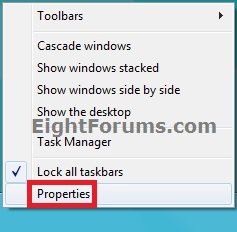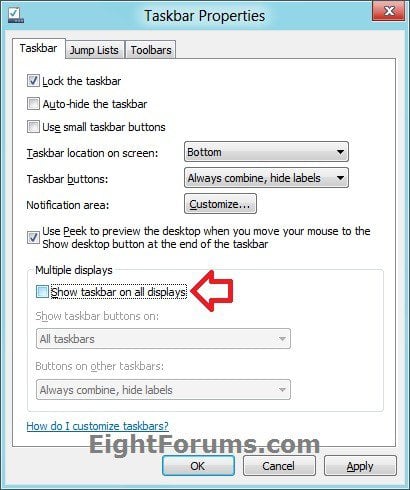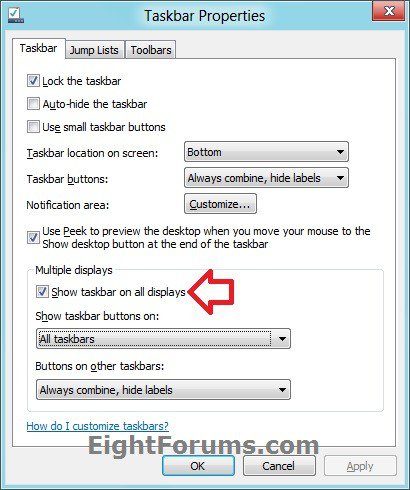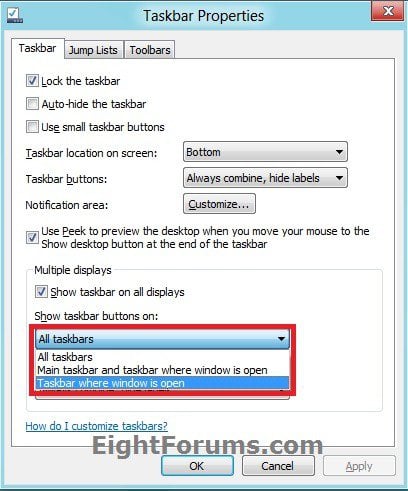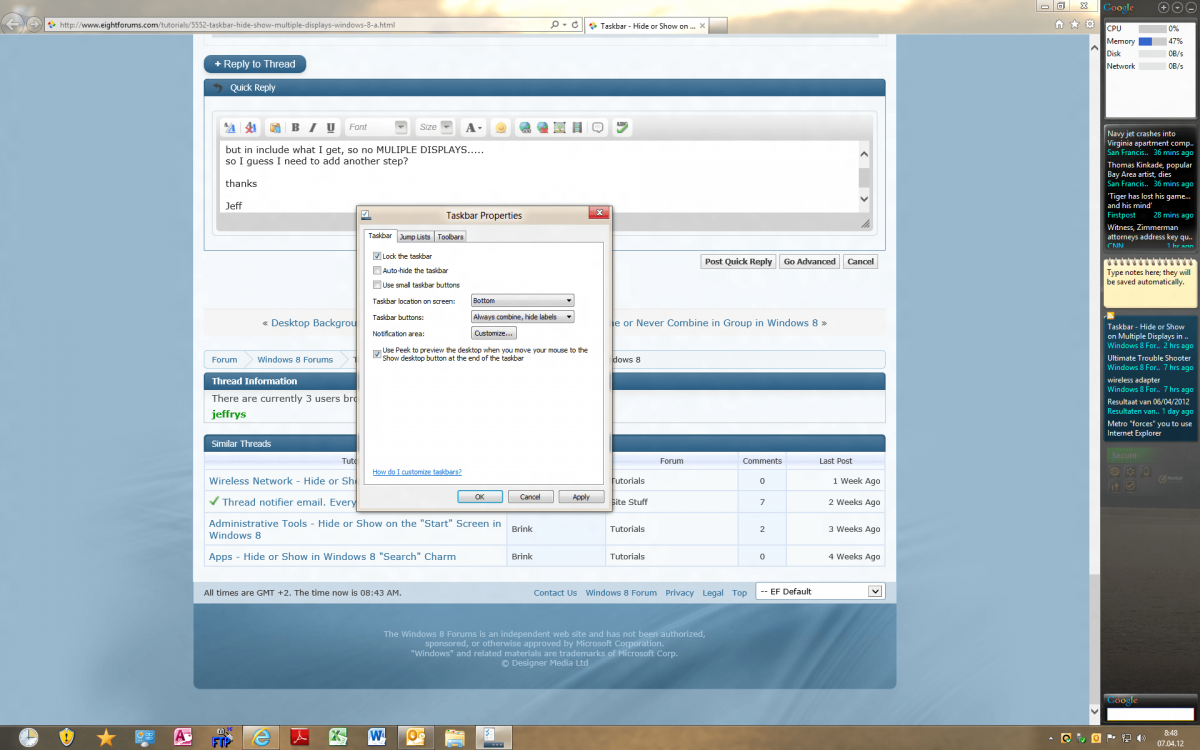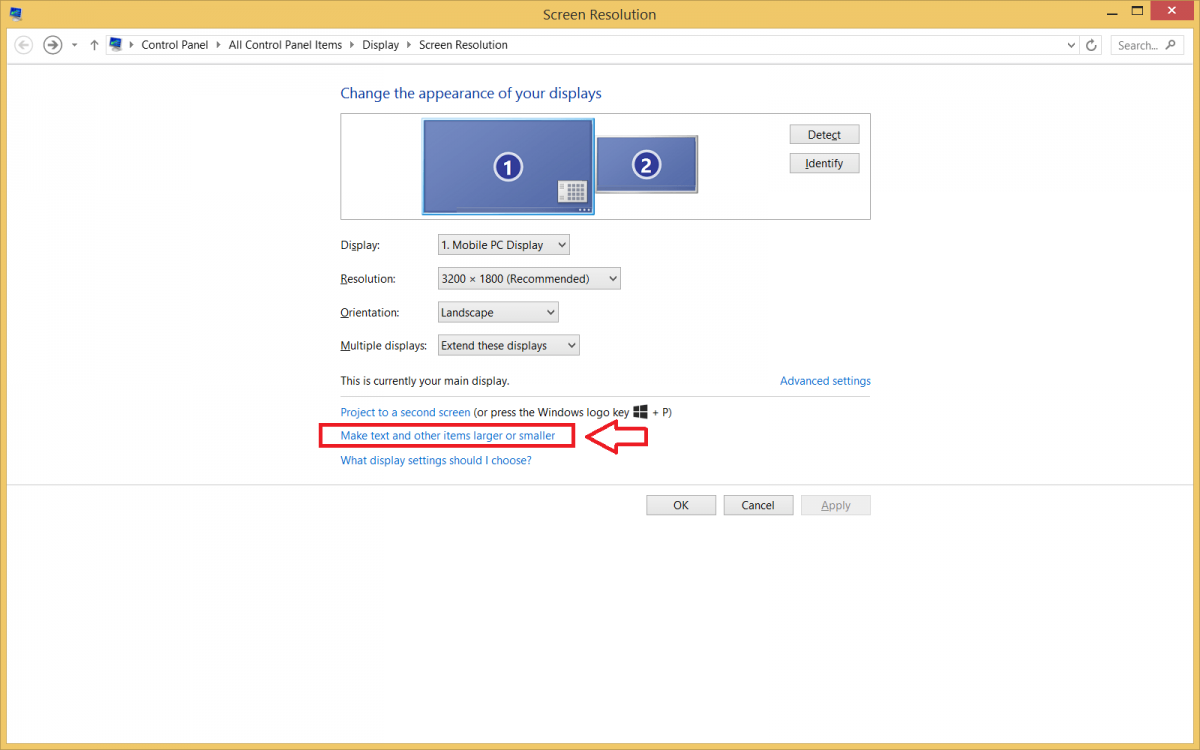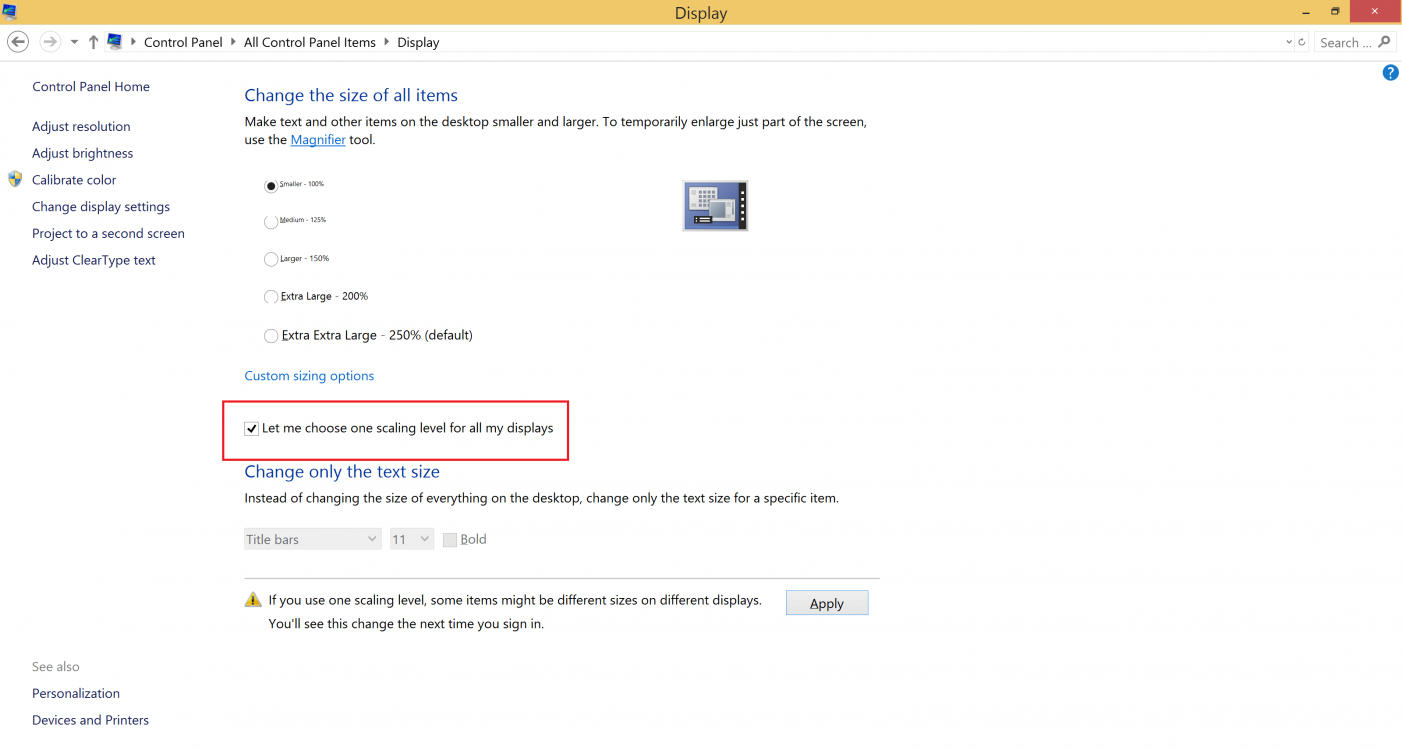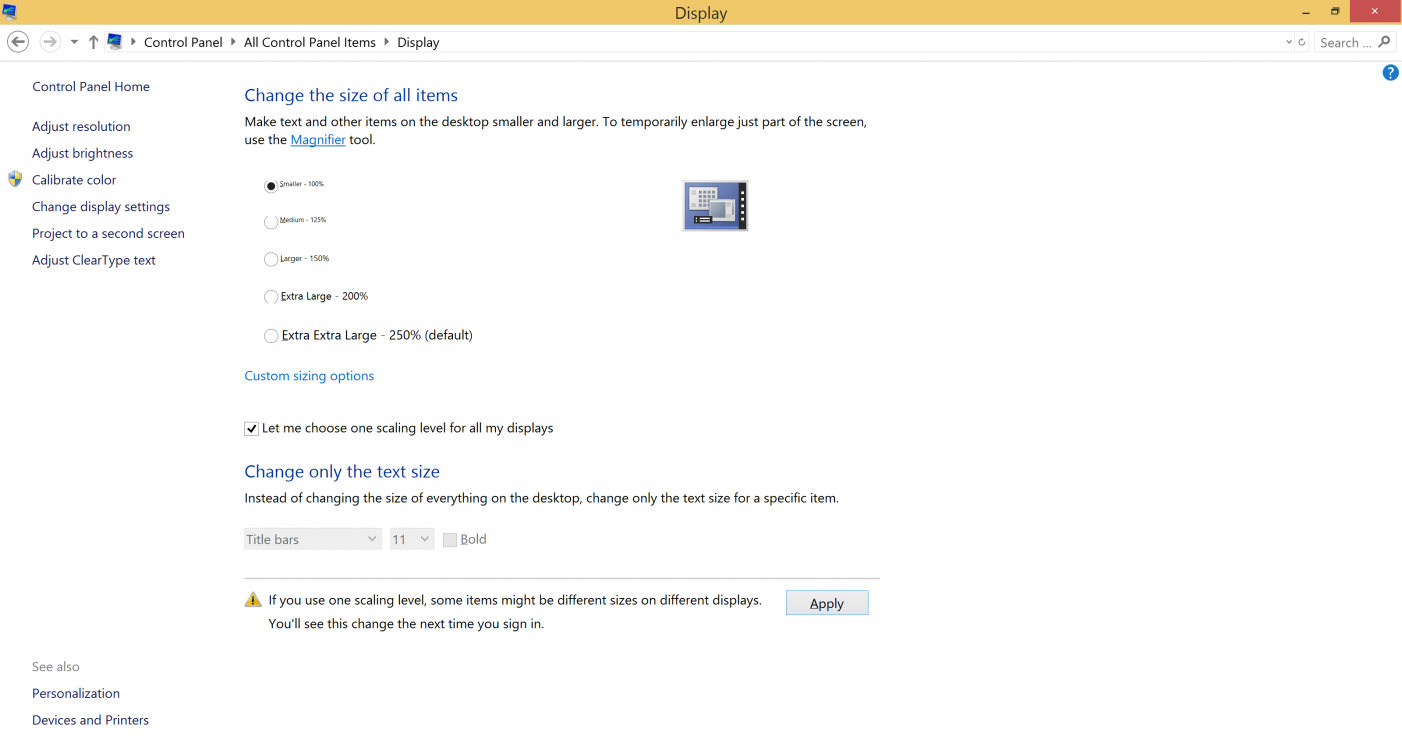How to Hide or Show Taskbar on Multiple Displays in Windows 8 and 8.1
By default, the taskbar will always show on your main display. If you have more than one display (monitor/screen), then this will show you how to hide or show a taskbar on all the other displays, and how you want the buttons to be arranged on these taskbars for your user account in Windows 8. A taskbar button represents an open window on the desktop.
The main display will show the notification area and clock on it's taskbar by default unless you move the taskbar to another display. The other displays will only show the taskbar and the icon or button of any pinned and opened programs.
The main display will show the notification area and clock on it's taskbar by default unless you move the taskbar to another display. The other displays will only show the taskbar and the icon or button of any pinned and opened programs.
EXAMPLE: Taskbar in Windows 8
NOTE: Taskbars on displays other than the main display will not have the notification area (system icons) on them.
OPTION ONE
Hide or Show Taskbar on Multiple Displays in Taskbar Properties
1. Do step 2 or 3 below for how you would like to open Taskbar Properties.
2. On your desktop, right click or press and hold on the taskbar, click/tap on Properties, and go to step 4 below. (see screenshot below)
3. Open the Control Panel (icons view), click/tap on the Taskbar icon, and go to step 4 below.
4. Do step 5 or 6 below for what you would like to do.
5. To Not Show a Taskbar on All Displays
NOTE: This will turn off the taskbar on all displays except the main display.
A) In the Taskbar tab under Multiple displays, uncheck the Show taskbar on all displays box, and go to step 7 below. (see screenshot below)
6. To Show a Taskbar on All Displays
NOTE: This is the default setting.
A) In the Taskbar tab under Multiple displays, check the Show taskbar on all displays box. (see screenshot below)
B) Under Show taskbar buttons on, select how you want taskbar buttons to be shown on the displays other than the main display, and go to step 7 below. (see screenshot below)
- All taskbars - The taskbar buttons for all of your open windows will be duplicated on the taskbars on each display. This is the default setting.
- Main taskbar and taskbar where window is open - This setting shows a taskbar button on your main display and duplicates it only on the taskbar on the display where the window is open.
- Taskbar where window is open - This setting shows a taskbar button only on the display where the window is open. None of these buttons are duplicated on other taskbars including your main display.
7. You may also like to have "Buttons on other taskbars" to combine or never combine.
8. When finished, click/tap on OK. (see screenshot below step 5A or 6A)
OPTION TWO
Hide or Show Taskbar on Multiple Displays using a BAT File
The .bat files below are for the registry key and values below.
HKEY_CURRENT_USER\Software\Microsoft\Windows\CurrentVersion\Explorer\Advanced
MMTaskbarEnabled DWORD
0 = Don't show taskbar on multiple displays
1 = Show taskbar on multiple displays
MMTaskbarMode DWORD
0 = Show taskbar buttons on all taskbars
1 = Show taskbar buttons on main taskbar and taskbar where window is open
2 = Show taskbar buttons on taskbar where window is open
HKEY_CURRENT_USER\Software\Microsoft\Windows\CurrentVersion\Explorer\Advanced
MMTaskbarEnabled DWORD
0 = Don't show taskbar on multiple displays
1 = Show taskbar on multiple displays
MMTaskbarMode DWORD
0 = Show taskbar buttons on all taskbars
1 = Show taskbar buttons on main taskbar and taskbar where window is open
2 = Show taskbar buttons on taskbar where window is open
1. Do step 2, 3, 4, or 5 below for what you would like to do.
2. Don't show taskbar on multiple displays
A) Click/tap on the Download button below to download the .bat file below, and go to step 6 below.
Don't_Show_Taskbar_on_All_Displays.bat
3. Show taskbar buttons on all taskbars
NOTE: This is the default setting.
A) Click/tap on the Download button below to download the .bat file below, and go to step 6 below.
Show_Taskbar_Buttons_on_All_Taskbars.bat
4. Show taskbar buttons on main taskbar and taskbar where window is open
A) Click/tap on the Download button below to download the .bat file below, and go to step 6 below.
Show_Taskbar_Buttons_on_Main_taskbar_and_taskbar_where_window_is_open.bat
5. Show taskbar buttons on taskbar where window is open
A) Click/tap on the Download button below to download the .bat file below, and go to step 6 below.
Show_Taskbar_Buttons_on_Taskbar_where_window_is_open.bat
6. Save the .bat file to your desktop.
7. Unblock the .bat file, and double click/tap on the .bat file to run it.
8. You will now notice your screen flicker as explorer is restarted to apply the settings.
9. You may also like to have "Buttons on other taskbars" to combine or never combine.
That's it,
Shawn
Related Tutorials
- How to Open the Taskbar in Windows 8.1
- How to Move Taskbar Location in Windows 8 and 8.1
- How to Enable or Disable "Show Taskbar on All Displays" in Windows 8
- How to Pin or Unpin Apps to the Taskbar in Windows 8
- How to Combine or Never Combine Taskbar Buttons in a Group in Windows 8
- How to Duplicate, Extend, or Switch Display to a "Second Screen" in Windows 8
- How to Have the Start Screen Docked to your Desktop or Add a Taskbar in Windows 8
- Close All Windows from a Grouped Taskbar Button in Windows 7 and Windows 8
- Restore All Windows from a Grouped Taskbar Button in Windows 7 and Windows 8
- Cascade All Windows from a Grouped Taskbar Button in Windows 7 and Windows 8
- Show Windows Stacked or Side by Side from a Grouped Taskbar Button in Windows 7 and Windows 8
- How to Lock or Unlock Taskbar Settings in Windows 8 and 8.1
- How to Turn On or Off Auto-hide Taskbar in Windows
Attachments
-
Don't_Show_Taskbar_on_All_Displays.bat342 bytes · Views: 1,406
-
Show_Taskbar_Buttons_on_All_Taskbars.bat452 bytes · Views: 1,941
-
Show_Taskbar_Buttons_on_Main_taskbar_and_taskbar_where_window_is_open.bat452 bytes · Views: 972
-
Show_Taskbar_Buttons_on_Taskbar_where_window_is_open.bat452 bytes · Views: 985
-
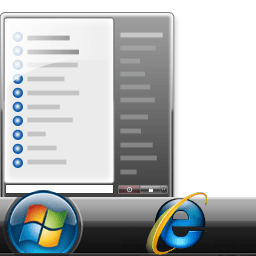 IE8_Taskbar.png9.5 KB · Views: 311
IE8_Taskbar.png9.5 KB · Views: 311
Last edited by a moderator: