How to Show Task Manager Display in Summary View in Windows 8 and 8.1
Windows 8 allows you to show the hardware from Task Manager's Performance tab in summary view, or a compact mode similar to a gadget. This will allow you to show all CPU, Memory, Disks, and Ethernet in one little window you can display on the desktop.
Step 1. Right click on the taskbar to open up the Task Manager.
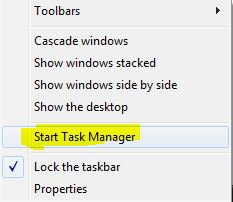
Step 2. Go to the Performance tab.
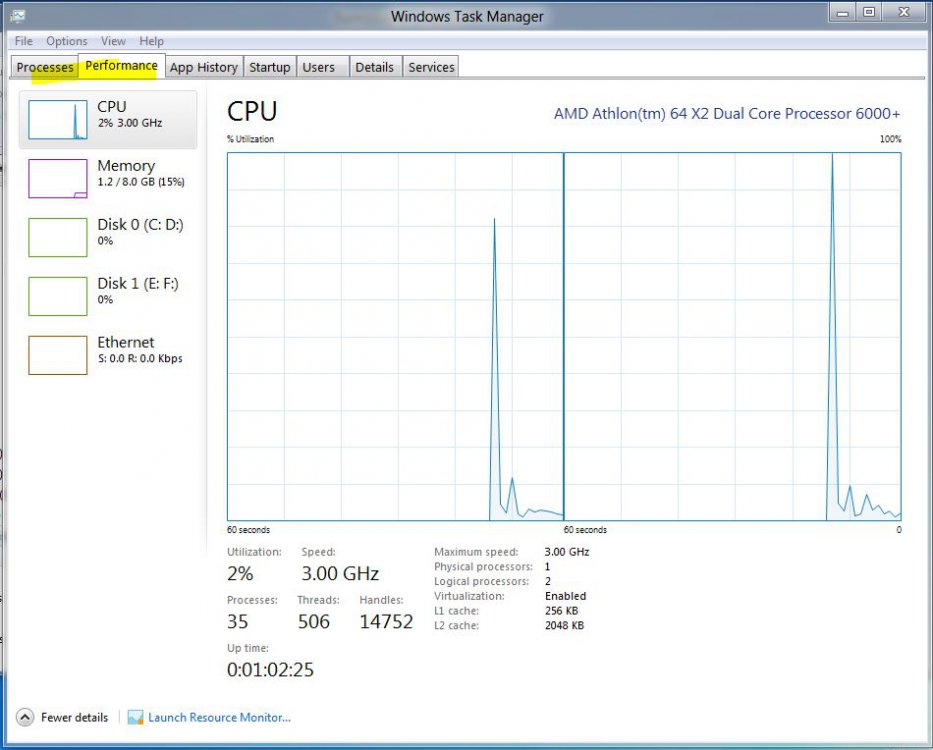
Step 3. Right click on the empty space below the listed devices on the left.
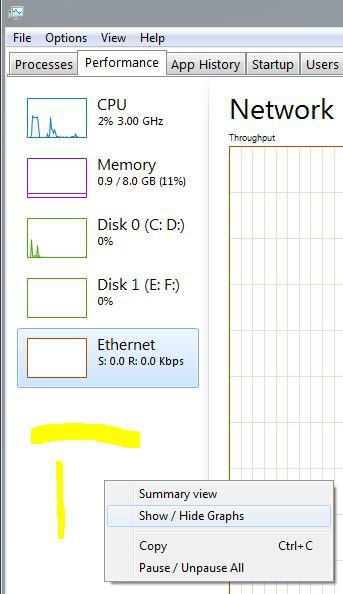
Step 4. Either click on Summary View, or you can also double click on the empty space to go into Summary View.
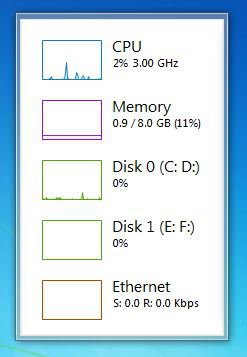
You can either choose to display showing graphs as above, or hiding them by right clicking on the empty space and choosing either one.
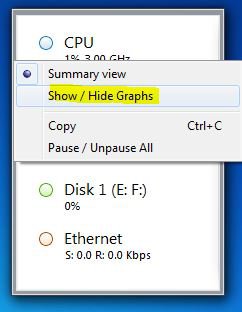
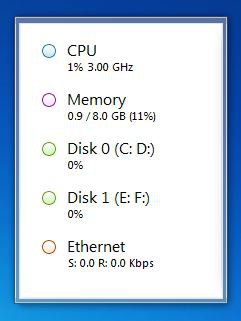
Drag to desired size and leave on desktop. Now you have TM displayed as a sort of all-in-one mini performance gadget.
That's it.
Airbot
Attachments
Last edited by a moderator:


