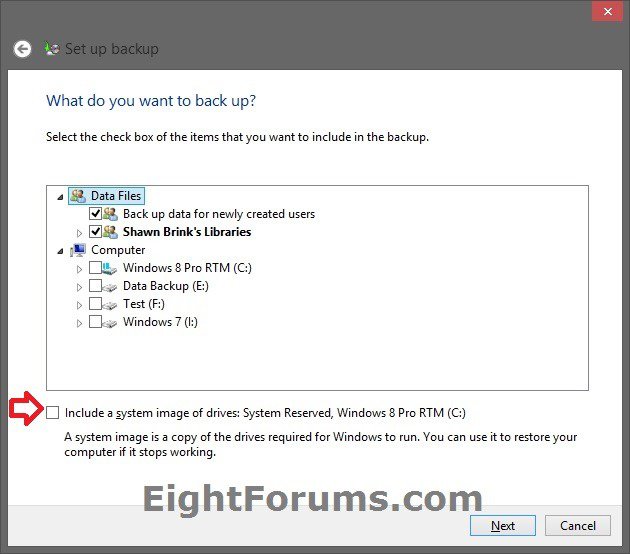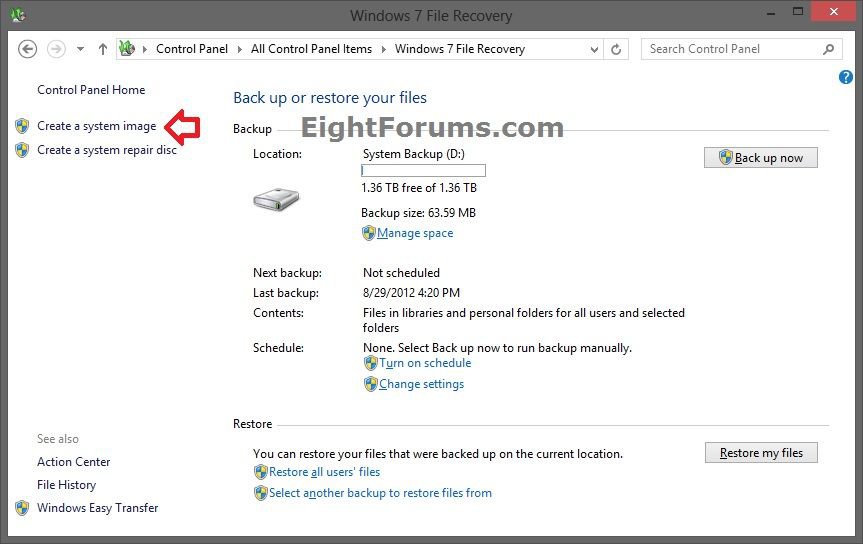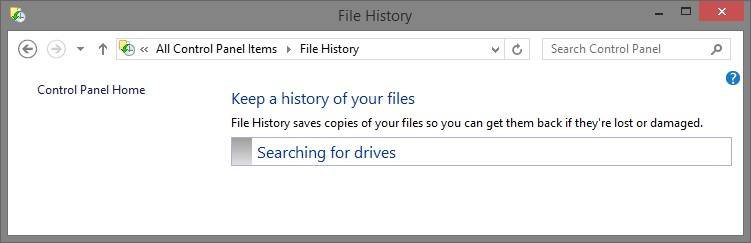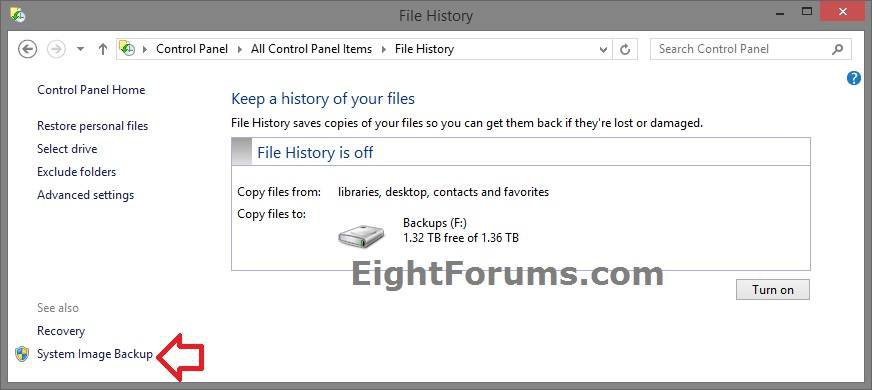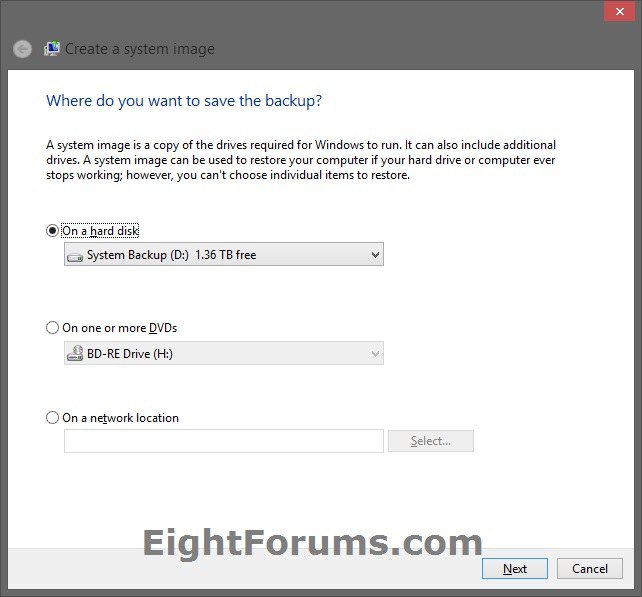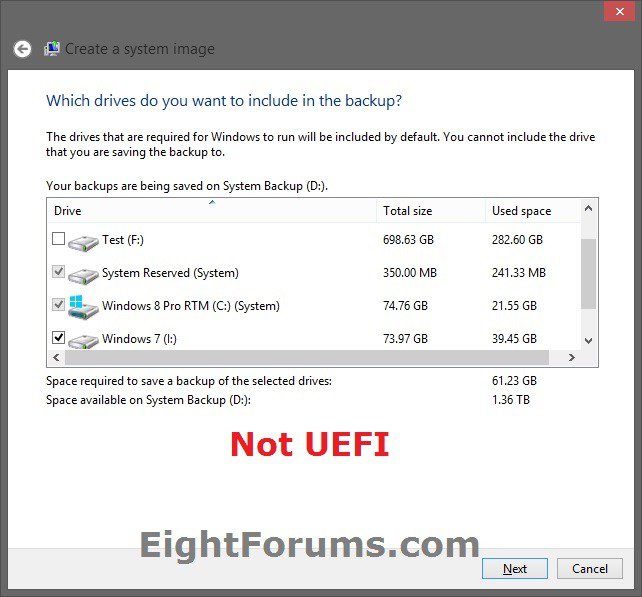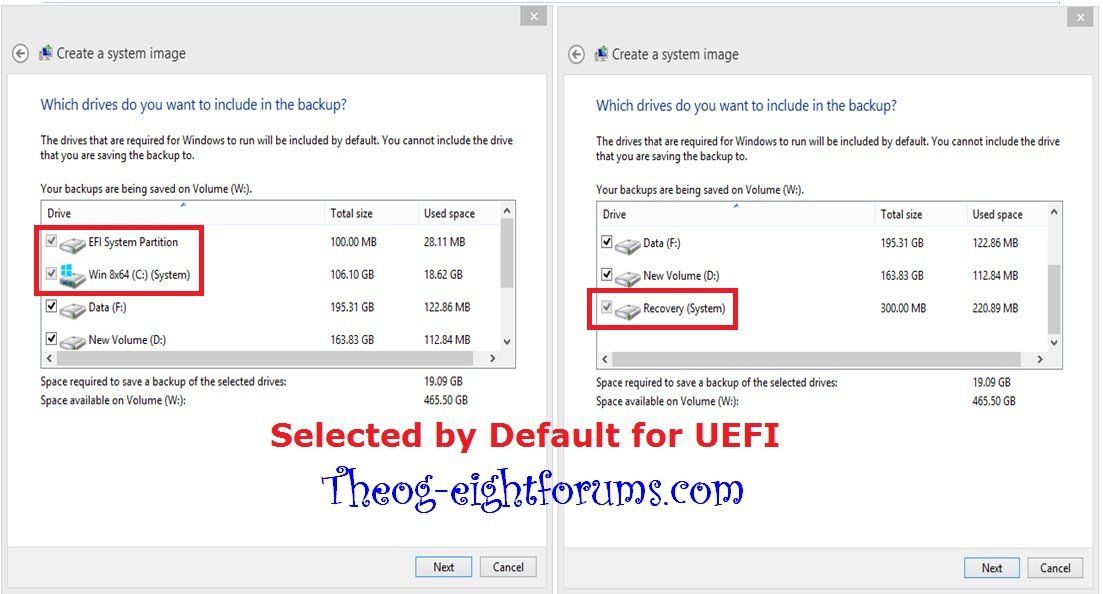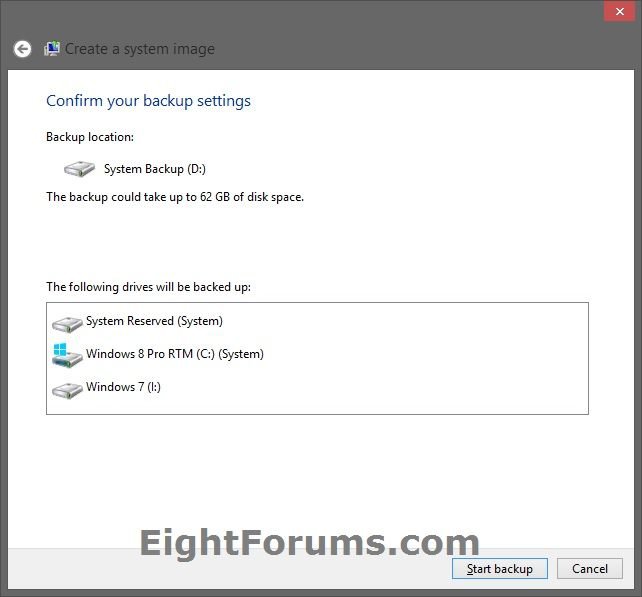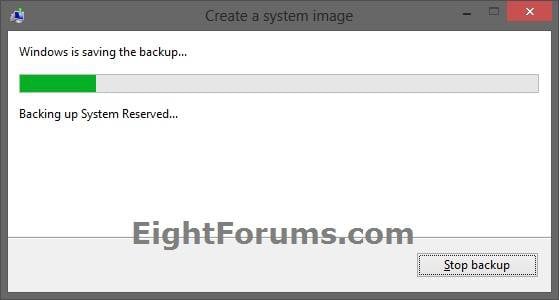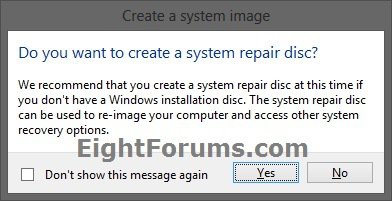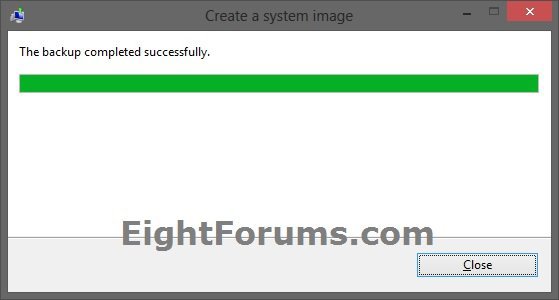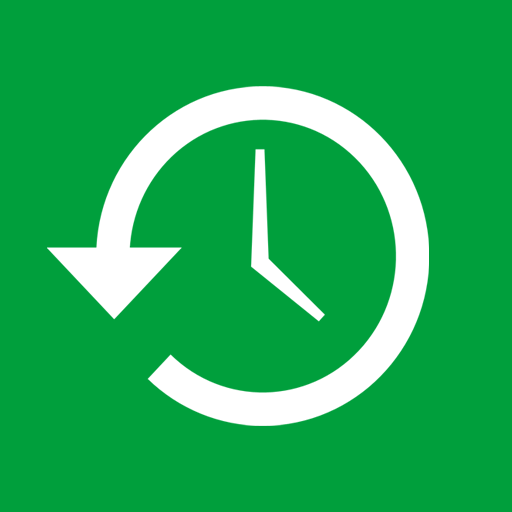How to Create a System Image in Windows 8 and 8.1
A system image is an exact copy of a drive. By default, a system image only includes the drives required for Windows 8 to run, and also Windows 8 and your system settings, programs, and files. You could also select to include any other drive in the system image as well. When you restore your computer from a system image, it's a complete restoration; you can't choose individual items to restore, and all of your current programs, system settings, and files are replaced with the contents of the system image.
This tutorial will show you how to create a system image backup in Windows 8 and 8.1 to be able to use to restore the contents of your computer back to the state it was in when the system image was created if your HDD or computer ever stops working.
You must be signed in as an administrator to be able to create a system image.
This tutorial will show you how to create a system image backup in Windows 8 and 8.1 to be able to use to restore the contents of your computer back to the state it was in when the system image was created if your HDD or computer ever stops working.
You must be signed in as an administrator to be able to create a system image.
System Images are saved in this format:
drive letter:\WindowsImageBackup\computer name\Backup YYYY-MM-DD HHMMSS
drive letter:\WindowsImageBackup\computer name\Backup YYYY-MM-DD HHMMSS
For example: If your computer name is Brink-PC, your backup location is on hard drive (network or local) D: , and you backed up on August 29th 2012 at 1:53:41 PM (it will use 24 hour time), then your system image would be located in the folder below.
D:\WindowsImageBackup\BRINK-PC\Backup 2012-08-29 135341
Available Hotfixes for issues:
You cannot create a system backup image in an x86 version of Windows 8 that is running on a UEFI x86-based computer
If you want to keep multiple system image versions on the same drive or partition, then you can use either method below to do so.
METHOD ONE:
This method is usually better if you use a scheduled Windows Backup with an included system image to help keep multiple system images. Personally, I like using METHOD TWO below instead to keep multiple images and avoid having a large amount of restore points.
Change the maximum space used for system images on the drive letter you are saving the Windows Backup to by changing the maximum space used by System Protection for the same drive letter. This is the same setting.
You do not have to have System Protection turned on for the drive letter, but do need to adjust the maximum space to what you like.
The "max usage" size in System Protection does not limit how big a single system image can be. Only the size of the hard drive will limit the size of a single system image. It's only if you want to be able to keep multiple system images using this method that you would need to be sure to increase the "max usage" size in System Protection accordingly. The size of a system image can be quite large since it will include all system drives in the image by default plus any drives you have included.
METHOD TWO:
1. Navigate to the backup location above for where you saved a system image that you want to keep before creating a new system image.
2. Right click, or press and hold, on the WindowsImageBackup folder, and click/tap on Rename.
3. Rename it to something like WindowsImageBackup-Copy-1, press Enter, and click//tap on Yes if prompted by UAC.
NOTE: This way you can just easily change the 1 an the end of the name to 2, 3, 4, etc... for each new system image that you make a copy of.
4. You now have a different system image version that you can leave at this location to be able to keep multiple versions.
NOTE: When you want to restore a system image in a renamed WindowsImageBackup-Copy-1 folder in the future, then you must rename the current WindowsImageBackup folder first, then rename the WindowsImageBackup-Copy-1 folder back to WindowsImageBackup in order to be able to restore it. The WindowsImageBackup folder must be in the root directory of the drive, and not within another folder.
You cannot create a system backup image in an x86 version of Windows 8 that is running on a UEFI x86-based computer
If you want to keep multiple system image versions on the same drive or partition, then you can use either method below to do so.
METHOD ONE:
This method is usually better if you use a scheduled Windows Backup with an included system image to help keep multiple system images. Personally, I like using METHOD TWO below instead to keep multiple images and avoid having a large amount of restore points.
Change the maximum space used for system images on the drive letter you are saving the Windows Backup to by changing the maximum space used by System Protection for the same drive letter. This is the same setting.
You do not have to have System Protection turned on for the drive letter, but do need to adjust the maximum space to what you like.
The "max usage" size in System Protection does not limit how big a single system image can be. Only the size of the hard drive will limit the size of a single system image. It's only if you want to be able to keep multiple system images using this method that you would need to be sure to increase the "max usage" size in System Protection accordingly. The size of a system image can be quite large since it will include all system drives in the image by default plus any drives you have included.
METHOD TWO:
1. Navigate to the backup location above for where you saved a system image that you want to keep before creating a new system image.
2. Right click, or press and hold, on the WindowsImageBackup folder, and click/tap on Rename.
3. Rename it to something like WindowsImageBackup-Copy-1, press Enter, and click//tap on Yes if prompted by UAC.
NOTE: This way you can just easily change the 1 an the end of the name to 2, 3, 4, etc... for each new system image that you make a copy of.
4. You now have a different system image version that you can leave at this location to be able to keep multiple versions.
NOTE: When you want to restore a system image in a renamed WindowsImageBackup-Copy-1 folder in the future, then you must rename the current WindowsImageBackup folder first, then rename the WindowsImageBackup-Copy-1 folder back to WindowsImageBackup in order to be able to restore it. The WindowsImageBackup folder must be in the root directory of the drive, and not within another folder.
- Only the Windows 8 Pro and Windows 8 Enterprise editions can backup to network locations.
- If you're saving your system images in a network location, you can only keep the most current system image for each computer. If you have an existing system image for a computer and are creating a new one for the same computer, the new system image will overwrite the existing one.
- You can only include drives formatted with the NTFS file system in a system image.
- You will not be able to include a partition or drive that you are saving the system image to in a system image.
- You will not be able to save a system image to any partition or drive that is included in the system image.
- You cannot restore a 64-bit system image on a 32-bit system.
- You cannot restore a 64-bit system image with a 32-bit Windows 8 installation DVD/USB or System Repair Disc.
- You cannot restore a 32-bit system image with a 64-bit Windows 8 installation DVD/USB or System Repair Disc.
- A system image that was created on a computer using UEFI cannot be restored on a computer using legacy BIOS. It can only be restored on a computer using UEFI.
- When restoring a system image from a dynamic volume, the drives (disk) on your computer cannot be formatted to match the layout of the drives included in the system image. To have full functionality, select a volume (drive letter) on a basic disk as your save system image to location instead.
- It is recommend to create a system image on a separate HDD instead of just another partition not included on the same HDD that is included in the system image for the best reliability. CDs or DVDs are just not as reliable.
OPTION ONE
To Create a Windows Backup of Files and Include a System Image
When you use Windows Backup to back up your files, you can also have a system image created each time your files are backed up on demand or on an automatic schedule.
If a system image was created through Windows Backup on an automatic schedule with the Include a System Image of Drives box checked, then you can set Windows to retain as many system images as it has space for on the backup disk or to only keep the most recent system image. If you're saving your system images in a network location, you can only keep the most current system image for each computer.
By default, Windows automatically saves as many system images as it has space for without taking up more than 30 percent of available space on the backup disk. Once the disk starts running out of room, Windows will automatically delete older system images to make room for the new system image.
If a system image was created through Windows Backup on an automatic schedule with the Include a System Image of Drives box checked, then you can set Windows to retain as many system images as it has space for on the backup disk or to only keep the most recent system image. If you're saving your system images in a network location, you can only keep the most current system image for each computer.
By default, Windows automatically saves as many system images as it has space for without taking up more than 30 percent of available space on the backup disk. Once the disk starts running out of room, Windows will automatically delete older system images to make room for the new system image.
In Windows 8.1 and Windows RT 8.1, the Windows 7 File Recovery (aka: Windows Backup) feature in this tutorial is no longer available.
If you like, you could use File History instead of Windows Backup, and a custom refresh image instead of System Image. You could also use a 3rd party program like Macrium Reflect or AOMEI Backupper instead.
If you like, you could use File History instead of Windows Backup, and a custom refresh image instead of System Image. You could also use a 3rd party program like Macrium Reflect or AOMEI Backupper instead.
1. While setting up, changing the settings of, or creating a Windows Backup, check the Include a System Image of Drives...... box. (see screenshot below)
2. Afterwards, you can use Back up now or the schedule to create a Windows Backup including a system image.
OPTION TWO
To Create a System Image without Windows Backup
NOTE: This option allows you to be able to create a system image on demand without going through Windows Backup in OPTION ONE.
1. Do step 2 or 3 below for what Windows 8 you have.
2. In Windows 8 and Windows RT, open the Control Panel (icons view), and click/tap on the Windows 7 File Recovery icon.
A) In the left pane, click/tap on the Create a system image link, and go to step 4 below. (see screenshot below)
3. In Windows 8.1 and Windows RT 8.1, open the Control Panel (icons view), and click/tap on the File History icon.
A) File History will do a quick "searching for drives" first. (see screenshot below)
B) In the left pane, click/tap on the System Image Backup link at the bottom, and go to step 4 below. (see screenshot below)
4. If prompted by UAC, then click/tap on Yes.
5. Select where you would like to save the system image to, and click/tap on Next. (see screenshot below)
Only the Windows 8/RT/8.1 Pro and Windows 8/8.1 Enterprise editions are able to back up to a network location.
You are able to save a system image to either one or more CDs/DVDs (not recommended), an external hard drive (best backup protection), any separate internal hard drive, or to a network location.
If you wanted to save the system image to one or more CDs/DVDs, then see the link below first:
6. Select (check) any drive that you would like to also be included in the system image, and click/tap on Next. (see screenshot below)
NOTE: The grayed out checked drives are "system" drives that are required for the operation of Windows 8, and cannot be unchecked.
7. Confirm your system image backup settings, and click/tap on Start backup. (see screenshot below)
NOTE: If your settings are not correct, then click/tap on the back arrow at the top left corner to go back and make changes.
8. Windows will now start creating the system image backup. (see screenshot below)
9. When it's finished in Windows 8 or Windows RT, click/tap on Yes or No for if you would like to create a system repair disc or not. You will not see this in Windows 8.1 and Windows RT 8.1. (see screenshot below)
NOTE: For how to always hide or show this message, see this tutorial.
10. Click/tap on Close. (see screenshot below)
11. If you like, you can now close the Windows 7 File Recovery or File History window.
That's it,
Shawn
Related Tutorials
- How to Do a System Image Recovery in Windows 8 and 8.1
- Manually Extract System Image Files Using Disk Management in Windows 8 and 8.1
- How to View and Manage Space for Backups in Windows 8
- How to Create or Set Up Windows Backup to Back Up Files in Windows 8
- How to Create a Custom Recovery Image to Use to Refresh Windows 8
- How to Enable or Disable Backing up to a CD or DVD in Windows 7 and Windows 8
- How to Enable or Disable Backing up to Local Hard Disks in Windows 7 and Windows 8
- How to Do a Repair Install of Windows 8 without Losing Anything
- Macrium Reflect - Imaging with
- How to Create a Bootable Rescue USB Flash Drive for Macrium Reflect
Attachments
Last edited by a moderator: