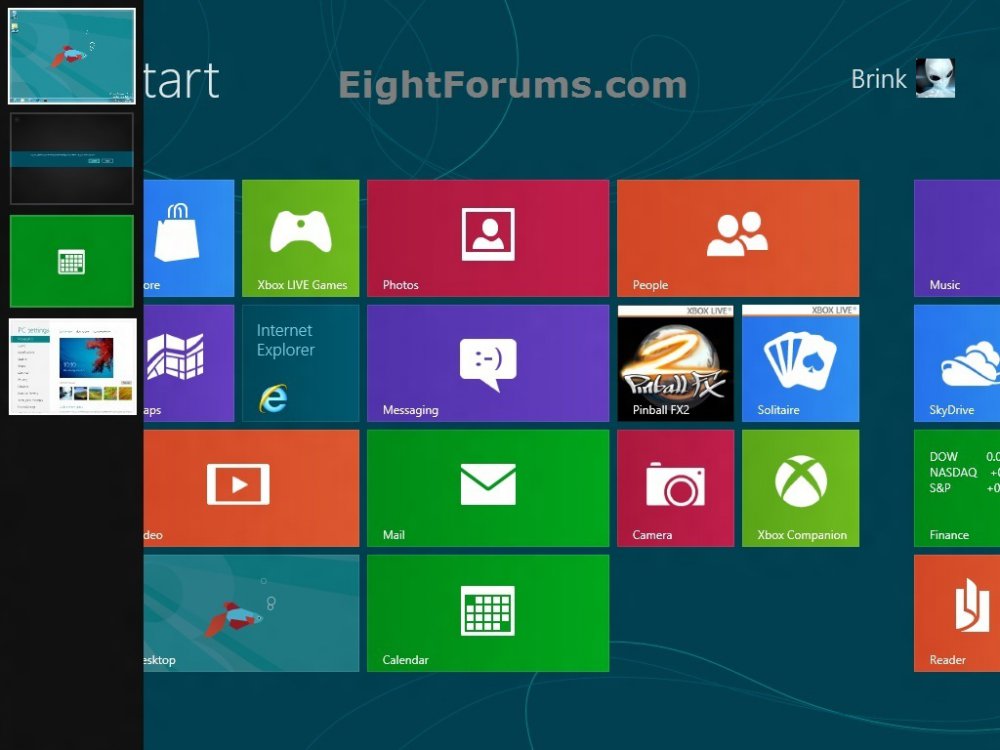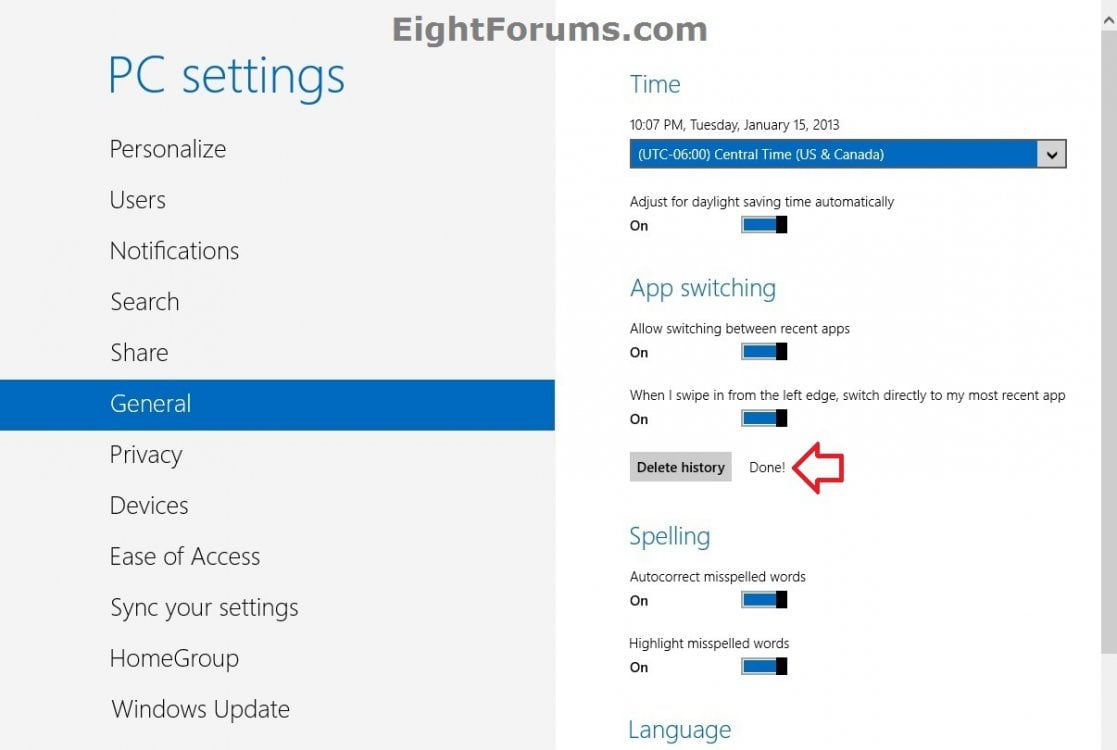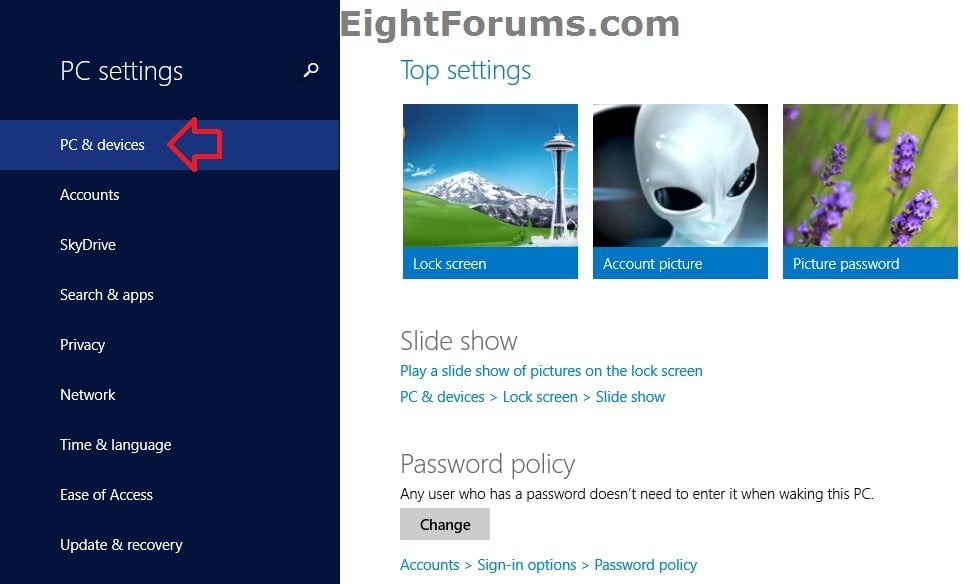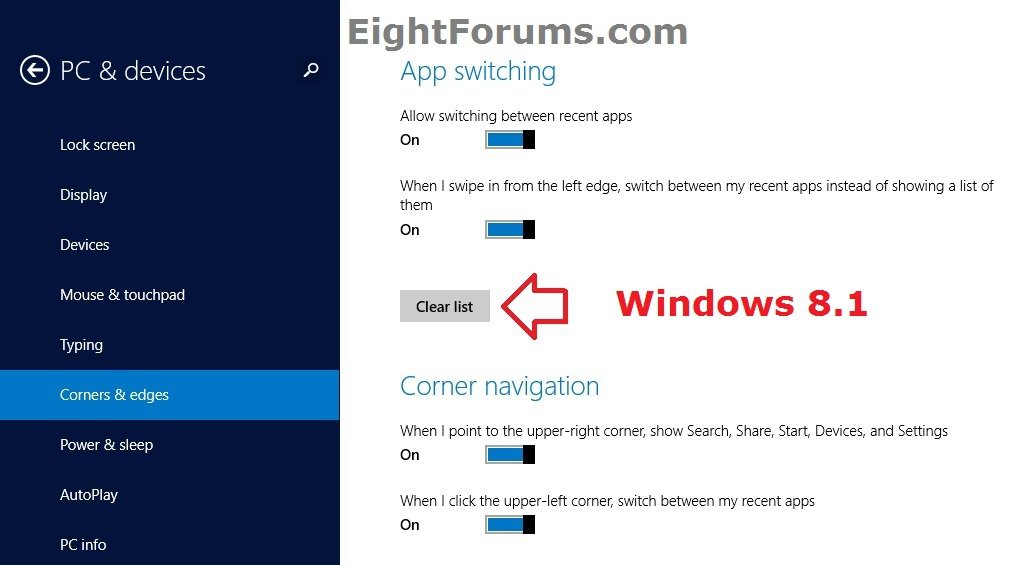How to Clear your App Switching List History in Windows 8 and 8.1
This tutorial will show you how to delete the recently opened Store app history in the Switcher list for your user account in Windows 8 and Windows 8.1.
When you delete the recently opened apps history, it will also completely close the apps listed in Switcher, and remove them from memory.
When you delete the recently opened apps history, it will also completely close the apps listed in Switcher, and remove them from memory.
EXAMPLE: Switcher in Windows 8.1
OPTION ONE
To Clear your App Switching List History in Windows 8
1. Open PC settings.
2. Click/tap on General on the left side, then click/tap on the Delete history button under App switching on the right side. (see screenshot below)
3. You will now see Done! to the right of the Delete history button indicating that you have deleted the recent apps history of the Switch List bar.
4. You can now close PC settings if you like.
OPTION TWO
To Clear your App Switching List History in Windows 8.1
1. Open PC settings, and click/tap on PC & devices on the left side. (see screenshot below)
2. Click/tap on Corners & edges on the left side of PC & devices, and click/tap on Clear list under App switching. (see screenshot below)
3. You can now close PC settings if you like.
That's it,
Shawn
Related Tutorials
- How to Use "Switcher" to Switch Between Opened Apps in Windows 8 and 8.1
- How to Close Store Apps in Windows 8 and Windows 8.1
- How to Turn App Switcher On or Off in Windows 8 and Windows 8.1
- How to Enable or Disable App Switching in Windows 8 and 8.1
- Turn On or Off Swipe from Left Edge to Switch Directly to Most Recent App in Windows 8 and 8.1
- How to Create a "Switcher" Shortcut in Windows 8 and 8.1
- How to Enable or Disable Switcher Top Left Hot Corner in Windows 8 and 8.1
- How to Delete App Usage History in Windows 8 and 8.1
Attachments
Last edited: