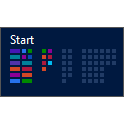How to Enable or Disable Start Screen Animation in Windows 8 and 8.1
The Start screen is a new feature in Windows 8 and Windows RT that replaces the Start Menu from previous Windows. You can pin Store apps, programs, folders, drives, files, contacts, and websites to Start to quickly access what you use most. All of your apps—both apps you install from the Windows Store and desktop apps—are available from the Start screen. You can organize, group, and name categories of apps to how you like on the Start screen. Tiles and notifications show what’s new so you can get important info and updates at a glance.
By default, the Start screen will only display with animation when you sign in to Windows 8 or Windows RT.
By default, the Start screen will only display with animation when you sign in to Windows 8.1 or Windows 8.1 RT if you set the Start screen to show at sign in instead of your desktop, and set to show Start view instead of Apps view.
This tutorial will show you how to enable or disable Start screen animation whenever you open the Start screen in your user account in Windows 8, Windows RT, Windows 8.1, and Windows RT 8.1.
By default, the Start screen will only display with animation when you sign in to Windows 8 or Windows RT.
By default, the Start screen will only display with animation when you sign in to Windows 8.1 or Windows 8.1 RT if you set the Start screen to show at sign in instead of your desktop, and set to show Start view instead of Apps view.
This tutorial will show you how to enable or disable Start screen animation whenever you open the Start screen in your user account in Windows 8, Windows RT, Windows 8.1, and Windows RT 8.1.
Here's How:
The .reg files below are for the registry key and value below.
HKEY_CURRENT_USER\Software\Microsoft\Windows\CurrentVersion\ImmersiveShell\Grid
Launcher_SessionLoginAnimation_OnShow DWORD
0 = Disable Start screen animation
1 = Enable Start screen animation
HKEY_CURRENT_USER\Software\Microsoft\Windows\CurrentVersion\ImmersiveShell\Grid
Launcher_SessionLoginAnimation_OnShow DWORD
0 = Disable Start screen animation
1 = Enable Start screen animation
1. Do step 2 or 3 below for what you would like to do.
2. To Enable Start Screen Animation
A) Click/tap on the Download button below to download the file below, and go to step 4 below.
Enable_Start_Screen_Animation.reg
3. To Disable Start Screen Animation
NOTE: This is the default setting.
A) Click/tap on the Download button below to download the file below, and go to step 4 below.
Disable_Start_Screen_Animation.reg
4. Save the .reg file to your desktop.
5. Double click/tap on the downloaded .reg file to Merge it.
6. If prompted, click/tap on Run, Yes (UAC), Yes, and OK to approve the merge.
7. Open your Start screen (ex: press :winkey: key) to see the change.
8. When finished, you can delete the downloaded .reg file if you like.
That's it,
Shawn
Related Tutorials
- How to Open Start Screen in Windows 8 and 8.1
- Set Start Screen to Open on Last or Main Display when Pressing Windows key in Windows 8.1
- How to Go to Desktop or Start when You Sign in or Close Apps in Windows 8 and 8.1
- Set to Show "Start" or "Apps" View when Opening Start Screen in Windows 8.1
- How to Show your Desktop Background on Start Screen in Windows 8.1
- How to Set a Default Start Background Image for All Users in Windows 8.1
- How to Organize Apps into Groups on "Start" in Windows 8 and Windows 8.1
- How to Name or Rename a Group of Apps on "Start" in Windows 8 and Windows 8.1
- How to Resize Start Screen App Tiles to be Smaller or Larger in Windows 8 and 8.1
- How to Pin or Unpin a App, Folder, or Drive to "Start" Screen in Windows 8 and 8.1
- How to Reset Your Start Screen to Default in Windows 8 and 8.1
- How to Allow or Prevent Users from Customizing Start Screen in Windows 8 and 8.1
Attachments
Last edited: