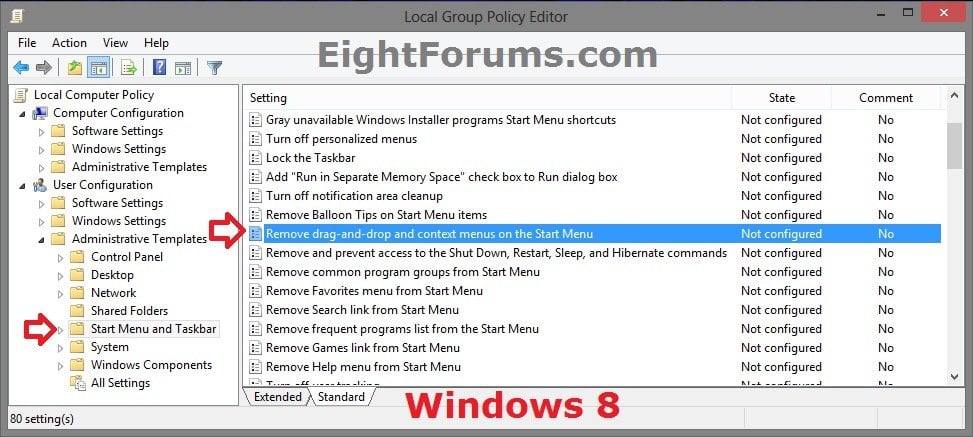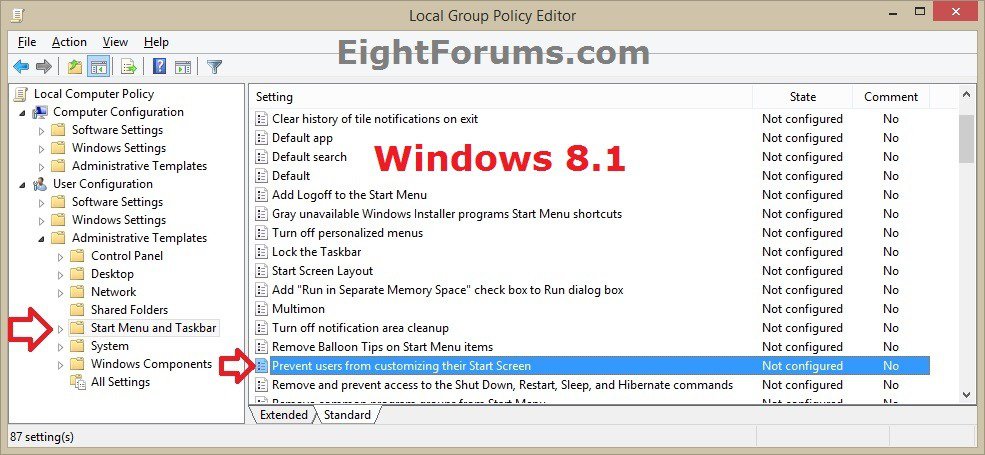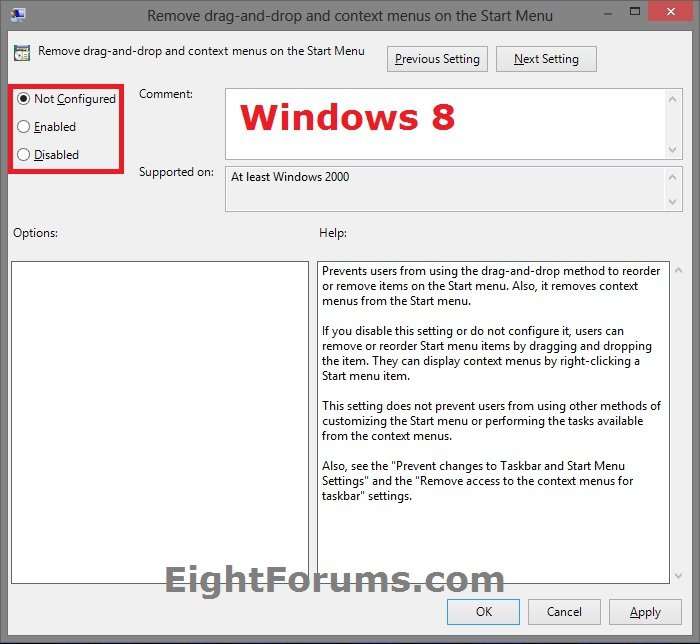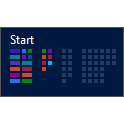How to Allow or Prevent Users from Customizing Start Screen in Windows 8 and 8.1
The Start screen is a new feature in Windows 8 and Windows RT that replaces the Start Menu from previous Windows. You can pin Store apps, programs, folders, drives, files, contacts, and websites to Start to quickly access what you use most. All of your apps—both apps you install from the Windows Store and desktop apps—are available from the Start screen. You can organize, group, and name categories of apps to how you like on the Start screen. Tiles and notifications show what’s new so you can get important info and updates at a glance.
The Apps screen in Windows 8 and Windows 8.1 is the new version of the Start Menu -> All Programs that was in Windows 7 and Vista. The Apps screen displays all of your installed Store apps and desktop programs.
In Windows 8.1 and Windows RT 8.1, the Start screen can be viewed in either Start or Apps view.
This tutorial will show you how to allow or prevent all or specific users from being able to customize their Start screen in Windows 8, Windows RT, Windows 8.1, or Windows RT 8.1.
You must be signed in as an administrator to be able to do the steps in this tutorial.
The Apps screen in Windows 8 and Windows 8.1 is the new version of the Start Menu -> All Programs that was in Windows 7 and Vista. The Apps screen displays all of your installed Store apps and desktop programs.
In Windows 8.1 and Windows RT 8.1, the Start screen can be viewed in either Start or Apps view.
This tutorial will show you how to allow or prevent all or specific users from being able to customize their Start screen in Windows 8, Windows RT, Windows 8.1, or Windows RT 8.1.
You must be signed in as an administrator to be able to do the steps in this tutorial.
Affected Start screen customizations:
- Drag and drop tiles to arrange apps on Start screen.
- Name or rename groups of apps on Start screen.
- Resize app tiles on Start screen.
- The ability to "Pin to Start" anything from anywhere.
- "Unpin from Start" by selecting (press and hold or right click) an app in Start and Apps view.
- "Pin to taskbar" or "Unpin from taskbar" by selecting (press and hold or right click) a desktop app in Start and Apps view. You will still be able to "Pin/unpin to/from taskbar" desktop apps from File Explorer.
- "Uninstall" app by selecting (press and hold or right click) an app in Start and Apps view. You will still be able to uninstall desktop apps in Programs and Features.
- "Turn live tile on/off" by selecting (press and hold or right click) an app in Start and Apps view.
OPTION ONE
Enable or Disable Users from Customizing Start Screen using a REG File
The .reg files below are for the registry key and value below.
HKEY_CURRENT_USER\Software\Microsoft\Windows\CurrentVersion\Policies\Explorer
NoChangeStartMenu DWORD
0 = Allow All Users to Customize their Start Screen
1 = Prevent All Users to Customize their Start Screen
HKEY_CURRENT_USER\Software\Microsoft\Windows\CurrentVersion\Policies\Explorer
NoChangeStartMenu DWORD
0 = Allow All Users to Customize their Start Screen
1 = Prevent All Users to Customize their Start Screen
1. Do step 2 or 3 below for what you would like to do.
2. To Allow Current User to Customize their Start Screen
NOTE: This is the default setting.
A) Click/tap on the Download button below to download the file below, and go to step 4 below.
Allow_Users_to__Change_Start_Screen.reg
3. To Prevent Only Current User to Customize their Start Screen
A) Click/tap on the Download button below to download the file below, and go to step 4 below.
Prevent_Users_to_Change_Start_Screen.reg
4. Save the .reg file to your desktop.
5. Double click/tap on the downloaded .reg file to merge it.
6. If prompted, click/tap on Run, Yes (UAC), Yes, and OK to approve.
7. Restart explorer, sign out and sign in, or restart the PC to apply.
8. When finished, you can delete the downloaded .reg file if you like.
OPTION TWO
Enable or Disable Control Panel and PC settings in Group Policy
NOTE: This option for using group policy is only available in the Windows 8/8.1 Pro and Windows 8/8.1 Enterprise editions.
1. Open the all users, specific users or groups, or all users except administrators Local Group Policy Editor for how you want this policy applied.
2. In the left pane, click/tap on to expand User Configuration, Administrative Templates, and Start Menu and Taskbar. (see screenshots below step 3 or 4)
3. In Windows 8 and Windows RT, double click/tap on Remove drag-and-drop and context menus on the Start Menu in the right pane of Start Menu and Taskbar, and go to step 5 below. (see screenshot below)
4. In Windows 8.1 and Windows RT 8.1, double click/tap on Prevent users from customizing their Start Screen in the right pane of Start Menu and Taskbar, and go to step 5 below. (see screenshot below)
5. Do step 6 or 7 below for what you would like to do.
6. To Enable Access to Control Panel and PC settings
A) Select (dot) Disabled or Not Configured, click/tap on OK, and go to step 8 below. (see screenshots below step 7A)
NOTE: Not Configured is the default setting.
7. To Disable Access to Control Panel and PC settings
A) Select (dot) Enabled, click/tap on OK, and go to step 8 below. (see screenshots below)
8. You can now close the Local Group Policy Editor window if you like.
That's it,
Shawn
Related Tutorials
- How to Specify a Default Start Screen Layout for Users in Windows 8.1
- How to Open the "Start" Screen in Windows 8 and Windows 8.1
- How to Open the "Apps" Screen in Windows 8 and Windows 8.1
- How to List Desktop Apps or Store Apps First on Your Apps Screen in Windows 8.1
- How to Sort Items on Your Apps Screen in Windows 8.1
- How to Organize Apps into Groups on "Start" in Windows 8 and Windows 8.1
- How to Name or Rename a Group of Apps on "Start" in Windows 8 and Windows 8.1
- How to Resize Start Screen App Tiles to be Smaller or Larger in Windows 8 and 8.1
- How to Change Start Screen Tile Icon and Name in Windows 8 and 8.1
- How to List Desktop Apps or Store Apps First on Your Apps Screen in Windows 8.1
- Set to Show "Start" or "Apps" View when Opening Start Screen in Windows 8.1
- How to Add or Remove Items on "Apps" Screen in Windows 8
- How to Create an "All Apps" Shortcut in Windows 8 and Windows 8.1
- How to Download a "Start" Screen Shortcut in Windows 8
- How to Create a Start Menu Toolbar on the Taskbar in Windows 8
- How to Pin or Unpin a App, Folder, or Drive on the "Start" Screen in Windows 8
- How to Pin Site Tile to Start Screen from Internet Explorer 11 (IE11) in Windows 8.1
- How to Turn Live Tile Notification Updates On or Off for Windows 8 Store Apps
- How to Reset Your Start Screen to Default in Windows 8 and 8.1
- How to Show your Desktop Background on Start Screen in Windows 8.1
- How to Set a Default Start Background Image for All Users in Windows 8.1
- How to Enable or Disable Start Screen Animation in Windows 8 and 8.1
Attachments
Last edited: