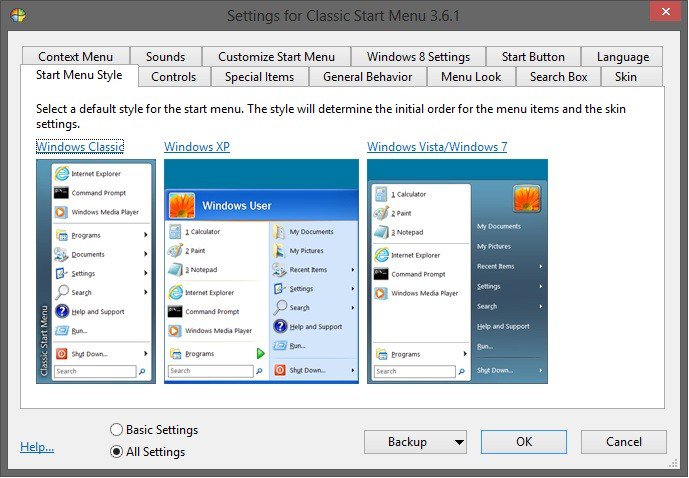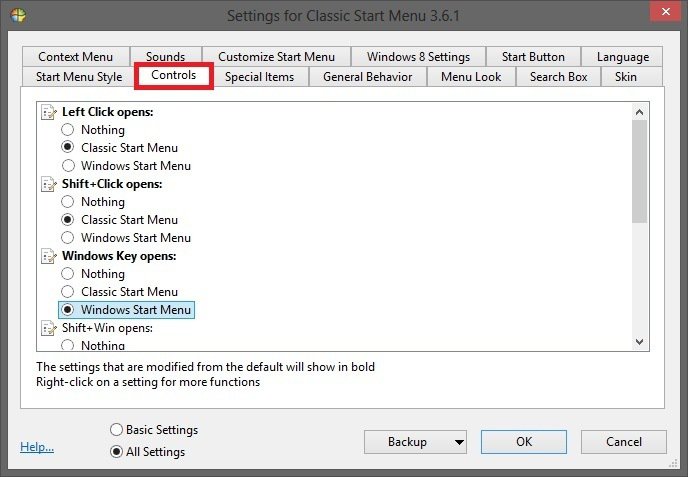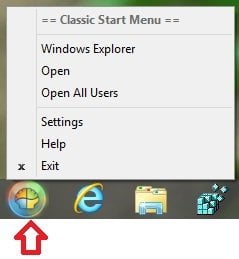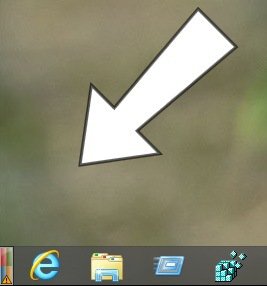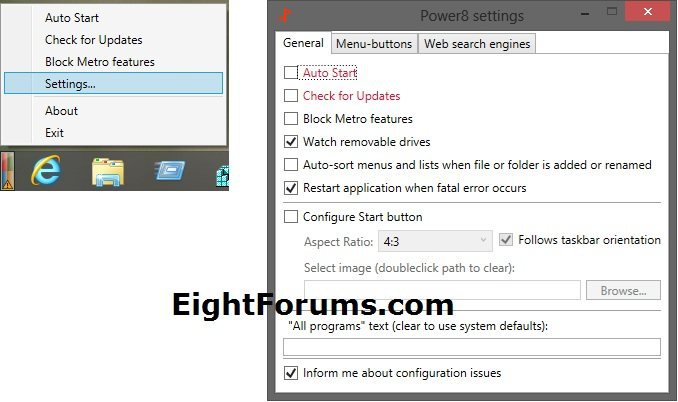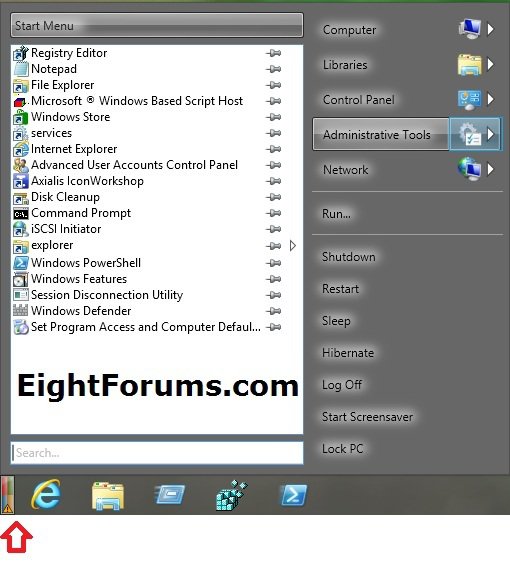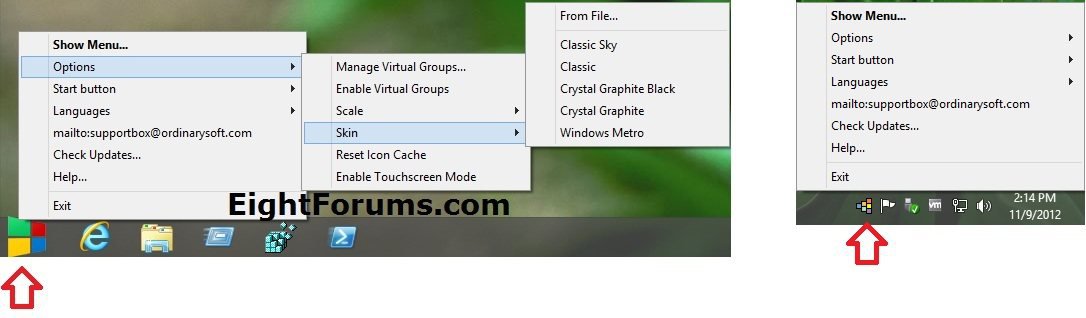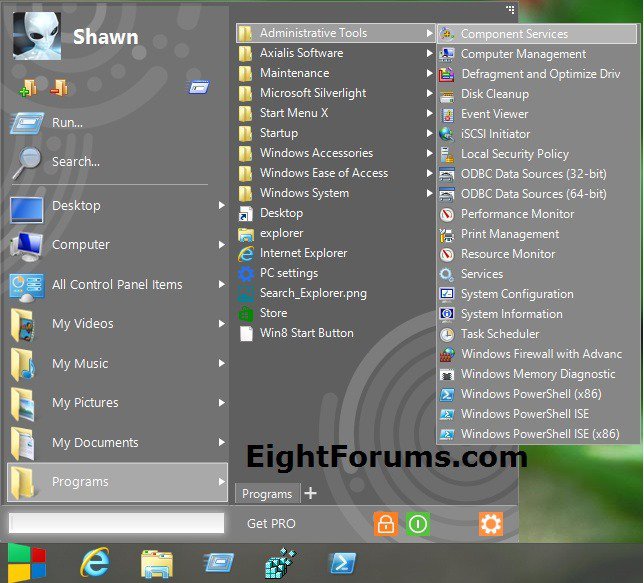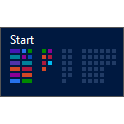How to Restore the Start Menu in Windows 8 and 8.1
This tutorial will show you how to restore the Start Menu for all users in Windows 8 and 8.1 using your choice of free programs.
Here's a list of some free Start Menu replacements for Windows 8 that are not already in the tutorial below.
Classic Start 8:
Classic Start 8 | Free Classic Style Start Menu for Use with Windows® 8 | ClassicStart8.com
Handy Start Menu:
Handy Start Menu: Makes Working with Your Start Menu Easier
Pokki:
https://www.pokki.com/windows-8-start-menu
Spesoft Windows 8 Start Menu:
Free Windows 7 Start Menu for Windows 8
StartMenu8:
IObit StartMenu8 Free download, Bring Start Menu back to Windows 8
StartMenuPlus8:
StartMenuPlus8 Advanced Start Menu
StartW8:
Start Menu for Windows 8
Wentutu Start Menu for Windows 8:
Wentutu Start Menu for Windows 8
Classic Start 8:
Classic Start 8 | Free Classic Style Start Menu for Use with Windows® 8 | ClassicStart8.com
Handy Start Menu:
Handy Start Menu: Makes Working with Your Start Menu Easier
Pokki:
https://www.pokki.com/windows-8-start-menu
Spesoft Windows 8 Start Menu:
Free Windows 7 Start Menu for Windows 8
StartMenu8:
IObit StartMenu8 Free download, Bring Start Menu back to Windows 8
StartMenuPlus8:
StartMenuPlus8 Advanced Start Menu
StartW8:
Start Menu for Windows 8
Wentutu Start Menu for Windows 8:
Wentutu Start Menu for Windows 8
OPTION ONE
To Restore Start Menu in Windows 8 using "Classic Shell"
Classic Shell is a collection of features that were available in older versions of Windows but were later removed. It has a customizable Start menu and Start button for Windows 7 and Windows 8, it adds a toolbar for Windows Explorer and supports a variety of smaller features. Look here for the full list.
Classic Shell FAQs.
Classic Shell FAQs.
1. Download and install Classic Shell.
2. When it's finished installing, click/tap on the Start orb (see step 4 below) to open settings for you to select what Start Menu Style you would like. (see screenshot below)
3. You can now set any other settings you would like to customize Classic Shell. Be sure to set Controls to the actions you want. Click/tap on OK when finished. (see screenshot below)
4. You will be able to open settings again by right clicking on the Start Menu button, or by what action you set in Controls. (see screenshot below)
OPTION TWO
To Restore Start Menu in Windows 8 using "Power8"
Power8 gives you a Start button that opens a Start Menu full of features. From the left pane, you can pin your favorite applications and access all your programs via the Programs menu. From the right pane, you can open specific folders, such as Computer, Libraries, Control Panel, Administrative Tools, and Network. You have a search box field at the bottom to search for any application, file, or other item on your PC.
Right clicking on the Power8's Start button, will open a context menu with several options. The Settings item lets you customize Power8 to how you like. You can set Power8 to auto start each time you sign in to Windows 8. You can also resize the button or change its image. You can block all "Metro" features, which means your mouse will no longer open the Start screen thumbnail or the Charms bar. If you block all "Metro" features, you will still be able to press the Windows key to get to the Start screen, or press Win+C to open the Charms bar.
Right clicking on the Power8's Start button, will open a context menu with several options. The Settings item lets you customize Power8 to how you like. You can set Power8 to auto start each time you sign in to Windows 8. You can also resize the button or change its image. You can block all "Metro" features, which means your mouse will no longer open the Start screen thumbnail or the Charms bar. If you block all "Metro" features, you will still be able to press the Windows key to get to the Start screen, or press Win+C to open the Charms bar.
1. Download and install Power8.
OPTION THREE
To Restore Start Menu in Windows 8 using "Start Button 8"
The free Start Button 8 (aka: Start Menu X) program by Denys Nazarenko, Developer of Start Menu 7, adds a fully customizable Start button and Start Menu to your Windows 8.
Right clicking on Start Menu X's Start button or notification area icon, will open a context menu to allow to set and customize Start Button 8 how you like.
Right clicking on Start Menu X's Start button or notification area icon, will open a context menu to allow to set and customize Start Button 8 how you like.
1. Download and install Start Button 8 (aka: Start Menu X).
OPTION FOUR
To Restore Start Menu in Windows 8 using "Start Menu Reviver"
Don't just replace your Start Menu - revive it. Start Menu Reviver is designed for you, whether you just want a Start Menu back in Windows 8, or want to have more control in Windows 7. The unique tile structure in Start Menu Reviver means that it is the only Start Menu that is also truly touch-friendly. Start Menu Reviver accommodates up to 32 tiles so you can customize it for a truly personal experience. Choose which applications, documents, folders and more you want to launch directly from your Start Menu. You can also change the tile images using our ever-growing library of icons, or create your very own. Launch both traditional desktop programs and new Windows 8 modern applications directly from the Start Menu.
1. Download and install Start Menu Reviver.
OPTION FIVE
To Restore Start Menu in Windows 8 using Stardock "Start8"
While Start8 by Stardock is not a free program, it is only $4.99. It is an excellent program if none of the free programs above did not meet your needs.
Start8 Start menu for Windows 8. Bring the Windows 8 Start menu back.
Start8 Start menu for Windows 8. Bring the Windows 8 Start menu back.
- Add the best Windows 8 start menu to your desktop
- Windows 7-styled start menu enhanced for Windows 8
- Pin Modern applications to the Windows 8 start menu
- Boot directly to the Windows 8 desktop
1. To purchase/try, download, and install Start8.
NOTE: If you like, you could try Start8 for 30 days free before needing to purchase or uninstall it.
That's it,
Shawn
Attachments
Last edited: