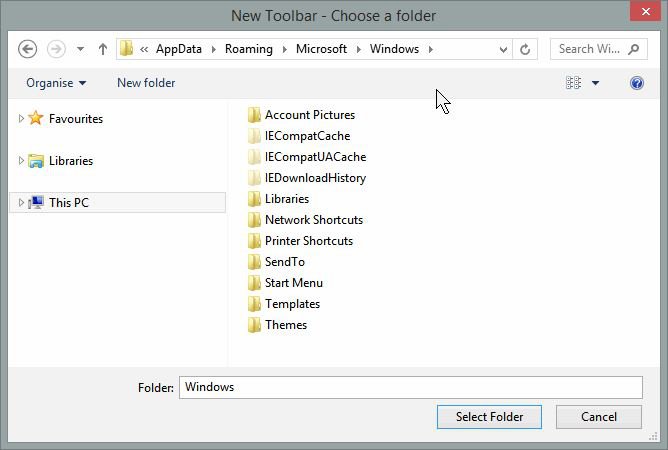List of Windows 8 and 8.1 Shell Commands
A shell command can be typed in the Run (Windows+R) dialog, search, File Explorer address bar, and Internet Explorer address bar to open a Windows shell folder.
This tutorial will show you a list of shell commands that can be used to easily open directly to specific folders in Windows 8, Windows RT, Windows 8.1, and Windows RT 8.1.
The shell commands in red listed in the table below are new to Windows 8.
This tutorial will show you a list of shell commands that can be used to easily open directly to specific folders in Windows 8, Windows RT, Windows 8.1, and Windows RT 8.1.
The shell commands in red listed in the table below are new to Windows 8.
You can find the shell command listed in the Name string value data for each CLSID (GUID) key number at the registry location below.
HKEY_LOCAL_MACHINE\SOFTWARE\Microsoft\Windows\CurrentVersion\Explorer\FolderDescriptions
HKEY_LOCAL_MACHINE\SOFTWARE\Microsoft\Windows\CurrentVersion\Explorer\FolderDescriptions
How to Use the Shell Commands in Windows 8 and 8.1
This will show the various ways that you can use either the command of shell commands listed in the table below for the different example locations below.
This will show the various ways that you can use either the command of shell commands listed in the table below for the different example locations below.
- shell:command
- explorer shell:command
Shell Command | Path of Folder it Opens |
shell:AccountPictures | %AppData%\Microsoft\Windows\AccountPictures |
shell:AddNewProgramsFolder | Control Panel\All Control Panel Items\Get Programs |
shell:Administrative Tools | C:\Users\(user-name)\AppData\Roaming\Microsoft\Windows\Start Menu\Programs\Administrative Tools |
shell:AppData | C:\Users\(user-name)\AppData\Roaming |
shell:AppsFolder | Applications |
shell:Application Shortcuts | C:\Users\(user-name)\AppData\Local\Microsoft\Windows\Application Shortcuts |
shell:AppUpdatesFolder | Installed Updates |
shell:Cache | C:\Users\(user-name)\AppData\Local\Microsoft\Windows\Temporary Internet Files |
shell:Camera Roll (8.1 only) | C:\Users\(user-name)\Pictures\Camera Roll |
shell:CD Burning | C:\Users\(user-name)\AppData\Local\Microsoft\Windows\Burn\Burn |
shell:ChangeRemoveProgramsFolder | Control Panel\All Control Panel Items\Programs and Features |
shell:Common Administrative Tools | C:\ProgramData\Microsoft\Windows\Start Menu\Programs\Administrative Tools |
shell:Common AppData | C:\ProgramData |
shell:Common Desktop | C:\Users\Public\Desktop |
shell:Common Documents | C:\Users\Public\Documents |
shell:CommonDownloads | C:\Users\Public\Downloads |
shell:CommonMusic | C:\Users\Public\Music |
shell:CommonPictures | C:\Users\Public\Pictures |
shell:Common Programs | C:\ProgramData\Microsoft\Windows\Start Menu\Programs |
shell:CommonRingtones | C:\ProgramData\Microsoft\Windows\Ringtones |
shell:Common Start Menu | C:\ProgramData\Microsoft\Windows\Start Menu |
shell:Common Startup | C:\ProgramData\Microsoft\Windows\Start Menu\Programs\Startup |
shell:Common Templates | C:\ProgramData\Microsoft\Windows\Templates |
shell:CommonVideo | C:\Users\Public\Videos |
shell:ConflictFolder | Control Panel\All Control Panel Items\Sync Center\Conflicts |
shell:ConnectionsFolder | Control Panel\All Control Panel Items\Network Connections |
shell:Contacts | C:\Users\(user-name)\Contacts |
shell:ControlPanelFolder | Control Panel\All Control Panel Items |
shell:Cookies | C:\Users\(user-name)\AppData\Local\Microsoft\Windows\INetCookies |
shell:Cookies\Low | C:\Users\(user-name)\AppData\Local\Microsoft\Windows\INetCookies\Low |
shell:CredentialManager | C:\Users\(user-name)\AppData\Roaming\Microsoft\Credentials |
shell:CryptoKeys | C:\Users\(user-name)\AppData\Roaming\Microsoft\Crypto |
shell:desktop | Your desktop folder |
shell:device Metadata Store | C:\ProgramData\Microsoft\Windows\DeviceMetadataStore |
shell:documentsLibrary | Libraries\Documents |
shell:downloads | C:\Users\(user-name)\Downloads |
shell:dpapiKeys | C:\Users\(user-name)\AppData\Roaming\Microsoft\Protect |
shell:Favorites | C:\Users\(user-name)\Favorites |
shell:Fonts | C:\Windows\Fonts |
shell:Gadgets | C:\Users\(user-name)\AppData\Local\Microsoft\Windows Sidebar\Gadgets |
shell:Games | Games |
shell:GameTasks | C:\Users\(user-name)\AppData\Local\Microsoft\Windows\GameExplorer |
shell:History | C:\Users\(user-name)\AppData\Local\Microsoft\Windows\History |
shell:HomeGroupCurrentUserFolder | Homegroup folder of current user |
shell:HomeGroupFolder | Homegroup |
shell:ImplicitAppShortcuts | C:\Users\(user-name)\AppData\Roaming\Microsoft\Internet Explorer\Quick Launch\User Pinned\ImplicitAppShortcuts |
shell:InternetFolder | Internet Explorer |
shell:Libraries | Libraries |
shell:Links | C:\Users\(user-name)\Links |
shell:Local AppData | C:\Users\(user-name)\AppData\Local |
shell:LocalAppDataLow | C:\Users\(user-name)\AppData\LocalLow |
shell:MusicLibrary | Libraries\Music |
shell:MyComputerFolder | Computer (Windows 8) or This PC (Windows 8.1) |
shell:My Music | C:\Users\(user-name)\Music |
shell:My Pictures | C:\Users\(user-name)\Pictures |
shell:My Video | C:\Users\(user-name)\Videos |
shell:NetHood | C:\Users\(user-name)\AppData\Roaming\Microsoft\Windows\Network Shortcuts |
shell:NetworkPlacesFolder | Network |
shell:personal | C:\Users\(user-name)\Documents |
shell:picturesLibrary | Libraries\Pictures |
shell:printersFolder | All Control Panel Items\Printers |
shell:printHood | C:\Users\(user-name)\AppData\Roaming\Microsoft\Windows\Printer Shortcuts |
shell:profile | C:\Users\(user-name) |
shell:programFiles | C:\Program Files |
shell:programFilesCommon | C:\Program Files\Common Files |
shell:programFilesCommonX64 | C:\Program Files\Common Files (64-bit Windows only) |
shell:programFilesCommonX86 | C:\Program Files (x86)\Common Files (64-bit Windows only) |
shell:programFilesX86 | C:\Program Files (x86) (64-bit Windows only) |
shell:programFilesX64 | C:\Program Files (64-bit Windows only) |
shell:programs | C:\Users\(user-name)\AppData\Roaming\Microsoft\Windows\Start Menu\Programs |
shell:public | C:\Public |
shell:publicAccountPictures | C:\Users\Public\AccountPictures |
shell:publicGameTasks | C:\ProgramData\Microsoft\Windows\GameExplorer |
shell:publicLibraries | C:\Users\Public\Libraries |
shell:Quick Launch | C:\Users\(user-name)\AppData\Roaming\Microsoft\Internet Explorer\Quick Launch |
shell:Recent | C:\Users\(user-name)\AppData\Roaming\Microsoft\Windows\Recent |
shell:RecordedTVLibrary | Libraries\Recorded TV |
shell:RecycleBinFolder | Recycle Bin |
shell:ResourceDir | C:\Windows\Resources |
shell:Ringtones | C:\ProgramData\Microsoft\Windows\Ringtones |
shell:Roamed Tile Images | C:\Users\(user-name)\AppData\Local\Microsoft\Windows\RoamedTileImages |
shell:Roaming Tiles | C:\Users\(user-name)\AppData\Local\Microsoft\Windows\RoamingTiles |
shell:SavedGames | C:\Users\(user-name)\Saved Games |
shell:Screenshots (8.1 only) | C:\Users\(user-name)\Pictures\Screenshots |
shell:Searches | C:\Users\(user-name)\Searches |
shell:SearchHomeFolder | search-ms: |
shell:SendTo | C:\Users\(user-name)\AppData\Roaming\Microsoft\Windows\SendTo |
shell:SkyDrive (8.1 only) | SkyDrive shell folder |
shell:SkyDriveCameraRoll (8.1 only) | C:\Users\(user-name)\SkyDrive\Pictures\Camera Roll |
shell:SkyDriveDocuments (8.1 only) | C:\Users\(user-name)\SkyDrive\Documents |
shell:SkyDrivePictures (8.1 only) | C:\Users\(user-name)\SkyDrive\Pictures |
shell:Start Menu | C:\Users\(user-name)\AppData\Roaming\Microsoft\Windows\Start Menu |
shell:Startup | C:\Users\(user-name)\AppData\Roaming\Microsoft\Windows\Start Menu\Programs\Startup |
shell:SyncCenterFolder | Control Panel\All Control Panel Items\Sync Center |
shell:SyncResultsFolder | Control Panel\All Control Panel Items\Sync Center\Sync Results |
shell:SyncSetupFolder | Control Panel\All Control Panel Items\Sync Center\Sync Setup |
shell:System | C:\Windows\System32 |
shell:SystemX86 | C:\Windows\SysWOW64 |
shell:SystemCertificates | C:\Users\(user-name)\AppData\Roaming\Microsoft\SystemCertificates |
shell:Templates | C:\Users\(user-name)\AppData\Roaming\Microsoft\Windows\Templates |
shell:ThisPCDesktopFolder (8.1 only) | Desktop |
shell:User Pinned | C:\Users\(user-name)\AppData\Roaming\Microsoft\Internet Explorer\Quick Launch\User Pinned |
shell:UserProfiles | C:\Users |
shell:UsersFilesFolder | C:\Users\(user-name) |
shell:UsersFilesFolder\Desktop | C:\Users\(user-name)\Desktop |
shell:UsersLibrariesFolder | Libraries |
shell:VideosLibrary | Libraries\Videos |
shell:Windows | C:\Windows |
That's it,
Shawn
Attachments
Last edited: