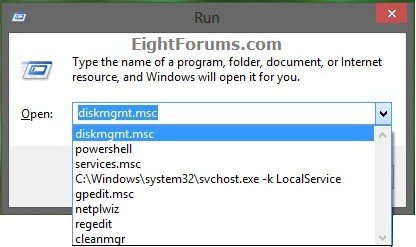How to Delete your Run Dialog Auto Suggest History in Windows
This tutorial will show you how to delete and clear the auto suggest list of items you opened from the Run dialog and was saved as future auto suggesions in only your user account in Vista, Windows 7, Windows 8, and Windows 10.
The auto suggestions history for the Run dialog are stored in the RunMRU registry key below. This is what the .bat file below will delete for you automatically to clear the history. The next time you open something from Run, the RunMRU key will automatically be recreated and will save the new history.
HKEY_CURRENT_USER\Software\Microsoft\Windows\CurrentVersion\Explorer\RunMRU
HKEY_CURRENT_USER\Software\Microsoft\Windows\CurrentVersion\Explorer\RunMRU
EXAMPLE: "Run" dialog with auto suggestions
Here's How:
1. Click/tap on the Download button below to download the .bat file below, then run it.
Clear_Run_Auto_Suggest_History.bat
2. If prompted, click/tap on Run.
NOTE: If you like, you can stop getting the Run prompt by unblocking the downloaded .bat file.
3. You will now notice a command prompt quckly open and close while applying the changes to your registry.
That's it,
Shawn
Related Tutorials
- How to Turn "Store Recently Opened Programs" On or Off in Windows 8
- How to Turn Auto Suggest On or Off in Run and File Explorer in Windows
- How to Create a "Run" Command Dialog Box Shortcut in Windows 8
- How to Enable or Disable "Run" Command Dialog Box in Windows
- How to Delete Typed Paths in File Explorer Auto Suggest Drop Down List
- How to Delete Typed URLs in Internet Explorer Auto Suggest Drop Down List
- How to Clear and Reset your Search "Auto Suggest" History in Windows 8 File Explorer
- How to Turn your Search Charm Search Suggestions On or Off in Windows 8
Attachments
Last edited by a moderator: