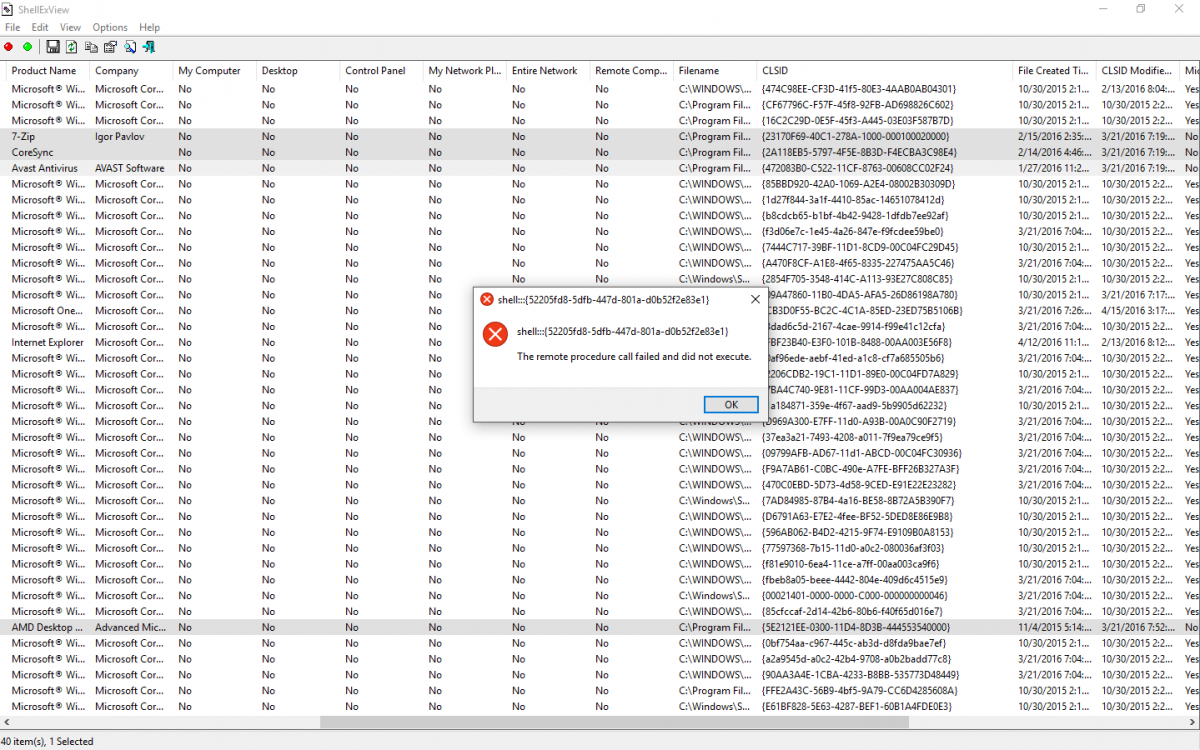I have discovered a solution to my problems on the Microsoft website:
Slow Green progress bar in File Explorer - possible solution - Microsoft Community
MTCSLtd started on May 6, 2016
[h=4]
Discussion [/h][h=3]Slow Green progress bar in File Explorer - possible solution[/h]I've had a problem with File Explorer since upgrading to Windows 10, where I get a green progress bar that crawls along slowly, delaying the results of folder display such as the Download and Documents folders. It could take up to a minute before the folders would display.
I tried many different things as possible solutions that I'd found when searching the web:
- SFC
- DISM
- various options in File Explorer
Nothing worked for me.
I then thought perhaps there's a problem with the indexing. I was about to rebuild the index under the control panel\Indexing\Advanced options, but by chance went into the Modify option which looks at indexed locations.
Here I noticed there were pointers to my D: drive to a series of folders which are not there any more. They appeared to be from an old user profile, with a comment beside them saying 'Unavailable'. I unticked these, clicked OK to save the changes, then restarted File Exlorer and found that I no longer get the slow green progress bar when I go into my Downloads and Documents folders.
I had upgraded to Windows 10 Pro x64 from Windows 8.1. I don't recall if I had this problem with Windows 8.1, but I think I probably did. Also, I used to re-direct my Documents and other personal folders to D\:username, but now I redirect them to D:\Users\username, and think somehow the old location was remembered by Search.
It worked for me. Hope it works for you.
MY REPLY
Thank you MTCSLtd,
I was recently given a Win 8 Pro PC by a friend who had cleaned it up leaving only Windows, Office 2007 and Sophos security.
File Manager was behaving infuriatingly and stopping me doing work.
After several modifications following advice forums this is the one that has done it.
Going into Control Panel\Indexing\Advanced options and then the Modify option showed that there were numerous, now non-existent indexing locations used previously by my friend.
I unticked these and chose the new location and all is well, including instant loading of thumbnails.
Thanks hugely.