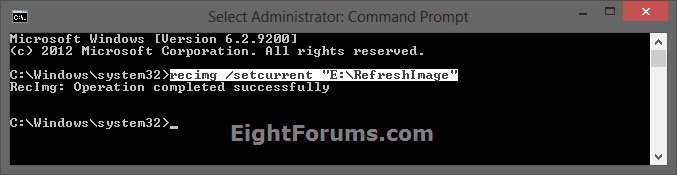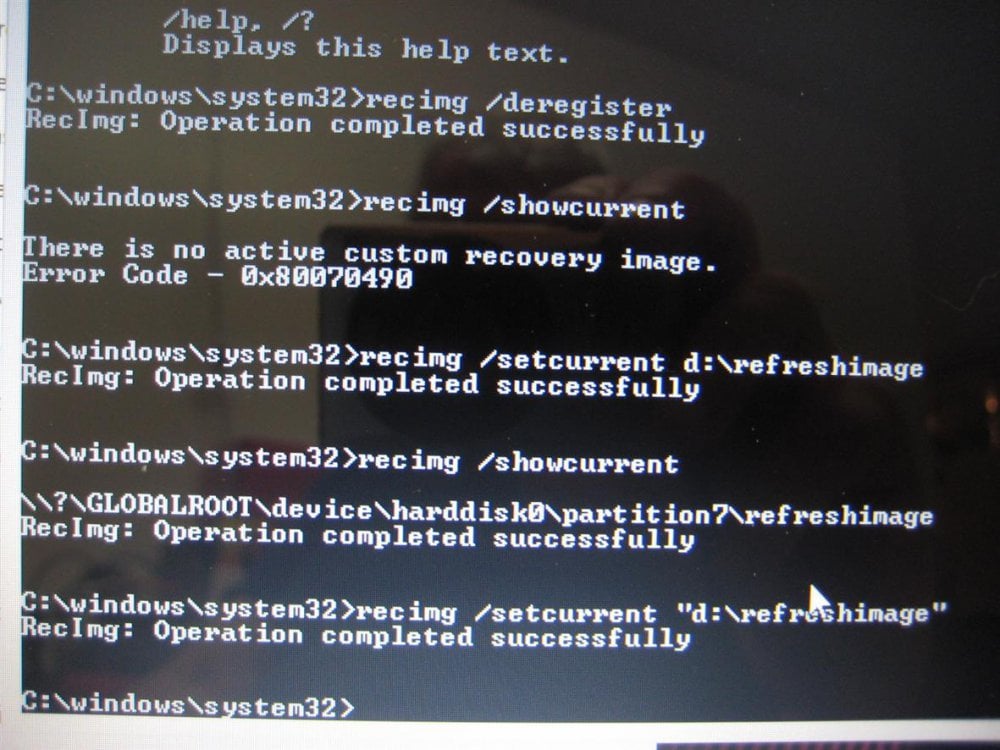How to Set a Custom Recovery Image as Active to Use to Refresh Windows 8 and 8.1
A custom recovery image contains the desktop apps you've installed, and the Windows system files in their current state. Recovery images do not contain your documents, personal settings, user profiles, or apps from Windows Store, because that information is preserved and included at the time you refresh your PC by default.
When you create a custom recovery image, recimg will store it in the specified directory, and set it as the active recovery image. If a custom recovery image is set as the active recovery image, Windows will use it when you refresh your PC. You can use the /setcurrent and /deregister options to select which recovery image Windows 8 will use. All recovery images have the filename CustomRefresh.wim. If no CustomRefresh.wim file is found in the active recovery image directory, Windows will fall back to the default image (or to installation media) when you refresh your PC.
This tutorial will show you how to set the active recovery image to use the CustomRefresh.wim file from any previously created custom recovery image of your choice to use when you refresh Windows 8.
You must be signed in as an administrator to be able to do the steps in this tutorial.
When you create a custom recovery image, recimg will store it in the specified directory, and set it as the active recovery image. If a custom recovery image is set as the active recovery image, Windows will use it when you refresh your PC. You can use the /setcurrent and /deregister options to select which recovery image Windows 8 will use. All recovery images have the filename CustomRefresh.wim. If no CustomRefresh.wim file is found in the active recovery image directory, Windows will fall back to the default image (or to installation media) when you refresh your PC.
This tutorial will show you how to set the active recovery image to use the CustomRefresh.wim file from any previously created custom recovery image of your choice to use when you refresh Windows 8.
You must be signed in as an administrator to be able to do the steps in this tutorial.
Here's How:
1. Open an elevated command prompt.
2. In the elevated command prompt, type the command below and press Enter. (see screenshot below)
NOTE: Substitute Full Path of Directory in the command below with the actual directory (folder) name within quotes that the CustomRefresh.wim file from where an already created custom recovery image is saved at.
recimg /setcurrent "Full Path of Directory"
For example: If I created a custom recovery image to the E:\RefreshImage directory (folder), I would type the command below exactly and press Enter.
recimg /setcurrent "E:\RefreshImage"
3. When successfully completed, Windows 8 is now set and registered to use this current active custom recovery image when you refresh Windows 8.
4. You can now close the elevated command prompt if you like.
To unregister this custom recovery image for refresh to have Windows 8 go back to using it's default refresh, see:
How to Deregister the Current Custom Recovery Image to Refresh Windows 8
How to Deregister the Current Custom Recovery Image to Refresh Windows 8
That's it,
Shawn
Related Tutorials
- How to Refresh Windows 8 and 8.1
- How to Create a Custom Recovery Image to Use to Refresh Windows 8 and 8.1
- How to Deregister the Current Custom Recovery Image to Refresh Windows 8 and 8.1
- How to Display Path of Current Active Recovery Image Used to Refresh Windows 8 and 8.1
- How to Refresh or Reset Windows 8 without Installation Disk
Attachments
Last edited by a moderator: