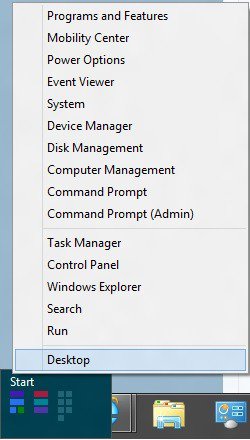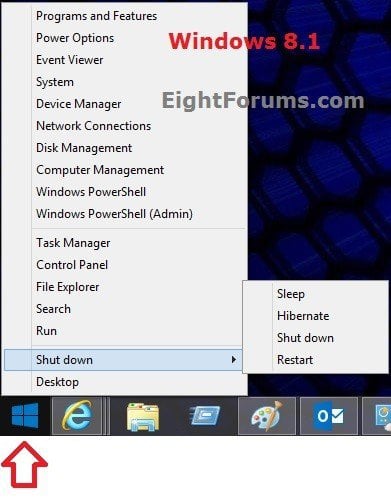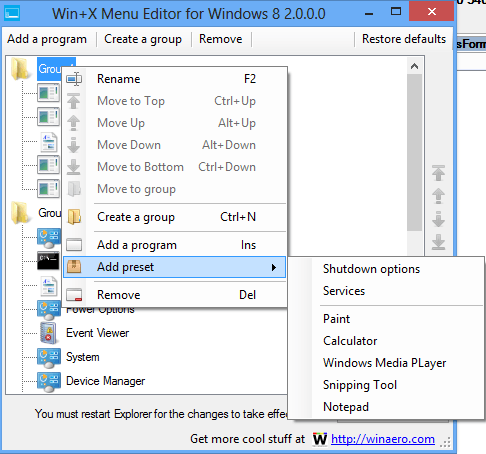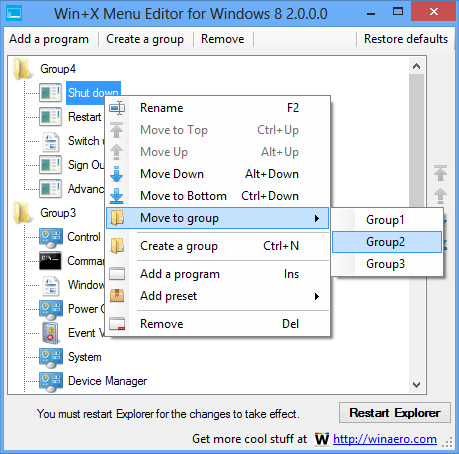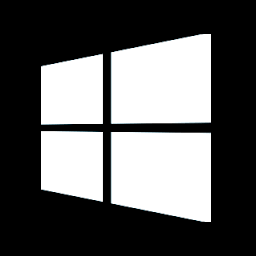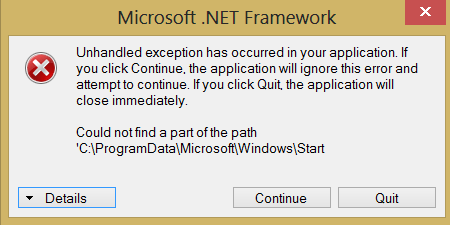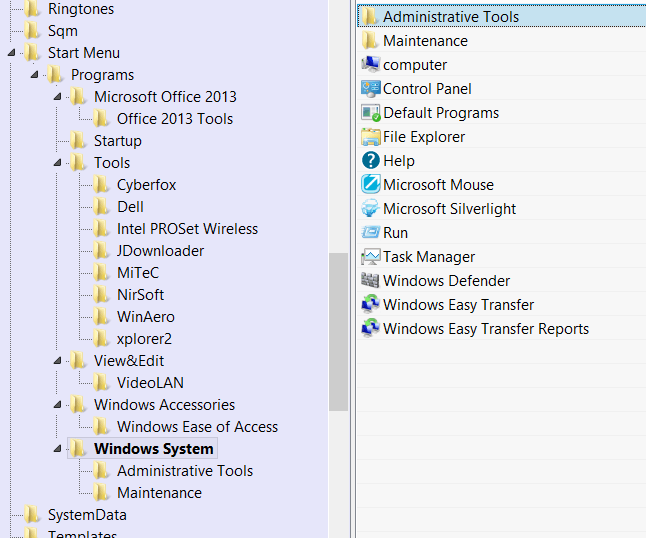How to Edit Win+X "Power User Tasks Menu" in Windows 8 and 8.1
This will show you how to add and remove shortcuts and groups to the Power User Tasks Menu using the easy to use Win + X Editor program for only your user account in Windows 8, Windows RT, Windows 8.1, and Windows RT 8.1.
Thank you to our member hb860 (aka: Happy Bulldozer) for creating the free Win + X Menu Editor program.
Thank you to our member hb860 (aka: Happy Bulldozer) for creating the free Win + X Menu Editor program.
With "Win+X Menu Editor" you are able:
- to add new items (shortcuts and groups).
- to remove any item in Win+X menu.
- to rename any shortcut in Win+X menu. (right click or F2)
- to reorder Win+X menu items.
In Windows 8.1, a Shut Down menu has been added to the Power User Tasks Menu that can include the Sleep, Hibernate, Shut down, and Restart options.
If you shut down from the WIN+X menu in Windows 8.1, it will perform a full shut down even if you have Fast Startup turned on.
If you shut down from the WIN+X menu in Windows 8.1, it will perform a full shut down even if you have Fast Startup turned on.
EXAMPLE: Power User Tasks Menu
Here's How:
1. Click on the Download button below, and download the WinXMenuEditorRelease.zip file for the free Win + X Menu Editor program, and save it to you desktop.
NOTE: When you click on the download button below to go to the winaero.com site, be sure to click on the gray download button at the bottom of the progams's description, but above the Comments section.
2. Extract (drag and drop) either the x64 or x86 folder that is the same as your 32-bit (x86) or 64-bit (x64) Windows 8 to your desktop.
NOTE: Be sure to only extract the one that is the same for your Windows 8, or it will not work properly.
3. Open the extracted x64 or x86 folder, and run the WinXEditor.exe file.
This is a standalone exe file that only runs, and does not install on your computer.
If you like, you could move the x64 or x86 folder to where you like, create a shortcut of the WinXEditor.exe file, then with this shortcut Pin to Taskbar on desktop, Pin to Start screen, add to Quick Launch, assign a keyboard shortcut to it, or move this shortcut to where you like for easy use.
If you like, you could move the x64 or x86 folder to where you like, create a shortcut of the WinXEditor.exe file, then with this shortcut Pin to Taskbar on desktop, Pin to Start screen, add to Quick Launch, assign a keyboard shortcut to it, or move this shortcut to where you like for easy use.
4. You can now edit your Power User Tasks Menu to how you like with the free Win + X Menu Editor program.
NOTE: If you like, see the demo video below for more on how to use Win + X Editor.
5. When finished making the changes you want, click/tap on the Restart Explorer button to apply them.
NOTE: You can click/tap on the Restore Defaults button at the top left corner, click/tap and on Yes when prompted to restore the Power User Tasks Menu back to default.
Attachments
Last edited: